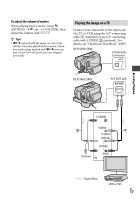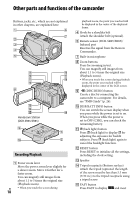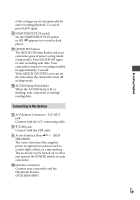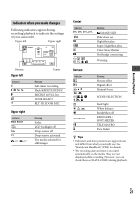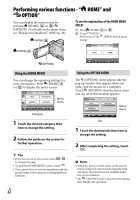Sony DCR-SR46 Operating Guide - Page 17
Playing the image on a TV, To adjust the volume of movies - video
 |
View all Sony DCR-SR46 manuals
Add to My Manuals
Save this manual to your list of manuals |
Page 17 highlights
To adjust the volume of movies When playing back a movie, touch (OPTION) tab [VOLUME], then adjust the volume with / . Tips appears with the image on each of the tab that was lastly played back/recorded. When you touch image marked with , you can play it back from the point you have stopped previously. Playing the image on a TV Connect your camcorder to the input jack of a TV or VCR using the A/V connecting cable (supplied) or an A/V connecting cable with S VIDEO (optional). For details, see "Handycam Handbook" (PDF). DCR-SR45/SR46 A/V Remote Connector DCR-SR65/SR85 A/V OUT jack Recording/Playback (Yellow) (White) (Yellow) (Red) : Signal flow VCR or TVs US 17

Recording/Playback
1¶
US
To adjust the volume of movies
When playing back a movie, touch
(OPTION)
tab
[VOLUME], then
adjust the volume with
/
.
Tips
appears with the image on each of the
tab that was lastly played back/recorded. When
you touch image marked with
, you can
play it back from the point you have stopped
previously.
Playing the image on a TV
Connect your camcorder to the input jack
of a TV or VCR using the A/V connecting
cable
(supplied) or an A/V connecting
cable with S VIDEO
(optional). For
details, see “Handycam Handbook” (PDF).
(Yellow)
A/V OUT jack
(White)
(Red)
(Yellow)
: Signal flow
VCR or TVs
DCR-SR65/SR85
A/V Remote
Connector
DCR-SR45/SR46