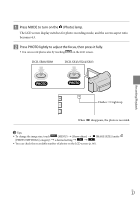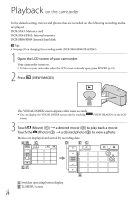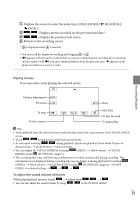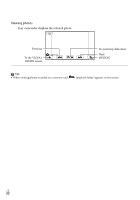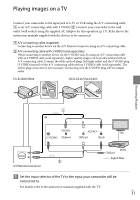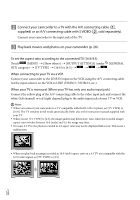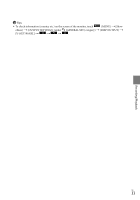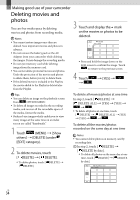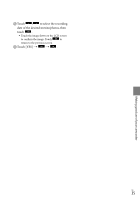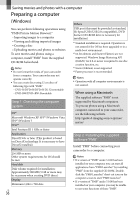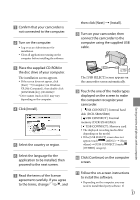Sony DCR-SX63 Operating Guide - Page 32
supplied or an A/V connecting cable with S VIDEO, Play back movies and photos on your camcorder p. 28.
 |
UPC - 027242788695
View all Sony DCR-SX63 manuals
Add to My Manuals
Save this manual to your list of manuals |
Page 32 highlights
Connect your camcorder to a TV with the A/V connecting cable (, supplied) or an A/V connecting cable with S VIDEO (, sold separately). Connect your camcorder to the input jack of the TV. Play back movies and photos on your camcorder (p. 28). To set the aspect ratio according to the connected TV (16:9/4:3) Touch (MENU) [Show others] [OUTPUT SETTINGS] (under [GENERAL SET] category) [TV TYPE] [16:9] or [4:3] . When connecting to your TV via a VCR Connect your camcorder to the LINE IN input on the VCR using the A/V connecting cable. Set the input selector on the VCR to LINE (VIDEO 1, VIDEO 2, etc.). When your TV is monaural (When your TV has only one audio input jack) Connect the yellow plug of the A/V connecting cable to the video input jack and connect the white (left channel) or red (right channel) plug to the audio input jack of your TV or VCR. Notes When you connect your camcorder to a TV compatible with the ID-1/ID-2 system, set [TV TYPE] to [16:9]. The TV switches to full mode automatically. Refer also to the instruction manuals supplied with your TV. When you set [TV TYPE] to [4:3], the image quality may deteriorate. Also, when the recorded image's aspect ratio switches between 16:9 (wide) and 4:3, the image may jitter. On some 4:3 TVs, the photos recorded in 4:3 aspect ratio may not be displayed full screen. This is not a malfunction. When you play back an image recorded in 16:9 (wide) aspect ratio on a 4:3 TV not compatible with the 16:9 (wide) signal, set [TV TYPE] to [4:3]. US 32