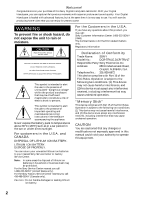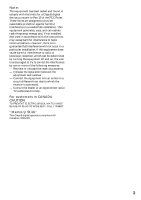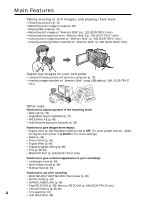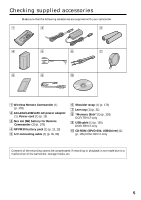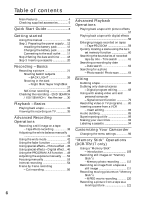Sony DCR-TRV15 Operating Instructions
Sony DCR-TRV15 - Digital Video Camera Recorder Manual
 |
View all Sony DCR-TRV15 manuals
Add to My Manuals
Save this manual to your list of manuals |
Sony DCR-TRV15 manual content summary:
- Sony DCR-TRV15 | Operating Instructions - Page 1
-425-11 (1) Digital Video Camera Recorder Operating Instructions Before operating the unit, please read this manual thoroughly, and retain it upon your Sony dealer regarding this product. Model No. DCR-TRV Model No. AC- Serial No. Serial No. DCR-TRV17 DCR-TRV15/TRV17 ©2001 Sony Corporation - Sony DCR-TRV15 | Operating Instructions - Page 2
the Sony Service Center nearest you call 1-800-222-SONY (United States only). For the Sony Factory Service Center nearest you call 416-499-SONY (Canada only). Caution: Do not handle damaged or leaking lithium ion battery. Declaration of Conformity Trade Name: SONY Model No.: DCR-TRV15, DCR-TRV17 - Sony DCR-TRV15 | Operating Instructions - Page 3
. This equipment generates, uses, and can radiate radio frequency energy and, if not installed and used in accordance with the instructions, may cause harmful interference to radio communications. However, there is no guarantee that interference will not occur in a particular installation - Sony DCR-TRV15 | Operating Instructions - Page 4
mode (p. 49) • Sports lesson mode (p. 49) • Manual focus (p. 53) Functions to use after recording • END SEARCH/EDITSEARCH/Rec review (p. 30) • DATA CODE (p. 32) • SUPER LASER LINK (p. 36) • Tape PB ZOOM (p. 59)/Memory PB ZOOM (p. 140) (DCR-TRV17 only) • Zero set memory (p. 60, 83) 4 • Title - Sony DCR-TRV15 | Operating Instructions - Page 5
Getting started Checking supplied accessories Make sure that the following accessories are supplied with your camcorder. 1 2 3 4 5 6 7 8 9 0 1 Wireless Remote Commander (1) (p. 178) 2 AC-L10A/L10B/L10C AC power adaptor (1), Power cord (1) (p. 13) 3 Size AA (R6) battery for Remote - Sony DCR-TRV15 | Operating Instructions - Page 6
Table of contents Main Features 4 Checking supplied accessories 5 Quick Start Guide 8 Getting started Using this manual 10 Step 1 Preparing the power supply ... 12 Installing the battery pack 12 Charging the battery pack 13 Connecting to the wall outlet ....... 17 Step 2 Setting the date and - Sony DCR-TRV15 | Operating Instructions - Page 7
the printer (optional 148 Troubleshooting Types of trouble and their solutions 149 Self-diagnosis display 155 Warning indicators and messages .... 156 Additional Information Usable cassettes 158 About "InfoLITHIUM" battery pack 160 About i.LINK 162 Using your camcorder abroad .......... 164 - Sony DCR-TRV15 | Operating Instructions - Page 8
features of your camcorder. See the page in parentheses "( )" for more information. Connecting the power cord (p. 17) Use the battery pack when using your camcorder outdoors (p. 12). Open the DC IN jack cover. Quick Start Guide AC power adaptor (supplied compartment with the window facing out. 3 - Sony DCR-TRV15 | Operating Instructions - Page 9
Quick Start Guide Recording a picture (p. 21) 1 Remove the lens cap. 2 Set the POWER switch to CAMERA while pressing the small green button. POWER VCR OFF(CHG) CAMERA MEMORY 4 Press START/STOP. Your camcorder starts recording. To stop recording, press START/ STOP again. 3 To open the LCD - Sony DCR-TRV15 | Operating Instructions - Page 10
. Any differences in operation are clearly indicated in the text, for example, "DCR-TRV17 only". As you read through this manual, buttons and settings on your camcorder are shown in capital letters. e.g. Set the POWER switch to CAMERA. When you carry out an operation, you can hear a beep sound to - Sony DCR-TRV15 | Operating Instructions - Page 11
to malfunction. Sometimes this malfunction cannot be repaired [a]. •Never leave your camcorder exposed to temperatures above 60 °C (140 °F), such as in a car parked in the sun or under direct sunlight [b]. •Be careful when placing the camera near a window or outdoors. Exposing the LCD screen, the - Sony DCR-TRV15 | Operating Instructions - Page 12
Step 1 Preparing the power supply Installing the battery pack Install the battery pack to use your camcorder outdoors. (1) Lift up the viewfinder. (2) Slide the battery pack down until it clicks. 1 2 To remove the battery pack (1) Lift up the viewfinder. (2) Slide the battery pack out in the - Sony DCR-TRV15 | Operating Instructions - Page 13
FULL appears in the display window. Fully charging the battery allows you to use the battery longer than usual. 2 1 4 POWER VCR OFF(CHG) CAMERA MEMORY The number in the illustration of the display window may differ from that on your camcorder. After charging the battery pack Disconnect the AC - Sony DCR-TRV15 | Operating Instructions - Page 14
1 Preparing the power supply When the battery pack is charged fully "FULL" appears in the display window. Remaining battery time indicator The remaining battery time you record with the viewfinder is displayed. The remaining battery time indicator in the display window indicates the approximate - Sony DCR-TRV15 | Operating Instructions - Page 15
power supply Recording time DCR-TRV15 Battery pack NP-FM30 (supplied) 75 310 165 475 255 550 290 DCR-TRV17 Battery pack NP-FM30 (supplied) NP-FM50 NP-FM70 NP-FM90 NP battery * Approximate continuous recording time at 25 °C (77 °F). The battery life will be shorter if you use your camcorder - Sony DCR-TRV15 | Operating Instructions - Page 16
Step 1 Preparing the power supply Playing time DCR-TRV15 Battery pack NP-FM30 (supplied) NP-FM50 NP-FM70 NP-FM90 NP-FM91 Playing time on LCD screen 100 160 335 505 585 Playing time with LCD closed 135 220 450 685 785 DCR-TRV17 Battery pack NP-FM30 (supplied) NP-FM50 NP-FM70 NP-FM90 NP-FM91 - Sony DCR-TRV15 | Operating Instructions - Page 17
near a wall outlet. While using the AC power adaptor, if any trouble occurs with this unit, disconnect the plug from the wall outlet as soon as possible to cut off the power. •The AC power adaptor can supply power even if the battery pack is attached to your camcorder. •The DC IN jack has "source - Sony DCR-TRV15 | Operating Instructions - Page 18
(bars may appear) because the built-in rechargeable battery in your camcorder will have been discharged (p. 166). First, set the year, then the month, the day, the hour and then the minute. (1) Set the POWER switch to CAMERA or MEMORY (DCR-TRV17 only), and then press MENU to display the menu - Sony DCR-TRV15 | Operating Instructions - Page 19
is recorded on the data code of the tape and the "Memory Stick" (DCRTRV17 only). Note on the time indicator The internal clock of your camcorder operates on a 12-hour cycle. •12:00 AM stands for midnight. •12:00 PM stands for noon. 19 - Sony DCR-TRV15 | Operating Instructions - Page 20
(1) Install the power source. (2) Slide straight line deeply into the cassette compartment with the window facing out. (4) Close the cassette compartment by the mark. When you use cassette with cassette memory Read the instruction about cassette memory to use this function properly (p. 158). - Sony DCR-TRV15 | Operating Instructions - Page 21
source and insert a cassette. See "Step 1" to "Step 3" for more information (p. 12 to p. 20). (3) Set the POWER switch to CAMERA while pressing the small green button. Your camcorder is set to the standby mode. (4) To open the LCD panel, press OPEN. The viewfinder automatically turns off. (5) Press - Sony DCR-TRV15 | Operating Instructions - Page 22
the standby mode for five minutes while the cassette is inserted Your camcorder automatically turns off. This is to save battery power and to prevent battery and tape wear. To resume the standby mode, set the POWER switch to OFF (CHG), and to CAMERA again. When you record in the SP and LP modes on - Sony DCR-TRV15 | Operating Instructions - Page 23
). Even if you adjust the LCD screen backlight or brightness of the LCD screen The recorded picture will not be affected. After recording (1) Set the POWER switch to OFF (CHG). (2) Close the LCD panel. (3) Eject the cassette. 23 - Sony DCR-TRV15 | Operating Instructions - Page 24
lever. Viewfinder backlight You can change the brightness of the backlight. Select VF B.L. in the menu settings. (p. 98) Using the zoom feature Move the power zoom lever a little for a slower zoom. Move it further for a faster zoom. Using the zoom function sparingly results in better-looking - Sony DCR-TRV15 | Operating Instructions - Page 25
lever toward the "T" side. •You cannot use the digital zoom when the POWER switch is set to MEMORY (DCR- TRV17 only). Indicators displayed in the recording mode The indicators are not recorded on tapes. Remaining battery time indicator Cassette memory indicator This appears when using a tape with - Sony DCR-TRV15 | Operating Instructions - Page 26
open it again, it takes about one minute for the correct remaining battery time in minutes to be displayed. Time code The time code indicates the a subject with a light background, use the backlight function. In CAMERA or MEMORY (DCR-TRV17 only) mode, press BACK LIGHT. The . indicator appears on the - Sony DCR-TRV15 | Operating Instructions - Page 27
when you use this function. In CAMERA or MEMORY (DCR-TRV17 only) mode, slide NIGHTSHOT to ex. the outdoors in the daytime). This may cause your camcorder to malfunction. •When you keep NIGHTSHOT set to ON when using the NightShot function, focus manually. While using the NightShot function, you cannot - Sony DCR-TRV15 | Operating Instructions - Page 28
Digital effect - White balance While in MEMORY mode (DCR-TRV17 only) You cannot use the Super NightShot function. NightShot recording starts automatically. To stop recording, press START/STOP again. 6 START/STOP START/STOP 1,5 MENU 3 CAMERA SET SE L F T I MER OF F D ZOOM ON 1 6 : 9W I DE S T - Sony DCR-TRV15 | Operating Instructions - Page 29
standby mode. Note The self-timer recording mode is automatically cancelled when: - Self-timer recording is finished. - The POWER switch is set to OFF (CHG) or VCR. Self-timer memory photo recording (DCR-TRV17 only) You can also record still images on "Memory Stick"s with the self-timer (p. 116). 29 - Sony DCR-TRV15 | Operating Instructions - Page 30
begins from the point you released EDITSEARCH. You cannot monitor the sound. Rec Review You can check the last recorded section. Press the - 7 side of most recently will be played back for a few seconds, and then your camcorder will return to the standby mode. You can monitor the sound from the - Sony DCR-TRV15 | Operating Instructions - Page 31
the Remote Commander supplied with your camcorder. (1) Install the power source and insert the recorded tape. (2) Set the POWER switch to VCR VOLUME. The speaker on your camcorder is silent when the LCD panel is closed. 6 VOLUME 4 REW 5 PLAY 2 VCR POWER OFF(CHG) CAMERA 3 MEMORY 1 To stop - Sony DCR-TRV15 | Operating Instructions - Page 32
Playing back a tape To display the screen indicators - Display function Press DISPLAY on your camcorder or the Remote Commander supplied with your camcorder. The indicators appear on the LCD screen. To make the indicators disappear, press DISPLAY again. DATA CODE DISPLAY DISPLAY Using the data - Sony DCR-TRV15 | Operating Instructions - Page 33
on the TV screen if you connect your camcorder to the TV. Remaining battery time indicator during playback The indicator indicates the 1 minute for the correct remaining battery time to be displayed. Various playback modes To operate video control buttons, set the POWER switch to VCR. To view - Sony DCR-TRV15 | Operating Instructions - Page 34
enters the stop mode. To resume playback, press N. Slow playback The slow playback can be performed smoothly on your camcorder: however, this function does not work for an output signal through the DV IN/OUT jack. When you play back a tape in reverse Horizontal noise may appear at the center, or the - Sony DCR-TRV15 | Operating Instructions - Page 35
using the AC power adaptor (p. 17). Refer to the operating instructions of your TV. Open the jack cover. Connect your camcorder to the TV using the A/V connecting cable supplied with your camcorder. Then, set the TV/VCR selector on the TV to VCR. S VIDEO AUDIO/VIDEO White Yellow IN S VIDEO VIDEO - Sony DCR-TRV15 | Operating Instructions - Page 36
the picture on your TV. For details, refer to the operating instructions of the AV cordless IR receiver. SUPER LASER LINK Super laser link emitter Before operation Attach the power supply such as the AC power adaptor to your camcorder, and insert the recorded tape. (1) After connecting your TV and - Sony DCR-TRV15 | Operating Instructions - Page 37
If you turn the power off The super laser link function turns off automatically. If you use a Sony TV •You can video input is switched. •The above feature may not work on some TV models. When the super laser link function is activated (the SUPER LASER LINK button is lit) Your camcorder consumes power - Sony DCR-TRV15 | Operating Instructions - Page 38
to print a picture using a video printer (optional). You can record about 510 pictures in the SP mode and about 765 pictures in the LP mode on a 60-minute tape. Besides the operation described here, your camcorder can record still pictures on "Memory Stick"s (p. 112) (DCR-TRV17 only). (1) In the - Sony DCR-TRV15 | Operating Instructions - Page 39
In the last two seconds of the countdown, the beep sound gets faster, then recording starts automatically. PHOTO 6 PHOTO 1,5 MENU 3 CAMERA SET SE L F T I MER OF F D ZOOM ON 1 6 : 9W I DE S T E ADY SHOT N . -timer recording is finished. - The POWER switch is set to OFF (CHG) or VCR. 39 - Sony DCR-TRV15 | Operating Instructions - Page 40
supplied with your camcorder. Connect it to the AUDIO/VIDEO jack and connect the yellow plug of the cable to the video input of the video printer. Refer to the operating instructions of the video printer as well. S VIDEO Video printer LINE IN VIDEO S VIDEO AUDIO/VIDEO : Signal flow If the video - Sony DCR-TRV15 | Operating Instructions - Page 41
mode. In the automatic white balance mode Point your camcorder at a white subject for about 10 seconds after setting the POWER switch to CAMERA to get a better adjustment when: •You detach the battery for replacement. •You bring your camcorder to the outdoors from the interior of a house holding - Sony DCR-TRV15 | Operating Instructions - Page 42
16:9WIDE mode automatically appear on the TV screen at full size when: - You connect your camcorder to a TV that is compatible with the video ID (ID-1/ID-2) system. - You connect your camcorder to the S video jack on the TV. ID-1 system The ID-1 system sends aspect ratio information (16:9, 4:3, or - Sony DCR-TRV15 | Operating Instructions - Page 43
Advanced Recording Operations Using the fader function You can fade in or out to give your recording a professional appearance. [a] STBY REC FADER M. FADER (mosaic) BOUNCE* OVERLAP* WIPE* DOT* [b] STBY REC MONOTONE When fading in, the picture gradually changes from black-and-white to - Sony DCR-TRV15 | Operating Instructions - Page 44
Photo recording When the OVERLAP, WIPE, or DOT indicator appear in the standby mode Your camcorder automatically stores the image recorded on a tape. As the image is being stored, the :9 wide - Picture effect - PROGRAM AE While in MEMORY mode (DCR-TRV17 only) 44 You cannot use the fader function. - Sony DCR-TRV15 | Operating Instructions - Page 45
patterned. [a] [b] [c] [d] [e] [f] (1) In CAMERA mode, select P EFFECT in in the menu 97). (2) Select the desired picture effect mode in the menu settings. 1 MANUAL SET PROGRAM AE OFF P EFFECT NEG. ART D EFFECT SEP I A power off Your camcorder automatically returns to the normal mode. 45 - Sony DCR-TRV15 | Operating Instructions - Page 46
shutter mode is good for recording dark pictures more brightly. OLD MOVIE You can add an old movie type atmosphere to pictures. Your camcorder automatically sets the wide mode to ON and picture effect to SEPIA, and the appropriate shutter speed. Still picture Moving picture STILL LUMI. Still - Sony DCR-TRV15 | Operating Instructions - Page 47
Advanced Recording Operations Using special effects - Digital effect (1) In CAMERA mode, select D EFFECT in in the menu settings (p. 97). (2) Select the desired digital effect mode in the menu settings, then press the SEL/ PUSH EXEC - Sony DCR-TRV15 | Operating Instructions - Page 48
the slow shutter mode. •The following functions do not work in the old movie mode: - Wide mode - Picture effect - PROGRAM AE When you turn the power off The digital effect will be automatically canceled. When recording in the slow shutter mode Auto focus may not be effective. Focus - Sony DCR-TRV15 | Operating Instructions - Page 49
select PROGRAM AE (Auto Exposure) mode to suit your specific shooting requirements. Spotlight This mode prevents people's faces, for recording distant subjects such as mountains and prevents your camcorder from focusing on glass or metal mesh in windows when you are recording a subject behind glass - Sony DCR-TRV15 | Operating Instructions - Page 50
function (1) Press MENU to display menu settings in CAMERA or MEMORY (DCR-TRV17 only) mode. (2) Turn the SEL/PUSH EXEC PROGRAM AE function off Set PROGRAM AE to AUTO in the menu settings. Notes • Because your camcorder is set to focus only on subjects in the middle to far distance, you cannot take - Sony DCR-TRV15 | Operating Instructions - Page 51
Advanced Recording Operations Using the PROGRAM AE function If you are recording under a discharge tube such as a fluorescent lamp, sodium lamp or mercury lamp Flickering or changes in color may occur in the following modes. If this happens, turn the PROGRAM AE function off. - Soft portrait - - Sony DCR-TRV15 | Operating Instructions - Page 52
adjust and set the exposure. Adjust the exposure manually in the following cases: - The subject is backlit - Bright subject and dark background - To record dark pictures (e.g. night scenes) faithfully (1) In CAMERA or MEMORY (DCR-TRV17 only) mode, press EXPOSURE. The exposure indicator appears - Sony DCR-TRV15 | Operating Instructions - Page 53
the background •Shooting a stationary subject when using a tripod (1) In CAMERA or MEMORY (DCR-TRV17 only) mode, press FOCUS lightly. The 9 indicator appears. (2) When you release FOCUS, your camcorder returns to the manual focus mode. Use this mode when your camcorder focuses on near objects even - Sony DCR-TRV15 | Operating Instructions - Page 54
You can make a time-lapse recording by setting the camcorder to automatically record and standby sequentially. You can achieve press the dial twice. 1 MENU 2-4 54 CAMERA SET SELFTIMER OFF D ZOOM 16 : 9W I DE STEADYSHOT N.S. LIGHT FRAME REC I NT. REC CAMERA SET SELFTIMER [MENU] D1: 6ENZ: O9DWOMI - Sony DCR-TRV15 | Operating Instructions - Page 55
up. 8 7 MENU 6 I NTERVAL CAMERA SET SELFTIMER D ZOOM 16 : 9W I DE STEADYSHOT N.S. LIGHT FRAME REC I NT. REC ON RETURN [MENU] : END To cancel the interval recording •Set INT. REC to OFF in the menu settings. •Set the POWER switch to OFF (CHG), VCR or MEMORY (DCR-TRV17 only). To stop the - Sony DCR-TRV15 | Operating Instructions - Page 56
the camcorder using CAMERA SET SELFTIMER [MENU] D1: 6ENZ: O9DWOMI DE STEADYSHOT N.S. LIGHT FRAME REC ON I NT. REC RETURN [MENU] : END 5 MENU FRAME REC To cancel the cut recording • Set FRAME REC to OFF in the menu settings. • Set the POWER switch to OFF (CHG), VCR, or MEMORY (DCR-TRV17 - Sony DCR-TRV15 | Operating Instructions - Page 57
EXEC dial. For details of each picture effect function, see page 45. in the menu 1 MANUAL SET P EFFECT D EFFECT RETURN OFF NEG. ART SEP I A B&W SOLAR I ZE [MENU effect function, record the pictures on the VCR, using your camcorder as a player. Pictures processed by the picture effect function - Sony DCR-TRV15 | Operating Instructions - Page 58
digital effect function, record the pictures on the VCR, using your camcorder as a player. Pictures processed by the digital effect function • through the DV IN/ OUT jack. •You cannot use the tape PB ZOOM function for pictures processed by digital effect function. When you set the POWER switch to - Sony DCR-TRV15 | Operating Instructions - Page 59
images recorded on "Memory Stick" (DCR-TRV17 only) (p. 140). (1) In the playback or playback pause mode, press PB ZOOM on your camcorder. The image is enlarged, and with your camcorder. The PB ZOOM function is automatically canceled when you operate the following functions: - Set the POWER switch to - Sony DCR-TRV15 | Operating Instructions - Page 60
Quickly locating a scene using the zero set memory function Your camcorder goes forward or backward to automatically stop at a desired scene having a tape counter value and start recording. Recording stops automatically at the tape counter zero point. Your camcorder returns to the standby mode. 60 - Sony DCR-TRV15 | Operating Instructions - Page 61
settings (p. 100). (The default setting is ON.) (1) Set the POWER switch to VCR. (2) Press SEARCH MODE on the Remote Commander repeatedly, or > on the Remote Commander to select the title for playback. Your camcorder automatically starts playback of the scene having the title that you selected. 2 - Sony DCR-TRV15 | Operating Instructions - Page 62
(p. 100). (The default setting is ON). (1) Set the POWER switch to VCR. (2) Press SEARCH MODE on the Remote Commander Press . or > on the Remote Commander to select the date for playback. Your camcorder automatically starts playback at the beginning of the selected date. 2 SEARCH MODE DATE SEARCH - Sony DCR-TRV15 | Operating Instructions - Page 63
Note If one day's recording is less than two minutes, your camcorder may not accurately find the point where the recording date changes. cassette memory" below. Searching for the date without using cassette memory (1) Set the POWER switch to VCR. (2) Set CM SEARCH in to OFF in the menu settings - Sony DCR-TRV15 | Operating Instructions - Page 64
(p. 100). (The default setting is ON.) (1) Set the POWER switch to VCR. (2) Press SEARCH MODE on the Remote Commander Press . or > on the Remote Commander to select the date for playback. Your camcorder automatically starts playback of the photo having the date that you selected. 2 SEARCH MODE - Sony DCR-TRV15 | Operating Instructions - Page 65
camcorder searches for the previous or next photo. Your camcorder automatically starts playback of the photo. To stop searching Press x. Scanning photo (1) Set the POWER seconds automatically. 2 SEARCH MODE PHOTO 0 0 SCAN 3 1 POWER VCR OFF(CHG) CAMERA MEMORY To stop scanning Press x. 65 - Sony DCR-TRV15 | Operating Instructions - Page 66
Start recording on the VCR. Refer to the operating instructions of your VCR. S VIDEO AUDIO/VIDEO IN S VIDEO VIDEO AUDIO : Signal flow When you have finished dubbing a tape Press x on both your camcorder and the VCR. You can edit on VCRs that support the following systems 8 mm, Hi8, VHS, S-VHS - Sony DCR-TRV15 | Operating Instructions - Page 67
to the operating instructions of the VCR. (3) Set the POWER switch to VCR. (4) Play back the recorded tape on your camcorder. (5) Start recording on the VCR. Refer to the operating instractions of your VCR. Editing DV IN/OUT DV DV IN : Signal flow i.LINK cable (DV connecting cable) (optional - Sony DCR-TRV15 | Operating Instructions - Page 68
Set CONTROL to IR in the menu settings of your camcorder . • When editing digital video, the operation signals cannot be sent with LANC . If you connect using an i.LINK cable (DV connecting cable) With digital-to-digital connection, video and audio signals are transmitted in digital format for high - Sony DCR-TRV15 | Operating Instructions - Page 69
the control signal correctly. (1) Set the IR SETUP code 1 Set the POWER switch to VCR on your camcorder. 2 Turn the power of the connected VCR on, then set the input selector to LINE. When you connect a video camera recorder, set its power switch to VCR/VTR. 3 Press MENU to display the menu. 4 Turn - Sony DCR-TRV15 | Operating Instructions - Page 70
IR SETUP code is stored in the memory of your camcorder. Be sure to set the correct code depending on your VCR. The default setting is Code number 3. Brand IR SETUP code Sony 1, 2, 3, 4, 5, 6 Admiral (M. Wards) 89 program editing is not possible if the VCR does not support IR SETUP codes. 70 - Sony DCR-TRV15 | Operating Instructions - Page 71
button to cancel recording pause is z. - Select PB if the button to cancel recording pause is N. (3) Setting your camcorder and the VCR to face each other Locate the infrared rays emitter of your camcorder and face it towards the remote sensor of the VCR. Set the devices about 30 cm (12 in - Sony DCR-TRV15 | Operating Instructions - Page 72
VCR does not operate correctly • After checking the code in "About the IR SETUP code," set the IR SETUP or the PAUSEMODE again. • Place your camcorder at least 30 cm (12 in.) away from the VCR. • Refer to the operating instructions of your VCR. 72 - Sony DCR-TRV15 | Operating Instructions - Page 73
cable) (optional), follow the procedure below. (1) Set the POWER switch to VCR on your camcorder . (2) Turn the power of the connected VCR on, then set the input selector to DV input. When you connect a digital video camera recorder, set its power switch to VCR/VTR. (3) Press MENU to display the - Sony DCR-TRV15 | Operating Instructions - Page 74
Dubbing only desired scenes - Digital program editing (3) Turn the SEL/PUSH EXEC dial to select ADJ TEST, then press the dial. (4) Turn the SEL/PUSH EXEC dial to select EXECUTE, then press the dial. IN and OUT are recorded on an image for 5 times each to calculate the numerical values for adjusting - Sony DCR-TRV15 | Operating Instructions - Page 75
Editing Dubbing only desired scenes - Digital program editing Notes •When you complete step 3, the image to adjust the syncronicity is recorded for about 50 seconds. •If you start recording from the very beginning of the tape, the first few seconds of the tape may not record properly. Be sure to - Sony DCR-TRV15 | Operating Instructions - Page 76
Operation 1: Making the program (1) Insert the tape for playback into your camcorder, and insert a tape for recording into the VCR. (2) Press MENU Search for the end of the first scene you want to insert using the video operation buttons, then pause playback. (8) Press the SEL/PUSH EXEC dial. The - Sony DCR-TRV15 | Operating Instructions - Page 77
press the dial. The last set program mark flashes, then the setting is canceled. To cancel erasing Select RETURN in step 2. Erasing all programs (1) Select VIDEO EDIT in the menu settings. Turn the SEL/PUSH EXEC dial to select ERASE ALL, then press the dial. (2) Turn the SEL/PUSH EXEC dial - Sony DCR-TRV15 | Operating Instructions - Page 78
) Make sure that your camcorder and VCR are connected, and that the VCR is set to recording pause. This procedure is not necessary when you use an i.LINK cable (DV connecting cable). When you use a digital video camera recorder, set its power switch to VCR/VTR. (1) Select VIDEO EDIT. Turn the SEL - Sony DCR-TRV15 | Operating Instructions - Page 79
which you use. For details on how to capture images, refer to the instruction manual of computer and software. DV IN/OUT AUDIO/VIDEO is marked on this side. OUT S VIDEO VIDEO AUDIO i.LINK : Signal flow (optional) After capturing images and sound Stop capturing procedures on your computer - Sony DCR-TRV15 | Operating Instructions - Page 80
another VCR or a TV program from a TV that has video/ audio outputs. Use your camcorder as a recorder. Before operation Set DISPLAY to LCD in POWER switch to VCR on your camcorder. (3) Press z REC and the button on its right simultaneously on your camcorder, then immediately press X on your camcorder - Sony DCR-TRV15 | Operating Instructions - Page 81
) to the S (S1) video jacks of both your camcorder and the VCR. This connection produces higher quality DV format pictures. Using the i.LINK cable (DV connecting cable) Simply connect the i.LINK cable (DV connecting cable) (optional) to DV IN/OUT and to DV OUT of the DV products. With digital-to - Sony DCR-TRV15 | Operating Instructions - Page 82
If you record playback pause picture with the DV IN/OUT jack The recorded picture becomes rough. And when you play back the picture using your camcorder, the picture may jitter. Before recording Make sure if the DV IN indicator appears on the screen. The DV IN indicator may appear on both equipment - Sony DCR-TRV15 | Operating Instructions - Page 83
[B] [C] Editing [A]: A tape that contains the scene to be superimposed [B]: A tape before editing [C]: A tape after editing (1) Set the POWER switch to VCR on your camcorder. (2) On the connected VCR, locate just before the insert start point [a], then press X to set the VCR to the playback pause - Sony DCR-TRV15 | Operating Instructions - Page 84
the insert start and end points will be erased when you insert the new scene. If you insert scenes on the tape recorded with other camcorder (including other DCR-TRV15/TRV17) The picture and sound may be distorted. We recommend that you insert scenes on a tape recorded with your - Sony DCR-TRV15 | Operating Instructions - Page 85
to add an audio sound. Connecting the microphone with the MIC jack MIC (PLUG IN POWER) : Signal flow Microphone (optional) You can check the recorded picture and sound by connecting your camcorder to a TV with the A/V connecting cable. The recorded sound is not output from a speaker. Check - Sony DCR-TRV15 | Operating Instructions - Page 86
headphones. If you make all the connections The audio input to be recorded will take precedence over others in the following order. •MIC (PLUG IN POWER) jack •Intelligent accessory shoe •AUDIO/VIDEO jack •Built-in microphone 86 - Sony DCR-TRV15 | Operating Instructions - Page 87
in stereo 2 (ST2) during playback. (6) Press x on your camcorder at the point where you want to stop recording. AUDIO DUB Monitoring IO M I X A / V DV OUT ST1 ST2 RETURN [MENU] : END Five minutes after when you disconnect the power source or remove the battery pack, the setting of AUDIO MIX - Sony DCR-TRV15 | Operating Instructions - Page 88
portion of the tape. If an i.LINK cable (DV connecting cable) (optional) is connected to your camcorder You cannot add a sound to a recorded tape tape recorded with your camcorder If you add new sound on a tape recorded with another camcorder (including other DCR-TRV15/TRV17), the sound quality may - Sony DCR-TRV15 | Operating Instructions - Page 89
select one of eight preset titles and two custom titles (p. 92). You can also select the color, size and position of titles. VACATION Editing (1) In CAMERA or VCR mode, press MENU to display the menu. (2) Turn the SEL/PUSH EXEC dial to select in the menu settings, then press the dial - Sony DCR-TRV15 | Operating Instructions - Page 90
portion in the middle of the recorded parts The title may not be displayed correctly. The titles superimposed with your camcorder •They are displayed by only the DV format video equipment with index titler function. •The point you superimposed the title may be detected as an index signal when - Sony DCR-TRV15 | Operating Instructions - Page 91
Editing Superimposing a title Erasing a title (1) Set the POWER switch to CAMERA or VCR, and then press MENU to display the menu. (2) Turn the SEL/PUSH EXEC dial to select in the menu setting, then press the - Sony DCR-TRV15 | Operating Instructions - Page 92
up to two titles and store them in cassette memory. Each title can have up to 20 characters. (1) Press MENU to display the menu in CAMERA or VCR mode. (2) Turn the SEL/PUSH EXEC dial to select , then press the dial. (3) Turn the SEL/PUSH EXEC dial to select TITLE, then - Sony DCR-TRV15 | Operating Instructions - Page 93
characters you have entered remain stored in memory. Set the POWER switch to OFF (CHG) once and then to CAMERA again, then proceed from step 1. We recommend setting the POWER switch to VCR or removing the cassette so that your camcorder does not automatically turn off while you are entering title - Sony DCR-TRV15 | Operating Instructions - Page 94
characters and is stored in cassette memory. When you insert the labelled cassette and turn the power on, the label is displayed for about five seconds. (1) Insert the cassette you want to label. (2) Set the POWER switch to VCR. (3) Press MENU to display the menu. (4) Turn the SEL/PUSH EXEC dial to - Sony DCR-TRV15 | Operating Instructions - Page 95
Labeling a cassette To erase a character In step 6 turn the SEL/PUSH EXEC dial to select [C], then press the dial. The last character is erased. To change the label you have made Insert the cassette to change the label, and operate in the same way to make a new label. If you set the write-protect - Sony DCR-TRV15 | Operating Instructions - Page 96
mode setting of each item" (p. 97). 1 CAMERA MENU MANUAL SET PROGRAM AE P EFFECT D EFFECT WHT BAL AUTO SHTR [MENU] : END VCR MANUAL SET P EFFECT D EFFECT [MENU] : END MEMORY (DCR-TRV17 only) MANUAL SET PROGRAM AE WHT BAL [MENU] : END 2 3 4 MANUAL SET PROGRAM AE P EFFECT OTHERS WORLD TIME - Sony DCR-TRV15 | Operating Instructions - Page 97
icons: MANUAL SET CAMERA SET VCR SET LCD/VF SET MEMORY SET (DCR-TRV17 only) PRINT SET (DCR-TRV17 only) CM SET TAPE SET SETUP MENU OTHERS Selecting the mode setting of each item z is the default setting. Customizing Your Camcorder Menu items differ depending on the position of the POWER switch - Sony DCR-TRV15 | Operating Instructions - Page 98
POWER switch CAMERA CAMERA VCR VCR A/VtDV OUT z OFF ON LCD BRIGHT - ST1 ST2 To output digital images and sound in analog format using your camcorder. select "BRIGHT", battery life is reduced by about 10 percent during recording. •When you use power sources other than the battery pack, "BRIGHT - Sony DCR-TRV15 | Operating Instructions - Page 99
the following cases: • For 5 seconds after setting the POWER switch to MEMORY • For 5 seconds after inserting a "Memory Stick" into your camcorder in MEMORY or VCR mode • When the capacity of VCR MEMORY VCR MEMORY VCR MEMORY MEMORY MEMORY * DCR-TRV17 only (continued on the following page) 99 - Sony DCR-TRV15 | Operating Instructions - Page 100
Meaning POWER DV CAMERA To erase the title you have superimposed (p. 91). VCR CAMERA CAMERA * DCR-TRV17 only Notes on formatting (DCR-TRV17 only) •Supplied or optional "Memory Stick"s have been formatted at factory. Formatting with this camcorder is not required. •Do not turn the POWER DCR-TRV17 - Sony DCR-TRV15 | Operating Instructions - Page 101
the video input on a Sony TV when using the laser function (P. 37). - To display selected menu items in normal size. To display selected menu items at twice the normal size. To make the demonstration appear. To cancel the demonstration mode. POWER switch VCR CAMERA VCR CAMERA VCR CAMERA CAMERA - Sony DCR-TRV15 | Operating Instructions - Page 102
the Remote Commander supplied with your camcorder. To deactivate the video editing (p. 76). To adjust and set the synchronicity of your camcorder and a VCR for dubbing in edit set mode (p. 69). POWER switch VCR MEMORY CAMERA MEMORY VCR CAMERA MEMORY VCR CAMERA MEMORY VCR CAMERA MEMORY CAMERA - Sony DCR-TRV15 | Operating Instructions - Page 103
"Memory Stick" - introduction - DCR-TRV17 only You can record and play back images on a "Memory Stick" supplied with your camcorder. You can easily play back, the following cases: - If you remove the "Memory Stick" or turn the power off while reading or writing. - If you use "Memory Stick"s near - Sony DCR-TRV15 | Operating Instructions - Page 104
that is used with other equipment, format it with this camcorder (p. 100). However, formatting erases all information on the "Memory Stick." • "Memory Stick" and are trademarks of Sony Corporation. • Windows and ActiveMovie, DirectShow are either registered trademarks or trademarks of Microsoft - Sony DCR-TRV15 | Operating Instructions - Page 105
is lit or flashing Do not shake or strike your camcorder because your camcorder is reading the data from the "Memory Stick" or recording the data on the "Memory Stick." Do not turn the power off , eject a "Memory Stick" or remove the battery pack. Otherwise, the image data breakdown may occur. If - Sony DCR-TRV15 | Operating Instructions - Page 106
, then press the dial. (6) Turn the SEL/PUSH EXEC dial to select the desired image quality, then press the dial. 1 LOCK POWER VCR OFF(CHG) CAMERA MEMORY 3 4 5 2 6 MENU MEMORY S E T ST I LL SET MOV I E S E T PR I NT MARK PROT EC T S L I DE SHOW DELETE AL L FORMA T RETURN [ MENU ] : END MEMORY - Sony DCR-TRV15 | Operating Instructions - Page 107
Using a "Memory Stick" - introduction Image quality settings Setting Meaning FINE (FINE) Use this mode when you want to record high quality images. The image is compressed to about 1/6. STANDARD (STD) This is the standard image quality. The image is compressed to about 1/10. Note In some - Sony DCR-TRV15 | Operating Instructions - Page 108
Selecting the image size You can select 320 × 240 or 160 × 112 of the moving picture size. The default setting is 320 × 240. (1) Set the POWER switch to MEMORY. Make sure that the LOCK switch is set to the left (unlock) position. (2) Press MENU to display the menu. (3) Turn the SEL - Sony DCR-TRV15 | Operating Instructions - Page 109
"Memory Stick" Operations Using a "Memory Stick" - introduction 1 LOCK POWER PLAYER OFF(CHG) CAMERA MEMORY 3 4 MEMORY S E T ST I LL SET MOV I E S E T PR I NT MARK P RO T E C T S L I DE SHOW DELETE AL L FORMA T RETURN [ MENU ] : END 2 MENU 5 6 MEMORY S E T MOV I E S E T I MAGES I ZE 320 240 - Sony DCR-TRV15 | Operating Instructions - Page 110
" The number of images you can record varies depending on which image quality mode you select and the complexity of the subject. 4MB type (supplied): FINE (FINE) STANDARD (STD) 40 images 60 images 8MB type (optional): FINE (FINE) STANDARD (STD) 81 images 122 images 16MB type (optional): FINE - Sony DCR-TRV15 | Operating Instructions - Page 111
Stick" The time of moving pictures you can record varies depending on which image size you select and the complexity of the subject. 4MB type (supplied): Picture size Recording time 160 × 112 2 min. 40 sec. 320 × 240 40 sec. 8MB type (optional): Picture size Recording time 160 × 112 5 min. 20 - Sony DCR-TRV15 | Operating Instructions - Page 112
DCR-TRV17 only You can record still pictures on "Memory Stick"s. Before operation Insert a "Memory Stick" into your camcorder. (1) Set the POWER switch Recording is complete when the bar scroll indicator disappears. 1 LOCK POWER VCR OFF(CHG) CAMERA MEMORY 2 PHOTO 3 PHOTO FINE 1 / 100 z Number - Sony DCR-TRV15 | Operating Instructions - Page 113
- Sports lesson mode (The indicator flashes.) While you are recording a still image You can neither turn off the power nor press PHOTO. When you press PHOTO on the Remote Commander Your camcorder immediately records the image that is on the screen when you press the button. Note When recording still - Sony DCR-TRV15 | Operating Instructions - Page 114
You can record nine still pictures continuously on a single page. While pressing down PHOTO, your camcorder continuously record maximum number of still pictures. When you stop pressing, the recording stops. (1) Set the POWER switch to MEMORY. Make sure that the LOCK switch is set to the left (unlock - Sony DCR-TRV15 | Operating Instructions - Page 115
still images on "Memory Stick"s - Memory photo recording 1 LOCK POWER PLAYER OFF(CHG) CAMERA MEMORY 2 3 MENU 4 5 MEMORY SET STILL SET MOVIE indicator on the screen) SINGLE Your camcorder shoots one image at a time. (no indicator) MULTI SCRN Your camcorder shoots nine still images at about - Sony DCR-TRV15 | Operating Instructions - Page 116
Commander for this operation. (1) Set the POWER switch to MEMORY. Make sure that the gets faster, then recording starts automatically. PHOTO PHOTO MENU 3 CAMERA SET SE L F T I MER OF F N. S. SELFTIMER to OFF in the menu settings while your camcorder is in the standby mode. You cannot cancel - Sony DCR-TRV15 | Operating Instructions - Page 117
as a still image - DCR-TRV17 only Your camcorder can read moving picture data recorded on a tape and record it as a still image on a "Memory Stick". Before operation •Insert a recorded tape into your camcorder. •Insert a "Memory Stick" into your camcorder. (1) Set the POWER switch to VCR. (2) Press - Sony DCR-TRV15 | Operating Instructions - Page 118
press PHOTO on the Remote Commander Your camcorder immediately records the image that is on settings. (The default setting is LCD.) (1) Set the POWER switch to VCR. (2) Play back the recorded tape, TV S VIDEO A/V connecting cable VIDEO S VIDEO : Signal flow AUDIO/ VIDEO Connect the yellow plug - Sony DCR-TRV15 | Operating Instructions - Page 119
) plug of the A/V connecting cable. Connect an S video cable (optional) to the S video jacks of both your camcorder and the TV or VCR. This connection produces higher quality DV format pictures. Using the i.LINK cable (DV connecting cable) DV IN/OUT DV DV OUT : Signal flow (optional) is marked on - Sony DCR-TRV15 | Operating Instructions - Page 120
Recording moving pictures on "Memory Stick"s - MPEG movie recording - DCR-TRV17 only You can record moving pictures with sound on "Memory Stick"s. Before operation Insert a "Memory Stick" into your camcorder. (1) Set the POWER switch to MEMORY. Make sure that the LOCK switch is set to the left ( - Sony DCR-TRV15 | Operating Instructions - Page 121
Stick" into your camcorder. (1) Set the POWER switch to VCR. (2) Press N. The picture recorded on the tape is played back. (3) Press START/STOP on your camcorder at the scene where you want to start recording from. The camera recording lamp located on the front of your camcorder lights up. When - Sony DCR-TRV15 | Operating Instructions - Page 122
not turn the power off , eject a "Memory Stick" or remove the battery pack. Otherwise, cannot be recorded by your camcorder has been recorded. Connect the VIDEO AV connecting cable VIDEO AUDIO : Signal flow S VIDEO AUDIO/VIDEO 122 Connect the yellow plug of the A/V connecting cable to the video - Sony DCR-TRV15 | Operating Instructions - Page 123
) plug of the A/V connecting cable. Connect an S video cable (optional) to the S video jacks of both your camcorder and the TV or VCR. This connection produces higher quality DV format pictures. Using the i.LINK cable (DV connecting cable) DV IN/OUT DV DV OUT (optional) is marked on this side - Sony DCR-TRV15 | Operating Instructions - Page 124
a "Memory Stick" on a moving picture - MEMORY MIX - DCR-TRV17 only You can superimpose a still picture you have recorded on a a title on a "Memory Stick" before a trip or event for convenience. C. CHROM (Camera chromakey) You can superimpose a moving picture on the top of a still picture such as - Sony DCR-TRV15 | Operating Instructions - Page 125
in a "Memory Stick" on a moving picture - MEMORY MIX Before operation •Insert a tape for recording into your camcorder. •Insert a recorded "Memory Stick" into your camcorder. (1) Set the POWER switch to CAMERA or MEMORY. Make sure that the LOCK switch is set to the left (unlock) position. (2) Press - Sony DCR-TRV15 | Operating Instructions - Page 126
or shot with other equipment You may not be able to play them back with your camcorder. When you set the POWER switch to MEMORY You cannot select M.OVERLAP. The "Memory Stick" supplied with your camcorder has stored 20 images - For M.CHROM : 18 images (such as a frame) 100-0001 ~ 100-0018 - For - Sony DCR-TRV15 | Operating Instructions - Page 127
- DCR-TRV17 only Using the search function, you can automatically take in only still images from tapes and record them on a "Memory Stick" in sequence. Before operation •Insert a recorded tape into your camcorder and rewind the tape. •Insert a "Memory Stick" into your camcorder. (1) Set the POWER - Sony DCR-TRV15 | Operating Instructions - Page 128
repeat the procedure from step 2. When the access lamp is lit or flashing Do not shake or strike your camcorder. As well do not turn the power off, eject a "Memory Stick" or remove the battery pack. Otherwise, the image data breakdown may occur. If the write-protect tab on the "Memory Stick" is - Sony DCR-TRV15 | Operating Instructions - Page 129
DCR-TRV17 only You can play back still images recorded on a "Memory Stick." You can also play back six images at a time by selecting the index screen. Before operation Insert a "Memory Stick" into your camcorder. (1) Set the POWER MEMORY +. 1 LOCK POWER VCR OFF(CHG) CAMERA MEMORY "Memory Stick" - Sony DCR-TRV15 | Operating Instructions - Page 130
Viewing a still picture - Memory photo playback To play back recorded images on a TV screen •Connect your camcorder to the TV with the A/V connecting cable supplied with your camcorder before operation. •When operating memory photo playback on a TV or on the LCD screen, the image quality may appear - Sony DCR-TRV15 | Operating Instructions - Page 131
sure that the LOCK switch is set to the left (unlock) position. (2) Press MEMORY INDEX to display the index screen. 2 INDEX 1 LOCK POWER VCR OFF(CHG) CAMERA MEMORY "Memory Stick" Operations A red B mark appears above the image that is displayed before changing to the index screen mode. MEMORY - Sony DCR-TRV15 | Operating Instructions - Page 132
+. (4) Press MPEG N X to start playback. 2 PLAY 1 LOCK POWER VCR OFF(CHG) CAMERA MEMORY 4 3 MPEG 132 To stop MPEG movie playback Press MPEG N DCR-TRV17. To play back recorded images on a TV screen • Connect your camcorder to the TV with the A/V connecting cable supplied with your camcorder - Sony DCR-TRV15 | Operating Instructions - Page 133
a moving picture - MPEG movie playback Screen indicators during moving picture playback 4 0min 320 2 / 20 MO V 0 0 0 0 1 MEMORY P L A Y 0:12 Remaining battery time indicator Image size Picture number/Total number of recorded pictures Memory playback indicator Protect indicator Data directory - Sony DCR-TRV15 | Operating Instructions - Page 134
For details on the application software, refer to the operating instructions supplied with the CD-ROM. Recommended USB connections environment Recommended Windows environment OS: Microsoft Windows 98, Windows 98SE, Windows Me or Windows 2000 Professional standard installation is required. However - Sony DCR-TRV15 | Operating Instructions - Page 135
to the computer. The USB driver is contained together with application software for viewing images on a CD-ROM which is supplied with your camcorder. For Windows 98/98SE, Windows 2000, Windows Me users (1) Turn on your computer and allow Windows to load. (2) Insert the supplied CD-ROM in the CD-ROM - Sony DCR-TRV15 | Operating Instructions - Page 136
computer. (3) Insert a "Memory Stick" into your camcorder, and connect the AC power adaptor to your camcorder and then to a wall outlet. (4) Set the POWER switch to MEMORY. USB MODE appears on the screen of the camcorder. (5) Open "My Computer" on Windows 98 and double click the newly recognized - Sony DCR-TRV15 | Operating Instructions - Page 137
. •Do not optimize the "Memory Stick" on a Windows machine. This will shorten the "Memory Stick" life. •Do not compress the data on the "Memory Stick." Compressed files cannot be played back on your camcorder. Software •Depending on your application software, the file size may increase when you open - Sony DCR-TRV15 | Operating Instructions - Page 138
to tapes - DCR-TRV17 only You can copy still images or titles recorded on "Memory Stick" and record them to a tape. Before operation •Insert a tape for recording into your camcorder. •Insert a "Memory Stick" into your camcorder. (1) Set the POWER switch to VCR. (2) Using the video control buttons - Sony DCR-TRV15 | Operating Instructions - Page 139
pause mode Memory playback stops. Image data modified with computers or shot with other equipment You may not be able to copy them with your camcorder. If you press DISPLAY during recording or in recording standby mode You can see memory playback and the file name indicators in addition to the - Sony DCR-TRV15 | Operating Instructions - Page 140
- DCR-TRV17 only You can enlarge still images recorded on a "Memory Stick." You can select and view the desired part from the enlarged still image. Also, you can copy the desired part of the enlarged still image to tapes or video tapes. Before operation Insert a "Memory Stick" into your camcorder - Sony DCR-TRV15 | Operating Instructions - Page 141
- MEMORY PLAY - MEMORY INDEX - MEMORY +/- Pictures in the PB ZOOM mode Pictures in the PB ZOOM mode are not output through the DV IN/OUT jack when the POWER switch is set to MEMORY. Moving pictures recorded on "Memory Stick"s The PB ZOOM function does not work on moving pictures recorded on - Sony DCR-TRV15 | Operating Instructions - Page 142
a continuous loop - SLIDE SHOW - DCR-TRV17 only You can automatically play back images in sequence. This function is useful especially when checking recorded images or during a presentation. Before operation Insert a "Memory Stick" into your camcorder. (1) Set the POWER switch to MEMORY. Make sure - Sony DCR-TRV15 | Operating Instructions - Page 143
Preventing accidental erasure - Image protection - DCR-TRV17 only To prevent accidental erasure of important images, you can protect selected images. Before operation Insert a "Memory Stick" into your camcorder. (1) Set the POWER switch to MEMORY or VCR. Make sure that the LOCK switch is set to the - Sony DCR-TRV15 | Operating Instructions - Page 144
DCR-TRV17 only You can delete images stored in a "Memory Stick." You can delete all images or selected images. Deleting selected images Before operation Insert a "Memory Stick" into your camcorder. (1) Set the POWER deleted. 2 PLAY 1 LOCK POWER VCR OFF(CHG) CAMERA MEMORY 3,4 DELETE DELETE 100- - Sony DCR-TRV15 | Operating Instructions - Page 145
Stick." Before operation Insert a "Memory Stick" into your camcorder. (1) Set the POWER switch to MEMORY. Make sure that the LOCK switch is the unprotected images are deleted, "COMPLETE" is displayed. 1 LOCK POWER VCR OFF(CHG) CAMERA MEMORY 4 5 2 6 MENU 3 MEMORY SET STILL SET MOVIE SET - Sony DCR-TRV15 | Operating Instructions - Page 146
DCR-TRV17 only You can specify the recorded still image to print out. This function is useful for printing out still images later. Your camcorder to print out. Before operation Insert a "Memory Stick" into your camcorder. (1) Set the POWER switch to MEMORY or VCR. Make sure that the LOCK switch is - Sony DCR-TRV15 | Operating Instructions - Page 147
"Memory Stick" Operations Writing a print mark - PRINT MARK To cancel writing print marks Select OFF in step 6, then press the SEL/PUSH EXEC dial. If the write-protect tab on the "Memory Stick" is set to LOCK You cannot write print marks on still images. Moving pictures You cannot write print marks - Sony DCR-TRV15 | Operating Instructions - Page 148
Using the printer (optional) - DCR-TRV17 only You can use the printer (optional) on your camcorder to print images on the print paper. For details, refer to the operating instructions of the printer. There are various ways of printing still images. The following, however, describes how to print by - Sony DCR-TRV15 | Operating Instructions - Page 149
Troubleshooting - Troubleshooting - Types of trouble and their solutions If you run into any problem using your camcorder, use the following table to troubleshoot the problem. If the problem persists, disconnect the power source and contact your Sony dealer or local authorized Sony service - Sony DCR-TRV15 | Operating Instructions - Page 150
Types of trouble and their solutions Symptom Cause and/or Corrective Actions The ) In the playback mode Symptom Cause and/or Corrective Actions The tape does not move when a video control button is pressed. • The POWER switch is not set to VCR. c Set it to VCR. (p. 31) The playback button - Sony DCR-TRV15 | Operating Instructions - Page 151
Troubleshooting Types of trouble and their solutions In the recording and playback modes Symptom Cause and/or Corrective Actions The power does not turn on. • The battery pack is not installed, or is dead or nearly dead. c Install a charged battery pack. (p. 12, 13) • The AC power adaptor is - Sony DCR-TRV15 | Operating Instructions - Page 152
Types of trouble and their solutions When operating using the "Memory Stick" - DCR-TRV17 only Symptom The "Memory set to LOCK. c Release the lock. (p. 103) • The battery pack is dead. c Install a charged battery pack or use the AC power adaptor • You may not be able to play back images in actual - Sony DCR-TRV15 | Operating Instructions - Page 153
to DV equipment of other than Sony. c Set it to IR. (p. 69) • Setting program on a blank portion of the tape is attempted. c Set the program again on a recorded portion. (p. 76) • The camcorder and the VCR are not synchronized. c Adjust the synchronicity. (p. 73) The Remote Commander supplied with - Sony DCR-TRV15 | Operating Instructions - Page 154
hour to acclimatize. (p. 165) • Some troubles have occurred in your camcorder. c Remove the cassette and insert it again, then operate your camcorder. • Disconnect the power cord of the AC power adaptor or remove the battery, then reconnect it in about one minute. Turn the power on. If the functions - Sony DCR-TRV15 | Operating Instructions - Page 155
the battery pack. After reconnecting the power source, operate your camcorder. • A malfunction that you cannot service has occurred. c Contact your Sony dealer or local authorized Sony service facility and inform them of the 5-digit code. (example: E:61:10) If you are unable to rectify the problem - Sony DCR-TRV15 | Operating Instructions - Page 156
5 to 10 minutes remaining. Fast flashing: •The battery is dead. % Moisture condensation has occurred* Fast flashing: •Eject the cassette, turn off your camcorder, and leave it for about 1 hour with the with the flash (optional) while charging. * You hear the melody or beep sound. ** DCR-TRV17 only - Sony DCR-TRV15 | Operating Instructions - Page 157
Troubleshooting Warning messages •CLOCK SET Set the date and time (p. 18). • FOR "InfoLITHIUM" BATTERY ONLY Use an "InfoLITHIUM" battery pack (p. 160). • CLEANING CASSETTE*3) The video cannot be recorded by your camcorder on the "Memory Stick protection of software (p. ." *1) DCR-TRV17 only *2) - Sony DCR-TRV15 | Operating Instructions - Page 158
Mini DV mark. This is the Cassette Memory mark. These are trademarks. Copyright signal When you play back Using any other video camera recorder, you cannot record on tape that has recorded a copyright control signals for copyright protection of software which is played back on your camcorder. When - Sony DCR-TRV15 | Operating Instructions - Page 159
2 Right sound Playing back a dual sound track tape Main sound and sub sound Main sound Sub sound You cannot record dual sound programs on your camcorder. Notes on the cassette When affixing a label on the cassette Be sure to affix a label only on the locations as illustrated below [a] so as not - Sony DCR-TRV15 | Operating Instructions - Page 160
display window, indicating that the battery pack is fully charged. If you charge the battery pack outside of this temperature range, you may not be able to efficiently charge the battery pack. • After charging is completed, either disconnect the AC power adaptor from the DC IN jack on your camcorder - Sony DCR-TRV15 | Operating Instructions - Page 161
as you use it more and more, and as time passes. When the available battery time is shortened considerably, a probable cause is that the battery pack has reached the end of its life. Please buy a new battery pack. •The battery life varies according to how it is stored and operating conditions and - Sony DCR-TRV15 | Operating Instructions - Page 162
DV jacks), refer to the instruction manual of the equipment to be connected. About the Name "i.LINK" i.LINK is a more familiar term for IEEE 1394 data transport bus proposed by SONY ) The baud rate is listed under "Specifications" in the instruction manual of each equipment. It is also indicated - Sony DCR-TRV15 | Operating Instructions - Page 163
application software supported by this unit is already installed on the personal computer. For details on precautions when connecting this unit, also refer to the instruction manuals for the equipment to be connected. Required i.LINK Cable Use the Sony i.LINK 4-pin-to-4-pin cable (during DV dubbing - Sony DCR-TRV15 | Operating Instructions - Page 164
area with the AC power adaptor supplied with your camcorder within 100 V to 240 V AC, 50/60 Hz. When charging the battery pack, use a commercially camcorder is an NTSC system based camcorder. If you want to view the playback picture on a TV, it must be an NTSC system based TV with the AUDIO/VIDEO - Sony DCR-TRV15 | Operating Instructions - Page 165
it for about one hour with the cassette compartment open. Your camcorder can be used again if the % indicator does not appear when the power is turned on again. Note on moisture condensation Moisture may condense when you bring your camcorder from a cold place into a warm place (or vice versa) or - Sony DCR-TRV15 | Operating Instructions - Page 166
the date and time, etc., charge the battery if the battery is discharged. Charging the built-in rechargeable battery: • Connect your camcorder to wall outlet using the AC power adaptor supplied with your camcorder, and leave your camcorder with the POWER switch turned off for more than 24 hours - Sony DCR-TRV15 | Operating Instructions - Page 167
Camcorder operation •Operate your camcorder on 7.2 V (battery pack) or 8.4 V (AC power adaptor). •For DC or AC operation, use the accessories recommended in this operating instructions. •If any solid object or liquid get inside the casing, unplug your camcorder and have it checked by a Sony - Sony DCR-TRV15 | Operating Instructions - Page 168
in the battery compartment carefully before replacing the batteries. •If you touch the liquid, wash it off with water. •If the liquid get into your eyes, wash your eyes with a lot of water and then consult a doctor. If any problem occurs, unplug your camcorder and contact your nearest Sony dealer - Sony DCR-TRV15 | Operating Instructions - Page 169
123 200 (560 × 220) General Power requirements 7.2 V (battery pack) 8.4 V (AC power adaptor) Average power consumption (when using the battery pack) During camera recording using LCD DCR-TRV15: 3.3 W DCR-TRV17: 3.7 W Viewfinder DCR-TRV15: 2.5 W DCR-TRV17: 2.6 W Operating temperature 0 °C to 40 - Sony DCR-TRV15 | Operating Instructions - Page 170
Stick" (DCR-TRV17 only) Memory Flash memory 4MB: MSA-4A Operating voltage 2.7-3.6V Power consumption Approx. 45mA in the operating mode Approx. 130µA in the standby mode Dimensions (approx.) 50 × 2.8 × 21.5 mm (2 × 1/8 × 7/8 in.) (w/h/d) Mass (approx.) 4 g (0.14 oz) Design and specifications are - Sony DCR-TRV15 | Operating Instructions - Page 171
"GENUINE VIDEO ACCESSORIES" mark. Note on the Carl Zeiss lens Your camcorder is equipped with a Carl Zeiss lens which can reproduce a fine image. The lens for your camcorder was developed jointly by Carl Zeiss, in Germany, and Sony Corporation. It adopts the MTF* measurement system for video camera - Sony DCR-TRV15 | Operating Instructions - Page 172
accessory shoe supplies power to optional accessories such as a video light, microphone or printer (DCR-TRV17 only) . •The intelligent accessory shoe is linked to the POWER switch, allowing you to turn the power supplied by the shoe on and off. Refer to the operating instructions of the accessory - Sony DCR-TRV15 | Operating Instructions - Page 173
for sholder strap wa (USB) jack (DCR-TRV17 only) (p. 135) ws NIGHTSHOT switch video equipment. This jack has the same function as the jack indicated as CONTROL L. wg AUDIO/VIDEO ID-2 jack (p. 35, 40, 66, 118, 122) Attaching the shoulder strap Attach the shoulder strap supplied with your camcorder - Sony DCR-TRV15 | Operating Instructions - Page 174
jack (p. 17) wl DV IN/OUT jack (p. 67, 119, 123) e; ea es e; i (headphones) jack When you use headphones, the speaker on your camcorder is silent. ea MIC jack (PLUG IN POWER) Connect an external microphone (optional). This jack also accepts a "plug-in-power" microphone. es S VIDEO jack (p. 35, 40 - Sony DCR-TRV15 | Operating Instructions - Page 175
OPEN button (p. 21) eh LCD screen (p. 22) ej Viewfinder lens adjustment lever (p. 24) ek END SEARCH button (p. 30) el PB ZOOM button (p. 59, 140) r; Video control buttons (p. 33) x STOP (stop) m REW (rewind) N PLAY (playback) M FF (fastforward) X PAUSE (pause) z REC (record) Quick Reference 175 - Sony DCR-TRV15 | Operating Instructions - Page 176
ra DISPLAY button (p. 32) rs RESET button (p. 154) rd FADER button (p. 44) rf AUDIO DUB button (p. 87) rg MEMORY operation buttons (DCR-TRV17 only) MPEG u button (p. 132) MEMORY PLAY button (p. 129) MEMORY INDEX button (p. 131) MEMORY DELETE button (p. 144) MEMORY +/- buttons (p. 129) MEMORY MIX - Sony DCR-TRV15 | Operating Instructions - Page 177
Quick Reference rk ts rl t; rk Battery pack (p. 13) rl OPEN/ EJECT lever (p. 20) t; Tripod receptacle Make sure that the length of the tripod screw is less than 6.5 mm (9/32 inch). Otherwise, you cannot attach the tripod securely and the screw may damage your camcorder. ta Grip strap ts Lens cap - Sony DCR-TRV15 | Operating Instructions - Page 178
the remote sensor to control the camcorder after turning on the camcorder. 7 ZERO SET MEMORY button (p. 60, 83) 8 START/STOP button (p. 21) 9 DATA CODE button (p. 32) 0 Power zoom button (p. 24) To prepare the Remote Commander Insert 2 size AA (R6) batteries by matching the + and - polarities on - Sony DCR-TRV15 | Operating Instructions - Page 179
t DV indicator (p. 79)/DV IN indicator (p. 82) wd Audio mode indicator (p. 101) wf Data file name indicator* (DCR-TRV17 only) video flash light (optional). wh Continuous mode indicator (DCR-TRV17 only) (p. 114) wj Remaining battery time indicator (p. 25)/Tape counter (p. 25)/Memory counter (DCR-TRV17 - Sony DCR-TRV15 | Operating Instructions - Page 180
accessory shoe ...... 85 Interval recording 54 JPEG 103 Labeling a cassette 94 (LANC 173 LUMINANCEKEY 46 M, N Main sound 159 Manual Power zoom 24 Print mark 146 PROGRAM AE 49 R Rec review 30 Recording time 15 Remaining battery LINK 36 SUPER NIGHTSHOT 27 S VIDEO jack 35, 40, 66, 80
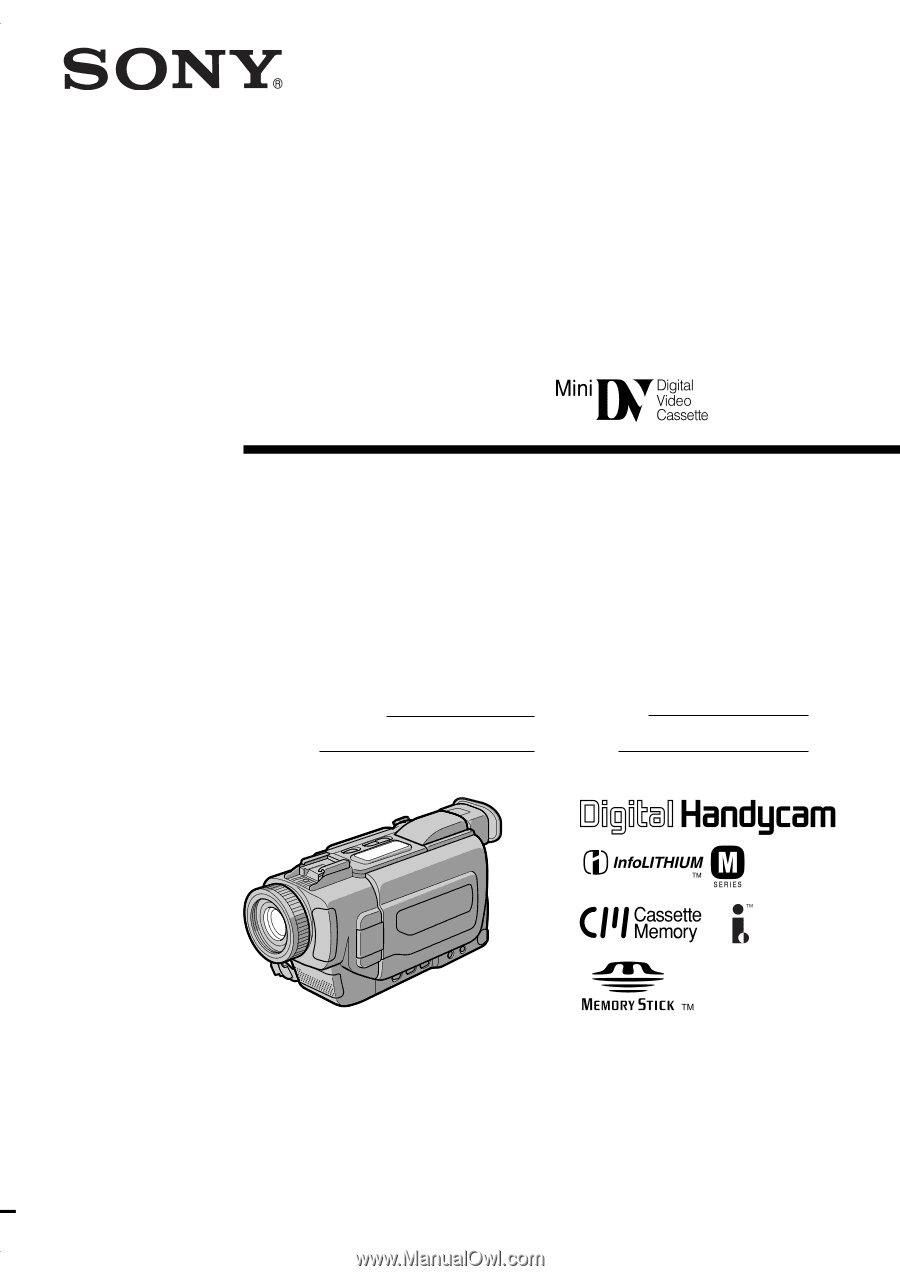
3-067-425-
11
(1)
©2001 Sony Corporation
Operating Instructions
Before operating the unit, please read this manual thoroughly,
and retain it for future reference.
Owner’s Record
The model and serial numbers are located on the bottom. Record the
serial number in the space provided below. Refer to these numbers
whenever you call upon your Sony dealer regarding this product.
DCR-TRV15/TRV17
Digital
Video Camera
Recorder
Model No.
DCR-TRV
Model No.
AC-
Serial No.
Serial No.
DCR-TRV17