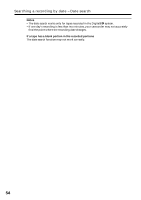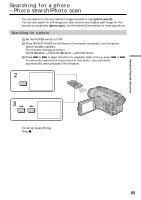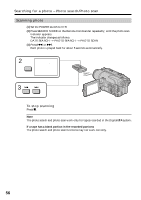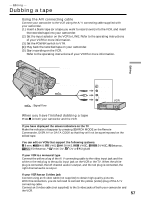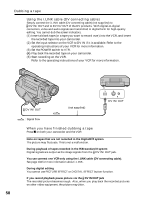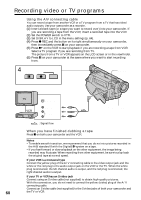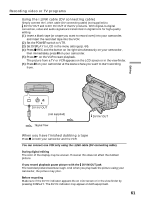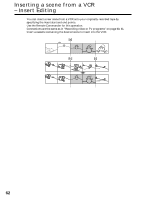Sony DCR TRV520 Operating Instructions - Page 57
Editing, Dubbing a tape
 |
UPC - 027242569997
View all Sony DCR TRV520 manuals
Add to My Manuals
Save this manual to your list of manuals |
Page 57 highlights
- Editing - Dubbing a tape Using the A/V connecting cable Connect your camcorder to the VCR using the A/V connecting cable supplied with your camcorder. (1) Insert a blank tape (or a tape you want to record over) into the VCR, and insert the recorded tape into your camcorder. (2) Set the input selector on the VCR to LINE. Refer to the operating instructions of your VCR for more information. (3) Set the POWER switch to VTR. (4) Play back the recorded tape on your camcorder. (5) Start recording on the VCR. Refer to the operating instructions of your VCR for more information. S VIDEO Editing AUDIO / VIDEO : Signal flow IN S VIDEO VIDEO AUDIO When you have finished dubbing a tape Press x on both your camcorder and the VCR. If you have displayed the screen indicators on the TV Make the indicators disappear by pressing SEARCH MODE on the Remote Commander, DISPLAY or DATA CODE so that they will not be superimposed on the edited tape. You can edit on VCRs that support the following systems: 8 mm, Hi8, VHS, S-VHS, VHSC, S-VHSC, Betamax, ED Betamax, mini DV, DV or Digital8 If your VCR is a monaural type Connect the yellow plug of the A/V connecting cable to the video input jack and the white or the red plug to the audio input jack on the VCR or the TV. When the white plug is connected, the left channel audio is output, and the red plug is connected, the right channel audio is output. If your VCR has an S video jack Connect using an S video cable (not supplied) to obtain high-quality pictures. With this connection, you do not need to connect the yellow (video) plug of the A/V connecting cable. Connect an S video cable (not supplied) to the S video jacks of both your camcorder and the VCR. 57