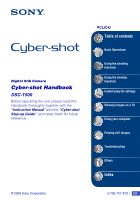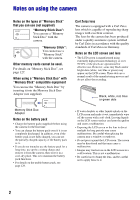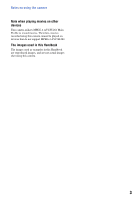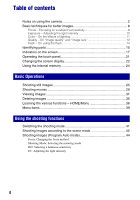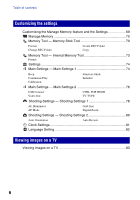Sony DSC-T500/B Cyber-shot® Handbook
Sony DSC-T500/B - Cyber-shot Digital Still Camera Manual
 |
UPC - 027242732032
View all Sony DSC-T500/B manuals
Add to My Manuals
Save this manual to your list of manuals |
Sony DSC-T500/B manual content summary:
- Sony DSC-T500/B | Cyber-shot® Handbook - Page 1
Digital Still Camera Cyber-shot Handbook DSC-T500 Before operating the unit, please read this Handbook thoroughly together with the "Instruction Manual" and the "Cyber-shot Step-up Guide", and retain them for future reference. © 2008 Sony Corporation VCLICK! Table of contents Basic Operations Using - Sony DSC-T500/B | Cyber-shot® Handbook - Page 2
manufacturing process and do not affect the recording. Black, white, red, blue or green dots Memory Stick Duo Adaptor Notes on the battery pack • Charge the battery pack (supplied) before using the camera for the first time. • You can charge the battery pack even if it is not completely discharged - Sony DSC-T500/B | Cyber-shot® Handbook - Page 3
utilizes MPEG-4 AVC/H.264 Main Profile to record movies. Therefore, movies recorded using this camera cannot be played on devices that do not support MPEG-4 AVC/H.264. The images used in this Handbook The images used as examples in this Handbook are reproduced images, and are not actual images - Sony DSC-T500/B | Cyber-shot® Handbook - Page 4
Table of contents Notes on using the camera 2 Basic techniques for better images 8 Focus - Focusing on a subject successfully 8 Exposure - Adjusting the light intensity 10 Color - On the effects of lighting 11 Quality - On "image quality" and "image size 12 Flash - On using the flash 14 - Sony DSC-T500/B | Cyber-shot® Handbook - Page 5
Color Mode: Changing the vividness of the image or adding special effects Flash Level: Adjusting the amount of flash light Red Eye Reduction: Setting the Red Eye Reduction function Face Detection: Detecting the face of subject SteadyShot: Selecting the anti-blur mode Setup: Selecting the shooting - Sony DSC-T500/B | Cyber-shot® Handbook - Page 6
- Main Settings 1 74 Beep Continuous Play Calibration Function Guide Initialize Main Settings - Main Settings 2 76 USB Connect AF Illuminator AF Mode Grid Line Digital Zoom Shooting Settings - Shooting Settings 2 80 Auto Orientation Auto Review Clock Settings 81 Language Setting - Sony DSC-T500/B | Cyber-shot® Handbook - Page 7
102 Viewing "Cyber-shot Step-up Guide 104 Printing still images How to print still images 105 Printing images directly using a PictBridge compliant printer 106 Printing at a shop 109 Troubleshooting Troubleshooting 111 Warning indicators and messages 122 Others Using the camera abroad - Power - Sony DSC-T500/B | Cyber-shot® Handbook - Page 8
as the HOME screen (page 36), and the menus (page 38). Focus Focusing on a subject successfully When you press the shutter button halfway down, the camera adjusts the focus automatically (Auto Focus). Remember to press the shutter button only halfway down. Do not fully press the shutter Press the - Sony DSC-T500/B | Cyber-shot® Handbook - Page 9
." On the other hand, if the subject moved when you took the image, it is called "subject blur." Camera shake Cause Your hands or body shake while you hold the camera and press the shutter button, and the entire screen is blurred. What you can do to reduce the blurring • Use a tripod - Sony DSC-T500/B | Cyber-shot® Handbook - Page 10
of light that the camera will receive when you release the shutter. Shutter speed = Length of time the camera receives Exposure: light However, you can adjust it manually using the functions below. Adjusting EV: Allows you to adjust the exposure determined by the camera (page 49). Metering Mode: - Sony DSC-T500/B | Cyber-shot® Handbook - Page 11
(standard) Cloudy Bluish Fluorescent Green-tinged Incandescent Reddish The color tones are adjusted automatically in the Auto Adjustment mode. However, you can adjust color tones manually with [White Balance] (page 52). 11 - Sony DSC-T500/B | Cyber-shot® Handbook - Page 12
images Quality On "image quality" and "image size" A digital image is made up of a collection of small dots called by the number of pixels. Although you cannot see the differences on the screen of the camera, the fine detail and data processing time differ when the image is printed or displayed on - Sony DSC-T500/B | Cyber-shot® Handbook - Page 13
16:9 (7M)*2 For viewing on HDTVs and (3648×2056) printing up to A4(8×10") More Less Rough Fine 16:9 (2M)*2 For viewing on HDTVs (1920×1080) HDTV Shoot at an image size suitable for WEB upload • The movies shot with this camera will be recorded in MPEG-4 AVC/H.264, Approx. 30fps, Progressive, - Sony DSC-T500/B | Cyber-shot® Handbook - Page 14
Flash light is reflected off the blood vessels at the back of the eye (retina), causing the "red-eye" phenomenon. Camera Eye Retina How can the "Red-eye phenomenon" be reduced? • Set [Red Eye Reduction] to [On] (page 55). • Select (High Sensitivity)* mode in Scene Selection (page 42). (The flash - Sony DSC-T500/B | Cyber-shot® Handbook - Page 15
insertion slot F Multi connector G Access lamp H "Memory Stick Duo" slot I Battery eject lever J Battery/"Memory Stick Duo" cover K Tripod receptacle • Use a tripod with a screw less than 5.5 mm (7/32 inch) long. Otherwise, you cannot firmly secure the camera, and damage to the camera may occur. 15 - Sony DSC-T500/B | Cyber-shot® Handbook - Page 16
to a PictBridge- compliant printer. A Camera connector terminal B HDMI OUT jack (84) C A/V OUT (STEREO) jack (83) D USB jack (94, 106) 2 To wall outlet • You cannot charge the battery pack by connecting the camera to the AC-LS5K AC Adaptor. Use the battery charger (supplied) to charge the - Sony DSC-T500/B | Cyber-shot® Handbook - Page 17
C:32:00 Indication Battery remaining Low battery warning (122) Flash vibration warning appears, you can still shoot images. However, we recommend that you turn on the anti-blur function, using the flash for better lighting or using a tripod or other means to stabilize the camera (page 9). Red - Sony DSC-T500/B | Cyber-shot® Handbook - Page 18
Indicators on the screen Display C Display Indication Flash level (55) Recording mode (50) Face Detection (56) Metering Mode (47) Focus (44) Touch AF indicator (26) Self-timer (27, 30) White balance (52) Color mode (54) Display Standby REC 0:12 Indication Macro/Close focus (28, 30) • Displayed - Sony DSC-T500/B | Cyber-shot® Handbook - Page 19
back movies A Display C:32:00 B Display 8/8 VOL. Indication Battery remaining Low battery warning (122) Image size (13) Print order (DPOF) mark recorded in selected folder PictBridge connecting (108) • Do not remove the camera from the multi-output stand or unplug the USB cable while the icon is - Sony DSC-T500/B | Cyber-shot® Handbook - Page 20
Indicators on the screen C Display 125 F3.5 ISO400 +2.0EV Indication Shutter speed Aperture value ISO number (48) Exposure Value (49) Metering mode (47) Flash White balance (52) N 0:00:12 101-0012 2008 1 1 9:30 AM Playback (31) Playback bar Counter Folder-file number (67) Recorded date/time of - Sony DSC-T500/B | Cyber-shot® Handbook - Page 21
also displays the buttons for operating the camera (touch panel). Touch panel 1 Turn on the camera. During shooting: Slide the lens cover ] advances to the next screen. • Touching [?] displays the guide about the touched item. To hide this guide, touch [?] again. • To operate the touch panel, press - Sony DSC-T500/B | Cyber-shot® Handbook - Page 22
Changing the screen display Touch [DISP] on the screen to change to the display selection screen. • Settings other than [LCD Brightness] should be made separately for shooting and playback. • In index mode, you can set the number of images displayed (page 32). Image Only DISP • During playback, - Sony DSC-T500/B | Cyber-shot® Handbook - Page 23
in bright outside light if [LCD Brightness] is set to [Normal], reset to [Bright]. However, the battery power may decrease faster under such condition. A B Dark Bright A histogram is a graph showing the slow or fast. • The histogram may not appear for images recorded using other cameras. 23 - Sony DSC-T500/B | Cyber-shot® Handbook - Page 24
has approximately 4 MB of internal memory. This memory is not removable. Even when there is no "Memory Stick Duo" inserted in the camera, you can record images using this internal memory. B When a "Memory Stick Duo" is inserted [Recording]: Images are recorded on the "Memory Stick Duo". [Playback - Sony DSC-T500/B | Cyber-shot® Handbook - Page 25
mode (page 41) D Flash mode (page 28) E Macro/Close focus (page 28) 1 Set the mode switch to (still image). 2 Open the lens cover. 3 Hold the camera steady, keeping your arms at your side. Position the subject in the center of the focus frame or touch the point for focusing. 25 - Sony DSC-T500/B | Cyber-shot® Handbook - Page 26
other than a person's face is detected. Touch to cancel this function. • This function cannot be used in (Close focus enabled) mode or during digital zoom. • You can use this function when the shooting mode for still image is set to (Auto Adjustment), (Program Auto) or (Soft Snap) mode - Sony DSC-T500/B | Cyber-shot® Handbook - Page 27
the beep does not sound. Recompose the shot and focus again. Focusing may be zoom scale exceeds 5×, the camera uses the Digital Zoom function. For details on the [Digital Zoom] settings and the image : Not using the self-timer : Setting the 10-second delay self-timer : Setting the 2-second delay - Sony DSC-T500/B | Cyber-shot® Handbook - Page 28
Shooting still images Flash (Selecting a flash mode for still images) Touch the flash mode setting button on the screen. Touch the desired item, then [BACK]. : Flash Auto Flashes when there is insufficient light or backlight (default setting) : Flash forced on : Slow Synchro (Flash forced on) The - Sony DSC-T500/B | Cyber-shot® Handbook - Page 29
Basic Operations Shooting movies The procedure for shooting movies using the basic functions is given below. Shutter button Zoom (W/T) lever Mode switch Movie Touch panel A Image Size (page 30) B Self-Timer (page 30) C Shooting mode (page 41) D Macro (page 30) 1 Set the mode switch to (movie). 2 - Sony DSC-T500/B | Cyber-shot® Handbook - Page 30
the T side to zoom and slide to the W side to return. • The camera zooms slowly while shooting a movie. Changing the image size Touch the image size setting item, then [BACK]. : Not using the self-timer : Setting the 10-second delay self-timer : Setting the 2-second delay self-timer Macro (Shooting - Sony DSC-T500/B | Cyber-shot® Handbook - Page 31
Still image Movie N/x 1 Press (Playback) button. • If you press (Playback) when the camera is powered off, the camera is turned on and set to playback mode. To switch to the shooting mode, press (Playback in [Image Only] again. • You cannot play back the movies shot using another camera. 31 - Sony DSC-T500/B | Cyber-shot® Handbook - Page 32
Viewing images To view an enlarged image (playback zoom) Touch a still image while it is displayed to enlarge the corresponding area. v/V/b/B: Adjusts the position. : Changes the zoom scale. : Turns v/V/b/B on/off. BACK: Cancels playback zoom. Shows the displayed area of the whole image In this case - Sony DSC-T500/B | Cyber-shot® Handbook - Page 33
the (Volume Settings) in [MENU], before the playback starts. To view files using continuous playback This camera can provide continuous playback of files that have been shot. This function is useful when playing several movie files together. Movie0001 Movie0002 Still image0003 Movie0004 1 Touch - Sony DSC-T500/B | Cyber-shot® Handbook - Page 34
Viewing images 2 Touch N. The continuous playback starts. Touch M to fast forward, m to fast rewind. Touch x to stop. Touch N to start the continuous playback again. To view the next file during continuous playback Touching > advances to the start of the next file. To view the previous file during - Sony DSC-T500/B | Cyber-shot® Handbook - Page 35
Basic Operations Deleting images (Playback) button 1 Press (Playback) button. 2 Display the image you want to delete, then touch (Delete). 3 Touch [OK]. When you delete images from the index screen 1 Touch (Delete) while displaying in index mode. 2 Touch the image you want to delete. mark is - Sony DSC-T500/B | Cyber-shot® Handbook - Page 36
If the function guide is displayed, touch [OK] to confirm. • You cannot display the HOME screen under the following situations: - During TV output - When a PictBridge connection is made. - When a USB connection is made. • The camera is set to the shooting mode by pressing the shutter button halfway - Sony DSC-T500/B | Cyber-shot® Handbook - Page 37
Settings 2 (page 76) USB Connect Video Out Function Guide Initialize CTRL FOR HDMI TV TYPE Shooting Settings Shooting Settings 1 (page 78) AF Illuminator AF Mode Shooting Settings 2 (page 80) Auto Orientation Grid Line Digital Zoom Auto Review Clock Settings (page 81) Language Setting (page 82 - Sony DSC-T500/B | Cyber-shot® Handbook - Page 38
/Menu Using the menu items 1 Touch [MENU] to display the menu. MENU • Different items will become visible depending on the selected mode. Guide You can turn this guide on or off by touching [?]. [?] 2 Touch the desired menu item. • If the desired item is hidden, keep touching v/V until the item - Sony DSC-T500/B | Cyber-shot® Handbook - Page 39
menu (page 50) REC Mode *1 - - EV -*2 Focus - - -*2 Metering Mode - - -*2 - White Balance - *1 Color Mode - - - Flash Level - - - - Red Eye Reduction Face Detection *1 - - *1 - - SteadyShot - Setup *1 The operation is limited according to the selected Scene - Sony DSC-T500/B | Cyber-shot® Handbook - Page 40
Menu items Viewing menu (page 58) (Retouch) (Wide Zoom Display) (Delete) (Rotate) (Volume Settings) (Multi-Purpose Resize) (Slideshow) (Protect) (Print) (Select Folder) 40 - Sony DSC-T500/B | Cyber-shot® Handbook - Page 41
Using the shooting functions Switching the shooting mode You can switch the shooting mode. There are three shooting modes available for still images: Auto Adjustment, Program Auto, Scene Selection; and there are two recording modes for movies: Auto Adjustment and High Sensitivity. The default - Sony DSC-T500/B | Cyber-shot® Handbook - Page 42
. Hi-Speed Shutter Allows you to capture fast moving subjects outdoors or in other bright places. • The shutter speed becomes faster, so images shot in dark places become darker. Twilight* Allows you to shoot night scenes at far distance without losing the dark atmosphere of the surroundings - Sony DSC-T500/B | Cyber-shot® Handbook - Page 43
scene condition, a combination of functions is determined by the camera. Some functions are not available, depending on the Scene Selection Face Detection - Burst/ Bracket - - - - - - - - - - - EV White Red Eye Balance Reduction * - - - - - - - - - - - *[Flash] for [White - Sony DSC-T500/B | Cyber-shot® Handbook - Page 44
Shooting images (Program Auto mode) The Focus, Metering Mode, ISO and EV buttons appear only when the shooting mode is set to (Program Auto). A Focus (page 44) B Metering Mode (page 47) C ISO (page 48) D EV (page 49) Focus: Changing the focus method You can change the focus method. Use the menu - Sony DSC-T500/B | Cyber-shot® Handbook - Page 45
function together, you can compose the image the way you want. Hold the camera steady so as not to misalign the subject and the AF range finder frame you use [Digital Zoom] or [AF Illuminator], the AF range finder frame is disabled and appears in a dotted line. In this case, the camera works to focus - Sony DSC-T500/B | Cyber-shot® Handbook - Page 46
of the frame (or the screen), or when using [Center AF] or [Spot AF], the camera may not focus on a subject at the edge of the frame. In such cases, do as follows: 1 Recompose the shot so that the subject is centered in the AF range finder, and press the shutter button - Sony DSC-T500/B | Cyber-shot® Handbook - Page 47
(Multi) Divides into multiple regions and measures each region. The camera determines a well-balanced exposure (Multi-pattern metering). (Center) hairs Positions on the subject • For details on the Exposure, see page 10. • When using spot metering or center-weighted metering, setting [Focus] - Sony DSC-T500/B | Cyber-shot® Handbook - Page 48
. • You can select only from [ISO AUTO], [ISO 80] to [ISO 800] when set to Burst or Exposure Bracket. • When shooting under bright conditions, the camera automatically enhances tones to prevent images appearing pale. (Excludes when [ISO] is set to [ISO 80]) 48 - Sony DSC-T500/B | Cyber-shot® Handbook - Page 49
) EV: Adjusting the light intensity Manually adjusts the exposure. Toward - Toward + -2.0EV 0EV +2.0EV Toward -: Darkens an image. The exposure is determined automatically by the camera. Toward +: Brightens an image. • For details on the Exposure, see page 10. • The compensation value can be - Sony DSC-T500/B | Cyber-shot® Handbook - Page 50
REC Mode: Selecting the continuous shooting method Selects whether the camera performs continuous shooting or not when you press the shutter Bracket mode, shifting the exposure value. You can select the image with the best exposure afterward. • When the shooting mode for still image is set to - Sony DSC-T500/B | Cyber-shot® Handbook - Page 51
interval becomes longer, depending on the setting for the image size. • When the battery level is low, or when the internal memory or "Memory Stick Duo" is the Scene Selection mode (page 43). EV: Adjusting the light intensity Manually adjusts the exposure. This menu is the same as the menu that - Sony DSC-T500/B | Cyber-shot® Handbook - Page 52
Shooting menu For details on the operation 1 page 38 White Balance: Adjusting the color tones Adjusts color tones according to the surrounding light conditions. Use this function if image color appears unnatural. (Auto) Adjusts the White Balance automatically. (Daylight) Adjusts for outdoors - Sony DSC-T500/B | Cyber-shot® Handbook - Page 53
Shooting menu n (Incandescent) For details on the operation 1 page 38 Adjusts for places under incandescent lamp, or under bright lighting, such as in a photo studio. (Flash) Adjusts for the flash conditions. • You cannot select this item when shooting movies. • For details on the white balance, - Sony DSC-T500/B | Cyber-shot® Handbook - Page 54
the image to bright and deep color. (Natural) Sets the image to quiet color. (Sepia) Sets the image to sepia color. (B & W) Sets the image to black and white. • You can select only [Normal], [Sepia] or [B & W] when shooting movies in Auto Adjustment mode. 54 - Sony DSC-T500/B | Cyber-shot® Handbook - Page 55
show up when the subject being shot is too bright or too dark. Red Eye Reduction: Setting the Red Eye Reduction function The flash strobes red-eye phenomenon. The flash always strobes to reduce the red-eye phenomenon. Does not use Red Eye Reduction. • To avoid blurring of images, hold the camera - Sony DSC-T500/B | Cyber-shot® Handbook - Page 56
white balance, and pre-strobe for red-eye reduction. (Continuous) Detects the face the camera is to automatically focus on. Face AF illuminator. - You cannot use the Digital Zoom function. • In (Soft Snap) mode, the default setting is [Continuous]. • The camera can detect up to 8 subject faces. - Sony DSC-T500/B | Cyber-shot® Handbook - Page 57
function. You can stabilize images even when zooming up a far subject. • Battery consumption is faster than in [Shooting] mode. Does not use anti-blur The anti-blur function may not work properly in the following cases. - When camera shake is too strong - When the shutter speed is slow, for example, - Sony DSC-T500/B | Cyber-shot® Handbook - Page 58
), then touch the desired mode. 4 Retouch the images following the instructions for each retouching mode below. • Touching [OK] in the Retouch currently set (except for (Trimming) and (Red Eye Correction)). (Trimming) Records the zoomed playback image. (Red Eye Correction) 1 Touch the image or - Sony DSC-T500/B | Cyber-shot® Handbook - Page 59
Viewing menu (Partial Color) For details on the operation 1 page 38 Surrounds a chosen point in monochrome to signalize a subject. 1 Touch the center point of the desired image to retouch, then touch . 2 Adjust the desired range to retouch with b/B, then touch . 3 Touch [OK]. Using the viewing - Sony DSC-T500/B | Cyber-shot® Handbook - Page 60
Viewing menu For details on the operation 1 page 38 (Multi-Purpose Resize): Changing the image size according to usage You can change the aspect ratio and size of the shooting images, then record them as the new files. You can convert images to the 16:9 aspect ratio for high definition viewing - Sony DSC-T500/B | Cyber-shot® Handbook - Page 61
Using the viewing functions Viewing menu For details on the operation 1 page 38 (Wide Zoom Display): Displaying still images in 16:9 During playback, still images at a 4:3 and 3:2 aspect ratio are played at a 16:9 aspect ratio. In this case the top and bottom of the image will be slightly cropped - Sony DSC-T500/B | Cyber-shot® Handbook - Page 62
for a [Stylish] slideshow. Music4 The default setting for a [Active] slideshow. • If you select [Music1] - [Music4], the camera does not play back the sound of movie files. Interval 3 sec 5 sec 10 sec 30 sec 1 min Auto Sets the display interval of images for a [Normal] slideshow. The interval - Sony DSC-T500/B | Cyber-shot® Handbook - Page 63
Transfer" software (supplied) installed on a computer. For details, see pages 101 and 103. • You can record up to four pieces of music on the camera (The four preset pieces (Music1 - Music4) can be replaced with the ones you transferred). • The maximum length of each music file for music playback of - Sony DSC-T500/B | Cyber-shot® Handbook - Page 64
Viewing menu For details on the operation 1 page 38 To select and delete multiple images 1 Touch [MENU] in single-image mode or in index mode. 2 Display (Delete) by touching v/V, then touch it. 3 Touch (Multiple Images). In single-image mode: 4 Use / to display the image you want to delete, then - Sony DSC-T500/B | Cyber-shot® Handbook - Page 65
Using the viewing functions Viewing menu For details on the operation 1 page 38 (Protect): Preventing accidental erasure Protects images against accidental erasure. (Protect) indicator appears on the protected image. (This Image) Protects/unlocks the currently selected image. • This item - Sony DSC-T500/B | Cyber-shot® Handbook - Page 66
Viewing menu For details on the operation 1 page 38 In index mode: 4 Touch the thumbnail image of the image you want to protect. The mark is attached to the selected image. 5 To protect other images, repeat step 4. 6 Touch t [OK]. • Touch on the index screen to return to the single-image - Sony DSC-T500/B | Cyber-shot® Handbook - Page 67
to rotate the image. 5 Touch [OK]. • You cannot rotate protected images or movies. • You may not be able to rotate images shot with other cameras. • When viewing images on a computer, the image rotation information may not be reflected depending on the software. (Select Folder): Selecting the folder - Sony DSC-T500/B | Cyber-shot® Handbook - Page 68
Viewing menu For details on the operation 1 page 38 (Volume Settings): Adjusting the volume Adjusts the volume for slideshow and movie playback. Adjust the volume by touching / . • You can adjust the volume during movie and slideshow playback (pages 31, 33). 68 - Sony DSC-T500/B | Cyber-shot® Handbook - Page 69
Customizing the settings Customizing the settings Customizing the Manage Memory feature and the Settings You can change the default settings using (Manage Memory) or (Settings) on the HOME screen. 1 Touch [HOME] to display the HOME screen. HOME 2 Touch (Manage Memory) or (Settings). 3 Touch the - Sony DSC-T500/B | Cyber-shot® Handbook - Page 70
details on the operation 1 page 69 Memory Tool - Memory Stick Tool This item appears only when a "Memory Stick Duo" is inserted in the camera. Format Formats the "Memory Stick Duo". A commercially available "Memory Stick Duo" is already formatted, and can be used immediately. • Note that formatting - Sony DSC-T500/B | Cyber-shot® Handbook - Page 71
folder, the "101" folder is selected as the recording folder. • You can create folders designated up to "999". • You cannot delete a folder with the camera. To delete a folder, use your computer, etc. • Images are recorded in the newly created folder until you create another folder or select another - Sony DSC-T500/B | Cyber-shot® Handbook - Page 72
[OK]. Copying starts. To cancel copying Touch [Cancel] or [BACK] in step 3. • Use a fully charged battery pack. If you attempt to copy image files using a battery pack with little remaining charge, the battery pack may run out, causing copying to fail or possibly corrupting the data. • You cannot - Sony DSC-T500/B | Cyber-shot® Handbook - Page 73
the operation 1 page 69 Memory Tool - Internal Memory Tool This item does not appear when a "Memory Stick Duo" is inserted in the camera. Format Formats the internal memory. • Note that formatting permanently erases all data in the internal memory, including even protected images. 1 Touch [Format - Sony DSC-T500/B | Cyber-shot® Handbook - Page 74
panel/press the shutter button. Off Turns off the beep/shutter sound. Function Guide When you operate the camera, the function guide appears. On Displays the function guide. Off Does not display the function guide. • The guide is displayed during playback even if this is set to [Off]. The - Sony DSC-T500/B | Cyber-shot® Handbook - Page 75
settings are reset to the default setting. To cancel initializing Touch [Cancel] or [BACK] in step 2. • Be sure not to power off the camera while initializing. Calibration Enables you to perform calibration when the touch panel buttons do not react at the appropriate points where you touch. Touch - Sony DSC-T500/B | Cyber-shot® Handbook - Page 76
to a computer or a USB device with the [Auto] setting, select [Mass Storage]. CTRL FOR HDMI This setting allows (TV) remote-control of a camera that is connected to a "BRAVIA" Sync TV using an HDMI cable (not supplied). For details on "BRAVIA" Sync, see page 87. On Allows remote-controlled - Sony DSC-T500/B | Cyber-shot® Handbook - Page 77
Settings For details on the operation 1 page 69 Video Out Sets the video signal output according to the TV color system of the connected video equipment. The TV color systems differ depending on the country and region. To view images on a TV screen, check the TV color system of the country or - Sony DSC-T500/B | Cyber-shot® Handbook - Page 78
. AF Illuminator The AF illuminator supplies fill light to focus more easily on a subject in dark surroundings. The AF illuminator emits red light allowing the camera to focus easily when the shutter button is pressed halfway, until the focus is locked. The indicator appears at this time. Auto - Sony DSC-T500/B | Cyber-shot® Handbook - Page 79
Battery consumption is faster than in [Single] mode. • AF mode setting is invalid when the Face Detection function is activated. Digital Zoom Selects the digital zoom mode. The camera (Precision digital zoom) () Enlarges all image sizes by the total zoom scale of approximately 10×, including the - Sony DSC-T500/B | Cyber-shot® Handbook - Page 80
Auto Orientation. • Black is displayed to the left and right of vertical orientation images. • Depending on the shooting angle of the camera, the orientation of after shooting a still image. On Uses the Auto Review. Off Does not use Auto Review. • If you press the shutter button halfway down - Sony DSC-T500/B | Cyber-shot® Handbook - Page 81
Settings For details on the operation 1 page 69 Clock Settings Clock Settings Sets the date and time. 1 Select [ Clock Settings] from (Settings) on the HOME screen. 2 Touch [Clock Settings]. 3 Touch the desired date display format, then touch . The clock settings screen appears. 4 Touch each item - Sony DSC-T500/B | Cyber-shot® Handbook - Page 82
Settings For details on the operation 1 page 69 Language Setting Language Setting Selects the language to be used in the menu items, warnings and messages. 82 - Sony DSC-T500/B | Cyber-shot® Handbook - Page 83
on the TV and set the input. • Refer also to the operating instructions supplied with the TV. 3 Press (Playback) button to turn on the camera. Images shot with the camera appear on the TV. Touch / on the LCD screen of the camera to select the desired image. • For details on the operation of this - Sony DSC-T500/B | Cyber-shot® Handbook - Page 84
on the TV and set the input. • Refer also to the operating instructions supplied with the TV. 3 Press (Playback) button to turn on the camera. Images shot with the camera appear on the TV. Touch / on the LCD screen of the camera to select the desired image. • For details on the operation of this - Sony DSC-T500/B | Cyber-shot® Handbook - Page 85
photo-like expression of subtle textures and colors. • When this camera is connected to a Sony TV that supports VIDEO-A Mode, the TV will automatically be set to the picture quality best suited for still images. For details, see the operating instruction for supported TVs. 85 Viewing images on a TV - Sony DSC-T500/B | Cyber-shot® Handbook - Page 86
that can be controlled are limited. Control operations by touching the buttons displayed on the LCD screen of the camera. • If you are using a TV that supports "BRAVIA" Sync, 6 and 7 can be controlled using the remote controller supplied with the TV. 1 Image Index 2 Slideshow 3 Delete 4 Display - Sony DSC-T500/B | Cyber-shot® Handbook - Page 87
When connecting to a TV that supports "BRAVIA" Sync* using an HDMI cable, you can operate the playback functions of the camera with the TV remote controller. your camera to a "BRAVIA" Sync compatible TV launched in 2008 or later with the HDMI cable. For details, see the operating instructions - Sony DSC-T500/B | Cyber-shot® Handbook - Page 88
jack and the AV cable. The color system of the TV must match that of the digital still camera. Check the following lists for the TV color system of the country or region where the camera is used. NTSC system Bahama Islands, Bolivia, Canada, Central America, Chile, Colombia, Ecuador, Jamaica, Japan - Sony DSC-T500/B | Cyber-shot® Handbook - Page 89
the shooting locations of still images on maps online - Creating a disc with the images shot (requires CD or DVD disc writing drive) - Printing or saving still images with the frequently asked questions can be found at the Sony Customer Support Website. http://www.sony.net/ 89 Using your computer - Sony DSC-T500/B | Cyber-shot® Handbook - Page 90
768 dots or more * 64-bit editions and Starter (Edition) are not supported. Note on playback of movie files (MPEG-4 AVC/H.264) To play back USB devices to a single computer at the same time, some devices, including the camera, may not operate, depending on the types of USB devices you are using. - Sony DSC-T500/B | Cyber-shot® Handbook - Page 91
[Computer] (in Windows XP/2000, [My Computer]) t (SONYPICTUTIL). • The AutoPlay screen may appear. Select "Run Install.exe." and follow the instructions that appear on the screen to proceed with the installation. 2 Click [Install]. The "Choose Setup Language" screen appears. 3 Select the desired - Sony DSC-T500/B | Cyber-shot® Handbook - Page 92
Installing the software (supplied) After you install the software, the short cut icons for "Picture Motion Browser", "PMB Guide", "Music Transfer" are created on the desktop. Double-click to start "Picture Motion Browser". Double-click to start "PMB Guide". Double-click to start "Music Transfer". 92 - Sony DSC-T500/B | Cyber-shot® Handbook - Page 93
shot with the camera on this camera. • You can retouch (Red Eye Guide". Starting the "PMB Guide" Double-click the (PMB Guide) icon on the desktop. To access "PMB Guide" from the Start menu, click [Start] t [All Programs] (in Windows 2000, [Programs]) t [Sony Picture Utility] t [Help] t [PMB Guide - Sony DSC-T500/B | Cyber-shot® Handbook - Page 94
AC Adaptor (not supplied). • When you copy images to your computer using a battery pack with little remaining charge, copying may fail or image data may become corrupted if the battery pack shuts down too soon. 3 Attach the camera on the multi- output stand. 4 Turn on the computer, then press the - Sony DSC-T500/B | Cyber-shot® Handbook - Page 95
Copying images to a computer 1 Connect the camera to a computer as described in "Connecting the camera to your computer". After making a USB connection . • For details on the "Picture Motion Browser", refer to "PMB Guide". Using your computer • If you use the Memory Stick slot, refer to page 98. - Sony DSC-T500/B | Cyber-shot® Handbook - Page 96
the camera. 1 Double-click the disconnect icon on the tasktray. Windows Vista • The "Pictures" (in Windows XP/2000, "My Pictures") folder is set as the default folder in "Viewed folders". Organize images on the computer on a calendar by shooting date to view them. For details, see the "PMB Guide - Sony DSC-T500/B | Cyber-shot® Handbook - Page 97
Copying images to your computer using the "Picture Motion Browser" Image file storage destinations and file names The image files recorded with the camera are grouped as folders on the "Memory Stick Duo" or the internal memory. Example: viewing folders on Windows Vista B Folder containing image - Sony DSC-T500/B | Cyber-shot® Handbook - Page 98
can copy images to your computer without "Picture Motion Browser" as follows. For a computer with a Memory Stick slot: Remove the "Memory Stick Duo" from the camera and insert it in the Memory Stick Duo Adaptor. Insert the Memory Stick Duo Adaptor in the computer and copy the images. • Even when you - Sony DSC-T500/B | Cyber-shot® Handbook - Page 99
that if you change the file name (page 100), you may not play back that image with the camera. For Windows 2000 Double-click [My Computer] t [Removable Disk] after connecting the camera to your computer. Then, perform from step 4. 1 2 • On the storage destination of the image files, see page 97 - Sony DSC-T500/B | Cyber-shot® Handbook - Page 100
". For details on its operation, see "PMB Guide". • Skip step 1 if the file name set with the camera has not been changed. • You may not be size. • Sony does not guarantee playback of image files on the camera if the files have been processed using a computer or recorded with another camera. • When - Sony DSC-T500/B | Cyber-shot® Handbook - Page 101
), then touch [ Music Tool]. 3 Touch [Download Music]. The message "Connect to PC" appears. 4 Make a USB connection between the camera and your computer. 5 Start "Music Transfer". 6 Follow the instructions on the screen to add/change Music files. • To restore the music preset at the factory to the - Sony DSC-T500/B | Cyber-shot® Handbook - Page 102
computer environments mentioned above. • If you connect two or more USB devices to a single computer at the same time, some devices, including the camera, may not operate depending on the types of USB devices you are using. • Operations are not guaranteed when using a USB hub. • Connecting the - Sony DSC-T500/B | Cyber-shot® Handbook - Page 103
procedures listed below, or the camera is disconnected from the computer. • Disconnecting the the camera after copying images from the internal memory. • Turning off the camera. Adding Music on CDs • Preset-music saved on the camera To install "Music Transfer" • Shut down all Support Additional information on this product - Sony DSC-T500/B | Cyber-shot® Handbook - Page 104
Guide" is also installed. "Cyber-shot Step-up Guide" further introduces how to use the camera and optional accessories. Viewing on Windows Double-click (Step-up Guide) on the desktop. To access "Step-up Guide" from the Start menu, click [Start] t [All Programs] (in Windows 2000, [Programs]) t [Sony - Sony DSC-T500/B | Cyber-shot® Handbook - Page 105
camera directly to a PictBridge compliant printer. Printing directly using a "Memory Stick" compliant printer You can print images with a "Memory Stick" compliant printer. For details, see the operating instructions Duo" containing images shot with the camera to a photo printing service shop. You can - Sony DSC-T500/B | Cyber-shot® Handbook - Page 106
connection to the printer. When [USB Connect] is set to [Auto], the camera will automatically recognize certain printers when connected. Skip Stage 1, if this is the case. • It is recommended to use a fully charged battery pack to prevent the power from turning off partway through printing. 1 Touch - Sony DSC-T500/B | Cyber-shot® Handbook - Page 107
directly using a PictBridge compliant printer 2 Turn on the printer, then press (Playback) button. After the connection is made, the indicator appears. The camera is set to playback mode. Stage 3: Selecting images you want to print 1 Touch [MENU] to display the menu. 2 Touch v/V to display and - Sony DSC-T500/B | Cyber-shot® Handbook - Page 108
on the screen. (PictBridge Connecting) indicator Stage 5: Completing the printing Make sure the screen has returned to stage 2, and disconnect the USB cable from the camera. 108 - Sony DSC-T500/B | Cyber-shot® Handbook - Page 109
Stick Duo" containing images shot with the camera to a photo printing service shop. As long as the shop supports photo printing services conforming to the DPOF, the camera. Copy the images to a "Memory Stick Duo", then take the "Memory Stick Duo" to the print shop. What is DPOF? DPOF (Digital Print - Sony DSC-T500/B | Cyber-shot® Handbook - Page 110
Printing at a shop Selecting and marking the images 1 Touch [MENU] while displaying images in single-image mode or in index mode. 2 Touch [DPOF] and touch (Multiple Images). 3 Touch an image to mark. The mark is attached to the selected image. Single Image To cancel the selection Touch [Exit] or [ - Sony DSC-T500/B | Cyber-shot® Handbook - Page 111
Troubleshooting Troubleshooting If you experience trouble with the camera, try the following solutions. 1 Check the items on pages 112 to 121. If a code such as "C/E:ss:ss" appears on the screen, see page 122. 2 Remove the battery pack, wait for about one minute, re-insert the battery pack, then - Sony DSC-T500/B | Cyber-shot® Handbook - Page 112
Troubleshooting Battery pack and power Cannot insert the battery pack. • Insert the battery pack correctly to push the battery eject lever. Cannot turn on the camera. • Insert the battery pack correctly. • The battery pack is discharged. Insert a charged battery pack. • The battery pack is dead ( - Sony DSC-T500/B | Cyber-shot® Handbook - Page 113
recording actually starts/stops. This is not a malfunction. The subject is not visible on the screen. • The camera is set to the playback mode. Press mode (page 31). (Playback) button to switch to the shooting Anti- ). • Refer to "If the subject is out of focus" on page 46. Troubleshooting 113 - Sony DSC-T500/B | Cyber-shot® Handbook - Page 114
Troubleshooting Zoom does not work. • You cannot use the Optical zoom in (Close focus enabled) mode. • You cannot use the Digital ). Fuzzy white circular spots appear in images shot using the flash. • Particles (dust, insert dates on images. • This camera does not have a feature for superimposing - Sony DSC-T500/B | Cyber-shot® Handbook - Page 115
you are shooting a very bright subject. • The smear phenomenon is occurring and white, black, red, purple, or other streaks appear on the image. This phenomenon is not a malfunction. . Delete unnecessary images (page 35). • The battery level is low. Insert charged battery pack. 115 Troubleshooting - Sony DSC-T500/B | Cyber-shot® Handbook - Page 116
Troubleshooting Viewing images Cannot play back images. • Press (Playback) button (page 31). • The folder/file name has been changed on your computer (page 100). • Sony does not guarantee playback of image files on the camera shot using another camera screen are shown in black. • [Auto Orientation] - Sony DSC-T500/B | Cyber-shot® Handbook - Page 117
Stick PRO Duo". Users of computers and Memory Stick Readers/Writers made by manufacturers other than Sony should contact those manufacturers. • If "Memory Stick PRO Duo" is not supported, connect the camera to the computer (pages 94 and 102). The computer recognizes the "Memory Stick PRO Duo". Your - Sony DSC-T500/B | Cyber-shot® Handbook - Page 118
the hard disk (page 94). Cannot print an image. • Refer to the operation manual of the printer. Images once copied to a computer cannot be viewed on the camera. • Copy them to a folder recognized by the camera, such as "101MSDCF" (still images) or "101ANV01" (movies) (page 97). • Follow the correct - Sony DSC-T500/B | Cyber-shot® Handbook - Page 119
or not. • When having images printed at a digital print shop, ask the shop whether they can print The camera does not have a feature for superimposing dates on images. However, because the images shot with the camera include service, ask them to superimpose the dates on images. 119 Troubleshooting - Sony DSC-T500/B | Cyber-shot® Handbook - Page 120
Troubleshooting PictBridge compliant printer A connection cannot be established. • The camera operating instructions supplied with the printer. Cannot print images. • Check that the camera and cannot be printed. • Images shot using cameras other than this camera, or images modified with a computer - Sony DSC-T500/B | Cyber-shot® Handbook - Page 121
on the camera. • Set the date and time again (page 81). • The internal rechargeable backup battery has discharged. Insert a charged battery, and set aside for 24 hours or more with the power left off. You want to change the date or time. • Set the date and time again (page 81). 121 Troubleshooting - Sony DSC-T500/B | Cyber-shot® Handbook - Page 122
two digits (indicated by ss) will differ depending on the state of the camera. If you cannot solve the problem even after trying the following corrective actions a few times, the camera may need repair. Contact your Sony dealer or local authorized Sony service facility. C:32:ss • There is trouble - Sony DSC-T500/B | Cyber-shot® Handbook - Page 123
. Sony does not guarantee playback of image files on the camera if the files have been processed using a computer or recorded with another camera. Read camera. Invalid operation • You have selected a function that is not available for movies. • You have touched the panel when using the digital zoom - Sony DSC-T500/B | Cyber-shot® Handbook - Page 124
red-eye detected • You may not be able to retouch the image depending on the image. (Vibration warning indicator) • Camera shake may occur due to insufficient light. Use the flash, turn on the anti-blur function, or mount the camera on a tripod to secure the camera [Smart] in [Digital Zoom] when the - Sony DSC-T500/B | Cyber-shot® Handbook - Page 125
Warning indicators and messages Operation cannot be executed in unsupported files • Processing and other editing functions of the camera cannot be performed on image files that have been processed using a computer or images that were recorded with another camera. 125 Troubleshooting - Sony DSC-T500/B | Cyber-shot® Handbook - Page 126
abroad - Power sources You can use the camera, the battery charger (supplied), and the AC-LS5K AC Adaptor (not supplied) in any country or region where the power supply is within 100 V to 240 V AC, 50/ - Sony DSC-T500/B | Cyber-shot® Handbook - Page 127
technology. Data recording/playback that requires MagicGate functions cannot be performed with the camera. *3 [1280×720(Fine)] or [1280×720(Standard)] size movies can be recorded. *4 This camera does not support 8-bit parallel data transfer. It performs the same 4-bit parallel data transfer as - Sony DSC-T500/B | Cyber-shot® Handbook - Page 128
) "Memory Stick PRO Duo" with a capacity up to 16 GB have been confirmed to operate properly with the camera. Notes on using "Memory Stick Micro" (not supplied) • To use a "Memory Stick Micro" with the camera, be sure to insert the "Memory Stick Micro" into an "M2" Adaptor as large as of Duo - Sony DSC-T500/B | Cyber-shot® Handbook - Page 129
and the operating conditions and environment in which each battery pack is used. Compatible battery pack • The NP-BD1 (supplied) can be used only in D type compatible Cyber-shot models. It cannot be used in Cyber-shot models compatible with the T type and other battery types. • If you use the NP-FD1 - Sony DSC-T500/B | Cyber-shot® Handbook - Page 130
from electrocution and burns. • The batteries that are compatible with this camera are D type batteries. The supplied battery is NP-BD1 (D type). • Remove the charged battery pack from the battery charger. If you leave the charged battery pack in the charger, battery life may be shortened. • When - Sony DSC-T500/B | Cyber-shot® Handbook - Page 131
10 Auto Focus 8, 44 Auto Orientation 80 Auto Review 80 AV cable 83 B B & W 54 Battery charger 130 Battery with the camera 100 Windows Digital Zoom 79 DISP 22 Download Music 101 DPOF 66, 109 E Electronic transformer ........126 EV 49 Exposure 10 Guide 74 G Grid Line 78 Index 131 - Sony DSC-T500/B | Cyber-shot® Handbook - Page 132
shutter 18 NTSC 77 O Optical zoom 27, 30, 79 OS 90, 102 Overexposure 10 P PAL 77 Partial Color 59 PC 89 PictBridge 76, 106 Picture Motion Browser 93 Pixel 12 Playback zoom 32 Precision digital zoom .......... 79 Pressing halfway down........... 8 Print 66, 105 Print order mark 66 - Sony DSC-T500/B | Cyber-shot® Handbook - Page 133
metering cross hairs......47 SteadyShot 57 T Touch panel 21 Trimming 58 Troubleshooting 111 TV 83 TV TYPE 77 Twilight 42 Twilight Portrait 42 U Underexposure 10 USB cable 94, 106 USB Connect 76 USB jack 94 Using the camera abroad 126 V VGA 13 Video Out 77 Viewing images 31 Viewing - Sony DSC-T500/B | Cyber-shot® Handbook - Page 134
Notes on the License "C Library", "Expat" and "zlib" software are provided in the camera. We provide this software based on license agreements with their owners of copyright. Based on requests by the owners of copyright of these software applications, - Sony DSC-T500/B | Cyber-shot® Handbook - Page 135
Additional information on this product and answers to frequently asked questions can be found at our Customer Support Website.
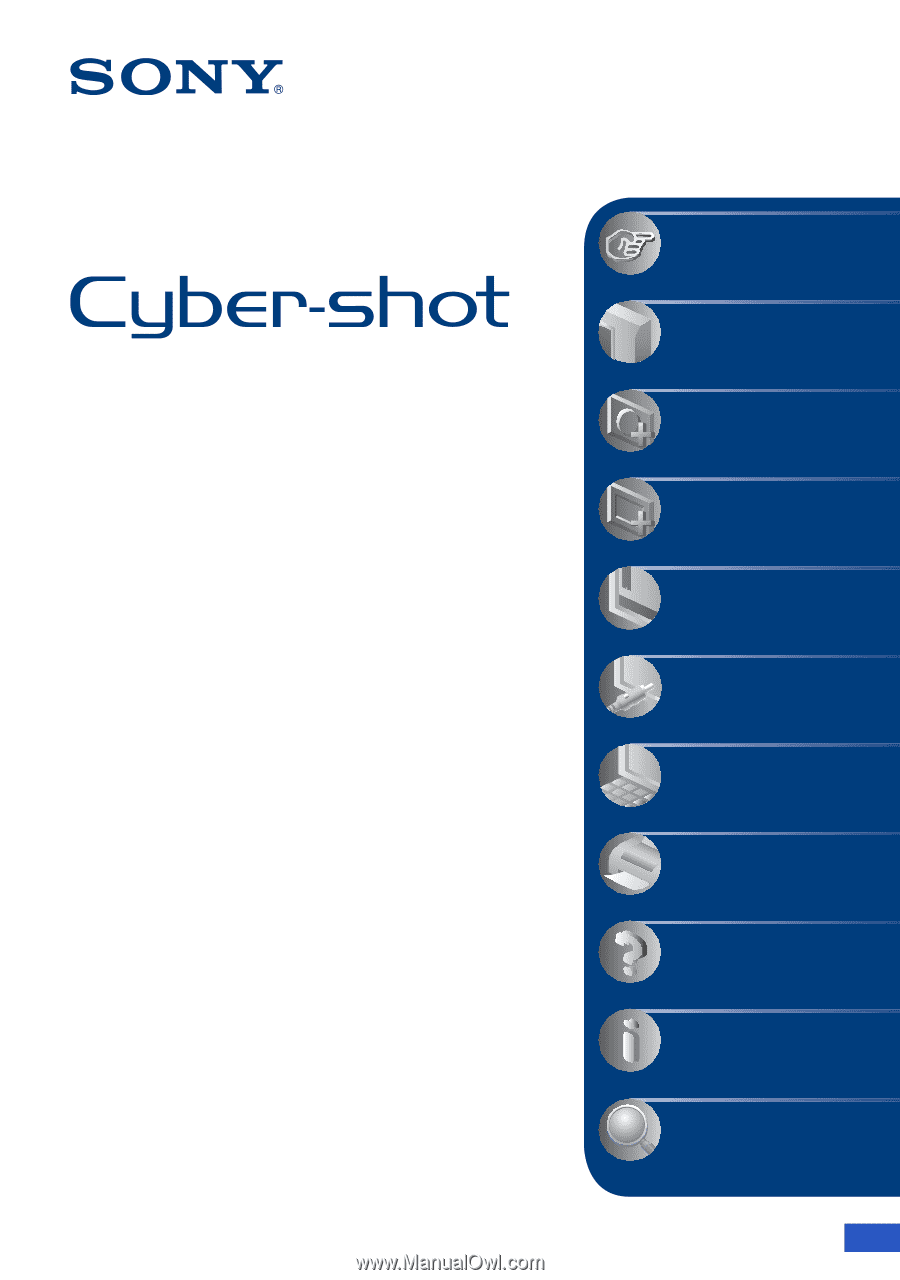
© 2008 Sony Corporation
3-700-727-
11
(1)
GB
Digital Still Camera
Cyber-shot Handbook
DSC-T500
Before operating the unit, please read this
Handbook thoroughly together with the
“Instruction Manual”
and the
“Cyber-shot
Step-up Guide”
, and retain them for future
reference.
V
CLICK!
Table of contents
Basic Operations
Using the shooting
functions
Using the viewing
functions
Customizing the settings
Viewing images on a TV
Using your computer
Printing still images
Troubleshooting
Others
Index