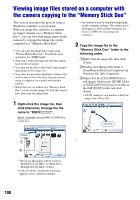Sony DSC-T500/B Cyber-shot® Handbook - Page 95
Copying images to a computer, Connect the camera to a, computer as described in, computer.
 |
UPC - 027242732032
View all Sony DSC-T500/B manuals
Add to My Manuals
Save this manual to your list of manuals |
Page 95 highlights
Copying images to your computer using the "Picture Motion Browser" * is displayed on the screen during the communication session. Do not operate the computer while the indicator is displayed. When the indicator changes to , you can start using the computer again. • If "Mass Storage" does not appear, set [USB Connect] to [Mass Storage] (page 76). Copying images to a computer 1 Connect the camera to a computer as described in "Connecting the camera to your computer". After making a USB connection, the [Import Media Files] screen of "Picture Motion Browser" appears automatically. 2 Import the images. To start importing images, click the [Import] button. By default, images are imported into a folder created in "Pictures" (in Windows XP/2000, "My Pictures") that is named with the date of importing. • For details on the "Picture Motion Browser", refer to "PMB Guide". Using your computer • If you use the Memory Stick slot, refer to page 98. • If the AutoPlay Wizard appears, close it. 95