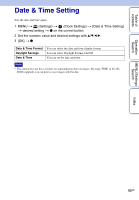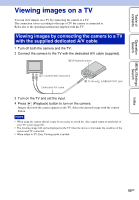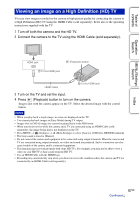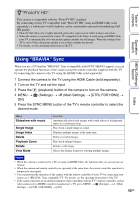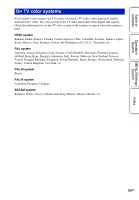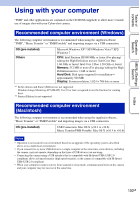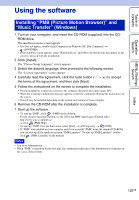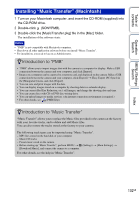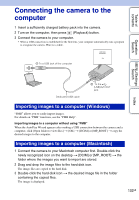Sony DSC-W370 Handycam® Handbook - Page 98
Using BRAVIA Sync, PhotoTV HD
 |
UPC - 027242790780
View all Sony DSC-W370 manuals
Add to My Manuals
Save this manual to your list of manuals |
Page 98 highlights
Table of contents z"PhotoTV HD" This camera is compatible with the "PhotoTV HD" standard. By connecting a Sony TV compatible with "PhotoTV HD" using an HDMI Cable (sold separately), a whole new world of photos can be comfortably enjoyed in breathtaking Full HD quality. • PhotoTV HD allows for a highly-detailed, photo-like expression of subtle textures and colors. • When the camera is connected to a Sony TV compatible with Video A mode using an HDMI Cable, your TV is automatically set to the picture quality suitable for still images. When the setting of the TV is set to Video, the picture quality is set to those suitable for movies. • For details, see the operating instructions of the TV. Operation Search MENU/Settings Search Index Using "BRAVIA" Sync When you use a TV that has "BRAVIA" Sync (compatible with SYNC MENU) support, you can operate the playback functions of the camera using the remote controller supplied with the TV by connecting the camera to the TV using the HDMI Cable (sold separately). 1 Connect the camera to the TV using the HDMI Cable (sold separately). 2 Turn on the TV and set the input. 3 Press the (playback) button of the camera to turn on the camera. 4 MENU t (Settings) t (Main Settings) t [CTRL FOR HDMI] t [On] 5 Press the SYNC MENU button of the TV's remote controller to select the desired mode. Menu Slideshow with music Single Image Image Index Delete Playback Zoom Rotate View Mode Function Automatically plays back images with sound effects or background music in a continuous loop. Plays back a single image at a time. Displays multiple images at the same time. Deletes recorded images. Plays back enlarged images. Rotates a still image. Selects the display format for viewing multiple images. Notes • When the camera is connected to a TV set using an HDMI Cable, the functions that you can operate are limited. • When the camera and remote controller are operated at the same time, the remote controller operation is temporarily interrupted. • You can perform the operation of the camera with the remote controller of your TV by connecting your camera to a "BRAVIA" Sync compatible TV. For details, see the operating instructions of the TV. • If the camera functions in an undesired manner when controlling with the TV's remote controller, such as when connected via HDMI to another manufacturer's TV, press MENU t (Settings) t (Main Settings) t [CTRL FOR HDMI] t [Off]. 98GB