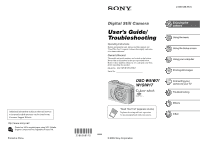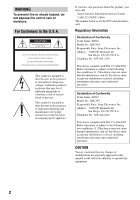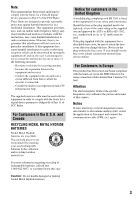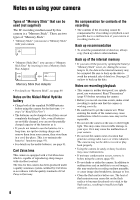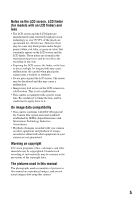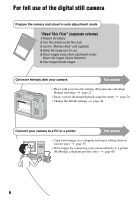Sony DSC W5 Operating Instructions
Sony DSC W5 - Cyber-shot Digital Camera Manual
 |
UPC - 027242671355
View all Sony DSC W5 manuals
Add to My Manuals
Save this manual to your list of manuals |
Sony DSC W5 manual content summary:
- Sony DSC W5 | Operating Instructions - Page 1
Support Website. Printed on 100% recycled paper using VOC (Volatile Organic Compound)-free vegetable oil based ink. Printed in China 2-586-568-11(1) Digital Still Camera User's Guide/ Troubleshooting Operating Instructions Before operating the unit, please read this manual and "Read This First - Sony DSC W5 | Operating Instructions - Page 2
this product, you may call: Sony Customer Information Services Center 1-800-222-SONY (7669) The number below is for the FCC related matters only. Regulatory Information Declaration of Conformity Trade Name: SONY Model No.: DSC-W5 Responsible Party: Sony Electronics Inc. Address: 16450 W. Bernardo - Sony DSC W5 | Operating Instructions - Page 3
with the instructions, may cause off and on, the user is encouraged to try to with the limits for a digital device pursuant to Subpart B fuse cover, please contact your nearest Sony service station. For Customers in Europe specific frequencies may influence the picture and sound of this camera - Sony DSC W5 | Operating Instructions - Page 4
"Memory Stick Duo" by inserting it into a Memory Stick Duo Adaptor. Memory Stick Duo Adaptor • For details on "Memory Stick", see page 89. Notes on the Nickel-Metal Hydride battery • Charge both of the supplied Ni-MH batteries before using the camera for the first time. (t step 1 in"Read This First - Sony DSC W5 | Operating Instructions - Page 5
LCD screen, the finder, or the lens to direct sunlight for long periods may cause malfunctions. Be careful when placing the camera near a window or outdoors. • manual The photographs used as examples of pictures in this manual are reproduced images, and are not actual images shot using this camera. - Sony DSC W5 | Operating Instructions - Page 6
For full use of the digital still camera Prepare the camera and shoot in auto adjustment mode "Read This First" (separate volume) 1 Prepare the battery 2 Turn the camera on/set the clock 3 Insert a "Memory Stick" (not supplied) 4 Select the image size for use 5 Shoot images easily (Auto adjustment - Sony DSC W5 | Operating Instructions - Page 7
contents Notes on using your camera 4 Enjoying the camera Basic techniques for better images Stick" (Recording with the internal memory 23 Battery life and number of images that can be recorded/viewed 24 Using the mode dial 25 Using the menu Using menu items 28 Menu items 29 Shooting menu 30 - Sony DSC W5 | Operating Instructions - Page 8
(Divide) (Setup) Trimming Using the Setup screen Using Setup items 44 Camera 1 45 1 AF Mode Digital Zoom Date/Time Red Eye Reduction AF Illuminator Auto Review Camera 2 48 2 Enlarged Icon Internal Memory Tool 49 Format Memory Stick Tool 50 Format Create REC. Folder Change REC. Folder Copy Setup - Sony DSC W5 | Operating Instructions - Page 9
your camera (using a "Memory Stick 63 Using the supplied software camera to your TV Viewing images on a TV screen 74 Troubleshooting Troubleshooting 76 Warning indicators and messages 86 Others On the "Memory Stick 89 On the battery charger and the batteries 91 Precautions 93 Specifications - Sony DSC W5 | Operating Instructions - Page 10
subject successfully When you press the shutter button halfway down, the camera adjusts the focus automatically (Auto Focus). Remember to press the shutter down, then Flashing,lit/beeps VGA FINE 101 96 Press fully down S AF 30 F3.5 To shoot a still image difficult to focus on t [Focus] (page - Sony DSC W5 | Operating Instructions - Page 11
mode. However, you can adjust it manually using the functions below. [Manual exposure]: Allows you to adjust the shutter speed and aperture value manually. t page 26 [EV]: Allows you to adjust the exposure that has been determined by the camera. t page 30 [Metering Mode]: Allows you to change - Sony DSC W5 | Operating Instructions - Page 12
Characteristics of light White (standard) Bluish Blue-tinged The color tones are adjusted automatically in the auto adjustment mode. However, you can adjust color tones manually with [White Bal] (page 33). Reddish 12 - Sony DSC W5 | Operating Instructions - Page 13
Enjoying the camera 2304 1944 480 Quality On "image quality" and "image size" A digital image is made up of a collection of small dots called pixels. If it contains a large number of pixels, the picture becomes large, it takes up more memory, and the image is displayed in fine detail. "Image size" - Sony DSC W5 | Operating Instructions - Page 14
step 4 in "Read This First") Pixel Many (Fine 2048) (DSCW7/W17 only)* 5M (2592×1944) (DSCW5/W15: the dafault setting) 3:2 (2592×1728) (DSCW5/W15 only)* 3M (2048×1536) 1M (1280×960) (page 33) You can select the compression ratio when digital images are saved. When you select a high compression ratio - Sony DSC W5 | Operating Instructions - Page 15
Enjoying the camera Identifying parts See the pages in parentheses for details of operation. A Shutter button (t step 5 in "Read This First") B Mode dial (25) C Microphone D Self-timer lamp (t step 5 in "Read This First")/AF illuminator (47) E Flash (t step 5 in "Read This First") F Lens G POWER - Sony DSC W5 | Operating Instructions - Page 16
mm (7/32 inch). You will be unable to firmly secure the camera to tripods having longer screws, and may damage the camera. O Battery/"Memory Stick" cover (t step 1 and 3 in "Read This First") P OPEN button (bottom) (t step 1 in "Read This First") Do not pinch the cord when you close the cover. 16 - Sony DSC W5 | Operating Instructions - Page 17
Enjoying the camera Indicators on the screen See the pages in "Read This First") Red-eye reduction (46) Sharpness (36) Saturation (36) Contrast (36) AF illuminator (47) Metering mode (32) Picture effect (36) Indication Manual exposure setup mode (26) Macro (t step 5 in "Read This First") - Sony DSC W5 | Operating Instructions - Page 18
memory. Remaining internal memory capacity (22) Remaining "Memory Stick" capacity (22) 00:00:00 [00:28:05] Recording time [maximum recordable time] (22) 1/30" "Multi Burst interval (35) 400 Remaining number of recordable images (22) Self-timer (t step 5 in "Read This First the camera - Sony DSC W5 | Operating Instructions - Page 19
6 in "Read This First") C Display 101 101 Indication PictBridge connecting (70) Recording folder (50) • This does not appear when using the internal memory. Playback folder (37) • This does not appear when using the internal memory. Remaining internal memory capacity (22) Remaining "Memory Stick - Sony DSC W5 | Operating Instructions - Page 20
(22) Indication Do not disconnect the USB cable (71) EV level value (30) ISO number (33) Metering mode (32) Flash White balance (33) 500 F3 Playback image (t step 6 in "Read This First") E Display 2005 1 1 DPOF BACK/ NEXT VOLUME Indication Histogram (21, 30) • appears when histogram display is - Sony DSC W5 | Operating Instructions - Page 21
other cameras. • When you set the LCD screen to Off, the digital zoom does not function (page 45) and [AF Mode] is set to [Single] (page 45). When you select (flash)/ (self-timer)/ (macro), the image is displayed for about two seconds. S AF Indicators off Histogram display (page 30 - Sony DSC W5 | Operating Instructions - Page 22
be recorded using this internal memory is equivalent to that of a 32 MB "Memory Stick". The number of still images (The image quality is [Fine] on the upper line and [Standard] on the lower line.) (Images) Capacity Size 7M (DSC-W7/ W17only) 3:2 (DSC-W7/ W17 only) 5M 3:2 (DSC-W5/ W15 only 3M 1M VGA - Sony DSC W5 | Operating Instructions - Page 23
data on a hard disc of your computer Perform the procedure on pages 57 to 61 without a "Memory Stick" inserted in the camera. • You cannot move image data on a "Memory Stick" to the internal memory. • By connecting the camera and a computer with a USB cable, you can copy data stored in the internal - Sony DSC W5 | Operating Instructions - Page 24
account changing the "Memory Stick" as necessary. Camera & Imaging Products Association) • Number of shooting image does not change depending on the image size. When viewing still images Battery No. of images Battery life (min.) DSC-W7/W17 Ni-MH (supplied) Approx. 8800 Approx. 440 DSC-W5 - Sony DSC W5 | Operating Instructions - Page 25
camera Using the mode dial Set the mode dial to the desired function. Mode dial Control button : Shooting movies t step 5 in "Read This First" : Playback/Edit t step 6 in "Read This First 29) M: Manual exposure shooting mode Allows you to shoot after adjusting the exposure manually (both the - Sony DSC W5 | Operating Instructions - Page 26
appears as an EV value (page 30) on the screen. 0EV indicates the value judged as the most suitable by the camera. 3 Shoot the image. • To use the Quick Review, close-up (Macro), or self-timer function, or to change the flash mode, press z to cancel the manual exposure setup mode after step 1. (The - Sony DSC W5 | Operating Instructions - Page 27
Enjoying the camera • Shutter speeds of one second or longer are indicated by ["], for example, 1". • When you set the shutter speed slower, using a tripod is recommended to prevent - Sony DSC W5 | Operating Instructions - Page 28
Using the menu Using menu items v/V/b/B button z button Control button Mode dial MENU button 1 Turn on the power and set the mode dial. Items available vary depending on the mode dial position. 2 Press MENU to display the menu. 3 Select the desired menu item with b/B on the control button. • If - Sony DSC W5 | Operating Instructions - Page 29
the mode dial position. Only the available items are displayed on the screen. Mode dial position: ( : available) P M Scene Menu for shooting (page 30) (EV) 9 (Focus) (Metering Mode) WB (White Bal) ISO (P.Quality) Mode (REC Mode) M (Interval) (Flash Level) PFX (P.Effect) (Saturation) (Contrast - Sony DSC W5 | Operating Instructions - Page 30
settings are marked with . (EV) Manually adjusts the exposure. Toward - Toward + M +2.0EV 0EV m -2.0EV Toward +: Brightens an image. The exposure is determined automatically by the camera. Toward -: Darkens an image. • is set to or M - When playing back a single image - During Quick Review 30 - Sony DSC W5 | Operating Instructions - Page 31
Distance setting information in [Focus] is approximate. If you point the lens up or down, the error increases. • The distance selection is limited the AF works even with a certain amount of vibration. • When you use [Digital Zoom] or [AF Illuminator], priority AF movement is given to subjects in or - Sony DSC W5 | Operating Instructions - Page 32
on, return to the fully composed shot, and press the shutter button fully down. VGAFINE P 98 S AF F2.8 30 (Metering Mode) Selects the metering mode metering) Divides into multiple regions and measures each region. The camera determines a well-balanced exposure. • For details on the exposure - Sony DSC W5 | Operating Instructions - Page 33
For details on the operation t page 28 Using the menu WB (White Bal) Adjusts the color tones according to the lighting condition in a situation, for example, when the colors of a image look strange. WB (Flash) Adjusts for the flash conditions. • You cannot select this item when shooting movies. - Sony DSC W5 | Operating Instructions - Page 34
lower than 1/30 second when the mode dial is set to M • When playing back a series of images shot with [Multi Burst] using a computer or a camera not equipped 1/6 second or slower. • When the battery level is low, or when the "Memory Stick" is full, the [Burst] stops. • You may not be able to shoot - Sony DSC W5 | Operating Instructions - Page 35
The maximum number of continuous shots Quality Size 7M 3:2 5M 3:2 3M 1M VGA(E-Mail) DSC-W5/W15 Fine Standard - - - - 9 15 9 15 13 24 32 59 100 100 (Units: images) DSC-W7/W17 Fine Standard -: Makes the flash level lower. • To change flash mode t step 5 in "Read This First" 35 - Sony DSC W5 | Operating Instructions - Page 36
For details on the operation t page 28 PFX (P.Effect) Allows you to shoot an image with special effects. B&W( ) Records the image in monochrome (black and white). Sepia ( ) Records the image in sepia (like an old photograph). Off No effect. • This setting is not maintained when the power is - Sony DSC W5 | Operating Instructions - Page 37
OK] with v, then press z. z On the [Folder] The camera stores images in a specified folder of a "Memory Stick" (page 50). You can change the folder or create a page 51) • When multiple folders are created in the "Memory Stick" and the first or last image in the folder is displayed, the following - Sony DSC W5 | Operating Instructions - Page 38
For details on the operation t page 28 - (Protect) Protects images against accidental erasure. Protect (-) See the following procedure. Exit Exits the Protection function. To protect images in single-image mode 1 Display the image you want to protect. 2 Press MENU to display the menu. 3 - Sony DSC W5 | Operating Instructions - Page 39
images you want to print (page 72). (Print) See page 69. (Slide) Plays back recorded images in order (Slide show). Interval 3 sec 5 sec 10 sec 30 sec 1 min Sets the slide show interval. 39 - Sony DSC W5 | Operating Instructions - Page 40
images in the selected folder. Plays back all images stored on the "Memory Stick". Repeat On Off Plays back images in a continuous loop. After retained even after resizing. 7M (DSC-W7/W17 only) 5M The setting size is just a guideline. t step 4 in "Read This First" 3M 1M VGA Cancel Cancels - Sony DSC W5 | Operating Instructions - Page 41
images shot with other cameras. • When viewing images on a computer, the image rotation information may not be reflected depending on the software. (Divide) Cuts movies, or deletes unnecessary portions of movies. This is the recommended function to use when the internal memory or "Memory Stick - Sony DSC W5 | Operating Instructions - Page 42
For details on the operation t page 28 Example: Cutting a movie numbered 101_0002 This section describes an example of dividing a movie numbered 101_0002 and deleting it in the following file configuration. 101_0001 101_0003 1 2 3 101_0002 1 Cutting scene A. 1 A 2 B 3 101_0002 Divide - Sony DSC W5 | Operating Instructions - Page 43
(page 38) (Setup) See page 44. Trimming Records as enlarged image (t step 6 in "Read This First") as a new file. Trimming See the following procedure. Return Cancels trimming. 1 Press MENU during playback to an image size of 3:2. • You cannot trim images displayed with Quick Review. 43 - Sony DSC W5 | Operating Instructions - Page 44
Using the Setup screen Using Setup items You can change the default settings using the Setup screen. v/V/b/B button Mode dial z button Control button MENU button 1 Turn on the power. 2 Press MENU to display the menu. 3 Press B on the control button to select (Setup). 4 Press v/V/b/B on the - Sony DSC W5 | Operating Instructions - Page 45
When the zoom scale exceeds 3×, the camera uses either smart or precision digital zoom. Smart (Smart zoom) ( ) Enlarges the image digitally with almost no distortion. This is not available when the image size is set to [7M] (DSC-W7/ W17), [5M] (DSC-W5/W15), or [3:2]. • The maximum zoom scale - Sony DSC W5 | Operating Instructions - Page 46
zoom area, and the T side is the digital zoom area Zoom scaling indicator • The maximum zoom you select. (t step 2 "Set the clock" in "Read This First") Off Does not superimpose the date and time. • You second until the shutter clicks, hold the camera firmly to prevent the effects of vibration. - Sony DSC W5 | Operating Instructions - Page 47
in dark surroundings. The AF illuminator emits red light allowing the camera to focus easily when the shutter button is pressed halfway, until the Although there are no problems with safety, do not look directly into the AF illuminator emitter at close range. Auto Review Displays the recorded - Sony DSC W5 | Operating Instructions - Page 48
Camera 2 2 For details on the operation t page 44 The default settings are marked with . Enlarged Icon Enlarges the setting indicator temporarily when you press (Flash mode), (Macro). On Enlarges the indicators. Off Does not enlarge the indicators. (Self-timer), or 48 - Sony DSC W5 | Operating Instructions - Page 49
Memory Stick" is inserted in the camera. The default settings are marked with . Format Formats the internal memory. • Note that formatting irrevocably erases all data in the internal memory button, then press z. The message "All data in internal memory will be erased Ready?" appears. 2 Select [OK] - Sony DSC W5 | Operating Instructions - Page 50
details on the operation t page 44 This item appears only when a "Memory Stick" is inserted in the camera. The default settings are marked with . Format Formats the "Memory Stick". A commercially available "Memory Stick" are already formatted, and can be used immediately. • Note that formatting - Sony DSC W5 | Operating Instructions - Page 51
. • You cannot move recorded images to a different folder. Copy Copies all images in the internal memory to a "Memory Stick". OK See the following procedure. Cancel Cancels the copying. 1 Insert a "Memory Stick" having 32 MB or larger capacity. 2 Select [OK] with v on the control button, then - Sony DSC W5 | Operating Instructions - Page 52
Bright Brightens. Normal Dark Darkens. • Selecting [Bright] uses up the battery charge faster. Beep Selects the sound produced when you operate the camera. Shutter Turns on the shutter sound when you press the shutter button. On Turns on the beep/shutter sound when you press the control - Sony DSC W5 | Operating Instructions - Page 53
even if the recording folder or the "Memory Stick" is changed. (When the replaced "Memory Stick" contains a file with a number higher than when connecting the camera to a computer or a PictBridge compliant printer using the USB cable. PictBridge Connects the camera to a PictBridge compliant - Sony DSC W5 | Operating Instructions - Page 54
Clock Set Sets the date and time. OK Cancel For details on the operation t page 44 Select [OK] with v on the control button, and press z. Then, perform the procedure explained in "Setting the clock" (t step 2 in "Read This First"). Cancels setting the clock. 54 - Sony DSC W5 | Operating Instructions - Page 55
). Using your computer Copying images to your computer (page 57) Preparation Viewing images on your computer Installing the USB driver. • Installation of the USB driver is not needed when using Windows XP. Enjoying images using "PicturePackage" (page 64) Viewing images saved on your computer - Sony DSC W5 | Operating Instructions - Page 56
Software: Macromedia Flash Player 6.0 or later, Windows Media Player 7.0 or later, DirectX 9.0b or later Sound card: 16-bit stereo sound card with speakers Memory to a single computer at the same time, some devices, including your camera, may not operate, depending on the types of USB devices you are - Sony DSC W5 | Operating Instructions - Page 57
Stages 1 through 5 on pages 57 to 61 to copy images. • Screens when copying images on a "Memory Stick" to a computer are used as examples. Stage 1: Installing the USB Driver • A driver is software that enable equipment connected to the computer to operate properly. • When using Windows XP, start - Sony DSC W5 | Operating Instructions - Page 58
. "USB Mode Normal" appears on the screen of the camera. USB Mode Normal Memory Stick Switch on MENU Access indicators* When a USB connection is established for the first time, your computer automatically runs a program to recognize the camera. Wait for a while. * During communication, the access - Sony DSC W5 | Operating Instructions - Page 59
for the images, then click [Next]. 1 2 The "Scanner and Camera Wizard" screen appears. 2 Click [Next]. The images saved on the "Memory Stick" of the camera appear. • If no "Memory Stick" is inserted, images in the internal memory appear. 2 Image copying starts. When the copying is completed, the - Sony DSC W5 | Operating Instructions - Page 60
with these pictures] to select it, then click [Next]. 1 Double-click [My Computer] t [Removable Disk] t [DCIM]. 1 2 The "Completing the Scanner and Camera Wizard" screen appears. 6 Click [Finish]. The wizard screen closes. • To continue copying other images, disconnect the USB cable (page 62) and - Sony DSC W5 | Operating Instructions - Page 61
file name, you may not be able to play back that image with your camera (page 63). Stage 5: Viewing images on your computer This section describes the procedure cable • Removing a "Memory Stick" • Inserting a "Memory Stick" after copying images from the internal memory • Turning off the camera 61 - Sony DSC W5 | Operating Instructions - Page 62
here 2 Click (Sony DSC) t [Stop]. 3 Confirm the device on the confirmation window, then click [OK]. 4 Click [OK]. • Step 4 is unnecessary for Windows XP. 5 Disconnect the USB cable, remove the "Memory Stick", or turn off the camera. When you copy images from a "Memory Stick" after copying images - Sony DSC W5 | Operating Instructions - Page 63
. • When there is no folder, first create a folder with your camera (page 50) and then copy the image file. 2 Copy the image file to the "Memory Stick" folder in the following order. 1Right-click the image file, then click [Copy]. 2Double-click [Removable Disk] or [Sony MemoryStick] in [My Computer - Sony DSC W5 | Operating Instructions - Page 64
driver (page 57), do not connect the camera to the computer before you install the "PicturePackage" software The "License Agreement" screen appears. Read the agreement carefully. If you accept agreement] and then click [Next]. 4 Follow the instructions on the screen to complete the installation. • - Sony DSC W5 | Operating Instructions - Page 65
on the desktop. For information on the use of the software Click [?] at the upper-right corner of each screen to show the on-line help. Technical support for "PicturePackage"/"ImageMixer VCD2" is provided by the Pixela User Support Center. For more information, refer to the information included on - Sony DSC W5 | Operating Instructions - Page 66
or later) CPU: iMac, eMac, iBook, PowerBook, PowerMac G3/G4 series Memory: 128 MB or more (256 MB or more is recommended.) Hard Disk: Disk -installed. (QuickTime 5 or later is recommended.) Notes on connecting your camera to a computer • Operations are not guaranteed for all the recommended computer - Sony DSC W5 | Operating Instructions - Page 67
, then remove the USB cable, remove the "Memory Stick", or turn off the camera. • If you are using Mac OS X v10.0, perform the procedure above after you have turned your computer off. Creating a video CD using "ImageMixer VCD2" 6 After the user information screen appears, enter the desired name and - Sony DSC W5 | Operating Instructions - Page 68
instructions supplied with the printer. Printing using a computer You can copy images to a computer using the supplied "PicturePackage" software and print the images. Printing at a shop (page 72) You can take a "Memory Stick" containing images shot with your camera to a photo printing service - Sony DSC W5 | Operating Instructions - Page 69
images shot using your camera by connecting the camera directly to a PictBridge compliant printer. Stage 1: Preparing the camera Prepare the camera to print movies. • If the indicator flashes on the screen of the camera for about five seconds (error notification), check the connected printer. 4 - Sony DSC W5 | Operating Instructions - Page 70
the printer. After the connection is made, the indicator appears Print All In This Folder DPOF image Select This image Cancel The camera is set to playback mode, then an image and the print menu appear on the screen. 70 Stage 3: Printing Regardless of what the mode dial - Sony DSC W5 | Operating Instructions - Page 71
the date will be inserted in the order you select (t step 2 in "Read This First"). This function may not be provided depending on the printer. [Quantity] When camera" (page 69) and "Stage 2: Connecting the camera to the printer" (page 70), then proceed with the following. When you connect the camera - Sony DSC W5 | Operating Instructions - Page 72
Printing at a shop You can take a "Memory Stick" containing images shot with your camera to a photo printing service shop. As long as the shop supports photo printing services conforming to the DPOF, you can make a (Print order) mark on images in advance so that you do not need to reselect them - Sony DSC W5 | Operating Instructions - Page 73
Marking in index mode 1 Display the index screen. (t step 6 in "Read This First") 2 Press MENU to display the menu. 3 Select DPOF with b/B, then press z. 4 Select [Select] with v/V, then press z. • You cannot add a Folder]. mark in [All In This 5 - Sony DSC W5 | Operating Instructions - Page 74
left audio jack. 2 Turn on the TV and set the TV/ video input switch to "video." • For details, see the operating instructions supplied with the TV. Control button Images shot with the camera appear on the TV screen. Press b/B on the control button to select the desired image. • When using your - Sony DSC W5 | Operating Instructions - Page 75
you need a TV with a video input jack and the A/V cable (supplied). The color system of the TV must match that of your digital still camera. Check the following lists: NTSC system Bahama Islands, Bolivia, Canada, Central America, Chile, Colombia, Ecuador, Jamaica, Japan, Korea, Mexico, Peru, Surinam - Sony DSC W5 | Operating Instructions - Page 76
Troubleshooting Troubleshooting If you experience trouble with your camera, try the following solutions. 1 Check the Sony dealer or local authorized Sony service facility. Please understand that you give your consent that the contents of the internal memory may be checked when you send your camera - Sony DSC W5 | Operating Instructions - Page 77
on the screen (page 21). Your camera cannot record images. • Check the free capacity of the internal memory or "Memory Stick" (page 18). If they are full, do one of the following: - Delete unnecessary images (t step 6 in "Read This First") - Change the "Memory Stick". • Set the write-protect switch - Sony DSC W5 | Operating Instructions - Page 78
Memory Stick Digital Zoom] to [Smart] (page 45). • This function cannot be used when: - The image size is set to [7M] (DSC-W7/W17), [5M] (DSC-W5/W15), or [3:2]. - Shooting in [Multi Burst] mode. - Shooting movies. The flash does not work. • The flash is set to (No flash) (t step 5 in "Read This First - Sony DSC W5 | Operating Instructions - Page 79
Select the metering mode (page 32) or adjust the exposure (page 30). • The brightness of the screen is too low. Adjust the brightness the screen in a dark place. • The camera is attempting to increase the visibility of the Read This First"). • Light the room and shoot the subject. 79 Troubleshooting - Sony DSC W5 | Operating Instructions - Page 80
or the "Memory Stick" is full. Delete unnecessary images (t step 6 in "Read This First"). • The battery level is low. Install charged batteries. Viewing images Refer to "Computers" (page 81) in conjunction with the following items. Your camera cannot play back images. • Set the mode dial to (page - Sony DSC W5 | Operating Instructions - Page 81
38), or set the write-protect switch on the "Memory Stick" to the LOCK position (page 89) to prevent accidental driver. • In Windows 2000, log on as Administrator (authorized Administrators) (page 57). Your computer does not recognize your camera. • Turn on the camera (t step 2 in "Read This First - Sony DSC W5 | Operating Instructions - Page 82
click the [Device Manager] tab. The "Device Manager" appears. 3 Right-click [ Sony DSC], then click [Uninstall] t [OK]. The device is deleted. 4 Install the USB driver (page 57). You cannot copy images. • Connect the camera and your computer correctly using the supplied USB cable (page 58). • Follow - Sony DSC W5 | Operating Instructions - Page 83
back the data in the internal memory. • There is a "Memory Stick" inserted in the camera. Remove it (t step 3 in "Read This First"). Cannot record images using the internal memory. • There is a "Memory Stick" inserted in the camera. Remove it (t step 3 in "Read This First"). The free capacity of the - Sony DSC W5 | Operating Instructions - Page 84
printer, refer to the operating instructions supplied with the printer. Cannot print images. • Check that the camera and the printer are properly USB cable again. • Movies cannot be printed. • Images shot using cameras other than this camera or images modified with a computer may not be printed. - Sony DSC W5 | Operating Instructions - Page 85
turn off the camera. • The batteries are discharged. Replace them with charged batteries (t step 1 in "Read This First") or use the AC Adaptor (not supplied). The Clock Set screen appears when you turn on the camera. • Set the date and time again (t step 2 in "Read This First"). 85 Troubleshooting - Sony DSC W5 | Operating Instructions - Page 86
problem even after trying the following corrective actions a few times, contact your Sony dealer or local authorized Sony service facility. C:32:ss • There is trouble with your camera's hardware. Turn the power off and on again. C:13: ss • The camera cannot read or write data on the "Memory Stick - Sony DSC W5 | Operating Instructions - Page 87
memory space in internal memory No memory space in Memory Stick • Delete unnecessary images or files (t step 6 "Read This First"). Read only memory • Your camera cannot record or delete images on this "Memory Stick with the same first three digit number already exists on the "Memory Stick". (For - Sony DSC W5 | Operating Instructions - Page 88
set to [PictBridge], however the camera is connected to a non-PictBridge compliant device. Check the device. • The connection is not established. Disconnect and connect the USB cable again. If an error message is indicated on the printer, refer to the operating instructions supplied with the printer - Sony DSC W5 | Operating Instructions - Page 89
or writing data. • Data may be corrupted in the following cases: - When the "Memory Stick" is removed or the camera is turned off during a read or write operation - When the "Memory Stick" is used in locations subject to static electricity or electrical noise • We recommend backing up important - Sony DSC W5 | Operating Instructions - Page 90
Notes on using a "Memory Stick Duo" (not supplied) • To use a "Memory Stick Duo" with the camera, be sure to insert the "Memory Stick Duo" into a Memory Stick Duo Adaptor. If you insert a "Memory Stick Duo" into a "Memory Stick" compliant device without a Memory Stick Duo Adaptor, you might not be - Sony DSC W5 | Operating Instructions - Page 91
effect."* If this problem occurs, charging the batteries only after using up the existing charge will correct it. * The "memory effect" - the situation in which the capacity of the battery is temporarily lowered. • To use up the batteries completely, put the camera in the slide show mode (page - Sony DSC W5 | Operating Instructions - Page 92
of alkaline batteries, there is a large difference between the available shooting time and the available playback time. For this reason, the camera may turn off with the lens portion extended when you switch the mode dial. In this case, replace the batteries with new ones or fully charged Nickel - Sony DSC W5 | Operating Instructions - Page 93
with an LCD cleaning kit (not supplied) to remove fingerprints, dust, etc. Cleaning the lens Wipe the lens with a soft cloth to remove fingerprints, dust, etc. Cleaning the camera surface Clean the camera surface with a soft cloth slightly moistened with water, then wipe the surface with a dry - Sony DSC W5 | Operating Instructions - Page 94
pixel number of camera DSC-W7/W17: Approx. 7 201 000 pixels DSC-W5/W15: Approx. 5 090 000 pixels Lens Carl Zeiss Vario-Tessar 3× zoom lens f = 7.9 - 23.7 mm (38 - 114 mm when converted to a 35 mm still camera) F2.8 - 5.2 Exposure control Automatic exposure, Manual exposure, Scene Selection - Sony DSC W5 | Operating Instructions - Page 95
: DC 1.4 V 160 mA × 2 Operating temperature 0°C to +40°C (+32°F to +104°F) Storage temperature -20°C to +60°C (-4°F to +140°F) Dimensions Approx. 71×30×91 mm (2 7/8×1 3/16×3 5/8 inches) (W/H/D) Mass Approx. 90 g (3 oz) Design and specifications are subject to change without notice. Others 95 - Sony DSC W5 | Operating Instructions - Page 96
step 2 in "Read This First" Auto Review 47 B Battery pack Charging t step 1 in "Read This First" Install/Remove t step 1 in "Read This First" Remaining indicator t step 1 in "Read This First" Beach mode t step 5 in "Read This First" Beep 52 Blur 10 Burst 34 C Camera 1 45 Camera 2 48 96 Candle - Sony DSC W5 | Operating Instructions - Page 97
t step 5 in "Read This First" Mains lead t step 1 in "Read This First" Manual exposure 26 "Memory Stick 89 Insert/Remove t step 3 in "Read This First" Format 50 Number of images/ recording time 22 Write-protect switch ..... 89 Memory Stick Tool 50 Menu 28 Items 29 Shooting 30 Viewing 37 - Sony DSC W5 | Operating Instructions - Page 98
in "Read This First" Setup 36, 43, 44 Camera 1 45 Camera 2 48 Internal Memory Tool ...49 Memory Stick Tool .......50 Setup 1 52 Setup 2 53 Setup 1 52 Setup 2 53 Sharpness 36 Shooting Movie t step 5 in "Read This First" Still image 98 t step 5 in "Read This First" Shooting menu 30 Shooting - Sony DSC W5 | Operating Instructions - Page 99
Sony Corporation. • "Memory Stick", , "Memory Stick PRO", Duo", , "Memory Stick Duo", , "Memory Stick PRO , "MagicGate", and Corporation. are trademarks of Sony • PicturePackage is a trademark of Sony system and product names used in this manual are, in general, trademarks or registered
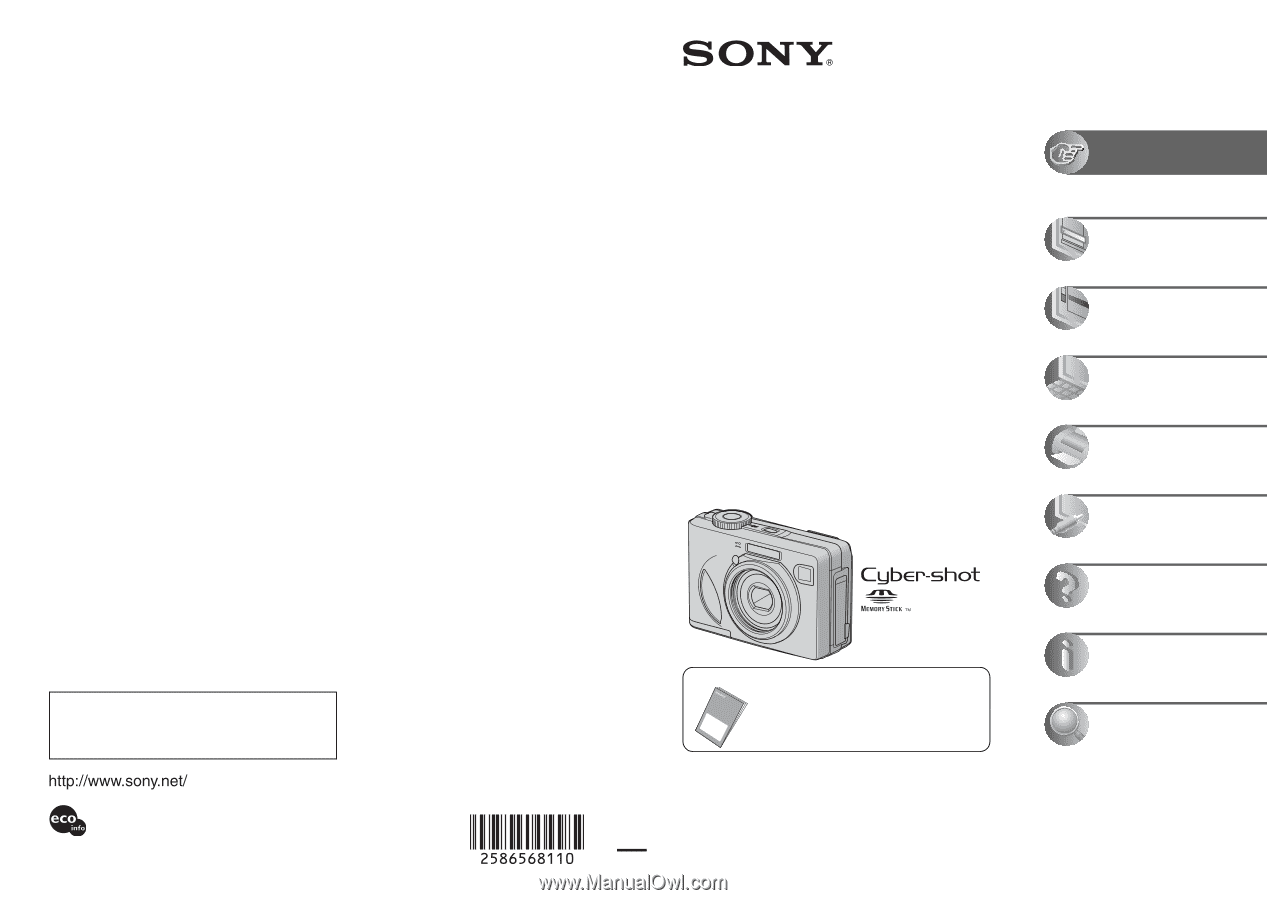
Additional information on this product and answers
to frequently asked questions can be found at our
Customer Support Website.
2-586-568-
11
(1)
© 2005 Sony Corporation
Printed in China
Printed on 100% recycled paper using VOC (Volatile
Organic Compound)-free vegetable oil based ink.
Digital Still Camera
User’s Guide/
Troubleshooting
Operating Instructions
Before operating the unit, please read this manual and
“Read This First” (separate volume) thoroughly, and retain
it for future reference.
Owner’s Record
The model and serial numbers are located on the bottom.
Record the serial number in the space provided below.
Refer to these numbers whenever you call upon your Sony
dealer regarding this product.
Model No.
DSC-W5/W7/W15/W17
Serial No. ___________________________
DSC-W5/W7/
W15/W17
“Read This First” (separate volume)
Explains the set-up and basic operations
for shooting/playback with your camera.
Enjoying the
camera
Using the menu
Using the Setup screen
Using your computer
Printing still images
Connecting your
camera to your TV
Troubleshooting
Others
Index