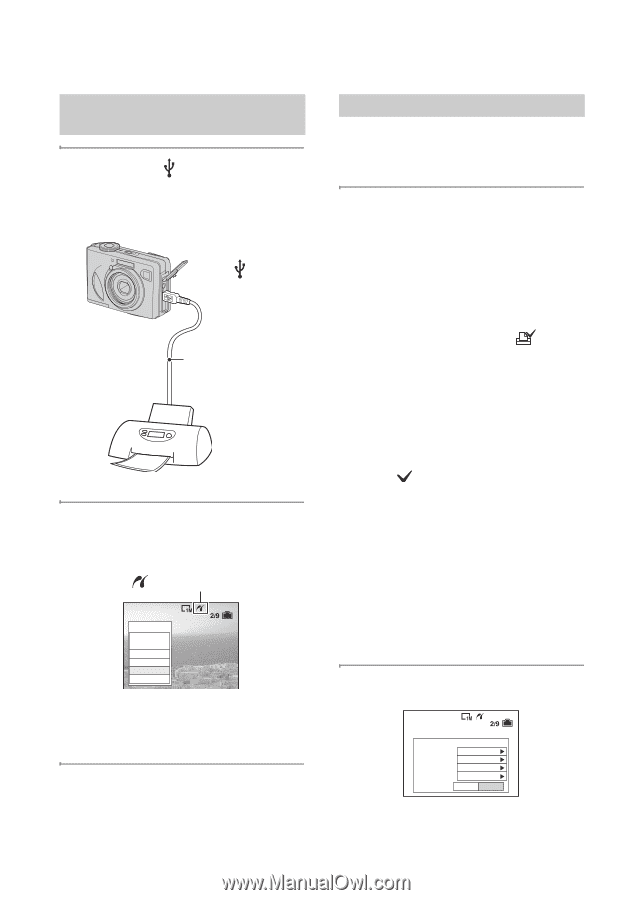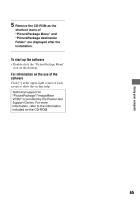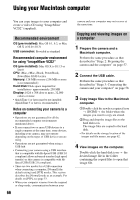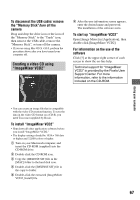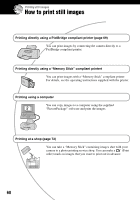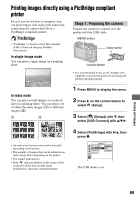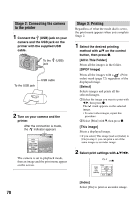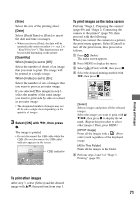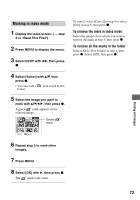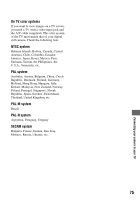Sony DSC W5 Operating Instructions - Page 70
Stage 2: Connecting the camera, to the printer, Stage 3: Printing, All In This Folder] - 70 p
 |
UPC - 027242671355
View all Sony DSC W5 manuals
Add to My Manuals
Save this manual to your list of manuals |
Page 70 highlights
Stage 2: Connecting the camera to the printer 1 Connect the (USB) jack on your camera and the USB jack on the printer with the supplied USB cable. To the (USB) jack To the USB jack USB cable 2 Turn on your camera and the printer. After the connection is made, the indicator appears Print All In This Folder DPOF image Select This image Cancel The camera is set to playback mode, then an image and the print menu appear on the screen. 70 Stage 3: Printing Regardless of what the mode dial is set to, the print menu appears when you complete Stage 2. 1 Select the desired printing method with v/V on the control button, then press z. [All In This Folder] Prints all the images in the folder. [DPOF image] Prints all the images with a (Print order) mark (page 72) regardless of the displayed image. [Select] Selects images and prints all the selected images. 1Select the image you want to print with b/B, then press z. The mark appears on the selected image. • To select other images, repeat this procedure. 2Select [Print] with V, then press z. [This image] Prints a displayed image. • If you select [This image] and set [Index] to [On] in step 2, you can print a set of the same images as an index image. 2 Select print settings with v/V/b/B. Index Size Date Quantity Print Off Default Off 1 Exit OK [Index] Select [On] to print as an index image.