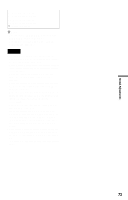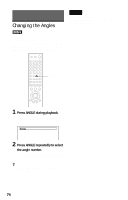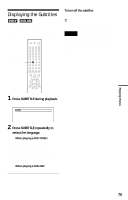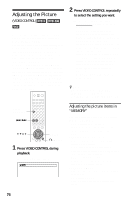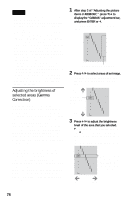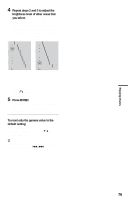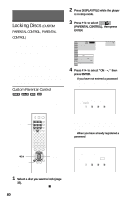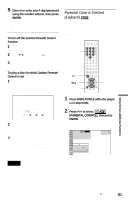Sony DVP-CX777ES Operating Instructions (DVD Player DVPCX777ES) - Page 76
Adjusting the Picture (VIDEO CONTROL), Adjusting the picture items in, MEMORY - 400 disc dvd cd
 |
UPC - 027242621046
View all Sony DVP-CX777ES manuals
Add to My Manuals
Save this manual to your list of manuals |
Page 76 highlights
Adjusting the Picture (VIDEO CONTROL) You can adjust the video signal of a DVD or VIDEO CD from the player to obtain the picture quality you want. Choose the preset Video Control setting that best suits the program you are watching, or select "MEMORY" to adjust individual picture items, such as color, brightness, etc. This creates a fixed set of picture item adjustments for the disc. As long as "PLAYBACK MEMORY" in "CUSTOM SETUP" is set to "ON" (default), the Video Control settings for up to 400 discs remain in the player's memory, and will be automatically applied whenever you play the same disc. When you store a Video Control setting for the 401st disc, the setting for the 1st disc is canceled. VIDEO CONTROL ./> C/X/x/c ENTER O RETURN 1 Press VIDEO CONTROL during playback. The following display appears. DYNAMIC 1 2 Press VIDEO CONTROL repeatedly to select the setting you want. The default setting is underlined. • STANDARD: Displays a standard picture. • DYNAMIC 1: Produces a bold dynamic picture by increasing the picture contrast and the color intensity. • DYNAMIC 2: Produces a more dynamic picture than DYNAMIC 1 by further increasing the picture contrast and the color intensity. • CINEMA 1: Enhances details in dark areas by increasing the black level. • CINEMA 2: White colors become brighter and black colors become richer, and the color contrast is increased. • MEMORY: Adjusts the picture in greater detail. z Hints • When you watch a movie, "CINEMA 1" or "CINEMA 2" is recommended. • You can also select "VIDEO CONTROL" from the Control Menu (page 15). Adjusting the picture items in "MEMORY" You can adjust each element of the picture qualities individually. • DVE (digital video enhancer): Sharpens or softens the outlines of the images. "SOFT" is available only for DVDs. • BNR (block noise reduction): Reduces "block noise" or mosaic-like patterns in the picture. • Y NR (luminance noise reduction): Reduces noise contained in the luminance element of the video signal. • C NR (chroma noise reduction): Reduces noise contained in the color element of the video signal. • CHROMA DELAY: Adjusts colors that appear to have shifted horizontally. • AV ALIGNMENT: Adjusts delay between the picture and sound. 76