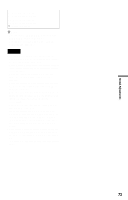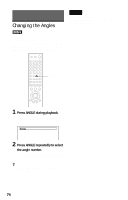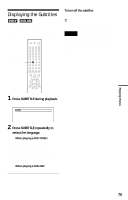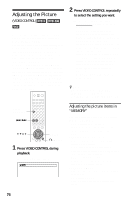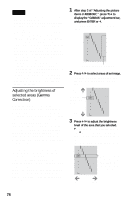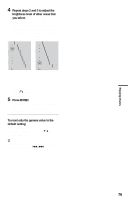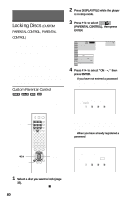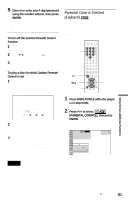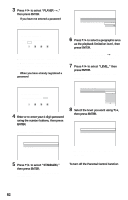Sony DVP-CX777ES Operating Instructions (DVD Player DVPCX777ES) - Page 77
Press VIDEO CONTROL repeatedly to, press ENTER.
 |
UPC - 027242621046
View all Sony DVP-CX777ES manuals
Add to My Manuals
Save this manual to your list of manuals |
Page 77 highlights
Enjoying Movies • PROGRESSIVE 1: Sets a threshold at which the player determines the progressive conversion method. When "COMPONENT OUT" in "SCREEN SETUP" is set to "PROGRESSIVE," the player automatically detects whether the software is video based or film based, and converts the video signals according to the corresponding progressive conversion method. When the set point is closer to "VIDEO," the video based software conversion method is more likely to be selected; when closer to "FILM," the film based conversion method is the likely choice. When set specifically to "VIDEO," the video based software conversion method will be always applied regardless of the software type. See "Glossary" for details about the video based software and film based software (page 101). • PROGRESSIVE 2: Adjusts the progressive video signals processed according to the video based software conversion method. Set closer to "STILL" for software containing static pictures such as scenery. Or, set closer to "MOVE" for software containing dynamic moving pictures such as a car chase. • PICTURE: Changes the contrast. • BRIGHTNESS: Changes the overall brightness. • COLOR: Makes the colors deeper or lighter. • HUE: Changes the color balance. • GAMMA: Adjusts the brightness of selected areas. See "Adjusting the brightness of selected areas (Gamma Correction)" for details (page 78). 1 Press VIDEO CONTROL repeatedly to select "MEMORY," then press ENTER. The "DVE" adjustment bar appears. C 01:32:55 DVE OFF 1 2 3 SOFT 2 Press C/c to adjust the outline, then press ENTER. The adjustment is saved, and the "BNR" adjustment bar appears. 3 Repeat step 2 to adjust "BNR" and other items such as "Y NR," and "C NR." 4 When you reach the "GAMMA" adjustment bar, press x. Video Control display 1 appears. To go to Video Control display 2, press x again. You can check all adjustments other than "GAMMA." Video Control display 1 DVE BNR Y NR C NR CHROMA DELAY AV ALIGNMENT OFF 1 2 3 SOFT OFF 1 2 3 OFF OFF 0 1 2 120ms Video Control display 2 PROGRESSIVE1 FILM PROGRESSIVE2 STILL PICTURE BRIGHTNESS COLOR HUE VIDEO- 4 MOVE 0 0 0 0 0 RESET To turn off the display Press O RETURN. z Hints • To reset the picture items to the default values, press c after step 4 to select "RESET" in Video Control display 2 and press ENTER. • You can skip the adjustment without saving by pressing X/x in step 2. • Video based software, such as TV dramas, animation, and live music software are more adequately processed under the video based conversion method. Film based software such as movies are better processed under the film based conversion method. c continued 77