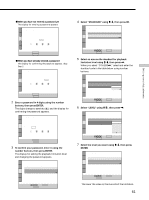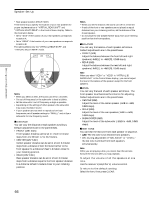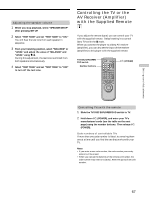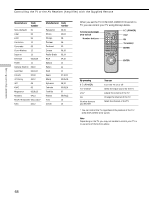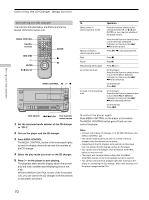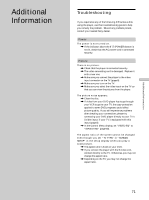Sony DVP-CX850D Operating Instructions - Page 66
Notes, Settings and Adjustments, BALANCE, LEVEL, TEST TONE
 |
View all Sony DVP-CX850D manuals
Add to My Manuals
Save this manual to your list of manuals |
Page 66 highlights
Settings and Adjustments Speaker Set Up * Rear speaker position (REAR/SIDE) These items let you specify the location of your rear speakers for proper implementation of "VIRTUAL REAR SHIFT" and "VIRTUAL MULTI REAR" in the Control Menu display. Refer to the illustration below. • Set to "SIDE" if the location of your rear speakers corresponds to section A. • Set to "REAR" if the location of your rear speakers correcponds to section B. This setting effects only the "VIRTUAL REAR SHIFT" and "VIRTUAL MULTI REAR" mode. A B 90° A 45° B 20° Notes • When you select an item, the sound cuts off for a moment. • The cut off frequency for the subwoofer is fixed at 100Hz. • Set the subwoofer's cut off frequency as high as possible. • Depending on the settings of other speakers, the subwoofer may output excessive sound. • If your speakers are too small to reproduce low bass frequencies, set all speaker settings to "SMALL" and utilize a subwoofer for low frequency sound. pDISTANCE You can vary the distance of each speaker as follows. Default adjustments are in the parentheses. • FRONT (12ft/3.6m) Front speaker distance can be set in 1 foot/0.3 meter steps from 4 to 50 feet/1.2 to 15.2 meters. • CENTER (12ft/3.6m) Center speaker distance can be set in 1 foot/0.3 meter steps from a distance 2 feet/0.6 meter farther to the front speaker to a distance 5 feet/1.6 meters closer to your listening position. • REAR (10ft/3.0m) Rear speaker distance can be set in 1 foot/0.3 meter steps from a distance equal to the front speaker distance to a distance 16 feet/5 meters closer to your listening position. Notes • When you set the distance, the sound cuts off for a moment. • If each of the front or rear speakers are not placed an equal distance from your listening position, set the distance of the closest speaker. • Do not place the rear speaker farther away from your listening position than the front speakers. pBALANCE You can vary the balance of each speaker as follows. Default adjustments are in the parentheses. • FRONT (0dB) Adjust the balance between the front left and right speakers (-6dB [L] to +6dB [R], 0.5dB steps). • REAR (0dB) Adjust the balance between the rear left and right speakers (-6dB [L] to +6dB [R], 0.5dB steps). Note When you select "VES A" or "VES B" in "VIRTUAL 3D SURROUND" in the Control Menu display, you cannot adjust the level or the balance of the speakers except for the front speakers. pLEVEL You can vary the level of each speaker as follows. The front speaker level becomes the criterion for adjusting. Default adjustments are in the parentheses. • CENTER (0dB) Adjust the level of the center speaker (-6dB to +6dB, 0.5dB steps). • REAR (0dB) Adjust the level of the rear speakers (-6dB to +6dB, 0.5dB steps). • SUBWOOFER (0dB) Adjust the level of the subwoofer (-10dB to +6dB, 0.5dB steps). pTEST TONE You can hear the test tone from each speaker in sequence. • OFF: The test tone is not emitted from speakers. • ON: During adjustment of "BALANCE" or "LEVEL," the test tone is emitted from both speakers simultaneously. Note While you are playing a disc, you cannot hear the test tone. Execute the test tone after you stop playback. To adjust the volume of all the speakers at one time Use the receiver's (amplifier's) volume control. To return to the default setting Select the item, then press CLEAR. 66