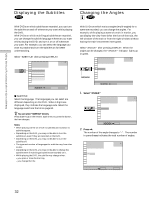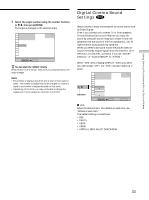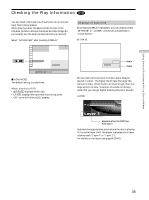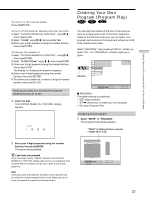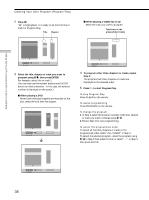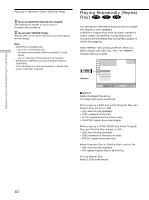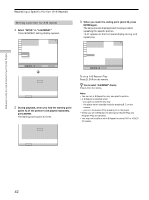Sony DVP-S365 Operating Instructions (CD/DVD Component) - Page 37
Creating Your Own, Program Program Play, Select SET, in PROGRAM., Insert the disc.
 |
View all Sony DVP-S365 manuals
Add to My Manuals
Save this manual to your list of manuals |
Page 37 highlights
Using Various Functions with the Control Menu To return to the normal screen Press ORETURN. To turn off the Custom Parental Control function 1 Select "CUSTOM PARENTAL CONTROL" using M/m, then press ENTER. 2 Select "OFF," using M/m, then press ENTER. 3 Enter your 4-digit password using the number buttons, then press ENTER. To change the password 1 Select "CUSTOM PARENTAL CONTROL" using M/m, then press ENTER. 2 Select "PASSWORD," using M/m, then press ENTER. 3 Enter your 4-digit password using the number buttons, then press ENTER. The display for changing the password appears. 4 Enter a new 4-digit password using the number buttons, then press ENTER. 5 To confirm your password, re-enter it using the number buttons, then press ENTER. Playing the disc for which the Custom Parental Control is set 1 Insert the disc. The CUSTOM PARENTAL CONTROL display appears. CUSTOM PARENTAL CONTROL Custom parental control is already set. To play, enter your password and press . ENTER 2 Enter your 4-digit password using the number buttons, then press ENTER. The player starts playback. z If you forget your password Enter the 6-digit number "199703" whenever the CUSTOM PARENTAL CONTROL display asks you for your password, then press ENTER. The display will ask you to enter a new 4-digit password. Note Unless you enter the password, the player cannot play the disc for which the Custom Parental Control is set. When you do not know the password, press A and remove the disc. Creating Your Own Program (Program Play) You can play the contents of the disc in the order you want by arranging the order of the titles, chapters or tracks on the disc and create your own program. One program can be stored in the player and contain up to 99 titles, chapters and tracks. Select "PROGRAM" after pressing DISPLAY. When you select "ON," the "PROGRAM" indicator lights up in green. Indicator 1 2 ( 2 7 ) 1 8 ( 3 4 ) C 01:32:55 OFF OFF SET ON PLAY DVD PROGRAM Select: ENTER Cancel: RETURN x PROGRAM The default setting is underlined. • OFF: plays normally. • SET,: allows you to create your own program. • ON: plays Program Play. Creating the program 1 Select "SET," in "PROGRAM." The programming display appears. "TRACK" is displayed when you play a VIDEO CD or a CD. PROGRAM T ALL CLEAR 1. TITLE - - 2. TITLE - - 01 3. TITLE - - 02 4. TITLE - - 03 5. TITLE - - 04 6. TITLE - - 05 7. TITLE - - Set: Start: PLAY ENTER Quit: DISPLAY 37