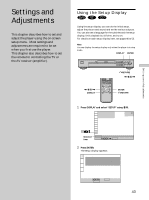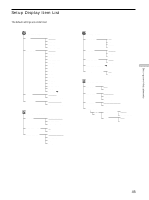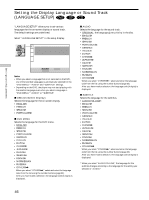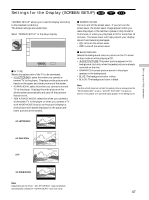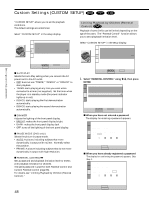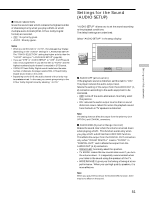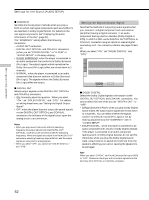Sony DVP-S365 Operating Instructions (CD/DVD Component) - Page 48
Custom Settings CUSTOM SETUP, Select PARENTAL CONTROL using, then press, ENTER.
 |
View all Sony DVP-S365 manuals
Add to My Manuals
Save this manual to your list of manuals |
Page 48 highlights
Settings and Adjustments Custom Settings (CUSTOM SETUP) "CUSTOM SETUP" allows you to set the playback conditions. The default settings are underlined. Select "CUSTOM SETUP" in the setup display. CUSTOM SETUP AUTO PLAY: DIMMER: PAUSE MODE: PARENTAL CONTROL TRACK SELECTION: OFF BRIGHT AUTO OFF To set, press , then ENTER . To quit, press DISPLAY . x AUTO PLAY Selects the Auto Play setting when you connect the AC power cord to the AC outlet. • OFF: does not use "TIMER," "DEMO1" or "DEMO2" to start playback. • TIMER: starts playing at any time you want when connected to a timer (not supplied). Set the timer when the player is in standby mode (the power indicator lights up in red). • DEMO1: starts playing the first demonstration automatically. • DEMO2: starts playing the second demonstration automatically. x DIMMER Adjusts the lighting of the front panel display. • BRIGHT: makes the front panel display bright. • DARK: makes the front panel display dark. • OFF: turns off the lighting of the front panel display. x PAUSE MODE (DVD only) Selects the picture in pause mode. • AUTO: A picture, including subjects that move dynamically, is output with no jitter. Normally select this position. • FRAME: A picture including subjects that do not move dynamically is output with high resolution. x PARENTAL CONTROL, Sets a password and playback limitation level for DVDs with playback limitation for children. The same password is used for both Parental Control and Custom Parental Control (page 36) . For details, see "Limiting Playback by Children (Parental Control) ." Limiting Playback by Children (Parental Control) Playback of some DVDs can be limited depending on the age of the users. The "Parental Control" function allows you to set a playback limitation level. Select "CUSTOM SETUP" in the setup display. CUSTOM SETUP AUTO PLAY: DIMMER: PAUSE MODE: PARENTAL CONTROL TRACK SELECTION: OFF BRIGHT AUTO OFF To set, press , then ENTER . To quit, press DISPLAY . 1 Select "PARENTAL CONTROL" using M/m, then press ENTER. CUSTOM SETUP AUTO PLAY: DIMMER: PAUSE MODE: PARENTAL CONTROL TRACK SELECTION: OFF BRIGHT AUTO OFF To set, press , then ENTER . To quit, press DISPLAY . x When you have not entered a password The display for entering a password appears. CUSTOM SETUP PARENTAL CONTROL Enter a new 4-digit password, then press ENTER . To return, press RETURN . To cancel, press DISPLAY . x When you have already registered a password The display for confirming the password appears. Skip Step 2. CUSTOM SETUP PARENTAL CONTROL Enter password, then press ENTER . 48 To return, press RETURN . To cancel, press DISPLAY .