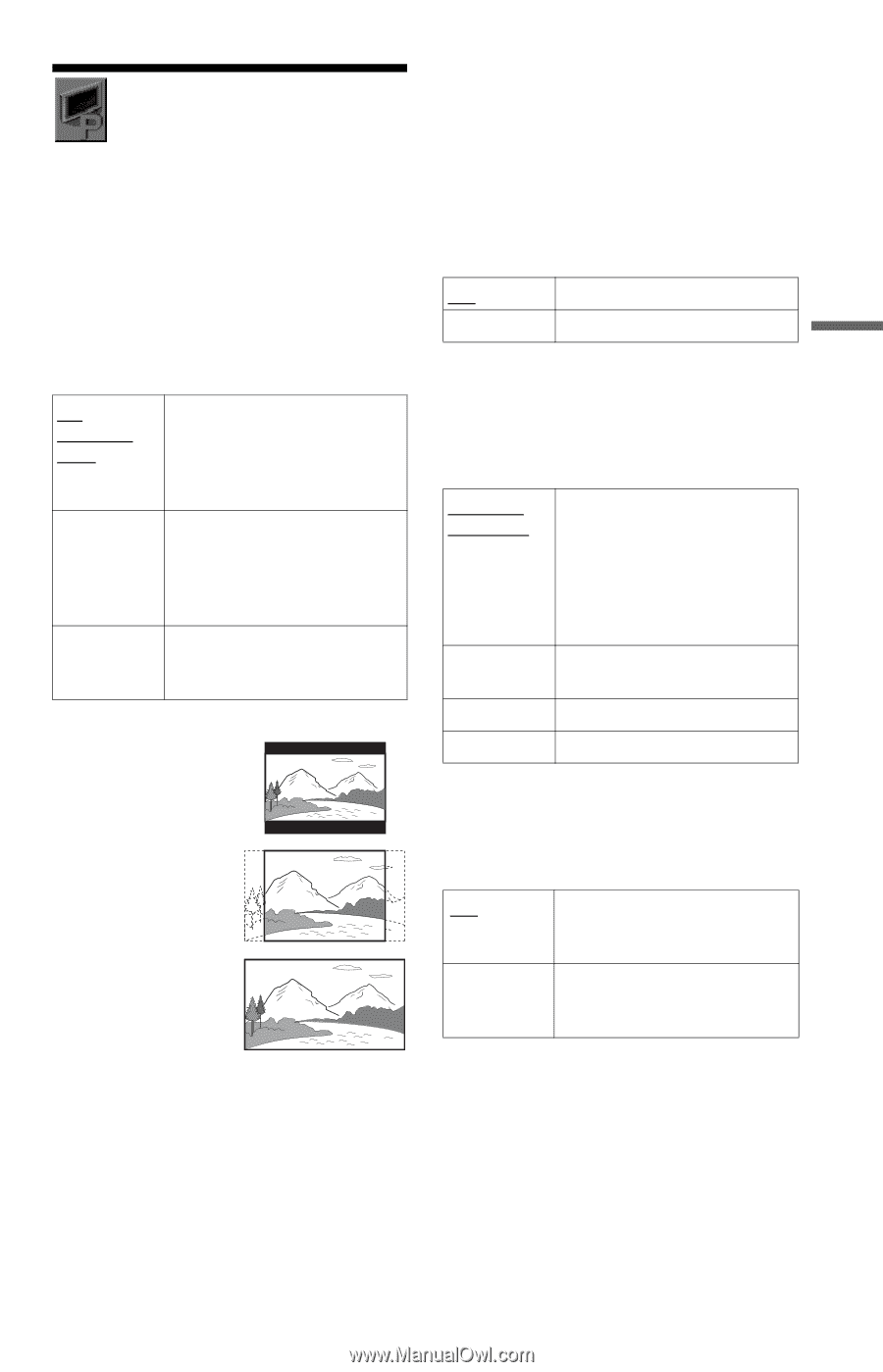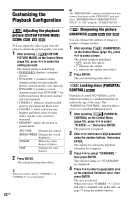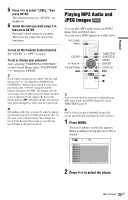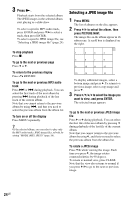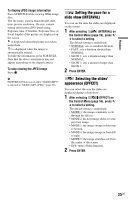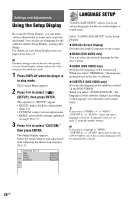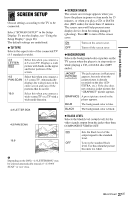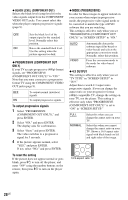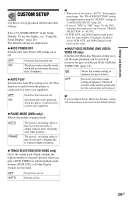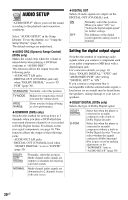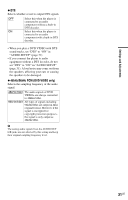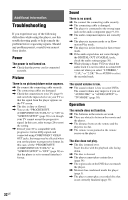Sony DVP-SR101P/B Operating Instructions - Page 27
Screen Setup, Tv Type, Screen Saver, Background
 |
View all Sony DVP-SR101P/B manuals
Add to My Manuals
Save this manual to your list of manuals |
Page 27 highlights
Settings and Adjustments SCREEN SETUP Choose settings according to the TV to be connected. Select "SCREEN SETUP" in the Setup Display. To use the display, see "Using the Setup Display" (page 26). The default settings are underlined. ◆ TV TYPE Selects the aspect ratio of the connected TV (4:3 standard or wide). 4:3 LETTER BOX Select this when you connect a 4:3 screen TV. Displays a wide picture with bands on the upper and lower portions of the screen. 4:3 PAN SCAN Select this when you connect a 4:3 screen TV. Automatically displays the wide picture on the entire screen and cuts off the portions that do not fit. 16:9 Select this when you connect a wide-screen TV or a TV with a wide mode function. 4:3 LETTER BOX 4:3 PAN SCAN 16:9 ◆ SCREEN SAVER The screen saver image appears when you leave the player in pause or stop mode for 15 minutes, or when you play a CD, or DATA disc (MP3 audio) for more than 15 minutes. The screen saver will help prevent your display device from becoming damaged (ghosting). Press N to turn off the screen saver. ON Turns on the screen saver. OFF Turns off the screen saver. ◆ BACKGROUND Selects the background color or picture on the TV screen when the player is in stop mode or while playing a CD, or DATA disc (MP3 audio). JACKET PICTURE The jacket picture (still picture) appears, but only when the jacket picture is already recorded on the disc (CDEXTRA, etc.). If the disc does not contain a jacket picture, the "GRAPHICS" picture appears. GRAPHICS A preset picture stored in the player appears. BLUE The background color is blue. BLACK The background color is black. ◆ BLACK LEVEL Selects the black level (setup level) for the video signals output from the jacks other than COMPONENT VIDEO OUT. ON OFF Sets the black level of the output signal to the standard level. Lowers the standard black level. Use this when the picture becomes too white. b Depending on the DVD, "4:3 LETTER BOX" may be selected automatically instead of "4:3 PAN SCAN" or vice versa. ,continued 27US