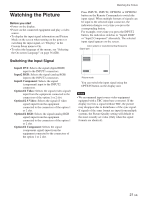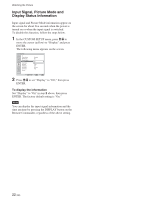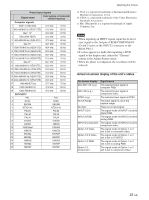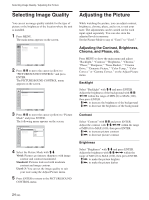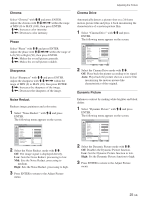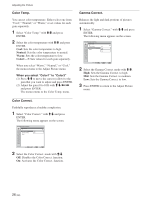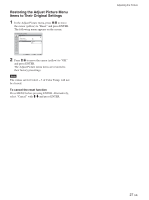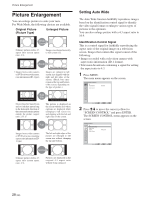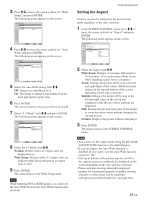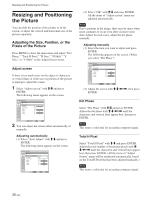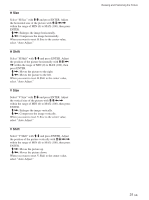Sony FWD-32LX1 Operating Instructions (Flat Panel Display) - Page 26
Color Temp., Color Correct., Gamma Correct., Neutral, Color1 - 3
 |
View all Sony FWD-32LX1 manuals
Add to My Manuals
Save this manual to your list of manuals |
Page 26 highlights
Adjusting the Picture Color Temp. You can set color temperature. Either select one from "Cool," "Neutral," or "Warm," or set values for each gain separately. 1 Select "Color Temp." with M/m and press ENTER. 2 Select the color temperature with M/m and press ENTER. Cool: Sets the color temperature to high. Neutral: Sets the color temperature to neutral. Warm: Sets the color temperature to low. Color1 - 3: Sets values for each gain separately. When you select "Warm," "Neutral," or "Cool," the menu returns to the Adjust Picture menu. When you select "Color1" to "Color3" (1) Press M/m to move the cursor (yellow) to the gain that you want to adjust and press ENTER. (2) Adjust the gain (0 to 100) with M/m/
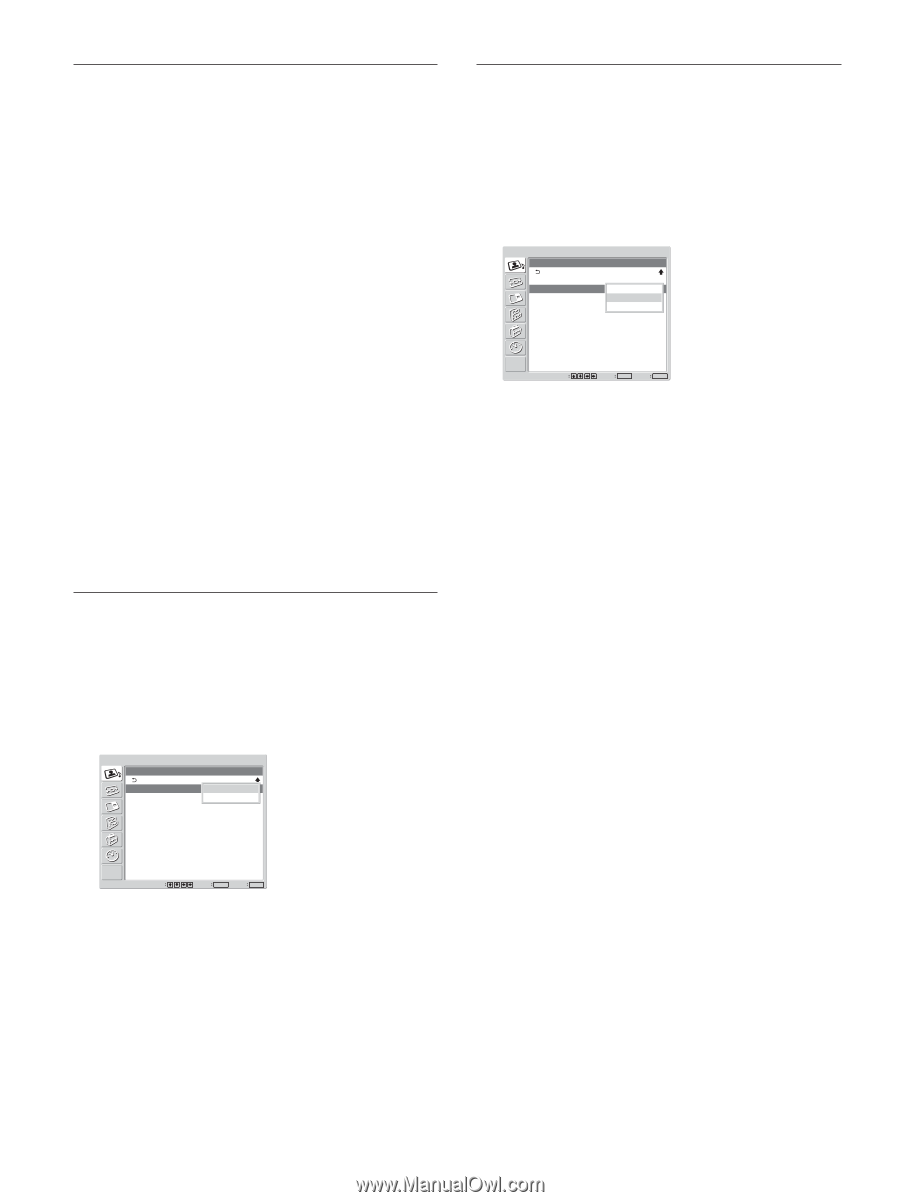
26
(GB)
Color Temp.
You can set color temperature. Either select one from
“Cool,” “Neutral,” or “Warm,” or set values for each
gain separately.
1
Select “Color Temp.” with
M
/
m
and press
ENTER.
2
Select the color temperature with
M
/
m
and press
ENTER.
Cool:
Sets the color temperature to high.
Neutral:
Sets the color temperature to neutral.
Warm:
Sets the color temperature to low.
Color1 – 3:
Sets values for each gain separately.
When you select “Warm,” “Neutral,” or “Cool,”
the menu returns to the Adjust Picture menu.
When you select “Color1” to “Color3”
(1) Press
M
/
m
to move the cursor (yellow) to the
gain that you want to adjust and press ENTER.
(2)
Adjust the gain (0 to 100) with
M
/
m
/
<
/
,
and press ENTER.
The menu returns to the Color Temp. menu.
Color Correct.
Faithfully reproduces a healthy complexion.
1
Select “Color Correct.” with
M
/
m
and press
ENTER.
The following menu appears on the screen.
PICTURE/SOUND CONTROL
Adjust Picture
Color Correct.:
Gamma Correct.:
Reset
Set
ENTER
Exit
MENU
Select
Off
On
2
Select the Color Correct. mode with
M
/
m
.
Off:
Disables the Color Correct. function.
On:
Activates the Color Correct. function.
Gamma Correct.
Balances the light and dark portions of pictures
automatically.
1
Select “Gamma Correct.” with
M
/
m
and press
ENTER.
The following menu appears on the screen.
PICTURE/SOUND CONTROL
Adjust Picture
Color Correct.:
Gamma Correct.:
Reset
Off
Set
ENTER
Exit
MENU
Select
High
Mid
Low
2
Select the Gamma Correct. mode with
M
/
m
.
High:
Sets the Gamma Correct. to high.
Mid:
Sets the Gamma Correct. to medium.
Low:
Sets the Gamma Correct. to low.
3
Press ENTER to return to the Adjust Picture
menu.
Adjusting the Picture