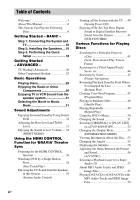Sony HCD-X10 Operating Instructions
Sony HCD-X10 - Dvd Receiver Component Manual
 |
View all Sony HCD-X10 manuals
Add to My Manuals
Save this manual to your list of manuals |
Sony HCD-X10 manual content summary:
- Sony HCD-X10 | Operating Instructions - Page 1
3-210-565-13(1) (1) Sony Corporation Printed in Malaysia DVD Home Theatre System Operating Instructions http://www.sony.net/ ©2007 Sony Corporation - Sony HCD-X10 | Operating Instructions - Page 2
the user to the presence of important operating and maintenance (servicing) instructions in whenever you call upon your Sony dealer regarding this product. Model No. DAV-X10 Serial No 2US WARNING This equipment outlet. 10) Protect the power cord from being walked on or pinched particularly at - Sony HCD-X10 | Operating Instructions - Page 3
11) Only use attachments/accessories specified by the manufacturer. 12) Use only with the cart, stand, tripod, bracket, or table specified over. Welcome! Thank you for purchasing Sony DVD Home Theatre System. Before operating this system, please read this manual thoroughly and retain it for future - Sony HCD-X10 | Operating Instructions - Page 4
for 'BRAVIA' Theatre Sync Preparing for the HDMI CONTROL function 36 Watching DVD by a Single Button Press 38 (One-Touch Play) Enjoying the TV Sound from the Speakers in this System 39 (System Audio Control) Turning off the System with the TV..... 40 (System Power Off) Enjoying STB (Set Top Box - Sony HCD-X10 | Operating Instructions - Page 5
86 Self-diagnosis Function 89 (When letters/numbers appear in the display) Specifications 90 Glossary 91 Language Code List 95 Index to Parts and Controls 96 Guide to the Control Menu Display ... 100 DVD Setup Display List 103 System Menu List 104 Tuner Menu List 104 Index 105 5US - Sony HCD-X10 | Operating Instructions - Page 6
About This Manual • The instructions in this manual describe the controls on the remote. You can also use the controls on the unit if they have the same or similar names as those on the remote. • "DVD" may be used as a general term for DVD VIDEOs, DVD+RWs/DVD+Rs, and DVD-RWs/DVD-Rs. • The following - Sony HCD-X10 | Operating Instructions - Page 7
DVD Audios • DATA DVDs that do not contain MP3 audio tracks or JPEG image files • DVD-RAMs Also, the system cannot play the following discs: • A DVD VIDEO with a different region operating instructions for the recording device. Note that some playback functions may not work with some DVD+Rs/DVD+RWs, - Sony HCD-X10 | Operating Instructions - Page 8
and VIDEO CDs may be intentionally set by software producers. Since this system plays DVDs and VIDEO CDs according to the disc contents the software producers designed, some playback features may not be available. Also, refer to the instructions supplied with the DVDs or VIDEO CDs. Copyrights This - Sony HCD-X10 | Operating Instructions - Page 9
• Speaker cord (1) • Video cord (1) • Remote Commander (remote) (1) • R6 (size AA) batteries (2) • Calibration mic (1) • Operating Instructions • Quick Start Guide (card) (1) • Bluetooth adapter (TDM-BT1) (1) Inserting batteries into the remote You can control the system using the supplied remote - Sony HCD-X10 | Operating Instructions - Page 10
System and TV This hookup is the basic connection of the unit to the speakers and speaker (R) TV Front speaker (L) AUDIO OUT L R VIDEO IN BA AC power cord (mains lead) OPTICAL TV DIGITAL IN OPTICAL COAXIAL SAT/ CABLE COAXIAL IMPEDANCE USE 4 VIDEO SPEAKER R AUDIO L IN 1 2 DMPORT (DVD - Sony HCD-X10 | Operating Instructions - Page 11
can connect the unit and speakers with this one cord. To the front speaker (gray) To the unit To the subwoofer (black) To the front speaker (gray) Note • Do not connect any speakers other than those supplied with this system. Tip • By connecting an extension cord (not supplied) to the respective - Sony HCD-X10 | Operating Instructions - Page 12
on the top of the speaker. • If the speakers should cause the TV screen to have color irregularity, turn off the TV then turn it on after 15 to 30 minutes. If color irregularity should persist, place the speakers further away from the set. 3 Connect the speaker jack (WOOFER) to the subwoofer - Sony HCD-X10 | Operating Instructions - Page 13
, or the LEFT or RIGHT jacks to the subwoofer. Tip • When you connect the speaker jack to the subwoofer, place it in the horizontal position. 2 Connecting the TV Required cords A Video cord . B Audio cord (not supplied) Yellow White (L/audio) Red (R/audio) Note • When connecting the jack, insert - Sony HCD-X10 | Operating Instructions - Page 14
AM signals. Do not dismantle or roll up the antenna (aerial). 1 Remove only the loop part from the plastic stand. 2 Set up the AM loop antenna (aerial). 3 Connect the cords to the AM terminals. Cord (A) or cord (B) can be connected to either terminal. Insert until this part. AM A B Insert the - Sony HCD-X10 | Operating Instructions - Page 15
aerial). • After connecting the FM wire antenna (aerial), keep it as horizontal as possible. Tip • If you have poor FM reception, use a 75-ohm coaxial cable (not supplied) to connect the unit to an outdoor FM antenna (aerial) as shown below. Unit Outdoor FM antenna (aerial) 4 Connecting the AC power - Sony HCD-X10 | Operating Instructions - Page 16
the listening position (A and B) is the same (from 0.0 to 7.0 meters (0 to 23 ft)). Notes about positioning the front speakers For best results, observe the following: - Place both front speakers the same distance apart as they are from the listening position (to form an isosceles triangle). - The - Sony HCD-X10 | Operating Instructions - Page 17
Started - BASIC - - Do not leave a space in front of the front speakers when placed on a table or rack, etc., as reflection may occur. Side view Correct Incorrect Tip • You can attach the front speaker to the speaker stand (not supplied), or the wall mounting bracket (not supplied). WS-X10FB - Sony HCD-X10 | Operating Instructions - Page 18
system. "/1 FUNCTION C/X/x/c, DISPLAY 1 Turn on the TV. 2 Press [/1. 3 Press FUNCTION repeatedly until "DVD SETUP TV TYPE: 16:9 HDMI RESOLUTION: 16:9 YCBCR/RGB (HDMI): 4:3 LETTER BOX SCREEN SAVER set it up at the ear level using a tripod, etc. (not supplied). The front of each speaker should - Sony HCD-X10 | Operating Instructions - Page 19
• If you want to change any of the settings, see "Using the Setup Display" (page 78). • If there is no sound from the speakers, check the speaker connection. To recall the Quick Setup display 1 Press DISPLAY when the system is in stop mode. The Control Menu display appears. 2 Press X/x to select - Sony HCD-X10 | Operating Instructions - Page 20
Hookup (Advanced) Select a hookup suitable for the jacks on your TV. Connecting the video/audio/HDMI* cords Sends a played back DVD image to a TV (video connection), and sends a TV sound to the system (audio connection). For the video connection, check the jacks of your TV, and choose connection - Sony HCD-X10 | Operating Instructions - Page 21
CD sound is not output from the HDMI OUT (high-definition multimedia interface out) jack. Note • The video signal is output from the HDMI OUT jack, only when the function is set to "DVD." • Insert the HDMI cable in the jack oriented correctly as the HDMI cable connector is polar. continued 21US - Sony HCD-X10 | Operating Instructions - Page 22
the audio cords (not supplied) Connect the unit and the TV using the audio cords. You can enjoy the TV sound from all speakers in this system. White SAT/ CABLE COAXIAL IMPEDANCE USE 4 VIDEO SPEAKER R AUDIO L IN 1 2 DMPORT (DVD COMPONENT VIDEO OUT ONLY) PB / PR / TV Y CB CR (DVD ONLY) - Sony HCD-X10 | Operating Instructions - Page 23
" lights up in the front panel display when the system outputs progressive signals. 1 Press FUNCTION repeatedly to select "DVD." 2 Press RESOLUTION. Each time you press RESOLUTION, picture will appear if you select these settings when either of the above conditions are not met. continued 23US - Sony HCD-X10 | Operating Instructions - Page 24
"INTERLACE" Select this setting when: - your TV does not accept progressive signals, or, - your TV is connected to jacks other than the COMPONENT VIDEO OUT jacks (MONITOR OUT (S VIDEO/VIDEO)). You cannot select INTERLACE while "HDMI" lights up in the front panel display. About DVD software types and - Sony HCD-X10 | Operating Instructions - Page 25
Component Hookup You can enjoy other component through the speakers of this system by connecting the VIDEO/AUDIO OUT jacks of another COAXIAL SAT/ CABLE COAXIAL IMPEDANCE USE 4 VIDEO SPEAKER R AUDIO L IN 1 2 DMPORT (DVD COMPONENT VIDEO OUT ONLY) PB / PR / TV Y CB CR (DVD ONLY) OUT - Sony HCD-X10 | Operating Instructions - Page 26
to the DIGITAL IN OPTICAL jack of this unit Connect the component to the DIGITAL IN OPTICAL jack using a optical digital cord (not supplied). Note • When you connect to the SAT/CABLE DIGITAL IN OPTICAL or COAXIAL jack, set the switch on the rear panel accordingly. DIGITAL IN OPTICAL COAXIAL SAT - Sony HCD-X10 | Operating Instructions - Page 27
jack instead of the SAT/CABLE IN (AUDIO) or VIDEO IN (AUDIO) jacks of the unit. The system can accept both the digital Bluetooth adaptor (TDM-BT1) For details, see page 71. OPTICAL TV DIGITAL IN OPTICAL COAXIAL SAT/ CABLE COAXIAL IMPEDANCE USE 4 VIDEO SPEAKER R AUDIO L IN 1 2 DMPORT (DVD - Sony HCD-X10 | Operating Instructions - Page 28
touched (page 70). 1 Turn on your TV. 2 Switch the input selector on the TV to this system. 3 Press "/1. The system turns on. Unless the system is set to "DVD," press FUNCTION to select "DVD." 4 Press Z. 5 Load a disc. Place one disc on the tray, and then press Z. FUNCTION ./> H X VOLUME +/- MUTING - Sony HCD-X10 | Operating Instructions - Page 29
hold the VOLUME +/-. To set the volume up/down precisely: - Press the VOLUME +/- briefly on the remote. - Touch briefly VOLUME +/- (soft-touch button) on the unit. • When you connect the system and TV with the HDMI cable, you can operate them simply using the HDMI CONTROL function. For details, see - Sony HCD-X10 | Operating Instructions - Page 30
you press FUNCTION, the mode of the system changes in the following sequence. DVD t FM t AM t TV t SAT/CABLE t VIDEO t DMPORT1 t DMPORT2 t DVD t ... Note • When you set the [HDMI CONTROL] setting in [CUSTOM SETUP] to [ON] (page 82), the System Audio Control function is activated and no sound may - Sony HCD-X10 | Operating Instructions - Page 31
until "TV," "SAT/CABLE," or "VIDEO" appears in the front panel display. 2 Press SOUND FIELD repeatedly until the sound field you want appears in the front panel display. Note • When you set the [HDMI CONTROL] setting in [CUSTOM SETUP] to [ON] (page 82), the System Audio Control function is activated - Sony HCD-X10 | Operating Instructions - Page 32
individually - only the tuner function in general. • If the AC power cord (mains lead) is disconnected for a long period of time, the system may return to its default settings. About S-Force PRO Front Surround Sony's long-term involvement in surround technology (and the vast amounts of acoustic - Sony HCD-X10 | Operating Instructions - Page 33
value appears in the front panel display. 3 Press . Note • When you perform the auto calibration (page 75), bass and treble levels return to their default settings. 33US - Sony HCD-X10 | Operating Instructions - Page 34
MODE) You can enjoy sound effects or dialog, as you would in a movie theater, even at low volume. It is useful for watching movies at night. NIGHT With the sound effect is activated. Tip • To enjoy more effects, set [AUDIO DRC] to [STANDARD] or [MAX] (page 82). To turn off the sound effect Press - Sony HCD-X10 | Operating Instructions - Page 35
the HDMI CONTROL function with an HDMI cable (not supplied), operation is simplified as below: • One-Touch Play (page 38): By pressing only H on the remote, the TV turns on and is set for DVD input mode automatically, and the sound is output automatically from the speakers of this system. • System - Sony HCD-X10 | Operating Instructions - Page 36
TV so that the signal from the system appears on the TV screen. 4 Set the respective HDMI CONTROL function for this system and the TV. For details on this system, see "Setting [HDMI CONTROL] function" below. For details on the setting up TV, see the operating instructions of the TV. Depending on the - Sony HCD-X10 | Operating Instructions - Page 37
6 Press X/x to select [ON]. The default setting is underlined. • [OFF]: sets the [HDMI CONTROL] function to off. • [ON]: sets the [HDMI CONTROL] function to on. 7 Press . Note • If [Please verify the HDMI connection.] appears in Step 6, check that this system and the TV are connected properly. 37US - Sony HCD-X10 | Operating Instructions - Page 38
on the remote, the system and the components with the HDMI connections turn on simultaneously, and then DVD playback starts automatically. Using the HDMI CONTROL Function for 'BRAVIA' Theatre Sync H Check the HDMI connections of the respective component and make sure [HDMI CONTROL] is set to [ON - Sony HCD-X10 | Operating Instructions - Page 39
for 'BRAVIA' Theatre Sync Enjoying the TV Sound from the Speakers in this System (System Audio Control) You can enjoy the TV sound from the speakers of this system by a simple operation. To use System Audio Control, connect the unit and the TV with an audio cord (not supplied) (A) and an HDMI cable - Sony HCD-X10 | Operating Instructions - Page 40
Using the HDMI CONTROL Function for 'BRAVIA' Theatre Sync Turning off the System with the TV (System Power Off) When you turn off the TV using the power button on the TV's remote, this system also turns off automatically. To use System Power Off, connect the unit and the TV with an HDMI cable (not - Sony HCD-X10 | Operating Instructions - Page 41
the HDMI CONTROL Function for 'BRAVIA' Theatre Sync Enjoying STB (Set Top Box) Digital Sound or Digital Satellite Receiver Sound from the System (STB SYNCHRO) You can enjoy digital sound and images of STB or a digital satellite receiver. Sound is output from the speakers of this system. Images - Sony HCD-X10 | Operating Instructions - Page 42
according to whether an OPTICAL or COAXIAL cord (C) is used. DIGITAL IN OPTICAL COAXIAL SAT/ CABLE COAXIAL 9 Press . The setting is made. Tip • You can operate this function on STB or a digital satellite receiver which is not compatible with HDMI CONTROL function. Note • Depending on the TV, this - Sony HCD-X10 | Operating Instructions - Page 43
speeds may differ with some discs. Playback direction × 2B t 1M t 2M t 3M Watching frame by frame (Slow-motion Play) (DVD VIDEO, DVD-R, DVD-RW, VIDEO CD only) Press /m or M/ when the system is in pause mode. To return to the normal playback speed, press H. Each time you press /m or M/ during Slow - Sony HCD-X10 | Operating Instructions - Page 44
1 Press DISPLAY. (When playing a DATA CD/DATA DVD with JPEG image files, press DISPLAY twice.) The Control Menu display appears. 2 Press X/x to select the . 5 Press . The system starts playback from the selected number. To search for a scene using the time code (DVD VIDEO and DVD-VR mode only) 1 - Sony HCD-X10 | Operating Instructions - Page 45
Control Menu display is turned off, you can search for a chapter (DVD VIDEO/DVD-R/DVDRW) or track (VIDEO CD/Super Audio CD/CD) by pressing the number buttons and . Note • You cannot search for a scene on a DVD system starts playback from the selected scene. To return to normal play during setting - Sony HCD-X10 | Operating Instructions - Page 46
the disc. - the system enters standby mode (DATA CD/ DATA DVD only). - you change or reset the settings on the Setup Display. - you change the parental control level. - you change the function by pressing FUNCTION. - you disconnect the AC power cord (mains lead). • For DVD-Rs/DVD-RWs in VR mode - Sony HCD-X10 | Operating Instructions - Page 47
the current disc only. 1 Press DISPLAY. The Control Menu display appears. 2 Press X/x to select [PROGRAM], then press . The options for [PROGRAM] appear. 6 (14) T 2:50 OFF OFF SET ON PLAY CD 3 Press X/x to select [SET t], then press . PROGRAM ALL CLEAR 1. TRACK 2. TRACK - - 3. TRACK - Sony HCD-X10 | Operating Instructions - Page 48
Order (Shuffle Play) You can have the system "shuffle" tracks. Subsequent "shuffling" may playback. 1 Press DISPLAY during playback. The Control Menu display appears. 2 Press X/x to select in Program Play. x When playing a DATA CD or DATA DVD • [ON]: shuffles MP3 audio tracks in the album on - Sony HCD-X10 | Operating Instructions - Page 49
or select [OFF]. To turn off the Control Menu display Press DISPLAY repeatedly until the Control Menu display is turned off. Note • TRACK 3 Press X/x to select the item to be repeated. The default setting is underlined. x When playing a DVD VIDEO or DVDVR • [OFF]: does not play repeatedly. • [DISC]: - Sony HCD-X10 | Operating Instructions - Page 50
the audio sound will not match the image. • When [MODE (MP3, JPEG)] is set to [IMAGE (JPEG)] (page 61), you cannot select [TRACK]. Tip • You can also press REPEAT on the remote to set repeat play. Using the DVD's Menu A DVD is divided into a lot of sections, which make up a picture or music feature - Sony HCD-X10 | Operating Instructions - Page 51
DVDs, you can select the sound from the right or left channel and listen to the sound of the selected channel through both the right and left speakers a VIDEO CD, CD, DATA CD (MP3 audio), or DATA DVD (MP3 audio) The default setting is underlined. • [STEREO]: the standard stereo sound • [1/L]: the - Sony HCD-X10 | Operating Instructions - Page 52
DVD players for editing ([PLAY LIST]). You can select the type of title to be played. 1 Press DISPLAY when the system is in stop mode. The Control (Low Frequency Effect) signal 3 Press X/x to select a setting. The default setting is underlined. • [PLAY LIST]: plays the titles created from - Sony HCD-X10 | Operating Instructions - Page 53
function name only. 4 Press . The setting is made. 5 Press SYSTEM MENU. The system menu turns off. Viewing Information About the Disc Some displayed items may disappear after a few seconds. When playing a DVD VIDEO or DVD-R/DVD-RW 1 Playing time and number of the current title 2 Remaining time - Sony HCD-X10 | Operating Instructions - Page 54
PBC functions, the playing time is displayed. Note • The system can only display the first level of the DVD/CD text, such as the Disc name or title. • If some languages. • Depending on the type of disc being played, the system can only display a limited number of characters. Also, depending on the - Sony HCD-X10 | Operating Instructions - Page 55
/file name * Appears when playing an MP3 audio track on DATA CDs/DATA DVDs. Checking the date information (JPEG only) You can check the date information during Exif* tag is recorded in JPEG image data. Press DISPLAY twice during playback. The Control Menu display appears. 1 ( 8 ) 1 ( 2 0 ) 1/ 31/ - Sony HCD-X10 | Operating Instructions - Page 56
you press SUBTITLE, the subtitle language changes. Note • Depending on the DVD VIDEO, you may not be able to change the subtitles even if SYSTEM MENU. 2 Press X/x repeatedly until "A/V SYNC" appears in the front panel display, then press or c. 3 Press X/x to select a setting. The default setting - Sony HCD-X10 | Operating Instructions - Page 57
CD audio signals are not output from the HDMI OUT (high-definition multimedia interface out) jack. DVDs of Universal Disk Format (UDF) for the system to recognize the tracks (or files). You can also play discs recorded in Multi Session. See the instructions supplied with the CD-R/ CD-RW or DVD-R/DVD - Sony HCD-X10 | Operating Instructions - Page 58
system will play any data with the extension ".MP3," ".JPG," or ".JPEG" even if they are not in MP3 or JPEG format. Playing this data may generate a loud noise which could damage your speaker system. • The system so 4 is played before 5.) When you press DVD MENU and the list of album names appears ( - Sony HCD-X10 | Operating Instructions - Page 59
BLUES S O M E D A Y M Y P R I N C E W... Press X/x to select a track and press . The selected track starts playing. You can turn the track list off by pressing DVD MENU. Pressing DVD MENU again will display the album list. To stop playback Press x. To play the next or previous MP3 audio track Press - Sony HCD-X10 | Operating Instructions - Page 60
press x. To return to the previous image, select the top image and press X. To play the next or previous JPEG image file Press C/c when the Control Menu display is not displayed. Note that you can select the next album by continuing to press c after the last image on the current album - Sony HCD-X10 | Operating Instructions - Page 61
DVD. When you play back the DATA CD or DATA DVD, select [AUTO] mode as explained below. 1 Load a DATA CD or DATA DVD. 2 Press DISPLAY when the system is in stop mode. The Control you may not be able to change the [MODE (MP3, JPEG)] setting. • PICTURE NAVI does not work when [AUDIO (MP3)] is selected - Sony HCD-X10 | Operating Instructions - Page 62
pixels or more. 3 Press X/x to select the setting you want. The default setting is underlined. • [MODE1]: The image sweeps in the effect to be used when viewing the slide show. 1 Press DISPLAY twice. The Control Menu display for JPEG appears. 2 Press X/x to select then press . [EFFECT], The - Sony HCD-X10 | Operating Instructions - Page 63
) With PBC (Playback Control) functions, you can the number buttons. 3 Press . 4 Follow the instructions in the menu for interactive operations. Refer to the ./> or the number buttons while the system in stop mode to select a track, then press H or . The system starts continuous play. You cannot play - Sony HCD-X10 | Operating Instructions - Page 64
and hold TUNING + or - until the auto scanning starts. Scanning stops when the system tunes in a station. "TUNED" and "STEREO" (for stereo program) light up STEREO To change the AM tuning interval The AM tuning interval can be set to either 10 kHz or 9 kHz. 1 Press FUNCTION repeatedly until "AM - Sony HCD-X10 | Operating Instructions - Page 65
The automatic tuning stops automatically when the system receives the radio station. To stop the automatic tuning manually, press TUNING + or -. To select "MONO." The default setting is underlined. • "STEREO": stereo reception. • "MONO": monaural reception. 4 Press . The setting is made. 5 Press - Sony HCD-X10 | Operating Instructions - Page 66
• You can check the frequency by pressing DISPLAY repeatedly (page 66). Viewing the station name or frequency in the front panel display When the system is set to "FM" or "AM," you can check the frequency using the front panel display. Press DISPLAY. Each time you press DISPLAY, the display changes - Sony HCD-X10 | Operating Instructions - Page 67
the Supplied Remote By adjusting the remote signal, you can control your TV with the supplied remote. Note • When you replace the batteries of the remote, the code number may reset itself to the default (SONY) setting. Reset the appropriate code number. Controlling TVs with the remote Press and - Sony HCD-X10 | Operating Instructions - Page 68
SONY AMSTRAD 817, 844 830, 831, 857, 861, 864, 876 826, 827 To control the TV You can control the TV by using following buttons. By pressing You can TV [/1 Turn the TV Depending on the TV, you may not be able to control your TV or to use some of the buttons above. • The TV mode turns off - Sony HCD-X10 | Operating Instructions - Page 69
connect a digital satellite receiver to the unit with an optical or coaxial digital cord (pages 20, 25) and set the digital output mode of the digital satellite receiver to Dolby Digital. Using the Sleep Timer You can set the system to turn off at a preset time, so you can fall asleep listening to - Sony HCD-X10 | Operating Instructions - Page 70
up when you touch them. The soft-touch buttons turn off if you do not touch them for about 10 seconds. 4 Press . The setting is made. 5 Press SYSTEM MENU. The system menu turns off. Note • When the soft-touch buttons turn off in "SIMPLE" mode, first touch the soft-touch button area so - Sony HCD-X10 | Operating Instructions - Page 71
on the system. The DIGITAL MEDIA PORT adapter (TDMBT1, Bluetooth adapter) is supplied. For details, see the operating instructions of TDM able to operate a connected component using either the buttons on the remote or the control unit. The following illustration shows an example of buttons that can - Sony HCD-X10 | Operating Instructions - Page 72
for the desired disc. • Custom Parental Control You can set playback restrictions so that the system will not play inappropriate discs. • Parental Control Playback of some DVD VIDEOs can be limited according to a predetermined level such as the age of the users. Scenes may be blocked or replaced - Sony HCD-X10 | Operating Instructions - Page 73
children [PARENTAL CONTROL] (DVD only) Playback of some DVD VIDEOs can be limited according to a predetermined level such as the age of the users. The [PARENTAL CONTROL] function allows you to set a playback limitation level. 1 Press DISPLAY while the system is in stop mode. The Control Menu display - Sony HCD-X10 | Operating Instructions - Page 74
your 4-digit password using the number buttons, then press . The system starts playback. Tip • If you forget your password, remove the disc and repeat steps 1 to 3 of "Preventing playback of specific discs [CUSTOM PARENTAL CONTROL]." When you are asked to enter your password, enter "199703" using - Sony HCD-X10 | Operating Instructions - Page 75
Settings Automatically (AUTO CALIBRATION) D. C. A. C.* can set the appropriate surround sound automatically. * Digital Cinema system. 1 Connect the calibration mic to the A.CAL MIC jack on the rear panel, and set it up at the ear level using a tripod, etc. (not supplied). The front of each speaker - Sony HCD-X10 | Operating Instructions - Page 76
TV DIGITAL IN OPTICAL COAXIAL SAT/ CABLE COAXIAL IMPEDANCE USE 4 VIDEO SPEAKER R AUDIO L IN 1 2 DMPORT (DVD COMPONENT VIDEO OUT ONLY) PB / PR / TV Y CB CR (DVD ONLY) OUT ANTENNA VIDEO A.CAL AM MIC ECM-AC2 R AUDIO L VIDEO SAT/CABLE IN R AUDIO L VIDEO VIDEO IN S VIDEO - Sony HCD-X10 | Operating Instructions - Page 77
is underlined. • "A.CAL ON": reflects the setting that is set by the auto calibration. • "A.CAL OFF": returns to the default speaker setting, regardless of the speaker setting made by the auto calibration function. 4 Press . 5 Press SYSTEM MENU. The system menu turns off. Note • If "Setup A.CAL - Sony HCD-X10 | Operating Instructions - Page 78
settings and not all the functions described may work. 1 Press FUNCTION repeatedly until "DVD" appears in the front panel display. 2 Press DISPLAY when the system is in stop mode. The Control SETUP TV TYPE: 16:9 HDMI RESOLUTION: AUTO YCBCR/RGB (HDMI): YCBCR SCREEN SAVER: ON BACKGROUND - Sony HCD-X10 | Operating Instructions - Page 79
Control Menu display by selecting [NO] here. 3 Press . All the settings explained on pages 79 to 83 return to the default settings. Do not press [/ 1 while resetting the system [AUDIO], or [SUBTITLE] that is not recorded on the DVD VIDEO, one of the recorded languages will be automatically selected - Sony HCD-X10 | Operating Instructions - Page 80
[AUTO] (default), the system outputs video signals of the highest resolution acceptable for your TV. If the picture is not clear, natural or to your satisfaction, try another option that suits the disc and your TV/projector, etc. For details, refer also to the instruction manual supplied with the TV - Sony HCD-X10 | Operating Instructions - Page 81
or while playing a Super Audio CD, CD, DATA CD (MP3 audio), or DATA DVD. [JACKET PICTURE] [GRAPHICS] [BLUE] [BLACK] The jacket picture (still picture) compatible TV, change the setting on your TV, not the system. Note that this setting is effective only for HDMI connection or progressive signals - Sony HCD-X10 | Operating Instructions - Page 82
system and TV with the HDMI cable. For details, see "Preparing for the HDMI CONTROL function" (page 36). [OFF] [ON] Sets the [HDMI CONTROL] function to off. Sets the [HDMI CONTROL is available only when you set [HDMI CONTROL] to [ON]. x [PAUSE MODE] (DVD VIDEO/DVD-R/ DVD-RW only) Selects the - Sony HCD-X10 | Operating Instructions - Page 83
no sound) will be output if you connect the system to a TV that is not compatible with DOLBY DIGITAL/DTS (digital theater system) signals and [AUTO] is selected. In this case, select [PCM]. • When you connect the system and TV with the HDMI cable and [AUTO] or [PCM] is selected, AUDIO DRC, A/V SYNC - Sony HCD-X10 | Operating Instructions - Page 84
cabinet, panel, and controls with a soft cloth slightly moistened with a mild detergent solution. Do not use any type of abrasive pad, scouring powder or solvent such as alcohol or benzine. If you have any questions or problems concerning your system, please consult your nearest Sony dealer. • Clean - Sony HCD-X10 | Operating Instructions - Page 85
system When you carry the system, use the following procedure to protect the inner mechanism. 1 Press Z to remove a disc. Make sure that a disc is removed from the unit. 2 Press Z. 3 Press [/1 to turn off the power. 4 Remove the AC power cord intended for vinyl LPs. This system can only play back a - Sony HCD-X10 | Operating Instructions - Page 86
you experience any of the following difficulties while using the system, use this troubleshooting guide to help remedy the problem before requesting repairs. Should any problem persist, consult your nearest Sony dealer. Note that if service personnel changes some parts during repair, these parts may - Sony HCD-X10 | Operating Instructions - Page 87
set. • Make sure that no magnetic object (magnetic latch on a TV stand, health care device, toy, etc.) is placed near the speakers. Sound There is no sound. • The speaker cord is not connected securely. • Press MUTING on the remote if "MUTING ON" is displayed in the front panel display. • The system - Sony HCD-X10 | Operating Instructions - Page 88
MP3." • The data is not formatted in MP3 even though it has the extension ".MP3." • The data is not MPEG1 Audio Layer 3 data. • The system cannot play audio tracks in MP3PRO format. • The [MODE (MP3, JPEG)] setting has been set to [IMAGE (JPEG)] (page 61). • If you cannot change the [MODE (MP3, JPEG - Sony HCD-X10 | Operating Instructions - Page 89
setting for the HDMI CONTROL function. See the operating instructions of the component. • If you change the HDMI connection, connect and disconnect the AC power cord (mains lead), or have a power failure, set the [HDMI CONTROL] setting in [CUSTOM SETUP] to [OFF], then set the [HDMI CONTROL] setting - Sony HCD-X10 | Operating Instructions - Page 90
at 10 kHz) 531 - 1,710 kHz (with the interval set at 9 kHz) Antenna (aerial) AM loop antenna (aerial) Intermediate frequency 450 kHz Speakers Front Speaker system Speaker unit Rated impedance Dimensions (approx.) Mass (approx.) Closed type, magnetically shielded 25 mm (1 inch) balance drive - Sony HCD-X10 | Operating Instructions - Page 91
on a DVD. A title is composed of several chapters. Digital Cinema Auto Calibration Digital Cinema Auto Calibration was developed by Sony to automatically measure and adjusts the speaker settings to your listening environment in a short period of time. Dolby Digital This movie theater sound format - Sony HCD-X10 | Operating Instructions - Page 92
theaters. Video based DVDs, 92US such as television dramas or sit-coms, displays images at 30 frames (or 60 fields) per second. HDMI (high-definition multimedia interface) HDMI is an interface that supports on some DVDs. Parental Control A DVD function to limit playback of the disc by users of a - Sony HCD-X10 | Operating Instructions - Page 93
as on the disc packaging. The system can play discs that match its region code. The system can also play discs with the " ALL " mark. Even when the region code is not shown on the DVD, the region limit may still apply. S-Force PRO Front Surround Sony's long-term involvement in surround technology - Sony HCD-X10 | Operating Instructions - Page 94
You can play high-resolution still pictures and enjoy PBC functions. This system conforms to both versions. Super Audio CD layer Hybrid disc2) (a (page 57). Title The longest section of a picture or music feature on a DVD, movie, etc., in video software, or the entire album in audio software. Track - Sony HCD-X10 | Operating Instructions - Page 95
Ukrainian 1564 Urdu 1572 Uzbek 1581 Vietnamese 1587 Volapük 1613 Wolof 1632 Xhosa 1665 Yoruba 1684 Chinese 1697 Zulu 1703 Not specified Parental Control Area Code List Code Area 2044 Argentina 2047 Australia 2046 Austria 2057 Belgium 2070 Brazil 2079 Canada 2090 Chile 2092 China 2115 Denmark Code - Sony HCD-X10 | Operating Instructions - Page 96
Index to Parts and Controls For more information, refer to the pages indicated in parentheses. Front panel 5 6 7 8 9 q; FUNCTION VOLUME A "/1 (on/standby) (28) B Disc tray (28) C Front Panel Display D (remote sensor) (9) Soft-touch buttons (28, 70) E Z (open/close) (28) F N (play) (28) G x (stop - Sony HCD-X10 | Operating Instructions - Page 97
TV DIGITAL IN OPTICAL COAXIAL SAT/ CABLE COAXIAL IMPEDANCE USE 4 VIDEO SPEAKER R AUDIO L IN 1 2 DMPORT (DVD COMPONENT VIDEO OUT ONLY) PB / PR / TV Y CB CR (DVD ONLY) OUT ANTENNA VIDEO A.CAL AM MIC ECM-AC2 R AUDIO L VIDEO SAT/CABLE IN R AUDIO L VIDEO VIDEO IN S VIDEO - Sony HCD-X10 | Operating Instructions - Page 98
DIGITAL STEREO MONO MOVIE MUSIC REPEAT 1 PROGRESSIVE A Lights up when the sleep timer is set. (69) B Lights up when the night mode is on. (34) C Lights up HDMI or DVI (digital visual interface) input. (20) I Current repeat mode (49) J Lights up when the system outputs progressive signals (DVD - Sony HCD-X10 | Operating Instructions - Page 99
Remote control With the cover opened. A TV [/1 (on/standby) (68) B TV button/TV mode indicator (68) C Z (OPEN/CLOSE) (28) D SLEEP (69) E Number buttons2) 3) (44, 50, 63, 65, 68, 72) F CLEAR (44, 65) -/--3) (68) G TONE (33) H FUNCTION (28, 64, 75) I DVD 34) ek DIMMER (70) el SYSTEM MENU (30, 53, 56, - Sony HCD-X10 | Operating Instructions - Page 100
Guide to the Control Menu Display DISPLAY Use the Control Menu display to select a function and to view related information. Press DISPLAY repeatedly to turn on or change the Control Menu display as follows: , Control Menu display 1 m Control Menu display 2 (appears for certain discs only) m Control - Sony HCD-X10 | Operating Instructions - Page 101
1:32:55 OFF OFF DISC TITLE CHAPTER DVD VIDEO Type of disc being played3) Playing time4) Current setting Options REPEAT ENTER Quit: DISPLAY 1)Displays DVDs. 3)Displays Super VCD as "SVCD." Displays "MP3" in the Control Menu display 1 or "JPEG" in the Control Menu display 2 for DATA CDs/DATA DVDs - Sony HCD-X10 | Operating Instructions - Page 102
searching. Displays the DVD/CD text or the MP3 track name. [AUTO CALIBRATION] (page 75) Adjust the level of each speaker automatically. [PROGRAM] or one title/chapter/track/album repeatedly. [PARENTAL CONTROL] (page 72) Sets to prohibit playback on this system. [SETUP] (page 78) [QUICK] Setup - Sony HCD-X10 | Operating Instructions - Page 103
Display List You can set the following items with the DVD Setup Display. The order of the displayed items may be different from the actual display. The default settings are underlined. LANGUAGE SETUP OSD* MENU* AUDIO* SUBTITLE* CUSTOM SETUP HDMI OFF CONTROL ON STB OFF SYNCHRO ON PAUSE - Sony HCD-X10 | Operating Instructions - Page 104
Menu List You can set the following items with SYSTEM MENU on the remote. System menu SW LEVEL A/V SYNC [AUTO CALIBRATION]. For details, see page 75. Tuner Menu List You can set the following items with TUNER MENU on the remote. Tuner menu Memory? FM Mode?* Name In? AM Step?** STEREO MONO 10k - Sony HCD-X10 | Operating Instructions - Page 105
Chapter 91 COAXIAL (Digital Out) 26 COMPONENT VIDEO OUT 23 Continuous play 28 Control Menu Display 100 Controlling the TV 67 CUSTOM 78 CUSTOM PARENTAL CONTROL 72 CUSTOM SETUP 82 D DATA CD 59 DATA DVD 59 Digital Cinema Auto Calibration 75, 91 DIGITAL MEDIA PORT 71 DIMMER 70 DISPLAY 66 Dolby Digital - Sony HCD-X10 | Operating Instructions - Page 106
, 79 Subwoofer level 77 Super Audio CD 57, 93 Supplied items 9 SYSTEM MENU 30, 53, 56, 57, 70, 77 System menu list 104 T TIME/TEXT 44 TITLE 44 Title 94 TONE 33 TRACK 44 Track 94 TRACK SELECTION 82 TREBLE 33 Troubleshooting 86 Tuner menu list 104 TV Hookup 20 TV TYPE 80 - Sony HCD-X10 | Operating Instructions - Page 107
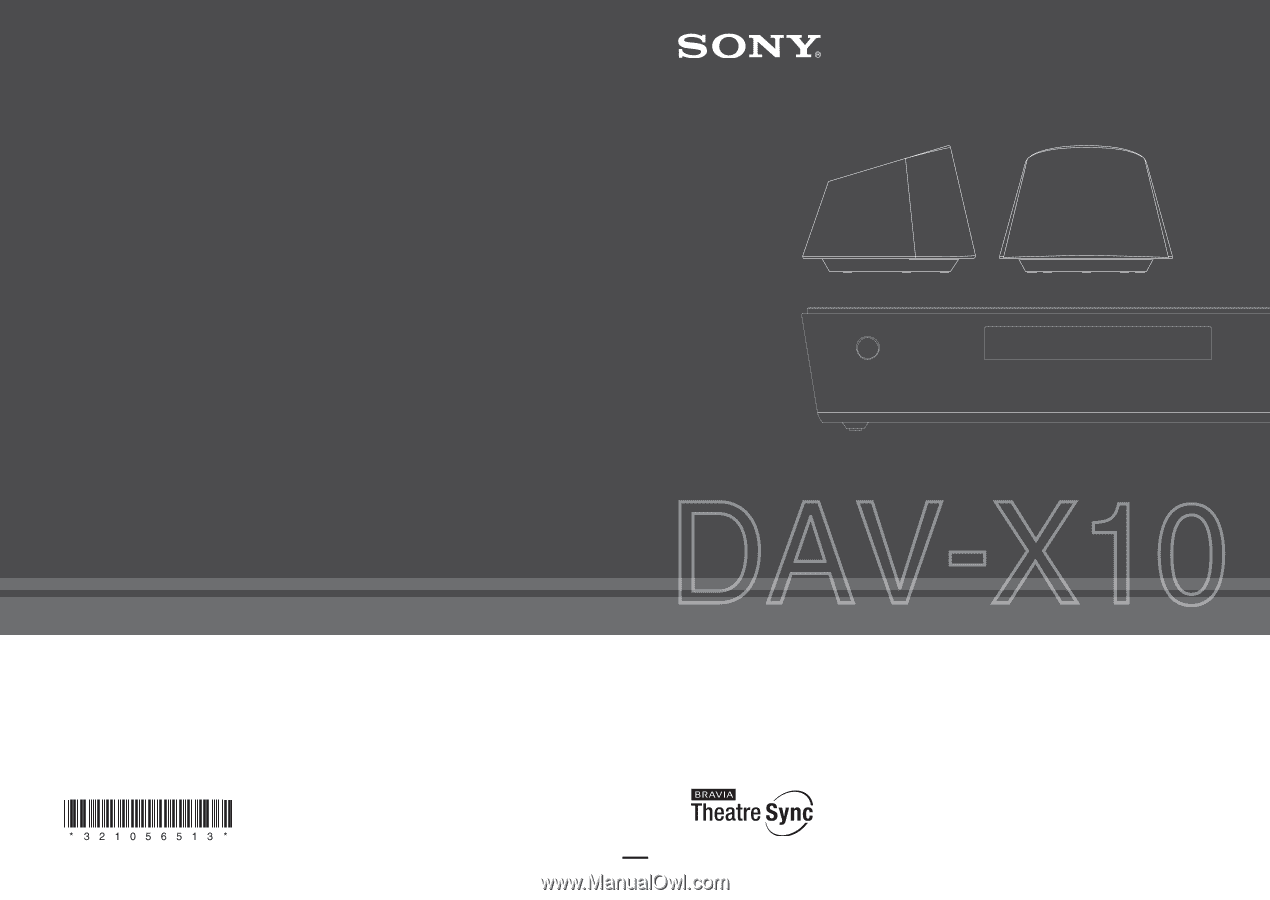
Sony Corporation
Printed in Malaysia
3-210-565-
13
(1)
©2007 Sony Corporation
(1)
DVD Home Theatre System
Operating Instructions