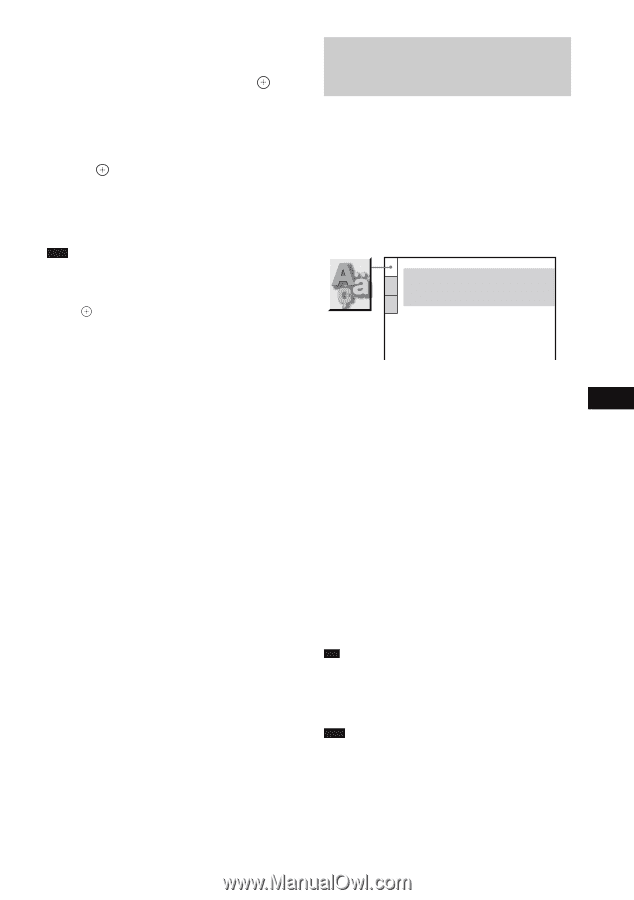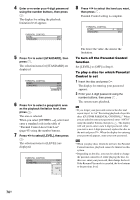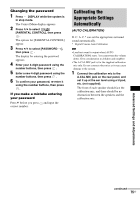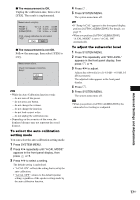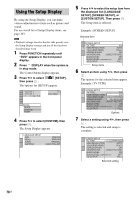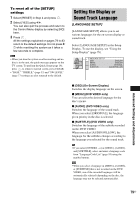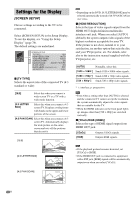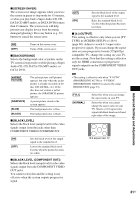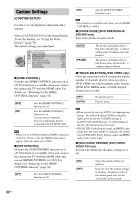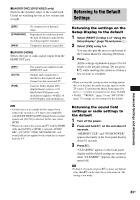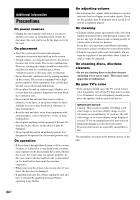Sony HCD-X10 Operating Instructions - Page 79
Setting the Display or Sound Track Language, LANGUAGE SETUP]
 |
View all Sony HCD-X10 manuals
Add to My Manuals
Save this manual to your list of manuals |
Page 79 highlights
Advanced Settings and Adjustments To reset all of the [SETUP] settings 1 Select [RESET] in Step 4 and press . 2 Select [YES] using X/x. You can also quit the process and return to the Control Menu display by selecting [NO] here. 3 Press . All the settings explained on pages 79 to 83 return to the default settings. Do not press [/ 1 while resetting the system as it takes a few seconds to complete. Note • When you turn the system on after resetting and no disc is in the unit, the guide message appears on the TV screen. To perform the Quick Setup (page 18), press , to return to normal screen, press CLEAR. • "BASS," "TREBLE," (page 33) and "SW LEVEL" (page 77) settings are also returned to the default. Setting the Display or Sound Track Language [LANGUAGE SETUP] [LANGUAGE SETUP] allows you to set various languages for the on-screen display or sound track. Select [LANGUAGE SETUP] in the Setup Display. To use the display, see "Using the Setup Display" (page 78). LANGUAGE SETUP OSD: MENU: AUDIO: SUBTITLE: ENGLISH ENGLISH ORIGINAL AUDIO FOLLOW x [OSD] (On-Screen Display) Switches the display language on the screen. x [MENU] (DVD VIDEO only) You can select the desired language for the disc's menu. x [AUDIO] (DVD VIDEO only) Switches the language of the sound track. When you select [ORIGINAL], the language given priority in the disc is selected. x [SUBTITLE] (DVD VIDEO only) Switches the language of the subtitle recorded on the DVD VIDEO. When you select [AUDIO FOLLOW], the language for the subtitles changes according to the language you selected for the sound track. Tip • If you select [OTHERS t] in [MENU], [AUDIO], and [SUBTITLE], select and enter a language code from "Language Code List" (page 95) using the number buttons. Note • When you select a language in [MENU], [AUDIO], or [SUBTITLE] that is not recorded on the DVD VIDEO, one of the recorded languages will be automatically selected (depending on the disc, the language may not be selected automatically). 79US