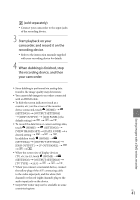Sony HDR CX100 Operating Guide - Page 39
Creating a high definition image quality (HD) disc with a DVD writer, etc. (USB cable connection) - avchd
 |
UPC - 027242765023
View all Sony HDR CX100 manuals
Add to My Manuals
Save this manual to your list of manuals |
Page 39 highlights
Creating a high definition image quality (HD) disc with a DVD writer, etc. (USB cable connection) You can save high definition image quality (HD) movies on a disc by connecting your camcorder to disc creation devices, such as a Sony DVD writer, with the USB cable. Refer also to the instruction manuals supplied with the devices to be connected. The method used to create a disc by connecting your camcorder to a Sony DVD writer with the USB cable is described here. Connect your camcorder to the wall outlet (wall socket) using the AC Adaptor for this operation (p. 14). 1 Turn on your camcorder, and connect a DVD writer, etc. to the (USB) jack of your camcorder with the USB cable (supplied). 3 Record movies on the connected device. For details, refer to the instruction manuals supplied with the device to be connected. 4 After the operation is completed, touch [END] [YES] on the camcorder screen. 5 Disconnect the USB cable. The high definition image quality (HD) disc that you created should not be used in DVD players/recorders. Because DVD players/ recorders are not compatible with the AVCHD format, DVD players/recorders may fail to eject the disc. Sony DVD writer may not be available in some countries/regions. Saving images with a DVD writer, recorder The [USB SELECT] screen appears on the camcorder screen. 2 Touch [ USB CONNECT] when movies are recorded on the internal memory, or [ USB CONNECT] when movies are recorded on a "Memory Stick PRO Duo" media on the camcorder screen. US 39