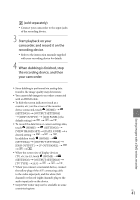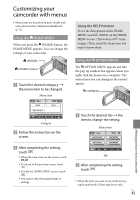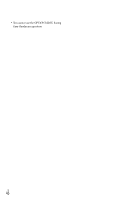Sony HDR CX100 Operating Guide - Page 44
Dubbing or copying movies and photos from the internal memory to “Memory Stick PRO Duo” media - b new
 |
UPC - 027242765023
View all Sony HDR CX100 manuals
Add to My Manuals
Save this manual to your list of manuals |
Page 44 highlights
Inserting "Memory Stick PRO Duo" media Set the recording medium to [MEMORY STICK] to record movies and/or photos on "Memory Stick PRO Duo" media (p. 43). Types of "Memory Stick" media you can use with your camcorder For recording movies, it is recommended that you use "Memory Stick PRO Duo" media of 1 GB or larger marked with: ("Memory Stick PRO Duo" media)* ("Memory Stick PRO-HG Duo" media) * Marked with Mark2 or not, either can be used. "Memory Stick PRO Duo" media of up to 16 GB are confirmed to work with this camcorder. Open the "Memory Stick Duo" media cover, and insert the "Memory Stick PRO Duo" media into the "Memory Stick Duo" media slot until it clicks. If you force the "Memory Stick PRO Duo" media into the slot in the wrong direction, the "Memory Stick PRO Duo" media, the "Memory Stick Duo" media slot, or image data may be damaged. Close the "Memory Stick Duo" media cover after inserting the "Memory Stick PRO Duo" media. The [Create a new Image Database File.] screen appears when you insert new "Memory Stick PRO Duo" media while the (Movie) lamp is lit. Touch [YES]. To record only photos on "Memory Stick PRO Duo" media, touch [NO]. If [Failed to create a new Image Database File. It may be possible that there is not enough free space.] is displayed in step 2, format the "Memory Stick PRO Duo" media (p. 42). To eject the "Memory Stick PRO Duo" media Open the "Memory Stick Duo" media cover and lightly push the "Memory Stick PRO Duo" media in once. Do not open the "Memory Stick Duo" media cover during recording. When inserting or ejecting the "Memory Stick PRO Duo" media, be careful so that the "Memory Stick PRO Duo" media does not pop out and drop. Dubbing or copying movies and photos from the internal memory to "Memory Stick PRO Duo" media Touch (HOME) (OTHERS) [MOVIE DUB]/[PHOTO COPY], then follow the displays on the screen. Access lamp US 44