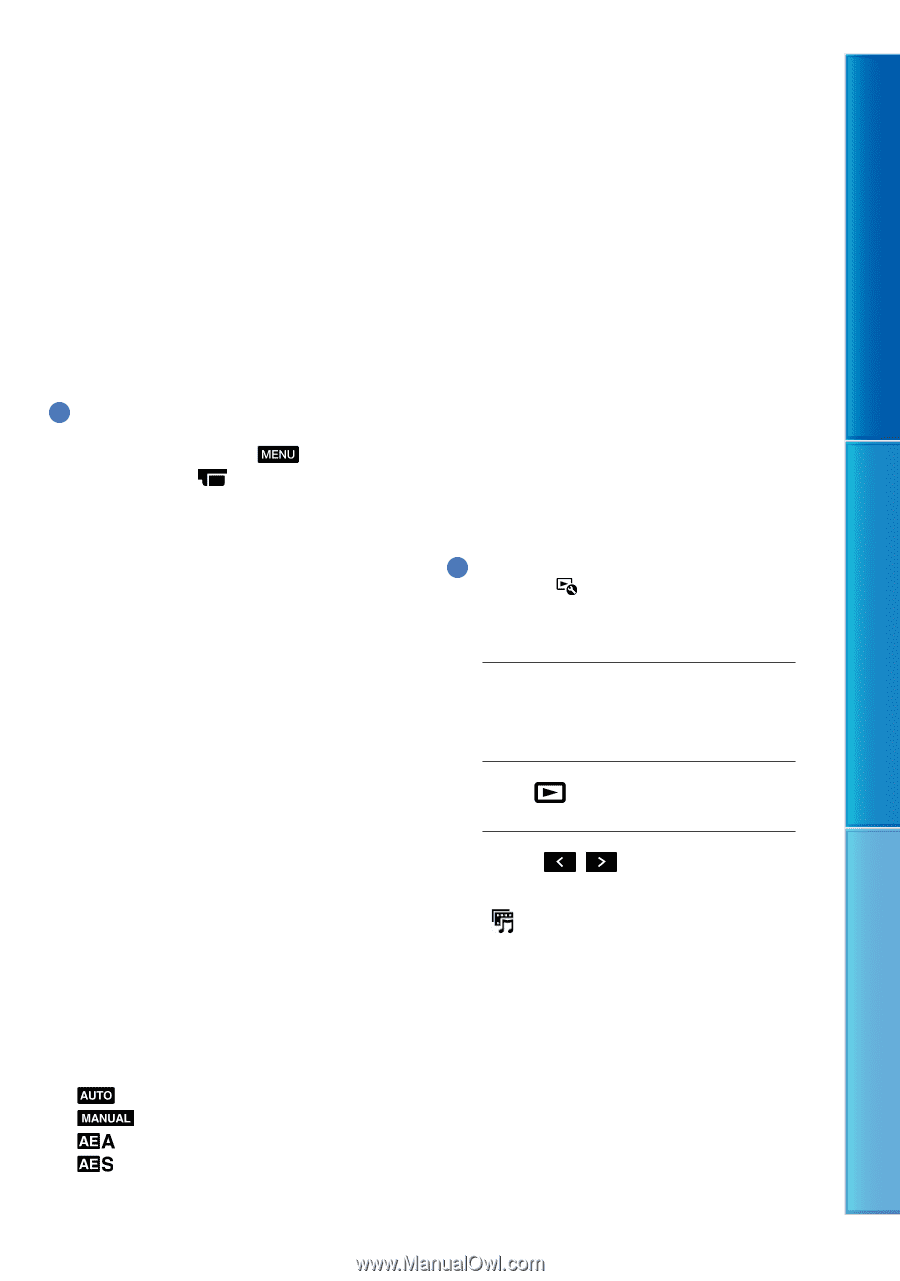Sony HDR-CX700V Handycam® Handbook - Page 42
Enjoying a digest of your movies (Highlight Playback
 |
UPC - 027242820135
View all Sony HDR-CX700V manuals
Add to My Manuals
Save this manual to your list of manuals |
Page 42 highlights
Table of Contents Enjoy Useful Functions Manual settings will be retained even if you change the assigned item of the MANUAL dial. However, if you set [Exposure] after setting [AE Shift] manually, [Exposure] will override [AE Shift]. If you set either one of [Exposure], [IRIS], or [Shutter Speed], the settings of other 2 items are canceled. If you select [RESET] in step , all the items adjusted manually are reset to the default settings. Tips You can also assign menu items to the MANUAL dial by touching (MENU) [Camera/Mic] [ (Camera Settings)] [Dial Setting]. Even if you open the IRIS wider (a smaller F-stop) than F3.4 when you set the zoom lever to the W (Wide angle) side, the IRIS is reset to F3.4 as you move the zoom lever to the T (Telephoto) side. If you adjust the IRIS, the in-focus range in front of and behind the focused subject is changed. When you open the IRIS wider (a smaller F-stop), the in-focus range becomes narrower, and when you close the IRIS narrower (a larger F-stop), the in-focus range becomes wider. You can set the IRIS to a preferred value depending on the shooting scenes. When you record images under a fluorescent lamp, sodium lamp, or mercury lamp, horizontal stripes may appear, flicker may occur, or color may change. In this case, change the shutter speed according to the power supply frequency in your region. The camera data (p. 91) that appears on the LCD screen will differ, depending on the recording settings of the camcorder. The settings will be displayed with the following icons. : Automatic : Exposure is set manually. : IRIS priority : Shutter speed priority Enjoying a digest of your movies (Highlight Playback) Your camcorder selects Highlight Playback scenes at random, puts them together, and plays them back as a digest of your high definition image quality (HD) movies and photos with music and visual effects. If you like the Highlight Playback you have just seen, you can save it as a "scenario" and play it back repeatedly. Furthermore, you can share the Highlight Playback scenes or scenarios easily using other media by converting the data format of the Highlight Playback scenes or scenarios, which allows you to upload the data to the Web or create DVDs. Tips Touching the button on the playback screen displays functions you can currently use, and allows you to use those functions easily. 1 Open the LCD screen of your camcorder. 2 Press (View Images). 3 Touch / () to select the desired Event, then touch [ Highlight] (). The camcorder starts Highlight Playback of the event that was displayed in the center of the Event View. Index US 42