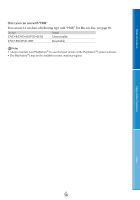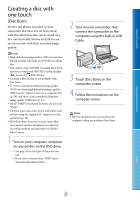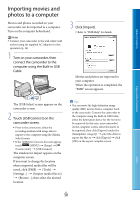Sony HDR-CX700V Handycam® Handbook - Page 53
Dividing a movie, at the point where
 |
UPC - 027242820135
View all Sony HDR-CX700V manuals
Add to My Manuals
Save this manual to your list of manuals |
Page 53 highlights
Table of Contents Select the image to be copied. [Multiple Images]: Touch the image to be copied, and mark it with . You can select multiple images. Touch the desired thumbnail so that you can confirm the image. Touch to return to the selection screen. [All In Event]: Select the Event to be copied, then touch . You cannot select multiple Events. Touch . Touch at the point where you want to divide the movie into scenes. The movie pauses. Touch / to adjust the dividing point with more precision. Returns to the beginning of the selected movie Touch . Enjoy Useful Functions Tips To check the movies or photos after the copy operation is finished, use [Media Select] to select the destination medium, and then play the copied movies/photos (p. 21). You can copy images to various types of external media (p. 61). Dividing a movie You can divide a movie to delete unnecessary parts. Touch [ Divide] on the movie playback screen. Notes You cannot restore movies once they are divided. You cannot divide protected movie. Undo the protection of the movie to divide it, before you try to divide it (p. 52). Do not remove the battery pack or the AC Adaptor from your camcorder while dividing the movie. It may damage the recording media. Do not eject the memory card while dividing movies on the memory card. A slight difference may occur from the point where you touch and the actual dividing point, as your camcorder selects the dividing point based on about half-second increments. If you divide movies that are included in saved scenarios (p. 44), the scenarios will be deleted. Only simple editing is available on the camcorder. Use the supplied software "PMB" for more advanced editing. US 53 Index