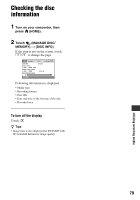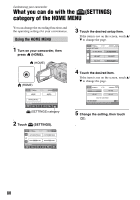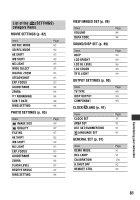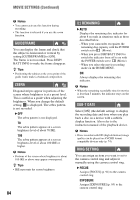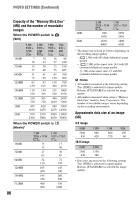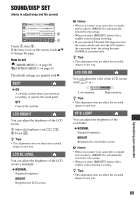Sony HDR UX1 Operating Guide - Page 84
Guideframe, Zebra, Remaining, Sub-t Date, Ring Setting, Movie Settings Continued
 |
UPC - 027242698918
View all Sony HDR UX1 manuals
Add to My Manuals
Save this manual to your list of manuals |
Page 84 highlights
MOVIE SETTINGS (Continued) b Notes • You cannot activate this function during recording. • The function is released if you use the zoom function. GUIDEFRAME You can display the frame and check that the subject is horizontal or vertical by setting [GUIDEFRAME] to [ON]. The frame is not recorded. Press DISP/ BATT INFO to make the frame disappear. z Tips • Positioning the subject at the cross point of the guide frame makes a balanced composition. ZEBRA Diagonal stripes appear in portions of the screen where brightness is at a preset level. This is useful as a guide when adjusting the brightness. When you change the default setting, is displayed. The zebra pattern is not recorded. B OFF The zebra pattern is not displayed. 70 The zebra pattern appears at a screen brightness level of about 70 IRE. 100 The zebra pattern appears at a screen brightness level of about 100 IRE or higher. b Notes • Portions of the screen where brightness is about 100 IRE or above may appear overexposed. z Tips • IRE represents the screen brightness. 84 REMAINING B AUTO Displays the remaining disc indicator for about 8 seconds in situations such as those described below. - When your camcorder recognizes the remaining disc capacity with the POWER switch set to (Movie). - When you press DISP/BATT INFO to switch the indicator from off to on with the POWER switch set to (Movie). - When you select the movie recording mode on the HOME MENU. ON Always displays the remaining disc indicator. b Notes • When the remaining recordable time for movies is less than 5 minutes, the indicator stays on the screen. SUB-T DATE Select [ON] (the default setting) to display the recording date and time when you play back a disc on a device with a subtitle display function. Also refer to the instruction manual of the playback device. b Notes • Discs recorded with HD (high definition) image quality can be played on AVCHD format compatible devices only (p. 74). RING SETTING You can assign an item you want to set to the camera control ring and adjust it manually using the camera control ring. B FOCUS Assigns [FOCUS] (p. 94) to the camera control ring. EXPOSURE Assigns [EXPOSURE] (p. 95) to the camera control ring.