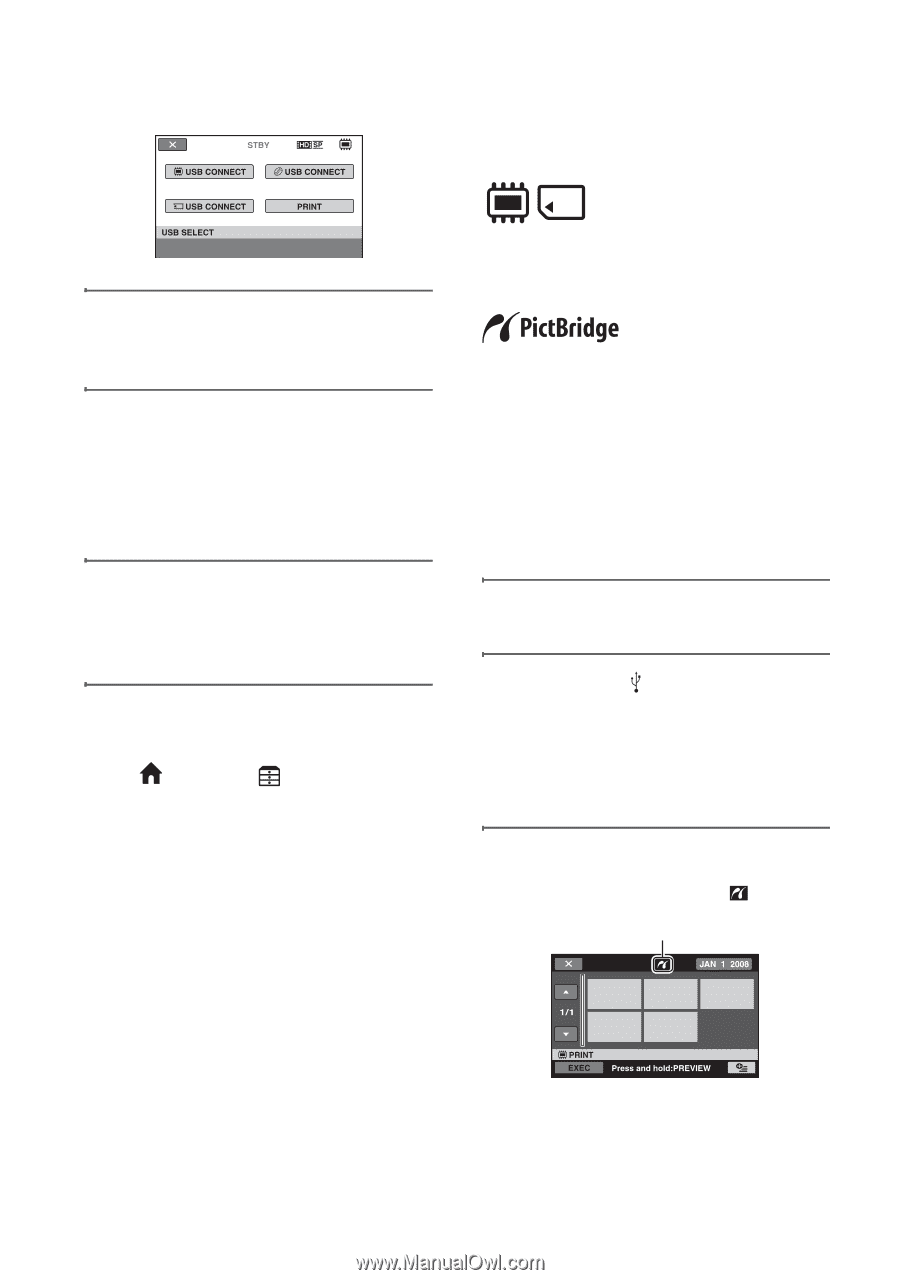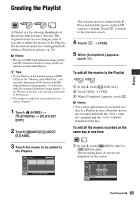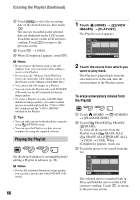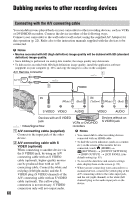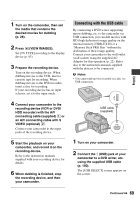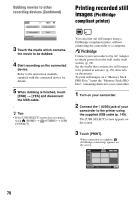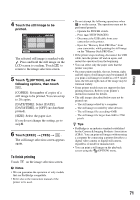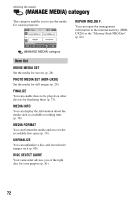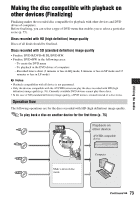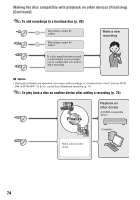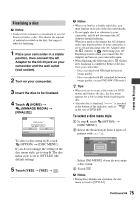Sony HDR UX10 Operating Guide - Page 70
Printing recorded still images (PictBridge compliant printer), PictBridge, compliant printer
 |
UPC - 027242727748
View all Sony HDR UX10 manuals
Add to My Manuals
Save this manual to your list of manuals |
Page 70 highlights
Dubbing movies to other recording devices (Continued) Printing recorded still images (PictBridge compliant printer) 3 Touch the media which contains the movie to be dubbed. 4 Start recording on the connected device. Refer to the instruction manuals supplied with the connected device for details. 5 When dubbing is finished, touch [END] t [YES] and disconnect the USB cable. z Tips • If the [USB SELECT] screen does not appear, touch (HOME) t (OTHERS) t [USB CONNECT]. You can print out still images using a PictBridge compliant printer, without connecting the camcorder to a computer. Connect your camcorder to the AC Adaptor to obtain power from the wall outlet (wall socket) (p. 22). Set the media that contains the still images to be printed in advance (p. 29), then turn on the printer. To print still images on a "Memory Stick PRO Duo," insert the "Memory Stick PRO Duo" containing them into your camcorder. 1 Turn on your camcorder. 2 Connect the (USB) jack of your camcorder to the printer using the supplied USB cable (p. 140). The [USB SELECT] screen appears on the screen. 3 Touch [PRINT]. When connection is complete, (PictBridge connecting) appears on the screen. 70