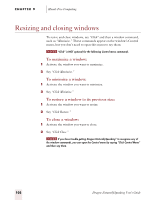Sony ICD-MS515VTP Dragon Naturally Speaking 6 Users Guide - Page 116
Resizing and closing windows
 |
View all Sony ICD-MS515VTP manuals
Add to My Manuals
Save this manual to your list of manuals |
Page 116 highlights
CHAPTER 9 Hands-Free Computing Resizing and closing windows To resize and close windows, say "Click" and then a window command, such as "Maximize." These commands appear on the window's Control menu, but you don't need to open this menu to say them. NOTE "Click" is NOT optional for the following Control menu commands. To maximize a window: 1 Activate the window you want to maximize. 2 Say "Click Maximize." To minimize a window: 1 Activate the window you want to minimize. 2 Say "Click Minimize." To restore a window to its previous size: 1 Activate the window you want to resize. 2 Say "Click Restore." To close a window: 1 Activate the window you want to close. 2 Say "Click Close." NOTE If you have trouble getting Dragon NaturallySpeaking® to recognize any of the window commands, you can open the Control menu by saying "Click Control Menu" and then say them. 108 Dragon NaturallySpeaking User's Guide