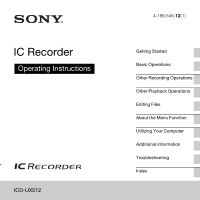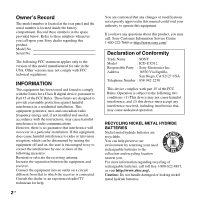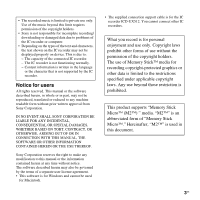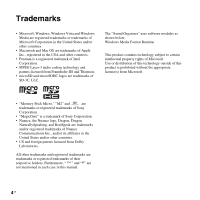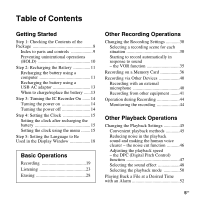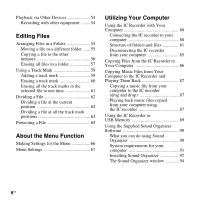Sony ICD-UX512BLK Operating Instructions
Sony ICD-UX512BLK Manual
 |
UPC - 027242819603
View all Sony ICD-UX512BLK manuals
Add to My Manuals
Save this manual to your list of manuals |
Sony ICD-UX512BLK manual content summary:
- Sony ICD-UX512BLK | Operating Instructions - Page 1
IC Recorder Operating Instructions ICD-UX512 4-196-546-12(1) Getting Started Basic Operations Other Recording Operations Other Playback Operations Editing Files About the Menu Function Utilizing Your Computer Additional Information Troubleshooting Index - Sony ICD-UX512BLK | Operating Instructions - Page 2
digital instructions the user manual could void your authority to operate this equipment. If you have any questions about this product, you may call: Sony Customer Information Service Center 1-800-222-7669 or http://www.sony.com/ Declaration of Conformity Trade Name : SONY Model : ICD-UX512 - Sony ICD-UX512BLK | Operating Instructions - Page 3
be governed by the terms of a separate user license agreement. • This software is for Windows and cannot be used for Macintosh. • The supplied connection support cable is for the IC recorder ICD-UX512. You cannot connect other IC recorders. What you record is for personal enjoyment and use only - Sony ICD-UX512BLK | Operating Instructions - Page 4
trademarks of SD-3C, LLC. The "Sound Organizer" uses software modules as shown below: Windows Media Format Runtime This product are trademarks or registered trademarks of Sony Corporation. • "MagicGate" is a trademark of Sony Corporation. • Nuance, the Nuance in each case in this manual. 4 GB - Sony ICD-UX512BLK | Operating Instructions - Page 5
Recording 44 Monitoring the recording 44 Other Playback Operations Changing the Playback Settings 45 Convenient playback methods 45 Reducing noise in the playback sound and making the human voice clearer - the noise cut function ...........46 Adjusting the playback speed - the DPC (Digital - Sony ICD-UX512BLK | Operating Instructions - Page 6
(drag and drop 87 Playing back music files copied from your computer using the IC recorder 87 Using the IC Recorder as USB Memory 89 Using the Supplied Sound Organizer Software 90 What you can do using Sound Organizer 90 System requirements for your computer 91 Installing Sound Organizer - Sony ICD-UX512BLK | Operating Instructions - Page 7
AC Adaptor 95 Disconnecting the IC recorder from the AC outlet 96 Precautions 97 Specifications 100 System requirements 100 Design and specifications 101 Battery life 104 Troubleshooting Troubleshooting 105 Message List 114 System Limitations 118 Display Window Guide 119 Index 124 7GB - Sony ICD-UX512BLK | Operating Instructions - Page 8
use the IC recorder. Stereo headphones (1) Application software, Sound Organizer (CD-ROM) (1) Operating Instructions You are cautioned that any changes or modifications not expressly approved in this manual could void your authority to operate this equipment. USB connection support cable (1) If - Sony ICD-UX512BLK | Operating Instructions - Page 9
mark) button Rear Getting Started A Operation indicator B Built-in microphones (stereo) C Display window D x STOP button E z REC (record)/PAUSE button F Control button (v, V / . (review/fast backward), > (cue/fast forward)) G N (play)/ENT (enter) button* H (folder) button I MENU/NOISE CUT button - Sony ICD-UX512BLK | Operating Instructions - Page 10
(HOLD) You can disable all the buttons (HOLD) in order to prevent unintentional operations when you carry the IC recorder, etc. To put the IC recorder in the HOLD status To release the IC recorder from the HOLD status Slide the HOLD/POWER switch in the direction of "HOLD." "HOLD" will appear for - Sony ICD-UX512BLK | Operating Instructions - Page 11
with correct polarity, and close the lid. arrow, and insert the USB DIRECT connector into the USB port of a running computer.*2 Computer IC recorder To USB port of your computer While the battery is charging, "Connecting" and the battery indicator are displayed in an animation. 2 Connect the - Sony ICD-UX512BLK | Operating Instructions - Page 12
on disconnecting the IC recorder from your computer, refer to the operating instructions supplied with your computer. 3 Disconnect the IC recorder from the USB port of recorder. *2 If the IC recorder cannot be connected to a computer directly, use the supplied USB connection support cable. 12 GB - Sony ICD-UX512BLK | Operating Instructions - Page 13
not displayed in an animation, charging has not been done properly. See "Troubleshooting" on page 105. When using a fully charged battery or an LR03 Do not use a manganese battery for this IC recorder. • When replacing the battery, files recorded or alarm settings are not erased even when you remove - Sony ICD-UX512BLK | Operating Instructions - Page 14
auto power off is set to "10min" when you purchase the IC recorder.) You can select the length of time before auto power off takes effect switch in the direction of "POWER" for more than 1 second. The IC recorder is turned on, and the "Accessing..." animation is displayed. Turning the power off - Sony ICD-UX512BLK | Operating Instructions - Page 15
the IC recorder has been without a battery for more than 1 minute, the "Set Date&Time" animation appears, and then the year section begins to flash in digits of the year when you set the year. 2 Press x STOP to return to the stop mode display. Setting the clock using the menu While the IC recorder - Sony ICD-UX512BLK | Operating Instructions - Page 16
to the IC recorder and on which the supplied Sound Organizer software is started. When you select "Manual," proceed to the Manual," and then press N/ENT. 4 Press v or V on the control button to set the year, month, day, hour, and minute in sequence, and then press N/ENT. Select the last two digits - Sony ICD-UX512BLK | Operating Instructions - Page 17
mode is canceled and the window will return to the display of the stop mode. To display the current date and time While the IC recorder is in the stop mode, press x STOP to display the current date and time for about 3 seconds. 17GB - Sony ICD-UX512BLK | Operating Instructions - Page 18
ENT. N/ENT v, V You can select the language to be used for messages, menus, folder names, file names, etc. from 3 languages. 1 Select the (IC recorder setting) tab t "Language" in the menu, and then press N/ENT. You can select the following languages. English, Español (Spanish), Français (French - Sony ICD-UX512BLK | Operating Instructions - Page 19
if an object, such as your finger, etc., accidentally rubs or scratches the IC recorder during recording. z Tip Before you start recording, we recommend you make a trial recording first, or monitor the recording (page 44). Selecting a folder 1 Slide the HOLD/POWER switch towards the center to - Sony ICD-UX512BLK | Operating Instructions - Page 20
3 Press . on the control button, press v or V on the control button to select the (Voice) tab, and then press > on the control button. P Note Only the (Voice) tab will be displayed when you purchase the IC recorder. The (Music) tab and the (Podcast) tab will be displayed when you transfer files from - Sony ICD-UX512BLK | Operating Instructions - Page 21
Basic Operations 5 Press N/ENT. Starting to record (Auto (AGC) recording) 1 Place the IC recorder so that the built-in microphones face the direction of the source to be recorded. 2 Press z REC/PAUSE in the stop mode. The operation indicator lights in red. You do not need to press and hold z REC/ - Sony ICD-UX512BLK | Operating Instructions - Page 22
in red and " " begins to flash in the display window. release pause and Press z REC/PAUSE again. Recording resumes from that point. (To stop resume recording recording after pausing recording, press x STOP.) review the current Press N/ENT. Recording stops and playback starts from the beginning - Sony ICD-UX512BLK | Operating Instructions - Page 23
Starting playback 1 Slide the HOLD/POWER switch towards the center to release the IC recorder from the HOLD status (page 10). 2 Press . 3 Press . on the control button, press v or V on the control button to select the (Voice) tab, the (Music) tab, or the (Podcast) tab, and then press > on the - Sony ICD-UX512BLK | Operating Instructions - Page 24
5 Press > on the control button. 6 Press v or V on the control button to select the file you want to play. 7 Press N/ENT. Playback will start soon, and the operation indicator will light in green. (When "LED" is set to "OFF" in the menu (page 76), the operation indicator does not light.) 8 Press VOL - Sony ICD-UX512BLK | Operating Instructions - Page 25
the control button repeatedly. (During the stop mode, keep the button pressed to skip the files continuously.*3) *1 When a track mark is set, the IC recorder goes backward or forward to the track mark before or after the current point (page 59). *2 These operations are for when "Easy Search" is set - Sony ICD-UX512BLK | Operating Instructions - Page 26
. When you choose a folder, you can move to one of those the areas by switching a tab. Tabs (Voice): Recordable area. This is the area used to manage files recorded with the IC recorder. (Music): Playback-only area. This is the area used to manage music files transferred from your computer. (Podcast - Sony ICD-UX512BLK | Operating Instructions - Page 27
: The elapsed playback time of one file Remaining time: The remaining playback time of one file Recording date: Date recorded Recording time: Time recorded C Remaining recording time Displays the remaining recording time in hours, minutes, and seconds. If there is more than 10 hours time remaining - Sony ICD-UX512BLK | Operating Instructions - Page 28
. Selecting a file and erasing it 1 Slide the HOLD/POWER switch towards the center to release the IC recorder from the HOLD status (page 10). 2 Select the file you want to erase when the IC recorder is in the stop or playback mode. 3 Press ERASE. "Erase?" is displayed and the specified file is - Sony ICD-UX512BLK | Operating Instructions - Page 29
Basic Operations 5 Press N/ENT. The "Erasing..." animation appears in the display window and the selected file will be erased. When a file is erased, the remaining files will advance so that there will be no space between files. To cancel erasing 1 Select "Cancel" in step 4 of "Selecting a file and - Sony ICD-UX512BLK | Operating Instructions - Page 30
REC Mode (page 70), Mic Sensitivity (page 70), etc., to the recommended settings in bulk. You can change the settings for each item. 1 Select the (Recording) tab t "Scene Select" in the menu, and then press N/ ENT. The Scene Select window will be displayed. 3 Press v or V on the control button to - Sony ICD-UX512BLK | Operating Instructions - Page 31
in a variety of situations, such as recording in a spacious conference room. To record dictation with a (Voice Notes) microphone in front of your mouth. (Interview) To record human voice at a distance of 1 to 2 meters (40 to 80 in.). (Lecture) To record a wide range of sound, such as a lecture - Sony ICD-UX512BLK | Operating Instructions - Page 32
Recording a voice note By placing the IC recorder close to one side of your mouth, you can prevent breathing on the built-in microphones, and record with clear sound. Built-in microphones can adjust the angle of the IC recorder and the built-in microphones more precisely. When recording a chorus or - Sony ICD-UX512BLK | Operating Instructions - Page 33
scene 1 Select the scene you want to edit in step 2 of "Selecting a recording scene for each situation," press v or V on the control button to select "Edit the settings to the default value in step 2 of "Selecting a recording scene for each situation," press v or V on the control button to select "Set - Sony ICD-UX512BLK | Operating Instructions - Page 34
MP3 MP3 MP3 192kbps 128kbps 192kbps Mic High Low Medium Sensitivity LCF(Low ON ON ON Cut) VOR OFF OFF OFF SYNC REC Select Input (Voice (Meeting) Notes) (Interview) OFF OFF OFF MIC IN MIC IN MIC IN (Audio (My (Lecture) IN) Scene) REC Mode MP3 MP3 MP3 192kbps 192kbps 192kbps - Sony ICD-UX512BLK | Operating Instructions - Page 35
x STOP to exit the menu mode. 4 Press z REC/PAUSE. " " appears in the display window. The recording pauses when no sound is detected and " " flashes. When the IC recorder detects sound again, the recording starts again. To cancel the VOR function Set "VOR" to "OFF" in step 2. P Notes • The - Sony ICD-UX512BLK | Operating Instructions - Page 36
you can use with the IC recorder are as follows: 36 GB • Memory Stick Micro™ (M2™) media: Up to 16 GB is supported. • microSD card: A microSD SONY aaa- - Toshiba a a a a - Panasonic a a a a - SanDisk a a a a a a: Operation tested -: Operation not tested As of September 2010 For ICD-UX512 - Sony ICD-UX512BLK | Operating Instructions - Page 37
For the latest information about the memory cards that have been tested, please access the support home page for the IC recorder: http://www.sony.com/recordersupport In this manual, M2™ and microSD cards are generally referred to as a "memory card." The M2™/microSD card slot is referred to as the " - Sony ICD-UX512BLK | Operating Instructions - Page 38
the stop mode display. To use the built-in memory Select "Built-In Memory" in step 3. To switch the IC recorder destination to the memory card (from the menu) 1 Select the (IC recorder setting) tab t "Select Memory" in the menu, and then press N/ENT. The (Built-in memory) tab changes to the - Sony ICD-UX512BLK | Operating Instructions - Page 39
. If the memory card has already been formatted, proceed to step 5. 3 When the memory card is not formatted, select the (IC recorder setting) tab t "Format" in the menu, and then press N/ENT. "Erase All Data?" will be displayed. 4 Press v or V on the control button to select "Execute," - Sony ICD-UX512BLK | Operating Instructions - Page 40
to select "MIC IN," and then press N/ ENT. m (microphone) jack x STOP z REC/PAUSE N/ENT v, V 1 Connect an external microphone to the m (microphone) jack when the IC recorder is in the stop mode. "Select Input" appears in the display window. 40 GB "Select Input" is set to "MIC IN" when you purchase - Sony ICD-UX512BLK | Operating Instructions - Page 41
You can use the ECM-TL1 headphone-type electret condenser microphone (not supplied) to record sound from a telephone or a cell phone. For details on how to make the connection, refer to the operating instructions supplied with the ECM-TL1 microphone. P Notes • After you have made the connection - Sony ICD-UX512BLK | Operating Instructions - Page 42
is in the stop mode. Connect the audio output connector (stereo mini-plug) of other equipment to the m (microphone) jack of the IC recorder using an audio connecting cable (page 54). "Select Input" appears in the display window. If "Select Input" is not displayed, set it in the menu ( - Sony ICD-UX512BLK | Operating Instructions - Page 43
no sound is detected for more than 2 seconds, and " " begins to flash. The IC recorder starts recording again as a new file when sound is detected. P Notes • During synchronized recording, you cannot pause recording (page 22), record with the VOR function (page 35), and add a track mark (page - Sony ICD-UX512BLK | Operating Instructions - Page 44
. You can adjust the monitoring volume by pressing VOL -/+, but the recording level is fixed. P Note When the cord of the headphones touches the IC recorder while you are monitoring the recording, the IC recorder may record a rustling noise. The rustling noise can be reduced by holding the cord - Sony ICD-UX512BLK | Operating Instructions - Page 45
. 10 seconds by pressing > on the control button once. This function is useful for locating a desired point in a long recording. Searching forward/backward during playback (Cue/Review) • To search forward (Cue): Press and hold > on the control button during playback and release it at the point you - Sony ICD-UX512BLK | Operating Instructions - Page 46
cut function x STOP N/ENT MENU/NOISE CUT v, V P Notes • The effect of the noise cut function may be different depending on the condition of the recorded voice. • When you are using the built-in speaker, the noise cut function does not work. • When the noise cut function is effective, the effect - Sony ICD-UX512BLK | Operating Instructions - Page 47
(Playback) tab of the menu. Adjusting the playback speed - the DPC (Digital Pitch Control) function Rear Front v, V You can adjust the playback speed in 00 times. The file is played back in natural tones by means of a digital processing function. 1 Slide the DPC(SPEED CTRL) switch to "ON." 2 During - Sony ICD-UX512BLK | Operating Instructions - Page 48
range, "NO FAST" appears in the display window. Selecting the sound effect x STOP v, V N/ENT 1 Select the (Playback) tab t "Effect" in the menu when the IC recorder is in the stop or playback mode, and then press N/ENT. 2 Press v or V on the control button to select effect you want for the playback - Sony ICD-UX512BLK | Operating Instructions - Page 49
You can design your own custom sound level for 5 bands. OFF Disables the effect function. "Effect" is set to "OFF" when you purchase the IC recorder. To set your favorite sound level 1 Set "Effect" to "Custom" in step 2, and then press N/ENT. The custom setting window will be displayed. 2 When you - Sony ICD-UX512BLK | Operating Instructions - Page 50
press N/ENT. x STOP A-B N/ENT v, V You can select the playback mode in the menu. 1 Select the (Playback) tab t "Play Mode" in the menu when the IC recorder is in the stop or playback mode, and then press N/ENT. 3 Press x STOP to exit the menu mode. 1 A file is played back. Files in one - Sony ICD-UX512BLK | Operating Instructions - Page 51
Other Playback Operations To play back a specified section repeatedly - A-B repeat 1 During playback, press (repeat) A-B to specify the starting point A. "A-B B?" is displayed. 2 Press (repeat) A-B again to specify the finishing point B. " A-B" is displayed and the specified section is played back - Sony ICD-UX512BLK | Operating Instructions - Page 52
file you want to play back with an alarm. 2 Enter the alarm setting mode. 1 Select the (Playback) tab t "Alarm" in the menu when the IC recorder is in the stop mode, and then press N/ENT. 52 GB 2 Press v or V on the control button to select "ON," and then press N/ENT. 3 Set - Sony ICD-UX512BLK | Operating Instructions - Page 53
by pressing any button. P Notes • You can set only one alarm each one file. • When the clock has not been set or no files are recorded, you cannot set the alarm. • The alarm sounds even if you set "Beep" to "OFF" in the menu (page 77). • If the alarm time comes - Sony ICD-UX512BLK | Operating Instructions - Page 54
Playback via Other Devices Recording with other equipment Tape recorder, Mini disc recorder, etc. i (headphone) jack x STOP N/ENT You can record the sound of the IC recorder with other equipment. Before you start recording, we recommend you make a trial recording first. 1 Connect the i (headphone) - Sony ICD-UX512BLK | Operating Instructions - Page 55
Press . on the control button, press v or V on the control button to select the (Voice) tab or the (Music) tab, and then press >. N/ENT Editing Files ., > 1 Select . 2 Select the (Edit) tab t "Move File" in the menu when the IC recorder is in the stop mode, and then press N/ENT. 4 Press v or V on - Sony ICD-UX512BLK | Operating Instructions - Page 56
Select Folder" animation appears and the folder selection window is displayed. 3 Press . on the control button, press v or V on the control button to select the (Voice) tab or the (Music) tab, and then press >. 56 GB - Sony ICD-UX512BLK | Operating Instructions - Page 57
the file into, and then press N/ENT. • You cannot copy the podcast files. • Do not remove or insert a memory card, or turn off the IC recorder while copying. Files may be damaged. Erasing all files in a folder Editing Files The "Copying..." animation appears and the file is copied as the last - Sony ICD-UX512BLK | Operating Instructions - Page 58
2 Select the (Edit) tab t "Erase All" in the menu, and then press N/ENT. "Erase All Files in the Folder?" will be displayed. 3 Press v or V on the control button to select "Execute," and then press N/ ENT. The "Erasing..." animation appears in the display window and all files in the selected folder - Sony ICD-UX512BLK | Operating Instructions - Page 59
want to add a track mark. The (Track mark) indicator flashes three times, and a track mark is added. P Notes • You can add a track mark only to files recorded using the IC recorder. However, when you edit files using the supplied Sound Organizer software, adding a track mark to the files may not be - Sony ICD-UX512BLK | Operating Instructions - Page 60
Erasing a track mark x STOP N/ENT v, V The "Erasing..." animation appears in the display window and the selected track mark will be erased. Stop position Erase track mark 1 Stop at a position after the track mark you would like to erase. 2 Select the (Edit) tab t "Erase Track Mark" in the menu, - Sony ICD-UX512BLK | Operating Instructions - Page 61
Erasing all the track marks in the selected file at one time x STOP N/ENT v, V 3 Press v or V on the control button to select "Execute," and then press N/ ENT. The "Erasing..." animation appears in the display window and all the track marks will be erased at one time. 4 Press x STOP to exit the - Sony ICD-UX512BLK | Operating Instructions - Page 62
part of the divided file. By dividing a file, you can easily find the point from which you want to play back when you make a long recording such as at a meeting. You can divide a file until the total number of files in the folder reaches the maximum number allowed. 1 Stop the file - Sony ICD-UX512BLK | Operating Instructions - Page 63
the same title, and artist name. • You cannot divide files other than those recorded using the IC recorder (e.g., a file transferred from a computer). Moreover, when you edit files using the supplied Sound Organizer software, dividing files may not be possible. • Once a file is divided, you cannot - Sony ICD-UX512BLK | Operating Instructions - Page 64
the same title, and artist name. • You cannot divide files other than those recorded using the IC recorder (e.g., a file transferred from a computer). Moreover, when you edit files using the supplied Sound Organizer software, dividing files may not be possible. • Once a file is divided, you cannot - Sony ICD-UX512BLK | Operating Instructions - Page 65
-only file you cannot erase or edit. 1 Display the file which you want to protect from the (Voice) tab or the (Music) tab. 2 Select the (Edit) tab t "Protect" in the menu when the IC recorder is in the stop mode, and then press N/ENT. "Set Protection?" will be displayed. 3 Press v or V on - Sony ICD-UX512BLK | Operating Instructions - Page 66
will be displayed. 2 Press . on the control button, press v or V on the control button to select the (Recording) tab, the (Playback) tab, the (Edit) tab, the (Display) tab, or the (IC recorder setting) tab, and then press N/ENT. 3 Press v or V on the control button to select the menu item for - Sony ICD-UX512BLK | Operating Instructions - Page 67
mode (a: the setting can be made / -: the setting cannot be made) Stop mode Playback mode Recording mode Scene Select a - - (Recording) REC Mode a - - Mic Sensitivity a - a LCF(Low Cut) a - a VOR a - a SYNC REC a - - Select Input a - - Noise Cut a a - (Playback - Sony ICD-UX512BLK | Operating Instructions - Page 68
Time Display Beep USB Charge Auto Power Off Format Operation mode (a: the setting can be made / -: the setting cannot be made) Stop mode Playback mode Recording mode a a a a - - a - - a - - a - - a - - a - - a - - a - - a - - a - - 68 GB - Sony ICD-UX512BLK | Operating Instructions - Page 69
Settings (*: Initial setting) See page Allows you to choose a recording scene item for each 30 situation as follows: (Meeting), (Voice Notes), (Interview), (Lecture), (Audio IN), (My Scene). You can also edit the settings of the various recording menu items which are pre-set in the "Scene Select - Sony ICD-UX512BLK | Operating Instructions - Page 70
MP3 8kbps(MONO): MP3 (compressed) in long play monaural recording mode Sets the microphone sensitivity. - High : To record a sound far away from the IC recorder or a low sound, such as recording in a spacious room. Medium *: To record the sound of a normal conversation or meeting, such as - Sony ICD-UX512BLK | Operating Instructions - Page 71
is activated. OFF*: The LCF function is canceled. Sets the VOR (Voice Operated Recording) function. 35 ON: Recording starts when the IC recorder detects sound and pauses when no sound is heard, eliminating recording during soundless periods. The VOR function is activated when z REC/PAUSE - Sony ICD-UX512BLK | Operating Instructions - Page 72
Effect Settings (*: Initial setting) See page Sets the noise cut function and the noise cut level to use 46 when the IC recorder play a file back which is recorded with noise cut function. Maximum: The noise cut levels will be more intense. Medium: The noise cut level will be weakened. Select - Sony ICD-UX512BLK | Operating Instructions - Page 73
and go back for about 3 seconds by pressing . on the control button. This function is useful when attempting to locate desired point in a long recording. OFF*: The easy search function does not work. When you press > or . on the control button, a file will be moved forward or backward. Sets - Sony ICD-UX512BLK | Operating Instructions - Page 74
Tabs (Playback) (Edit) Menu items Alarm Protect Divide Current Position Move File File Copy Settings (*: Initial setting) See page Sets the alarm. 52 ON: The alarm function is effective. Set the date, time or day of the week or choose daily for playback, and set the following alarm pattern. - Sony ICD-UX512BLK | Operating Instructions - Page 75
Changes the display mode. - Elapsed Time*: Elapsed playback time of one file Remain Time: During stop or playback, the remaining time of one file During recording, the available recording time REC Date: Date recorded REC Time: Time recorded 75GB About the Menu Function - Sony ICD-UX512BLK | Operating Instructions - Page 76
the operation indicator on or off during operation. - ON*: During recording or playback, the operation indicator lights or flashes. OFF: The operation indicator does not light or flash, even during operation. P Note When the IC recorder is connected to a computer, the operation indicator lights or - Sony ICD-UX512BLK | Operating Instructions - Page 77
English*, Español (Spanish), Français (French) Auto*: 15 When the IC recorder is connected to a computer that is running the Sound Organizer, the clock will be automatically adjusted according to that computer. Manual: Sets the clock by setting year, month, day, hour, and minute in sequence - Sony ICD-UX512BLK | Operating Instructions - Page 78
Tabs Menu items Settings (*: Initial setting) See page USB Charge Sets whether battery will be charged using a USB - (IC recorder setting) connection or not. ON*: The battery will be charged. OFF: The battery will not be charged. P Note If you use a USB AC adaptor (not - Sony ICD-UX512BLK | Operating Instructions - Page 79
The "Formatting..." animation appears and the memory media will be formatted. Cancel: The memory media will not be formatted. P Notes • Use the IC recorder formatting function to format the memory media. • Switch the memory media to the one to be formatted before you start the format operation - Sony ICD-UX512BLK | Operating Instructions - Page 80
text data stored on the computer temporarily in the IC recorder. Managing and editing files using the Sound Organizer software (page 90) The supplied Sound Organizer software allows you to transfer the files that you have recorded using the IC recorder to your computer to manage and edit them. You - Sony ICD-UX512BLK | Operating Instructions - Page 81
is connected to the computer, "Connecting" is displayed in the display window of the IC recorder. If the IC recorder cannot be connected to a computer directly, use the supplied USB connection support cable. P Notes • If you connect more than two USB devices to your computer, normal operation - Sony ICD-UX512BLK | Operating Instructions - Page 82
VOICE folder, it will not be displayed on the (Voice) tab of the IC recorder. 82 GB When you transfer a file from your computer to the IC recorder, put the file in the folders under the VOICE on the IC recorder. It is useful if you input the ID3 tag information using the software you use to - Sony ICD-UX512BLK | Operating Instructions - Page 83
J-POP LPCM AAC-LC NEWS MP3 Conversation AAC-LC LPCM MP3 MP3 WMA microSD card "MEMORY CARD" PRIVATE Sony VOICE Folder for files recorded using the IC recorder FOLDER01 FOLDER05 MUSIC Folder transferred from your computer POP PODCASTS J-POP LPCM AAC-LC NEWS MP3 Conversation AAC-LC - Sony ICD-UX512BLK | Operating Instructions - Page 84
, those folders will not be displayed in the display window of the IC recorder. 84 GB Folders displayed on the (Voice) tab of the IC recorder Folders for files recorded using the IC recorder (folders under the VOICE folder) will be displayed. P Note Even if a file is transferred directly under the - Sony ICD-UX512BLK | Operating Instructions - Page 85
your computer to the IC recorder, use the supplied Sound Organizer software. Disconnecting the IC recorder from your computer Follow the on disconnecting the IC recorder from your computer, refer to the operating instructions supplied with your computer. 3 Disconnect the IC recorder from the USB port - Sony ICD-UX512BLK | Operating Instructions - Page 86
Your Computer z To copy a file or folder (Drag and drop) You can copy the files and folders from the IC recorder to your computer to store them. 1 Connect the IC recorder to your computer (page 80). 2 Copy files or folders you want to transfer to your computer. Drag and drop the files - Sony ICD-UX512BLK | Operating Instructions - Page 87
up to 400 folders. You can copy up to 199 files to one folder. Moreover, the IC recorder can recognize up to a total of 4,095 folders and files for one memory media. 3 Disconnect the IC recorder from your computer (page 85). Playing back music files copied from your computer using the IC - Sony ICD-UX512BLK | Operating Instructions - Page 88
stop playback. The maximum playback time (files*), when playing music files using the IC recorder, is as follows. 48 kbps 128 kbps 256 kbps 89 hr. 25 min. (1,341 limitations. If you copy music files from your computer to the IC recorder one by one, you can display and play back the music files - Sony ICD-UX512BLK | Operating Instructions - Page 89
computer, image data or text data on the computer, as well as files recorded using the IC recorder can be temporarily stored on the IC recorder. Your computer must meet the specified system requirements to use the IC recorder as USB memory. For details on the system requirements, see page 100. 89GB - Sony ICD-UX512BLK | Operating Instructions - Page 90
the Supplied Sound Organizer Software What you can do using Sound Organizer Sound Organizer allows you to exchange files with an IC recorder or memory card. in Sound Organizer. Subscribing to and updating podcasts enables you to download (subscription) and enjoy the latest data from the Internet. - Sony ICD-UX512BLK | Operating Instructions - Page 91
the mail software and send a recording file attached to mail. • You can use the voice recognition software Dragon NaturallySpeaking Service Pack 2 or higher • Windows Vista Business Service Pack 2 or higher • Windows Vista Home Premium Service Pack 2 or higher • Windows Vista Home Basic Service - Sony ICD-UX512BLK | Operating Instructions - Page 92
listed above is used. • 64 bit versions of Windows XP are not supported. IBM PC/AT or compatible • CPU Windows XP: Pentium III processor of with administrator privileges. Also, if you are using Windows 7 and the [User Account Control] screen appears, confirm the contents of the screen and then click - Sony ICD-UX512BLK | Operating Instructions - Page 93
the software so may result in data inconsistencies. 1 Make sure that the IC recorder is not connected, then turn on your computer and start up Windows. [Standard] or [Custom], and then click [Next]. Follow the instructions on the screen and set the installation settings when you select [Custom - Sony ICD-UX512BLK | Operating Instructions - Page 94
Displays the edit area so that you can edit a file. E Quick Operation Guide button Displays the Quick Operation Guide to receive guidance on the basic features of Sound Organizer. F Sidebar (Import/Transfer) IC Recorder: Displays the transfer screen. A list of files on a connected device appears - Sony ICD-UX512BLK | Operating Instructions - Page 95
connector to the USB AC adaptor. While the battery is charging, the battery indicator is displayed in an animation. Now you can use the IC recorder while charging the battery. Battery indicator * This is an approximation for the time it takes to charge from no remaining battery power to full battery - Sony ICD-UX512BLK | Operating Instructions - Page 96
, and then disconnect the USB AC adaptor from the AC outlet. P Notes • During recording (the operation indicator lights or flashes in red) or accessing data (the operation indicator flashes in orange), - the IC recorder should not be connected to or disconnected from the USB AC adaptor connected to - Sony ICD-UX512BLK | Operating Instructions - Page 97
is placed near an AC power source, a fluorescent lamp or a mobile phone during recording or playback. • Noise may be recorded when an object, such as your finger, etc., rubs or scratches the unit during recording. On maintenance To clean the exterior, use a soft cloth slightly moistened in water - Sony ICD-UX512BLK | Operating Instructions - Page 98
the IC recorder. • Do not remove a memory card while the "Accessing..." animation appears in the display window or the indicator is flashing in orange. by Sony. The IC recorder does not support data recording/playback that requires MagicGate™ functions. • The IC recorder does not support parallel - Sony ICD-UX512BLK | Operating Instructions - Page 99
Additional Information • Do not use a memory card under the following conditions: - Locations beyond the required operating conditions, including locations, such as the hot interior of a car parked in the sun and/ or in the summer, the outdoors exposed to direct sunlight, or a place near a heater. - Sony ICD-UX512BLK | Operating Instructions - Page 100
requirements for your computer" on page 91. To use your computer without the Sound Organizer software To use your computer with the IC recorder without the Sound Organizer software, or to use the IC recorder as a USB mass storage device, your computer must meet the operating system requirements and - Sony ICD-UX512BLK | Operating Instructions - Page 101
support home page for the IC recorder: http://www.sony.com/recordersupport Hardware environment: - Sound board: Sound cards compatible with any of the supported , Professional, and Voice are not supported. Copyright-protected file cannot be played back. Not all encoders are supported. Bit rate and - Sony ICD-UX512BLK | Operating Instructions - Page 102
*3 Copyright-protected file cannot be played back. Not all AAC encoders are supported. Sampling frequencies and bit for linear PCM files Sampling frequencies: 44.1 kHz Bit: 16 bit File extension: .wav General Speaker Approx. 16 mm (21/32 - Sony ICD-UX512BLK | Operating Instructions - Page 103
178 hr. 357 hr. 20 min. 40 min. 25 min. 0 min. 0 min. MP3 128kbps (Voice Notes) 33hr. 30 min. 33 hr. 67 hr. 134 hr. 268 hr. 536 hr. 30 min. (hr.: hours/min.: minutes) *5 When you are going to record continuously for a long time, you may have to replace the battery with new one in the midst of - Sony ICD-UX512BLK | Operating Instructions - Page 104
. 0 min. 61 hr. 0 min. (hr.: hours/min.: minutes) *1 The battery life is measured in testing using methods proprietary to Sony. The battery life may shorten depending on how you operate the IC recorder. *2 When playing back music through the internal speaker with the volume level set to 14 104GB - Sony ICD-UX512BLK | Operating Instructions - Page 105
Troubleshooting Troubleshooting Before taking the IC recorder for repair, check the following sections. Should any problem persist after you have made these checks, consult your nearest Sony dealer. Please note that recorded files may be deleted during service or repair work. Symptom Remedy - Sony ICD-UX512BLK | Operating Instructions - Page 106
AAA has been inserted. • The rechargeable battery has deteriorated. Replace the old rechargeable battery with a new one. • The USB DIRECT connector of the IC recorder is not connected properly. • "USB Charge" is set to "OFF" in the menu. To charge the battery using your computer, set it to "ON - Sony ICD-UX512BLK | Operating Instructions - Page 107
the files after you store them on the other memory media or on your computer. You cannot record a file. • The remaining memory capacity is insufficient. • You cannot record a file when you select a folder in the playback- only area (the (Music) tab and the (Podcast) tab). Troubleshooting 107GB - Sony ICD-UX512BLK | Operating Instructions - Page 108
volume is low. • The volume is turned down completely. Press VOL+ or - to adjust the volume (page 24). • The recording scene is set to (Voice Notes) or (Audio IN). Select a recording scene depending on the current situation (page 30). • "Mic Sensitivity" is set to "Low ."Set it to "High ," or - Sony ICD-UX512BLK | Operating Instructions - Page 109
IC recorder. • Switch the memory media of the IC recorder to date of recording will not be displayed if you recorded the file software. • The IC recorder recorder. There is no battery power • Even if you do not use the IC recorder recorder . Moreover, if you set recorder. "Auto Power Off" to - Sony ICD-UX512BLK | Operating Instructions - Page 110
changed, or the menu setting is changed using "IC Recorder Setting" of the Sound Organizer software with the exhausted battery inserted, the menu setting may not function. A character in a folder or file • The IC recorder cannot support or display some special characters name is displayed in and - Sony ICD-UX512BLK | Operating Instructions - Page 111
) file that the IC recorder supports, they may not be displayed. See page 101. The IC recorder is not recognized by your recorder connected to the computer, the computer may freeze or may not start properly. Disconnect the IC recorder from the computer and reboot the computer again. Troubleshooting - Sony ICD-UX512BLK | Operating Instructions - Page 112
user name with computer administrator privileges. The IC recorder cannot be properly connected. • Check that the installation of the software recorder directly to the computer or use the supplied USB connection support cable. - Disconnect and then connect the IC recorder. - Connect the IC recorder - Sony ICD-UX512BLK | Operating Instructions - Page 113
the instruction manual of the computer.) • The volume of WAV files can be changed and saved using the "Increase Volume" feature of the Microsoft Sound Recorder. Stored files cannot be played You cannot play back files whose file format the Sound Organizer back or edited. software does not support - Sony ICD-UX512BLK | Operating Instructions - Page 114
card slot. Remove and try inserting it again. If this message persists, use a new memory card. Memory Card Not Supported • A memory card that the IC recorder does not support is inserted. See "About compatible memory cards" on page 36. Memory Card Locked • The memory card is write-protected - Sony ICD-UX512BLK | Operating Instructions - Page 115
the data of the selected file is damaged. • The IC recorder cannot be turned on using the computer because there is no copy of the control it. Cancel the protection on the IC recorder or cancel "Read only" on your computer to edit the file using the IC recorder (page 65). Troubleshooting 115GB - Sony ICD-UX512BLK | Operating Instructions - Page 116
already passed. Check it and set the appropriate date and time (page 52). • This data is not in a file format that is supported by the IC recorder. The IC recorder supports LPCM(.wav)/MP3(.mp3)/ WMA(.wma)/AAC-LC(.m4a) files. For details, see "Design and specifications" on page 101. • You cannot play - Sony ICD-UX512BLK | Operating Instructions - Page 117
in the selected folder or the total number of files stored on the IC recorder exceeds the maximum, you cannot divide a file. Erase some files before dividing file stored on a memory card. Switch Card the memory media of the IC recorder to "Built-In Memory" (page 38, 39). System Error • A system - Sony ICD-UX512BLK | Operating Instructions - Page 118
Limitations There are some system limitations of the IC recorder. Troubles as mentioned below are not malfunctions of the IC recorder. Symptom Cause/Remedy You cannot record files • If you record files in a mixture of the recording modes, the recordable up to the maximum time varies from the - Sony ICD-UX512BLK | Operating Instructions - Page 119
). F File information switch operation guide You can switch the file information display in order by pushing v or V on the control button. G Operation mode indicator Displays the following, depending on the current operation of the IC recorder. : stop : playback : recording 119GB Troubleshooting - Sony ICD-UX512BLK | Operating Instructions - Page 120
standby/recording pause (flashing) : recording with the VOR function : recording pause with the VOR function (flashing) If you press z REC/PAUSE to pause recording when "VOR" is set to "ON" in the menu, only " " flashes. : synchronized recording : synchronized recording pause (flashing) : review - Sony ICD-UX512BLK | Operating Instructions - Page 121
displayed in hours and minutes. If there is less than 10 minutes time remaining, the time is displayed in minutes and seconds. Display when recording R Recording progress animation display Displays the progress of an auto (AGC), VOR, or synchronized recording in animation. Troubleshooting 121GB - Sony ICD-UX512BLK | Operating Instructions - Page 122
Display during playback : Noise cut : Pop : Rock : Jazz : Bass1 : Bass2 : Custom S Playback mode indicator 1: Appears when a file is played back. : Appears when files in one folder are played back continuously. ALL: Appears when all the files are played back continuously. 1:Appears when one file - Sony ICD-UX512BLK | Operating Instructions - Page 123
Display in the HOLD status U HOLD indicator Appears when the IC recorder is in the HOLD status to prevent unintentional operations. To release the HOLD status, slide the HOLD/POWER switch towards the center (page 10). 123GB Troubleshooting - Sony ICD-UX512BLK | Operating Instructions - Page 124
, 74 Copying files to your computer 86 Copying music files to the IC recorder 87 Cue 45 D Display the current date and time ...........17 Dividing a , 67, 75 Dividing a file at the current position 62, 67, 74 DPC (Digital Pitch Control 47 E Easy search 45, 67, 73 Editing files 55 Effect 48, - Sony ICD-UX512BLK | Operating Instructions - Page 125
, 76 SYNC REC 67, 71 Time Display 68, 77 USB Charge 68, 78 VOR 67, 71 Message list 114 microSD/microSDHC 36, 83 Monitoring the recording 44 Moving a file 55, 67, 74 MP3 files 101 N Noise 97 Noise cut 46, 67, 72 125GB Index - Sony ICD-UX512BLK | Operating Instructions - Page 126
the memory 38, 68, 76 Synchronized recording 42, 67, 71 126GB System limitations 118 System requirements 91, 100 T Tab view 26 Track mark 59 Troubleshooting 105 U USB AC adaptor 95 USB memory 89 Using the IC Recorder with Your Computer 80 V VOR (Voice Operated Recording 35, 67, 71 W WMA - Sony ICD-UX512BLK | Operating Instructions - Page 127
Index 127GB - Sony ICD-UX512BLK | Operating Instructions - Page 128
© 2011 Sony Corporation Printed in China
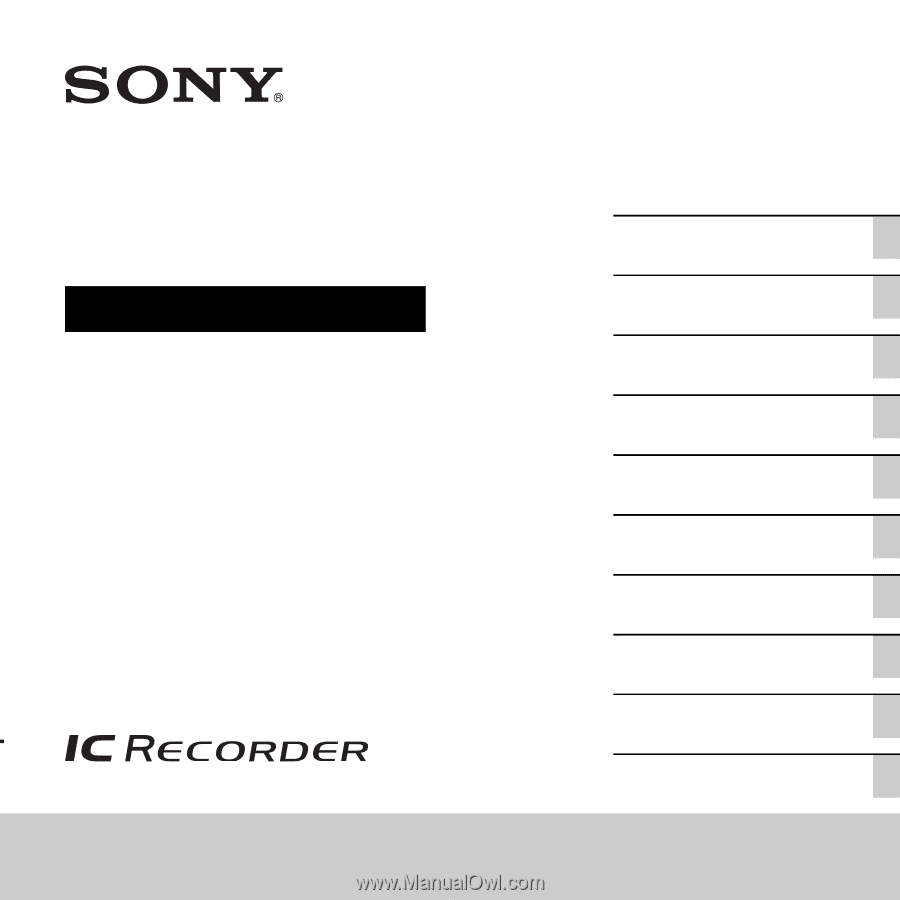
4-196-546-
12
(1)
ICD-UX512
IC Recorder
Operating Instructions
Getting Started
Basic Operations
Other Recording Operations
Other Playback Operations
Editing Files
About the Menu Function
Utilizing Your Computer
Additional Information
Troubleshooting
Index