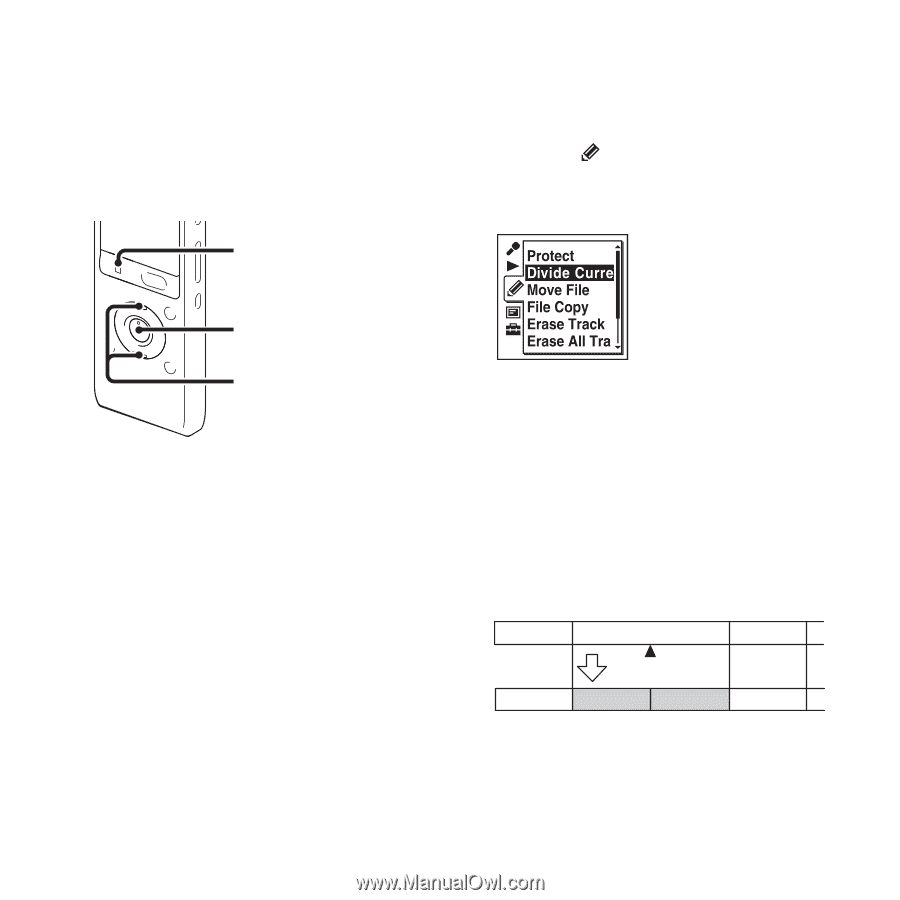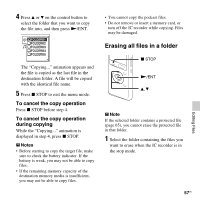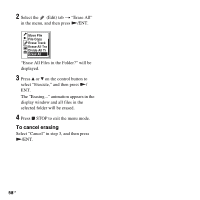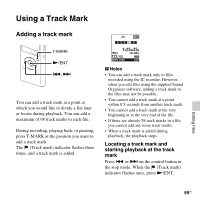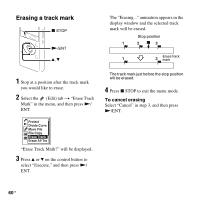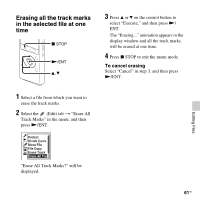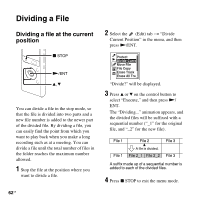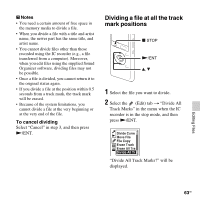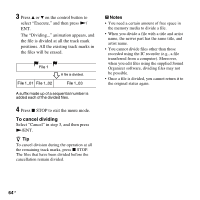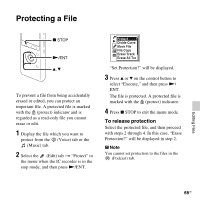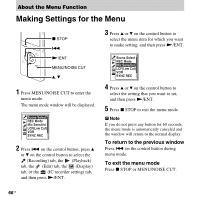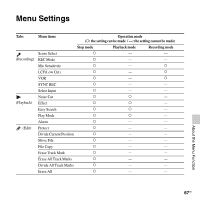Sony ICD-UX512BLK Operating Instructions - Page 62
Dividing a File, Dividing a file at the current position, position
 |
UPC - 027242819603
View all Sony ICD-UX512BLK manuals
Add to My Manuals
Save this manual to your list of manuals |
Page 62 highlights
Dividing a File Dividing a file at the current position x STOP 2 Select the (Edit) tab t "Divide Current Position" in the menu, and then press N/ENT. N/ENT v, V You can divide a file in the stop mode, so that the file is divided into two parts and a new file number is added to the newer part of the divided file. By dividing a file, you can easily find the point from which you want to play back when you make a long recording such as at a meeting. You can divide a file until the total number of files in the folder reaches the maximum number allowed. 1 Stop the file at the position where you want to divide a file. 62 GB "Divide?" will be displayed. 3 Press v or V on the control button to select "Execute," and then press N/ ENT. The "Dividing..." animation appears, and the divided files will be suffixed with a sequential number ("_1" for the original file, and "_2" for the new file). File 1 File 2 File 3 A file is divided. File 1 File 2_1 File 2_2 File 3 A suffix made up of a sequential number is added to each of the divided files. 4 Press x STOP to exit the menu mode.