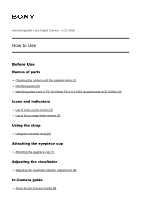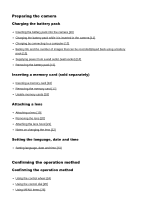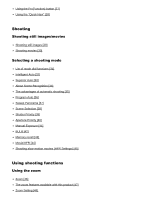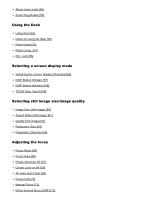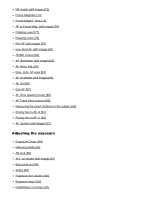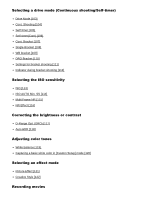Sony ILCE-6300M Help Guide Printable PDF
Sony ILCE-6300M Manual
 |
View all Sony ILCE-6300M manuals
Add to My Manuals
Save this manual to your list of manuals |
Sony ILCE-6300M manual content summary:
- Sony ILCE-6300M | Help Guide Printable PDF - Page 1
ILCE-6300 How to Use Before Use Names of parts Checking the camera and the supplied items [1] Identifying parts [2] Identifying parts Lens E PZ 16-50mm F3.5-5.6 OSS (supplied with ILCE- the viewfinder Adjusting the viewfinder (diopter-adjustment) [8] In-Camera guide About the [In-Camera Guide] [9] - Sony ILCE-6300M | Help Guide Printable PDF - Page 2
Preparing the camera Charging the battery pack Inserting the battery pack into the camera [10] Charging the battery pack while it is inserted in the camera [11] Charging by connecting to a computer [12] Battery life and the number of images that can be recorded/played back using a battery pack [13] - Sony ILCE-6300M | Help Guide Printable PDF - Page 3
[34] The advantages of automatic shooting [35] Program Auto [36] Sweep Panorama [37] Scene Selection [38] Shutter Priority [39] Aperture Priority [40] Manual Exposure [41] BULB [42] Memory recall [43] Movie/HFR [44] Shooting slow-motion movies (HFR Settings) [45] Using shooting functions Using the - Sony ILCE-6300M | Help Guide Printable PDF - Page 4
the focus Focus Mode [65] Focus Area [66] Phase detection AF [67] Center Lock-on AF [68] AF Area Auto Clear [69] Focus-lock [70] Manual Focus [71] Direct manual focus (DMF) [72] - Sony ILCE-6300M | Help Guide Printable PDF - Page 5
] Adjusting the exposure Exposure Comp. [94] Metering Mode [95] AE lock [96] AEL w/ shutter (still image) [97] Exp.comp.set [98] Zebra [99] Exposure Set. Guide [100] Exposure step [101] Dial/Wheel Ev Comp [102] - Sony ILCE-6300M | Help Guide Printable PDF - Page 6
Selecting a drive mode (Continuous shooting/Self-timer) Drive Mode [103] Cont. Shooting [104] Self-timer [105] Self-timer(Cont) [106] Cont. Bracket [107] Single Bracket [108] WB bracket [109] DRO Bracket [110] Settings for bracket shooting [111] Indicator during bracket shooting [112] Selecting the - Sony ILCE-6300M | Help Guide Printable PDF - Page 7
Movie recording formats [123] File Format (movie) [124] Record Setting (movie) [125] Dual Video REC [126] Marker Display (movie) [127] Marker Settings (movie) [128] Audio Recording [129] Audio Level Display [130] Audio Rec Level [131] Wind Noise Reduct. [132] Auto Slow Shut. (movie) [133] MOVIE - Sony ILCE-6300M | Help Guide Printable PDF - Page 8
Face Registration (New Registration) [151] Face Registration (Order Exchanging) [152] Face Registration (Delete) [153] Red Eye Reduction [154] Auto Obj. Framing (still image) [155] SteadyShot [156] Long Exposure NR (still image) [157] High ISO NR (still image) [158] Color Space (still image) [159] - Sony ILCE-6300M | Help Guide Printable PDF - Page 9
Playback zoom [179] Image Index [180] Switching the screen display (during playback) [181] Deleting images Deleting a displayed image [182] Deleting multiple selected images [183] Playing back movies Playing back movies [184] Viewing panoramic images Playing back panoramic images [185] Printing - Sony ILCE-6300M | Help Guide Printable PDF - Page 10
Color Temp. [196] Gamma Disp. Assist [197] Volume Settings [198] Audio signals [199] Upload Settings(Eye-Fi) [200] Tile Menu [201] Mode Dial Guide [202] Delete confirm. [203] Display Quality [204] Pwr Save Start Time [205] NTSC/PAL Selector [206] Cleaning the image sensor (Cleaning Mode) [207] Demo - Sony ILCE-6300M | Help Guide Printable PDF - Page 11
Set File Name [227] Select REC Folder [228] New Folder [229] Folder Name [230] Recover Image DB [231] Display Media Info. [232] Version [233] Certification Logo (For some models only) [234] Setting Reset [235] Using Wi-Fi functions Connecting this product and a Smartphone PlayMemories Mobile [236] - Sony ILCE-6300M | Help Guide Printable PDF - Page 12
to the product PlayMemories Camera Apps PlayMemories Camera Apps [255] Recommended computer environment [256] Installing the applications Opening a service account [257] Downloading applications [258] Downloading applications directly to the product using the Wi-Fi function [259] Starting - Sony ILCE-6300M | Help Guide Printable PDF - Page 13
PlayMemories Home [266] Software for Mac computers [267] Image Data Converter [268] Installing Image Data Converter [269] Accessing Image Data Converter Guide [270] Remote Camera Control [271] Installing Remote Camera Control [272] Accessing the Help of Remote Camera Control [273] Connecting this - Sony ILCE-6300M | Help Guide Printable PDF - Page 14
Precautions [281] On the internal rechargeable battery [282] Notes on the battery pack [283] Charging the battery pack [284] Notes on memory card [285] Cleaning this product On cleaning [286] Number of recordable still images and recordable time of movies Number of still images [287] Recordable time - Sony ILCE-6300M | Help Guide Printable PDF - Page 15
If you have problems If you have problems Troubleshooting [299] Troubleshooting Battery pack and power You cannot insert the battery pack into the product. [300] You cannot turn on the product. [301] The power turns off - Sony ILCE-6300M | Help Guide Printable PDF - Page 16
The flash does not work. [318] Fuzzy white circular spots appear on images shot using the flash. [319] The close-up shooting function (Macro) does not work. [320] The recording date and time are not displayed on the screen. [321] The date and time are recorded incorrectly. [322] The aperture value - Sony ILCE-6300M | Help Guide Printable PDF - Page 17
Wi-Fi You cannot find the wireless access point to be connected. [347] [WPS Push] does not work. [348] [Send to Computer] is canceled halfway. [349] You cannot send movies to a smartphone. [350] [Smart Remote Embedded] or [Send to Smartphone] is canceled halfway. [351] The shooting screen for [Smart - Sony ILCE-6300M | Help Guide Printable PDF - Page 18
Settings are reset even though resetting operation has not been performed. [367] The product does not work properly. [368] Messages Messages Warning messages [369] Situations this product has difficulty handling Situations this product has difficulty handling Situations this product has difficulty - Sony ILCE-6300M | Help Guide Printable PDF - Page 19
matches your country/region. Shoulder strap (1) Eyepiece cup (1) Shoe cap (1) (attached on the camera) Instruction Manual (1) Wi-Fi Connection/One-touch (NFC) Guide (1) ILCE-6300 Body cap (1) (attached on the camera) ILCE-6300L E PZ 16 - 50mm zoom lens (1) (attached on the camera)/Front lens cap - Sony ILCE-6300M | Help Guide Printable PDF - Page 20
When the lens is removed 1. Shutter button 2. C1 (Custom 1) button 3. Remote sensor 4. Wi-Fi antenna (built-in) 5. ON/OFF (Power) switch 6. Self-timer lamp/AF illuminator 7. Lens release button 8. Microphone* 9. Lens 10. Mount 11. Image sensor** 12. Lens contacts** *Do not cover this part during - Sony ILCE-6300M | Help Guide Printable PDF - Page 21
the camera body. 6. Mode dial 7. Control dial 8. Multi/Micro USB Terminal* Supports Micro USB compatible device. 9. Charge lamp 10. HDMI micro jack 11. (Microphone) Micro USB Terminal, visit the Sony web site, or consult your Sony dealer or local authorized Sony service facility. You can also use - Sony ILCE-6300M | Help Guide Printable PDF - Page 22
1. Eye sensor 2. Viewfinder 3. Eyepiece cup Not attached to the camera at the factory. It is recommended that you attach the eyepiece cup when you intend to use the viewfinder. Attaching/removing the eyepiece cup Match the bottom side of the eyepiece cup to the viewfinder, and attach it by pushing - Sony ILCE-6300M | Help Guide Printable PDF - Page 23
equipped with the NFC function. For details on the location of the (N mark) on your Smartphone, refer to the operating instructions of the Smartphone. NFC (Near Field Communication) is an international standard of the short-range wireless communication technology. 2. Connection plate cover - Sony ILCE-6300M | Help Guide Printable PDF - Page 24
insertion slot 8. Battery lock lever [3] How to Use Before Use Names of parts Identifying parts Lens E PZ 16-50mm F3.5-5.6 OSS (supplied with ILCE-6300L) 1. Zooming/Focusing ring 2. Zooming lever 3. Mounting index 4. Lens contacts* *Do not touch this part directly. [4] How to Use Before Use Icons - Sony ILCE-6300M | Help Guide Printable PDF - Page 25
The displayed contents and their positions shown below are just a guideline, and may differ from the actual display. Monitor mode Viewfinder mode In Auto Mode or Scene Selection mode P/A/S/M/Sweep Panorama mode For playback - Sony ILCE-6300M | Help Guide Printable PDF - Page 26
Basic information display Histogram display 1. P P* A S M Shoot Mode Memory recall NO CARD Memory card status/Uploading status Scene Recognition icons Scene Selection 100 Remaining number of recordable images Aspect ratio of still images 24M / 20M / 12M / 10M / 6.0M / 5.1M Image size of still - Sony ILCE-6300M | Help Guide Printable PDF - Page 27
Image quality of still images Frame rate of movies Record setting of movies NFC is activated 100% Remaining battery Remaining battery warning USB power supply Flash charge in progress AF Illuminator Auto object framing image SteadyShot Off/On, Camera shake warning Airplane Mode No audio recording of - Sony ILCE-6300M | Help Guide Printable PDF - Page 28
View Mode 100-0003 Folder number-File number File format of movies Protect DPOF DPOF set Dual Video REC PC Remote Silent Shooting Bright Monitoring Copyright information writing on 120fps100fps Frame rate for HFR shooting Gamma Disp. Assist 2. Drive Mode Metering Mode Flash Mode/Red Eye Reduction - Sony ILCE-6300M | Help Guide Printable PDF - Page 29
Soft Skin Effect Picture Effect 7500K A5 G5 +3 +3 +3 Smile detection sensitivity indicator ― Picture Profile Copyright information exists for image Finder Frame Rate 3. Lock-on AF Guide display for Center button Lock-on AF Select Focus Point On/Off - Sony ILCE-6300M | Help Guide Printable PDF - Page 30
12 Recording time of the movie (m:s) Control wheel function Control dial function Focus 1/250 Shutter speed F3.5 Aperture Value ±0.0 Metered Manual ±0.0 Exposure compensation ISO400 ISO sensitivity AE lock/FEL lock Shutter speed indicator Aperture indicator Histogram Digital level gauge Audio level - Sony ILCE-6300M | Help Guide Printable PDF - Page 31
Picture Effect error Auto HDR image warning 2016-1-1 10:37AM Date of recording 3/7 File number/Number of images in the view mode REC Control Spot metering area 00:00:00:00 Time code (hour:minute:second:frame) 00 00 00 00 User Bit [5] How to Use Before Use Icons and indicators List of focus range - Sony ILCE-6300M | Help Guide Printable PDF - Page 32
When [Focus Area] is set to [Wide] or [Zone] and you aim at a moving subject, the focus range finder frame for "When focusing on a smaller area" may be displayed. When you attach an A-mount lens with a Mount Adaptor (LA-EA1 or LA-EA3) (sold separately) and [ AF System] is set to [Phase Detection AF - Sony ILCE-6300M | Help Guide Printable PDF - Page 33
[7] How to Use Before Use Attaching the eyepiece cup Attaching the eyepiece cup It is recommended that you attach the eyepiece cup when you intend to use the viewfinder. 1. Match the bottom side of the eyepiece cup to the viewfinder, and attach it by pushing the top side of the eyepiece cup in. To - Sony ILCE-6300M | Help Guide Printable PDF - Page 34
of the control wheel after selecting an item shown in gray, the reason the item cannot be set is displayed. Note Assign the [In-Camera Guide] function to a button in advance using the [Custom Key(Shoot.)]. [10] How to Use Preparing the camera Charging the battery pack Inserting the battery pack - Sony ILCE-6300M | Help Guide Printable PDF - Page 35
2. Insert the battery pack while pressing the lock lever (A) with the tip of the battery until the battery locks into place. 3. Close the cover. [11] How to Use Preparing the camera Charging the battery pack Charging the battery pack while it is inserted in the camera - Sony ILCE-6300M | Help Guide Printable PDF - Page 36
When using the camera for the first time, be sure to charge the battery pack. The charged battery pack will discharge little by little, even if you do not use it. To avoid missing a shooting opportunity, charge the battery pack before shooting. 1. Turn the power off. 2. Connect the camera with the - Sony ILCE-6300M | Help Guide Printable PDF - Page 37
in battery performance. When charging is finished, disconnect the AC Adaptor from the wall outlet (wall socket). Be sure to use only genuine Sony brand battery packs, micro USB cables (supplied) and AC Adaptors (supplied). [12] How to Use Preparing the camera Charging the battery pack Charging - Sony ILCE-6300M | Help Guide Printable PDF - Page 38
under the following conditions: The battery pack is used at an ambient temperature of 25°C (77°F). Using the lens E PZ 16-50mm F3.5-5.6 OSS Using Sony Memory Stick PRO Duo (Mark2) media (sold separately) [Viewfinder Bright - Sony ILCE-6300M | Help Guide Printable PDF - Page 39
[Display Quality]: [Standard] The number for "Shooting (still images)" is based on the CIPA standard, and is for shooting under the following conditions (CIPA: Camera & Imaging Products Association): DISP: [Display All Info.] Focus Mode: [Automatic AF] One picture is taken every 30 seconds. The - Sony ILCE-6300M | Help Guide Printable PDF - Page 40
Under certain conditions, power may be supplied from the battery pack supplementarily even if you are using the AC adaptor. Do not remove the Micro USB cable while power is supplied from a wall outlet (wall socket). Before you remove the Micro USB cable, turn off the camera. Depending on the camera - Sony ILCE-6300M | Help Guide Printable PDF - Page 41
2. Insert the memory card. Ensure that the notched corner is facing in the correct direction. With the notched corner facing in the direction illustrated, insert the memory card until it clicks into place. 3. Close the cover. Hint When you use a memory card with this product for the first time, it - Sony ILCE-6300M | Help Guide Printable PDF - Page 42
[17] How to Use Preparing the camera Inserting a memory card (sold separately) Removing the memory card How to remove the memory card 1. Open the battery/memory card cover. 2. Make sure that the access lamp (A) is not lit. 3. Push in on the memory card once to remove it. 4. Close the cover. - Sony ILCE-6300M | Help Guide Printable PDF - Page 43
[18] How to Use Preparing the camera Inserting a memory card (sold separately) Usable memory cards You can use the following types of memory cards with this camera. For movies, refer to "Memory cards that can be used for movie recording" on this page. Usable Memory Stick media Memory Stick PRO Duo / - Sony ILCE-6300M | Help Guide Printable PDF - Page 44
Memory Stick Micro (M2) (Mark2) SD memory card / microSD memory card (SD Speed Class 4 or faster, or UHS Speed Class U1 or faster) SDHC memory card / microSDHC memory card (SD Speed Class 4 or faster, or UHS Speed Class U1 or faster) SDXC memory card / microSDXC memory card (SD Speed Class 4 or - Sony ILCE-6300M | Help Guide Printable PDF - Page 45
When changing the lens, work quickly in a dust-free location to keep dust or debris from getting inside the camera. When shooting, remove the front lens cap from the front of the lens. 2. Mount the lens by aligning the two white index marks (mounting indexes) on the lens and camera. Hold the camera - Sony ILCE-6300M | Help Guide Printable PDF - Page 46
a lens. A Mount Adaptor (sold separately) is required to use an A-mount lens (sold separately). When using the Mount Adaptor, refer to the operating manual supplied with the Mount Adaptor. When you use a lens with a tripod socket, attach a tripod to the tripod socket of the lens to help balance the - Sony ILCE-6300M | Help Guide Printable PDF - Page 47
Remove any dust from the caps before attaching them. [21] How to Use Preparing the camera Attaching a lens Attaching the lens hood We recommend that you use the lens hood to prevent light outside the shooting frame from affecting the image. 1. Match the shape of the lens hood mounting part and lens - Sony ILCE-6300M | Help Guide Printable PDF - Page 48
[22] How to Use Preparing the camera Attaching a lens Notes on changing the lens When changing the lens, if dust or debris gets inside the camera and adheres to the surface of the image sensor (the part that converts the light to an electric signal), it may appear as dark spots on the image, - Sony ILCE-6300M | Help Guide Printable PDF - Page 49
Note This camera does not have a function for inserting the date on images. You can insert the date on images and then save and print them using PlayMemories Home (For Windows only). If the date and time setting is cancelled halfway, the setting screen for the date and time appears every time you - Sony ILCE-6300M | Help Guide Printable PDF - Page 50
Icons and function names are displayed on the screen as follows. Ex. : Tv: shutter speed [26] How to Use Confirming the operation method Confirming the operation method Using MENU items In this section, you learn how to change settings related to all camera operations and execute camera functions - Sony ILCE-6300M | Help Guide Printable PDF - Page 51
wheel or by turning the control wheel, and then press wheel. on the center of the control Select an icon at the top of the screen and press the left/right side of the control wheel to move to another MENU item. 4. Select the desired setting value, and press to confirm. [27] How to Use Confirming - Sony ILCE-6300M | Help Guide Printable PDF - Page 52
function in step 2, then press on the center of the control wheel. The dedicated setting screen for the function appears. Follow the operating guide (A) to perform the settings. [28] How to Use Confirming the operation method Confirming the operation method Using the "Quick Navi" You can change - Sony ILCE-6300M | Help Guide Printable PDF - Page 53
the desired function in step 4, then press on the center of the control wheel. The dedicated setting screen for the function appears. Follow the operating guide (A) to perform the settings. - Sony ILCE-6300M | Help Guide Printable PDF - Page 54
Note Gray items on the Quick Navi screen are not available. When using [Creative Style] or [Picture Profile], some of the setup tasks can be accomplished only on a designated screen. [29] How to Use Shooting Shooting still images/movies Shooting still images Shoots still images. 1. Set the - Sony ILCE-6300M | Help Guide Printable PDF - Page 55
4. Press the shutter button fully down. Focus indicator lights: Image is in the focus. flashes: The focusing has failed. lights: Image is in the focus. The focused position will change to suit the motion of the subject. lights: The focusing is in progress. Hint When the product cannot focus - Sony ILCE-6300M | Help Guide Printable PDF - Page 56
1. Press the MOVIE button to start recording. 2. Press the MOVIE button again to stop recording. Hint You can assign the start/stop movie recording function to a preferred key. MENU→ (Custom Settings) → [Custom Key(Shoot.)] → set the function to the preferred key. When you want to specify the area - Sony ILCE-6300M | Help Guide Printable PDF - Page 57
and shoot when you want to blur the background, etc. (Shutter Priority): Allows you to shoot fast-moving subjects etc., by manually adjusting the shutter speed. (Manual Exposure): Allows you to shoot still images with the desired exposure by adjusting the exposure (both the shutter speed and the - Sony ILCE-6300M | Help Guide Printable PDF - Page 58
quality images than in Intelligent Auto mode. 1. Set the mode dial to (Auto Mode). 2. MENU → (Camera Settings) → [Auto Mode] → [Superior Auto]. When [Mode Dial Guide] is set to [On], you can select the desired settings after you have changed the position of the mode dial. 3. Point the camera to - Sony ILCE-6300M | Help Guide Printable PDF - Page 59
allows the product to automatically recognize the shooting conditions and shoot the image. Scene Recognition: When the product recognizes certain scenes, the following icons and guides are displayed on the first line: (Portrait) (Infant) (Night Portrait) (Night Scene) (Backlight Portrait) - Sony ILCE-6300M | Help Guide Printable PDF - Page 60
(Backlight) (Landscape) (Macro) (Spotlight) (Low Light) (Night Scene using a tripod) (Hand-held Twilight) Image processing: [Cont. Shooting], [Slow Sync.], [Auto HDR], [Daylight Sync.], [Slow Shutter], [Hand-held Twilight] Note When [Smile/Face Detect.] is set to [Off], the [Portrait], [Backlight - Sony ILCE-6300M | Help Guide Printable PDF - Page 61
For [Intelligent Auto] and [Superior Auto] mode, most of the functions are set automatically, and you cannot adjust the settings on your own. [36] How to Use Shooting Selecting a shooting mode Program Auto Allows you to shoot with the exposure adjusted automatically (both the shutter speed and the - Sony ILCE-6300M | Help Guide Printable PDF - Page 62
of the desired panoramic composition. (A) This part will not be shot. 4. Press the shutter button fully down. 5. Pan the camera to the end of the guide in the direction of the arrow on the monitor. (B) Guidance bar Note If the entire angle of the panoramic shot is not achieved within the - Sony ILCE-6300M | Help Guide Printable PDF - Page 63
settings according to the scene. 1. Set the mode dial to SCN (Scene Selection). 2. Turn the control dial to select the desired setting. When [Mode Dial Guide] is set to [On], you can select the desired settings after you have changed the position of the mode dial. Menu item details Portrait: Blurs - Sony ILCE-6300M | Help Guide Printable PDF - Page 64
Sports Action: Shoots a moving subject at a fast shutter speed so that the subject looks as if it is standing still. The product shoots images continuously while the shutter button is pressed. Macro: Shoots close-ups of the subjects, such as flowers, insects, food, or small items. Landscape: Shoots - Sony ILCE-6300M | Help Guide Printable PDF - Page 65
Hand-held Twilight: Shoots night scenes with less noise and blur without using a tripod. A burst of shots are taken, and image processing is applied to reduce subject blur, camera-shake, and noise. Night Portrait: Shoots night scene portraits using the flash. Anti Motion Blur: Allows you to shoot - Sony ILCE-6300M | Help Guide Printable PDF - Page 66
In the case of [Hand-held Twilight] or [Anti Motion Blur], block noise may occur when using a light source that flickers, such as fluorescent lighting. The minimum distance that you can come close to a subject does not change even if you select [Macro]. For the minimum in-focus range, refer to the - Sony ILCE-6300M | Help Guide Printable PDF - Page 67
The brightness of the image on the screen may differ from the actual image being shot. [41] How to Use Shooting Selecting a shooting mode Manual Exposure You can shoot with the desired exposure setting by adjusting both the shutter speed and aperture. The shutter speed and the aperture value can - Sony ILCE-6300M | Help Guide Printable PDF - Page 68
[ISO] is set to other than [ISO AUTO], use MM (Metered Manual) to check the exposure value. Toward +: Images become brighter. Toward -: Images suitable for appropriate exposure, the ISO value indicator will blink. The Metered Manual indicator does not appear when [ISO] is set to [ISO AUTO]. When - Sony ILCE-6300M | Help Guide Printable PDF - Page 69
it is recommended that you use a tripod. The longer the exposure time, the more noise will be visible on the image. After shooting, noise reduction will be done for the same amount of time that the shutter was open. However, you cannot shoot any more while noise reduction is in progress. You cannot - Sony ILCE-6300M | Help Guide Printable PDF - Page 70
2. MENU → (Camera Settings) → [Movie/HFR] → desired setting. When [Mode Dial Guide] is set to [On], you can select the desired settings after you have changed the manually. Shutter Priority/ Shutter Priority: Allows you to shoot after adjusting the shutter speed manually. Manual Exposure/ Manual - Sony ILCE-6300M | Help Guide Printable PDF - Page 71
1. Set the mode dial to (Movie/HFR). 2. Select MENU → (Camera Settings) → [Movie/HFR] or the Fn (Function) button → (Movie/HFR) and select the desired settings for (High Frame Rate). 3. Select MENU→ (Camera Settings)→[ settings for [ Record Setting]. HFR Settings] and select the desired When - Sony ILCE-6300M | Help Guide Printable PDF - Page 72
About other [Zoom] functions than the optical zoom When you set [Zoom Setting] to something other than [Optical zoom only], you can use other zoom functions than the optical zoom. When a Power zoom lens is mounted: If the zoom range of the optical zoom is exceeded when you operate the zoom lever or - Sony ILCE-6300M | Help Guide Printable PDF - Page 73
The default setting for the [Zoom Setting] is [Optical zoom only]. The default setting for [ Image Size] is [L]. To use the smart zoom change [ Image Size] to [M] or [S]. Zoom functions other than the optical zoom are not available when shooting in the following situations: Shooting mode is set to [ - Sony ILCE-6300M | Help Guide Printable PDF - Page 74
Rotate Assigns zoom in (T) or zoom out (W) functions to the zoom ring rotation direction. Available only with power zoom lenses that support this function. 1. MENU → (Custom Settings) → [Zoom Ring Rotate] → desired setting. Menu item details Left(W)/Right(T): Assigns zoom out (W) function to left - Sony ILCE-6300M | Help Guide Printable PDF - Page 75
handed rotation. Note This function is available only with a power zoom lens whose operation direction is variable. [51] How to Use Using shooting functions Using the flash Using flash In dark environments, use the flash to light up the subject while shooting and to prevent camera-shake. When - Sony ILCE-6300M | Help Guide Printable PDF - Page 76
Also, make sure that the accessory is fixed securely to the product. Do not use a commercially available flash with high-voltage synchro terminals or with reverse polarity. When shooting with the flash and the zoom is set to W, the shadow of the lens may appear on the screen, depending on the - Sony ILCE-6300M | Help Guide Printable PDF - Page 77
Fill-flash: The flash works every time you trigger the shutter. Slow Sync.: The flash works every time you trigger the shutter. Slow sync shooting allows you to shoot a clear image of both the subject and the background by slowing the shutter speed. Rear Sync.: The flash works right before the - Sony ILCE-6300M | Help Guide Printable PDF - Page 78
and shoot the image. When you want to release the FEL lock, press the button to which [FEL Lock toggle] is registered again. Flashes that support FEL lock HVL-F60M, HVL-F43M and HVL-F32M can be used as clip-ons, off-camera connected by a cable, and for wireless flash shooting - Sony ILCE-6300M | Help Guide Printable PDF - Page 79
The FEL lock cannot be set when a flash is not attached. If a flash that does not support the FEL lock is attached, an error message is displayed. When both AE and FEL lock are fixed, lights up. Hint By setting [FEL Lock - Sony ILCE-6300M | Help Guide Printable PDF - Page 80
Histogram Level For viewfinder* *[For viewfinder] is displayed only on the screen. Some display modes are not available in the default settings. To change the display modes, press MENU → (Custom Settings) → [DISP Button] and change the setting. Note Histogram is not displayed during panorama - Sony ILCE-6300M | Help Guide Printable PDF - Page 81
You can select different settings for both the viewfinder and the monitor. Look through the viewfinder to set the display settings for the viewfinder. To hide the grid lines displayed during still image shooting, select MENU → (Custom Settings) → [Grid Line] → [Off]. To hide the marker displayed - Sony ILCE-6300M | Help Guide Printable PDF - Page 82
(Display Setting) in shooting mode. 1. MENU → (Custom Settings) → [DISP Button] → [Monitor] → desired setting → [Enter]. The items marked with are available. Menu item details Graphic Display: Shows basic shooting information. Graphically shows the shutter speed and aperture value. Display All Info - Sony ILCE-6300M | Help Guide Printable PDF - Page 83
[60] How to Use Using shooting functions Selecting still image size/image quality Image Size (still image) The larger the image size, the more detail will be reproduced when the image is printed on large-format paper. The smaller the image size, the more images can be recorded. 1. MENU → (Camera - Sony ILCE-6300M | Help Guide Printable PDF - Page 84
3:2: Suitable for standard prints. 16:9: For viewing on a high-definition TV. [62] How to Use Using shooting functions Selecting still image size/image quality Quality (still image) Selects the compression format of still images. 1. MENU → (Camera Settings) → [ Quality] → desired setting. Menu item - Sony ILCE-6300M | Help Guide Printable PDF - Page 85
About RAW images To open a RAW image file recorded with this camera, the software Image Data Converter is needed. With Image Data Converter, you can open a RAW image file, then convert it into a popular image format such as JPEG or TIFF, or readjust the white balance, saturation or contrast of the - Sony ILCE-6300M | Help Guide Printable PDF - Page 86
to focus while the shutter button is pressed and held halfway down. Use this when the subject is in motion. (DMF): Allows you to use manual focus and auto focus in combination - Sony ILCE-6300M | Help Guide Printable PDF - Page 87
focus, use manual focus. Note Automatic AF] is available only when you are using a lens that supports phase detection AF. When [Focus Area] is [Wide] or [ not affect the actual recorded images. Consult your Sony dealer or local authorized Sony service facility on compatible lenses. Hint If you - Sony ILCE-6300M | Help Guide Printable PDF - Page 88
product automatically selects a focus area on which to focus. Center: Focuses automatically on a subject in the center of the image. When used together with the AF lock function, you can compose the image you want. Flexible Spot: Allows you to move the focus range finder frame to the desired point - Sony ILCE-6300M | Help Guide Printable PDF - Page 89
AF. Only contrast AF is available. Phase detection AF is available only when an applicable lens is attached. If you use a lens that does not support focal plane phase detection AF, you cannot use [Automatic AF], [ AF Track Sens] or [ AF drive speed]. Also, even if you use a previously purchased - Sony ILCE-6300M | Help Guide Printable PDF - Page 90
work in the following situations: In [Sweep Panorama] mode When [Scene Selection] is set to [Hand-held Twilight] or [Anti Motion Blur]. When shooting in Manual Focus mode When using the digital zoom When [ Record Setting] is set to [120p]/[100p]. During High Frame Rate shooting The camera may not be - Sony ILCE-6300M | Help Guide Printable PDF - Page 91
, you cannot lock the focus even if [Focus Mode] has been set to [Automatic AF]. [71] How to Use Using shooting functions Adjusting the focus Manual Focus When it is difficult to get the proper focus in autofocus mode, you can adjust the focus - Sony ILCE-6300M | Help Guide Printable PDF - Page 92
the viewfinder, adjust the diopter level to obtain the correct focus on the viewfinder. [72] How to Use Using shooting functions Adjusting the focus Direct manual focus (DMF) You can make fine adjustments manually after the focus is locked. You can quickly focus on a subject rather than using the - Sony ILCE-6300M | Help Guide Printable PDF - Page 93
functions Adjusting the focus MF Assist (still image) Enlarges the image on the screen automatically to make manual focusing easier. This works in Manual Focus or Direct Manual Focus shooting. 1. MENU → (Custom Settings) → [ MF Assist] → [On]. 2. Turn the focus ring to adjust the focus. The - Sony ILCE-6300M | Help Guide Printable PDF - Page 94
and the normal shooting display is restored. 3. Confirm the focus. 4. Press the shutter button fully down to shoot the image. Hint When focusing manually, you can adjust the focus while an image is magnified. The [Focus Magnifier] function will be canceled when the shutter button is pressed halfway - Sony ILCE-6300M | Help Guide Printable PDF - Page 95
[76] How to Use Using shooting functions Adjusting the focus AF in Focus Mag. (still image) You can focus on the subject more accurately using auto-focus by magnifying the area where you want to focus. While the magnified image is displayed, you can focus on a smaller area than the flexible spot. - Sony ILCE-6300M | Help Guide Printable PDF - Page 96
77] How to Use Using shooting functions Adjusting the focus Peaking Level Enhances the outline of in-focus ranges using a specific color in Manual Focus or Direct Manual Focus shooting. This function allows you to confirm the focus easily. The setting applies to both still images and movies. 1. MENU - Sony ILCE-6300M | Help Guide Printable PDF - Page 97
[78] How to Use Using shooting functions Adjusting the focus Peaking Color Sets the color used for the peaking function in Manual Focus or Direct Manual Focus shooting. The setting applies to both still images and movies. 1. MENU → (Custom Settings) → [Peaking Color] → desired setting. Menu item - Sony ILCE-6300M | Help Guide Printable PDF - Page 98
) are attached. [81] How to Use Using shooting functions Adjusting the focus AF/MF control You can easily switch the focusing mode from auto to manual and vice versa while shooting without changing your holding position. The setting applies to both still images and movies. 1. Switch the AF/MF/AEL - Sony ILCE-6300M | Help Guide Printable PDF - Page 99
locks the focus. Hint If you select [AF/MF Ctrl Toggle] in [AF/MF Button] under [Custom Key(Shoot.)], the focusing mode remains switched even if you remove your finger from the button. [82] How to Use Using shooting functions Adjusting the focus AF Illuminator (still image) The AF illuminator - Sony ILCE-6300M | Help Guide Printable PDF - Page 100
reset the values of all the lenses using [Clear]. The [AF Micro Adj.] supports Sony, Minolta, or Konica-Minolta lenses. If you perform [AF Micro Adj.] with lenses other than the supported lenses, the registered settings for the supported lenses may be affected. Do not perform [AF Micro Adj.] with an - Sony ILCE-6300M | Help Guide Printable PDF - Page 101
On: Displays the focus area that is in focus. Off: Does not display the focus area that is in focus. Note When [Focus Area] is [Center], [Flexible Spot] or [Expand Flexible Spot], the frames in the focus area that is in focus turn green, regardless of the [Disp. cont. AF area] settings. When an A- - Sony ILCE-6300M | Help Guide Printable PDF - Page 102
a person's face, you cannot use [Eye AF]. Depending on the circumstances, you cannot use [Eye AF], such as when [Focus Mode] is set to [Manual Focus], etc. [Eye AF] may not function in the following situations: When the person is wearing sunglasses. When the front hair covers the person's eyes. - Sony ILCE-6300M | Help Guide Printable PDF - Page 103
When the person is in the shade. When the person is out of focus. When the person is moving too much. If the person is moving too much, the detection frame may not display correctly over their eyes. [88] How to Use Using shooting functions Adjusting the focus AF drive speed (movie) You can switch - Sony ILCE-6300M | Help Guide Printable PDF - Page 104
subject is moving quickly. Normal: Sets the AF Track Duration to normal. This mode is useful when you want to keep the focus on a certain subject when there are some obstacles in front of the subject or in crowded places. [90] How to Use Using shooting functions Adjusting the focus Measuring the - Sony ILCE-6300M | Help Guide Printable PDF - Page 105
1. MENU → (Custom Settings) → [Priority Set in AF-S] → desired setting. Menu item details AF: Prioritizes focusing. The shutter will not be released until the subject is in focus. Release: Prioritizes the shutter's release. The shutter will be released even if the subject is out of focus. Balanced - Sony ILCE-6300M | Help Guide Printable PDF - Page 106
1. MENU → (Custom Settings) → [ AF System] → desired setting. Menu item details Phase Detection AF: Focuses with Phase Detection AF. The focusing speed is very fast. Contrast AF: Always focuses with Contrast AF. The focusing speed is slower. Use when you cannot focus with [Phase Detection AF]. Note - Sony ILCE-6300M | Help Guide Printable PDF - Page 107
image. When you use [Manual Exposure], you can compensate for the exposure only when [ISO] is set to [ISO AUTO]. [95] How to Use Using shooting functions Adjusting the exposure - Sony ILCE-6300M | Help Guide Printable PDF - Page 108
reduce the brightness of the subject, meter the light at a spot brighter than the subject and lock the exposure of the entire screen. To make the subject brighter, meter the light at a spot darker than the subject and lock the exposure of the entire screen. 1. Adjust the focus on the spot at which - Sony ILCE-6300M | Help Guide Printable PDF - Page 109
appear over part of an image if the brightness level of that part meets the IRE level that you set. Use this zebra pattern as a guide to adjust the brightness. 1. MENU → (Custom Settings) → [Zebra] → desired setting. Menu item details Off: - Sony ILCE-6300M | Help Guide Printable PDF - Page 110
functions Adjusting the exposure Exposure Set. Guide You can set whether to display a guide when you change the exposure. 1. MENU → (Custom Settings) → [Exposure Set. Guide] → desired setting. Menu item details Off: Does not display the guide. On: Displays the guide. [101] How to Use Using shooting - Sony ILCE-6300M | Help Guide Printable PDF - Page 111
control dial, the function that was originally assigned can be managed using the control wheel, and vice versa. When the shooting mode is set to [Manual Exposure] and ISO is set to [ISO AUTO], [Dial/Wheel Ev Comp] is disabled. [103] How to Use Using shooting functions Selecting a drive mode - Sony ILCE-6300M | Help Guide Printable PDF - Page 112
Drive Mode You can set the drive mode, such as continuous or self-timer shooting. 1. MENU → (Camera Settings) → [Drive Mode] → desired setting. You can also set the drive mode by pressing / (Drive Mode) button of the control wheel. Menu item details Single Shooting: Shoots one still image. Normal - Sony ILCE-6300M | Help Guide Printable PDF - Page 113
Shoots images continuously while you press and hold down the shutter button. 1. MENU→ (Camera Settings) → [Drive Mode] → [Cont. Shooting]. 2. Select the desired mode using the right/left side of the control wheel. Menu Item Details Continuous Shooting: Hi+: Images are shot continuously at maximum - Sony ILCE-6300M | Help Guide Printable PDF - Page 114
2. Select the desired mode using the right/left side of the control wheel. Menu item details Self-timer: 10 Sec: Sets the 10-second delay self-timer. When you press the shutter button, the self-timer lamp flashes, a beep sounds, and the shutter operates after 10 seconds. To cancel the self-timer, - Sony ILCE-6300M | Help Guide Printable PDF - Page 115
Menu item details Self-timer(Cont.): 10 Sec. 3 Img.: Shoots three frames in succession 10 seconds after you press the shutter button. When you press the shutter button, the self-timer lamp flashes, a beep sounds, and the shutter operates after 10 seconds. Self-timer(Cont.): 10 Sec. 5 Img.: Shoots - Sony ILCE-6300M | Help Guide Printable PDF - Page 116
1. MENU→ (Camera Settings) → [Drive Mode] → [Cont. Bracket]. 2. Select the desired mode using the right/left side of the control wheel. Menu item details Cont. Bracket: 0.3EV 3 Image: This setting shoots three images continuously with an exposure value shifted by plus or minus 0.3 EV. Cont. Bracket: - Sony ILCE-6300M | Help Guide Printable PDF - Page 117
an exposure value shifted by plus or minus 3.0 EV. Note The last shot is shown on the Auto Review. When [ISO AUTO] is selected in [Manual Exposure] mode, the exposure is changed by adjusting the ISO value. If a setting other than [ISO AUTO] is selected, the exposure is changed by adjusting - Sony ILCE-6300M | Help Guide Printable PDF - Page 118
1. MENU → (Camera Settings) → [Drive Mode] → [Single Bracket]. 2. Select the desired mode using the right/left side of the control wheel. Menu item details Single Bracket: 0.3EV 3 Image: This setting shoots a total of three images in a row with an exposure value shifted by plus or minus 0.3 EV. - Sony ILCE-6300M | Help Guide Printable PDF - Page 119
setting shoots a total of five images in a row with an exposure value shifted by plus or minus 3.0 EV. Note When [ISO AUTO] is selected in [Manual Exposure] mode, the exposure is changed by adjusting the ISO value. If a setting other than [ISO AUTO] is selected, the exposure is changed by adjusting - Sony ILCE-6300M | Help Guide Printable PDF - Page 120
White Balance Bracket: Lo: Records a series of three images with small changes in the white balance. White Balance Bracket: Hi: Records a series of three images with large changes in the white balance. Note The last shot is shown on the Auto Review. [110] How to Use Using shooting functions - Sony ILCE-6300M | Help Guide Printable PDF - Page 121
1. MENU → 2. MENU → (Camera Settings) → [Drive Mode] → select bracket shooting mode. (Camera Settings) → [Bracket Settings] → desired setting. Menu item details Selftimer during Brkt: Sets whether to use the self-timer during bracket shooting. Also sets the number of seconds until the shutter is - Sony ILCE-6300M | Help Guide Printable PDF - Page 122
so this kind of light is called "ambient light." Note During bracket shooting, guides equal to the number of images to be shot are displayed over/under the bracket indicator. When you start bracket shooting, the guides will disappear one by one as the camera records images. [113] - Sony ILCE-6300M | Help Guide Printable PDF - Page 123
from [ISO AUTO] or ISO 100 - 51200. ISO AUTO: Sets the ISO sensitivity automatically. ISO 100 - ISO 51200: Sets the ISO sensitivity manually. Selecting a larger number increases the ISO sensitivity. Note [ISO AUTO] is selected when using the following functions: [Intelligent Auto] [Superior Auto - Sony ILCE-6300M | Help Guide Printable PDF - Page 124
Menu item details FASTER (Faster)/FAST (Fast): The ISO sensitivity will start to change at shutter speeds faster than [Standard], so you can prevent camera shake and subject blurring. STD (Standard): The camera automatically sets the shutter speed based on the focal length of the lens. SLOW (Slow)/ - Sony ILCE-6300M | Help Guide Printable PDF - Page 125
Note When [ Quality] is set to [RAW] or [RAW & JPEG], this function cannot be used. The flash, [D-Range Opt.], and [Auto HDR] cannot be used. When [Picture Profile] is set to something other than [Off], you cannot set [Multi Frame NR]. When [Picture Effect] is set to something other than [Off], you - Sony ILCE-6300M | Help Guide Printable PDF - Page 126
between the subject and the background, and creates an image with the optimal brightness and gradation. 1. MENU → (Camera Settings) → [DRO/Auto HDR] → [D-Range Opt.]. 2. Select the desired setting using the left/right side of the control wheel. Menu item details D-Range Optimizer: Auto: Corrects the - Sony ILCE-6300M | Help Guide Printable PDF - Page 127
1. MENU → (Camera Settings) → [DRO/Auto HDR] → [Auto HDR]. 2. Select the desired setting using the left/right side of the control wheel. Menu item details Auto HDR: Exposure Diff. Auto: Corrects the exposure difference automatically. Auto HDR: Exposure Diff. 1.0EV ― Auto HDR: Exposure Diff. 6.0EV: - Sony ILCE-6300M | Help Guide Printable PDF - Page 128
1. MENU → (Camera Settings) → [White Balance] → desired setting. Menu item details Auto: The product automatically detects the light source and adjusts the color tones. Daylight: The color tones are adjusted for the daylight. Shade: The color tones are adjusted for shadiness. Cloudy: The color - Sony ILCE-6300M | Help Guide Printable PDF - Page 129
perform fine adjustments of the color tones as required. In [C.Temp./Filter], you can use the right button to display the color temperature setting screen and perform a setting. When you press the right button again, the fine adjustment screen appears to allow you perform fine adjustments as - Sony ILCE-6300M | Help Guide Printable PDF - Page 130
Select the desired effect filter to achieve more impressive and artistic images. 1. MENU → (Camera Settings) → [Picture Effect] → desired setting. Menu item details Off: Disables the [Picture Effect] function. Toy Camera: Creates a soft image with shaded corners and reduced sharpness. Pop Color: - Sony ILCE-6300M | Help Guide Printable PDF - Page 131
Hint You can perform detailed settings for the following [Picture Effect] modes using the left/right side of the control wheel. [Toy Camera] [Posterization] [Partial Color] [Soft Focus] [HDR Painting] [Miniature] [Illustration] Note When you use a zoom function other than the optical zoom, setting - Sony ILCE-6300M | Help Guide Printable PDF - Page 132
Allows you to select the desired image processing. You can adjust exposure (shutter speed and aperture) as you like with [Creative Style], unlike with [Scene Selection] where the product adjusts the exposure. 1. MENU → (Camera Settings) → [Creative Style] → desired setting. Menu item details - Sony ILCE-6300M | Help Guide Printable PDF - Page 133
For shooting images in black and white monotone. Sepia: For shooting images in sepia monotone. Registering preferred settings (Style Box): Select the six style box (the boxes with numbers on the left side ( settings. Then select the desired settings using the right button. You can call up the same - Sony ILCE-6300M | Help Guide Printable PDF - Page 134
file format. 1. MENU → (Camera Settings) → [ File Format] → desired setting. Menu item details XAVC S 4K: Records high-definition movies in XAVC S 4K. This format supports a higher bit rate. Audio: LPCM In order to record movies with [ memory card is needed: File Format] set to [XAVC S 4K], the - Sony ILCE-6300M | Help Guide Printable PDF - Page 135
images will not be displayed on that device while movie recording is in progress. XAVC S HD: Records high-definition movies in XAVC S HD. This format supports a higher bit rate. Audio: LPCM In order to record movies with [ memory card is needed: File Format] set to [XAVC S HD], the following kind - Sony ILCE-6300M | Help Guide Printable PDF - Page 136
[125] How to Use Using shooting functions Recording movies Record Setting (movie) Selects the image size, frame rate, and image quality for movie recording. The higher the bitrate, the higher the image quality. 1. MENU → (Camera Settings) → [ Record Setting] → desired setting. When [ File Format] is - Sony ILCE-6300M | Help Guide Printable PDF - Page 137
Bit-rate: Approx. 100 Mbps 30p 60M/25p 60M : Records the movies in 3840 × 2160 (30p/25p). Bit-rate: Approx. 60 Mbps 24p 100M *: Records the movies in 3840 × 2160 (24p). This produces a cinema-like atmosphere. Bit-rate: Approx. 100 Mbps 24p 60M *: Records the movies in 3840 × 2160 (24p). This - Sony ILCE-6300M | Help Guide Printable PDF - Page 138
60p 28M(PS) /50p 28M(PS) : Records the movies in 1920 × 1080 (60p/50p). Bit-rate: 28 Mbps (Max.) 24p 24M(FX) /25p 24M(FX) : Records the movies in 1920 × 1080 (24p/25p). This produces a cinema-like atmosphere. Bit-rate: 24 Mbps (Max.) 24p 17M(FH) /25p 17M(FH) : Records the movies in 1920 × 1080 (24p/ - Sony ILCE-6300M | Help Guide Printable PDF - Page 139
[126] How to Use Using shooting functions Recording movies Dual Video REC Allows you to simultaneously record an XAVC S movie and an MP4 movie, or an AVCHD movie and an MP4 movie. 1. MENU → (Camera Settings) → [Dual Video REC] → desired setting. Menu item details On: An XAVC S movie and an MP4 movie - Sony ILCE-6300M | Help Guide Printable PDF - Page 140
display. This becomes the standard range that can be received by a general household TV. Off / 80% / 90% Guideframe: Sets whether or not to display the guide frame. You can verify whether the subject is level or perpendicular to the ground. Off / On Hint You can display all the markers at the - Sony ILCE-6300M | Help Guide Printable PDF - Page 141
[129] How to Use Using shooting functions Recording movies Audio Recording Sets whether to record sounds when shooting movies. 1. MENU → (Camera Settings) → [Audio Recording] → desired setting. Menu item details On: Records sound (stereo). Off: Does not record sound. Note The noise of the lens and - Sony ILCE-6300M | Help Guide Printable PDF - Page 142
movie recording mode. [131] How to Use Using shooting functions Recording movies Audio Rec Level You can adjust the audio recording level while checking the level meter. 1. MENU → (Camera Settings) → [Audio Rec Level] → desired setting. Menu item details +: Turns up the audio recording level. −: - Sony ILCE-6300M | Help Guide Printable PDF - Page 143
with smoother motion and less object blur. Note [ Auto Slow Shut.] does not function in the following situations: During High Frame Rate shooting (Shutter Priority) (Manual Exposure) When [ISO] is set to other than [ISO AUTO]. - Sony ILCE-6300M | Help Guide Printable PDF - Page 144
movies Picture Profile Allows you to change the settings for the color, gradation, etc. For details on "Picture Profile," refer to http://helpguide.sony.net/di/pp/v1/en/index.html. Customizing the picture profile You can customize the picture quality by adjusting picture profile items such as [Gamma - Sony ILCE-6300M | Help Guide Printable PDF - Page 145
MENU → (Camera Settings) → [Picture Profile] → desired setting. PP1: Example setting using [Movie] gamma PP2: Example setting using [Still] gamma PP3: Example setting of natural color tone using the [ITU709] gamma PP4: Example setting of a color tone faithful to the ITU709 standard PP5: Example - Sony ILCE-6300M | Help Guide Printable PDF - Page 146
. (90% to 100%) Sensitivity: Sets the sensitivity. (High/Mid/Low) Manual Set: Settings when [Manual] is selected for [Mode]. Point: Sets the knee point. (75% to Pro: Similar color tones to the standard image quality of Sony professional cameras (when combined with ITU709 gamma) ITU709 Matrix: Colors - Sony ILCE-6300M | Help Guide Printable PDF - Page 147
Level: Sets the [Detail] level. (-7 to +7) Adjust: The following parameters can be selected manually. Mode: Selects auto/manual setting. (Auto (automatic optimization) / Manual (The details are set manually.)) V/H Balance: Sets the vertical (V) and horizontal (H) balance of DETAIL. (-2 (off to the - Sony ILCE-6300M | Help Guide Printable PDF - Page 148
] disables the [Black Level] setting. If you set [Slope] to +5 in [Manual Set], [Knee] is set to [Off]. S-Gamut, S-Gamut3.Cine, and S-Gamut3 are color spaces exclusive to Sony. However, this camera's S-Gamut setting does not support the whole S-Gamut color space; it is a setting to achieve a color - Sony ILCE-6300M | Help Guide Printable PDF - Page 149
[136] How to Use convenient use Memory Using shooting functions Customizing the shooting functions for Allows you to register up to 2 often-used modes or product settings to the product and up to 4 (M1 through M4) to the memory card. You can recall the settings using just the mode dial. 1. Set - Sony ILCE-6300M | Help Guide Printable PDF - Page 150
activate. The camera will automatically focus while pressing the key when the [Focus Area] is [Wide] or [Center], [Focus Mode] is set to other than [Manual Focus], and [Center Lockon AF] is set to [Off]. Note You can assign two functions to the same key to have different functions for shooting - Sony ILCE-6300M | Help Guide Printable PDF - Page 151
convenient use Function of the focus hold button Allows you to assign a function to the focus hold button on the lens. 1. MENU → (Custom Settings) → [Custom Key(Shoot.)] → [Focus Hold Button] → desired setting. The functions that can be assigned are displayed on the setup item selection screen. [ - Sony ILCE-6300M | Help Guide Printable PDF - Page 152
[142] How to Use Using shooting functions Customizing the shooting functions for convenient use Function of the Custom button Once you assign a function to the Custom button, you can perform that function by simply pressing the Custom button when the shooting information screen or playback screen is - Sony ILCE-6300M | Help Guide Printable PDF - Page 153
Once you assign a function to the left button, you can perform that function by simply pressing the left button when the shooting information screen is displayed. 1. MENU → setting. (Custom Settings) → [Custom Key(Shoot.)] → [Left Button] → desired The functions that can be assigned are displayed - Sony ILCE-6300M | Help Guide Printable PDF - Page 154
Function of the Send to Smartphone button Once you assign a function to the Send to Smartphone button, you can perform that function by simply pressing the Send to Smartphone button when the playback screen is displayed. 1. MENU → setting. (Custom Settings) → [Custom Key(PB)] → [Fn/ Button] → - Sony ILCE-6300M | Help Guide Printable PDF - Page 155
1. MENU → (Camera Settings) → [Smile/Face Detect.] → desired setting. Menu item details Off: Does not use the Face Detection function. On (Regist. Faces): Detects the registered face with higher priority using [Face Registration]. On: Detects a face without giving higher priority to the registered - Sony ILCE-6300M | Help Guide Printable PDF - Page 156
You cannot use the Face Detection function with the following functions: Zoom functions other than the optical zoom [Sweep Panorama] [Picture Effect] is set to [Posterization]. When using the [Focus Magnifier] function. [Scene Selection] is set to [Landscape], [Night Scene] or [Sunset]. [ Record - Sony ILCE-6300M | Help Guide Printable PDF - Page 157
as a priority when [Smile/Face Detect.] is set to [On (Regist. Faces)]. 1. MENU → (Custom Settings) → [Face Registration] → [New Registration]. 2. Align the guide frame with the face to be registered, and press the shutter button. 3. When a confirmation message appears, select [Enter]. Note Up to - Sony ILCE-6300M | Help Guide Printable PDF - Page 158
Note Even if you execute [Delete], the data for registered face will remain in the product. To delete the data for registered faces from the product, select [Delete All]. [154] How to Use Using shooting functions Setting the other functions of this product Red Eye Reduction When using the flash, it - Sony ILCE-6300M | Help Guide Printable PDF - Page 159
1. MENU → (Camera Settings) → [ Auto Obj. Framing] → desired setting. Menu item details Off: Does not trim images. Auto: Automatically trims images into an appropriate composition. Note The trimmed image may not be the best possible composition, depending on the shooting conditions. [ Auto Obj. - Sony ILCE-6300M | Help Guide Printable PDF - Page 160
[157] How to Use Using shooting functions Setting the other functions of this product Long Exposure NR (still image) When you set the shutter speed to 1 second(s) or longer (long exposure shooting), noise reduction is turned on for the duration that the shutter is open. With the function turned on, - Sony ILCE-6300M | Help Guide Printable PDF - Page 161
vivid green or red, Adobe RGB is effective. The file name of the recorded image starts with "_." Note [AdobeRGB] is for applications or printers that support color management and DCF2.0 - Sony ILCE-6300M | Help Guide Printable PDF - Page 162
option color space. Images may not be printed or viewed in the correct colors if you use applications or printers that do not support Adobe RGB. When displaying images that were recorded with [AdobeRGB] on non-Adobe RGBcompliant devices, the images will be displayed with low saturation. [160] How - Sony ILCE-6300M | Help Guide Printable PDF - Page 163
Effect]. When this setting is used, you can easily check the image composition. Live View is always displayed with the appropriate brightness even in [Manual Exposure] mode. When [Setting Effect OFF] is selected, the icon is displayed on the Live View screen. Note When the shooting mode is set - Sony ILCE-6300M | Help Guide Printable PDF - Page 164
in the following situations. When the camera is turned off. When the mode dial is turned. When the focus mode is set to other than manual focus. When [ MF Assist] is set to [On]. When [Focus Magnifier] is selected. During [Bright Monitoring], the shutter speed may be slower than normal while - Sony ILCE-6300M | Help Guide Printable PDF - Page 165
.] to the preferred key. To turn off automatic switching of the display using the eye sensor, set [FINDER/MONITOR] to [Viewfinder(Manual)] or [Monitor(Manual)]. [165] How to Use Using shooting functions Setting the other functions of this product Finder Frame Rate (still image) Display the subject - Sony ILCE-6300M | Help Guide Printable PDF - Page 166
when you use lenses that do not provide a lens contact, such as the lens of an astronomical telescope. In such cases, adjust the exposure manually by checking it on the recorded image. [167] How to Use Using shooting functions Setting the other functions of this product Release w/o Card Sets - Sony ILCE-6300M | Help Guide Printable PDF - Page 167
Enable: Releases the shutter even if no memory card has been inserted. Disable: Does not release the shutter when no memory card has been inserted. Note When no memory card has been inserted, the images shot will not be saved. The default setting is [Enable]. It is recommended that you select [ - Sony ILCE-6300M | Help Guide Printable PDF - Page 168
If you want to turn off the beep that sounds when the subject is in focus or the self-timer operates, set [Audio signals] to [Off]. Even if [ Silent Shooting] is set to [On], the shutter sound may beep under the following circumstances: [White Balance] is set to [Custom Setup] [Face Registration] - Sony ILCE-6300M | Help Guide Printable PDF - Page 169
When you shoot at high shutter speeds with a large diameter lens attached, the ghosting of a blurred area may occur, depending on the subject or shooting conditions. In such cases, set this function to [Off]. When a lens made by another manufacturer (including a Minolta/Konica-Minolta lens) is used, - Sony ILCE-6300M | Help Guide Printable PDF - Page 170
1. MENU → setting. (Custom Settings) → [Lens Comp.] → [Shading Comp.] → desired Menu item details Auto: Compensates for darker corners of the screen automatically. Off: Does not compensate for darker corners of the screen. Note This function is only available when using an automatic compensation - Sony ILCE-6300M | Help Guide Printable PDF - Page 171
1. MENU → setting. (Custom Settings) → [Lens Comp.] → [Distortion Comp.] → desired Menu item details Auto: Compensates for distortion of the screen automatically. Off: Does not compensate for distortion of the screen. Note This function is only available when using an automatic compensation - Sony ILCE-6300M | Help Guide Printable PDF - Page 172
When you press the key to which the [Deactivate Monitor] function has been assigned, the monitor turns black, and the screen display is locked to [No Disp. Info.]. 1. MENU → (Custom Settings) → [Custom Key(Shoot.)] → set the [Deactivate Monitor] function to the desired key. 2. Press the key to which - Sony ILCE-6300M | Help Guide Printable PDF - Page 173
Shot. Result Preview The image on the monitor or viewfinder may have an aperture value different from that of the actual image to be shot. Since the blurring of a subject changes if the aperture is changed, the blurriness of the actual picture will differ from the image you were viewing prior to - Sony ILCE-6300M | Help Guide Printable PDF - Page 174
[179] How to Use Viewing Viewing still images Playback zoom Enlarges the image being played back. 1. Display the image you want to enlarge, and then press the button. Turn the control wheel to adjust the zoom scale. By rotating the control dial, you can switch to the previous or next image while - Sony ILCE-6300M | Help Guide Printable PDF - Page 175
To return to single-image playback Select the desired image and press on the center of the control wheel. To display a desired image quickly Select the bar on the left of the image index screen using the control wheel, then press the top/bottom side of the control wheel. While the bar is being - Sony ILCE-6300M | Help Guide Printable PDF - Page 176
1. Display the image you want to delete. 2. Press the (Delete) button. 3. Select [Delete] using the control wheel, then press wheel. on the center of the control [183] How to Use Viewing Deleting images Deleting multiple selected images You can delete multiple selected images. 1. MENU → (Playback) - Sony ILCE-6300M | Help Guide Printable PDF - Page 177
Plays back the recorded movies. 1. Press the (playback) button to switch to playback mode. 2. Select the movie to be played back using the control wheel. 3. To play back movies, press on the center. Available operations during movie playback You can perform slow playback and sound volume adjustment, - Sony ILCE-6300M | Help Guide Printable PDF - Page 178
To pause playback, press on the center again. To return to the display of the entire image, press the MENU button. Note Panoramic images shot using other products may be displayed in a different size from the actual size, or may not scroll correctly. [186] How to Use Viewing Printing Specify - Sony ILCE-6300M | Help Guide Printable PDF - Page 179
Movies RAW images [187] How to Use Viewing Using viewing functions View Mode Sets the View Mode (image display method). 1. MENU → (Playback) → [View Mode] → desired setting. Menu item details Date View: Displays the images by date. Folder View(Still): Displays only still images. Folder View(MP4 - Sony ILCE-6300M | Help Guide Printable PDF - Page 180
Manual: A portrait image is displayed as a vertical image. If you have set the image orientation using the [Rotate] function, the image will be displayed accordingly. Off: - Sony ILCE-6300M | Help Guide Printable PDF - Page 181
2. Press on the center of the control wheel. The image is rotated counter-clockwise. The image rotates as you press on the center. If you rotate the image once, the image remains rotated even after the product is turned off. Note You cannot rotate the movies. You may not be able to rotate images - Sony ILCE-6300M | Help Guide Printable PDF - Page 182
this product. Images shot with the product appear on the TV screen. Hint This product is compatible with the PhotoTV HD standard. If you connect Sony PhotoTV HD-compatible devices using an HDMI cable (sold separately), the TV is set to the image quality suitable for viewing still images, and a whole - Sony ILCE-6300M | Help Guide Printable PDF - Page 183
the operating instructions supplied with Use an HDMI cable with the HDMI logo or a genuine Sony cable. Use an HDMI cable that is compatible with the HDMI BRAVIA" Sync-compatible TV By connecting this product to a TV that supports "BRAVIA" Sync using an HDMI cable (sold separately), you can operate - Sony ILCE-6300M | Help Guide Printable PDF - Page 184
the (Playback) button. Only TVs that support "BRAVIA" Sync can provide SYNC MENU operations. For details, refer to the operating instructions supplied with the TV. If the product → [Monitor Brightness] → desired setting. Menu item details Manual: Adjusts the brightness within the range of -2 to +2. - Sony ILCE-6300M | Help Guide Printable PDF - Page 185
the brightness appropriately for shooting outdoors. Note The [Sunny Weather] setting is too bright for shooting indoors. Set [Monitor Brightness] to [Manual] for indoor shooting. The monitor brightness cannot be adjusted in the following situations. The maximum brightness will be [±0]. [ File Format - Sony ILCE-6300M | Help Guide Printable PDF - Page 186
[196] How to Use Changing settings Setup menu Finder Color Temp. Adjusts the color temperature of the electronic viewfinder. 1. MENU → (Setup) → [Finder Color Temp.] → desired setting. Menu item details -2 to +2: When you select "-," the viewfinder screen changes to a warmer color, and when you - Sony ILCE-6300M | Help Guide Printable PDF - Page 187
S-Log3→709(800%): Displays movies with an S-Log3 gamma reproducing contrast equivalent to ITU709(800%). Note When [Gamma Disp. Assist] is set to [Auto] during playback, the picture is displayed based on the current gamma setting in [Picture Profile] instead of auto-detecting the gamma value of the - Sony ILCE-6300M | Help Guide Printable PDF - Page 188
slot. 1. MENU → (Setup) → [Upload Settings] → desired setting. 2. Set your Wi-Fi network or destination on the Eye-Fi card. For details, refer to the manual supplied with the Eye-Fi card. 3. Insert the Eye-Fi card you have set up into the product, and shoot still images. Images are transferred - Sony ILCE-6300M | Help Guide Printable PDF - Page 189
, move closer to the access point to be connected. This product does not support Eye-Fi "Endless Memory Mode." Before using an Eye-Fi card, be sure Menu display. [202] How to Use Changing settings Setup menu Mode Dial Guide You can display the description of a shooting mode when you turn the mode - Sony ILCE-6300M | Help Guide Printable PDF - Page 190
Does not display the Mode Dial Guide. [203] How to Use Changing settings Setup menu Delete confirm. You can set whether [Delete] or [Cancel] is selected as the default setting on the - Sony ILCE-6300M | Help Guide Printable PDF - Page 191
Pwr Save Start Time You can set time intervals to automatically switch to power save mode. To return to shooting mode, perform an operation such as pressing the shutter button halfway down. 1. MENU → (Setup) → [Pwr Save Start Time] → desired setting. Menu item details 30 Min/5 Min/2 Min/1 Min/10 Sec - Sony ILCE-6300M | Help Guide Printable PDF - Page 192
MENU → (Setup) → [Cleaning Mode] → [Enter] 3. Turn off the product following the instructions on the screen. 4. Detach the lens. 5. Use the blower to clean the image sensor surface and the product as described, consult the service facility. [208] How to Use Changing settings Setup menu Demo Mode - Sony ILCE-6300M | Help Guide Printable PDF - Page 193
The [Demo Mode] function displays the movies recorded on the memory card automatically (demonstration), when the camera has not been operated for a certain time. Normally select [Off]. 1. MENU → (Setup) → [Demo Mode] → desired setting. Menu item details On: The movie playback demonstration starts - Sony ILCE-6300M | Help Guide Printable PDF - Page 194
TC Format: Sets the recording method for the time code. (Only when [NTSC/PAL Selector] is set to NTSC.) TC Run: Sets the count up format for the time code. TC Make: Sets the recording format for the time code on the recording medium. UB Time Rec: Sets whether or not to record the time as a user bit. - Sony ILCE-6300M | Help Guide Printable PDF - Page 195
2. Press the (Delete) button to reset the user bit (00 00 00 00). How to select the recording method for the time code (TC Format*1) 1. MENU → (Setup) → [TC/UB Settings] → [TC Format], then press center of the control wheel. in the DF: Records the time code in Drop Frame*2 format. NDF: Records - Sony ILCE-6300M | Help Guide Printable PDF - Page 196
Remote Ctrl You can shoot images using the RMT-DSLR1 or RMT-DSLR2 remote commanders (sold separately). Refer also to the operating instructions for the remote commander. 1. MENU → (Setup) → [Remote Ctrl] → desired setting. Menu item details On: Allows remote commander operation. Off: Does not allow - Sony ILCE-6300M | Help Guide Printable PDF - Page 197
2160p/1080p: Outputs signals in 2160p/1080p. 1080p: Outputs signals in HD picture quality (1080p). 1080i: Outputs signals in HD picture quality (1080i). Note If the images are not displayed properly using the [Auto] setting, select either [1080i], [1080p] or [2160p/1080p], based on which TV is to be - Sony ILCE-6300M | Help Guide Printable PDF - Page 198
CTRL FOR HDMI When connecting this product to a "BRAVIA" Sync-compatible TV using an HDMI cable (sold separately), you can operate this product by aiming the TV remote control at the TV. 1. MENU → (Setup) → [HDMI Settings] → [CTRL FOR HDMI] → desired setting. Menu item details On: You can operate - Sony ILCE-6300M | Help Guide Printable PDF - Page 199
TC Output (movie) Sets whether or not to layer the TC (time code) information on the output signal via the HDMI terminal when outputting the signal to other professional-use devices. This function layers the time code information on the HDMI output signal. The product sends the time code information - Sony ILCE-6300M | Help Guide Printable PDF - Page 200
Note Available for external recorders/players compatible with [ REC Control]. When [ TC Output] is [Off], [ REC Control] is set to [Off]. Even when is displayed, the external recorder/player may not work properly depending on the settings or status of the recorder/player. Check if the external - Sony ILCE-6300M | Help Guide Printable PDF - Page 201
[HDMI Info. Display] will temporarily be set to [Off]. A 4K movie is not output to the connected 4K-compatible device during High Frame Rate shooting. The counter does not move forward when 4K movies are being output. The following functions are not available when the camera is connected via an HDMI - Sony ILCE-6300M | Help Guide Printable PDF - Page 202
[Auto]. * Device Stage is a menu screen used to manage connected devices, such as a camera (Function of Windows 7 or Windows 8). [219] How to Use Changing settings Setup menu USB LUN Setting Enhances compatibility by limiting of USB connection functions. 1. MENU → (Setup) → [USB LUN Setting] → - Sony ILCE-6300M | Help Guide Printable PDF - Page 203
Insert the battery pack into the product to supply power via USB cable. [221] How to Use Changing settings Setup menu Language Selects the language to be used in the menu items, warnings and messages. 1. MENU → (Setup) → [ Language] → desired language. [222] How to Use Changing settings Setup menu - Sony ILCE-6300M | Help Guide Printable PDF - Page 204
Copyright: Sets the copyright holder name. Disp. Copyright Info: Displays the current copyright information. Hint How to use the keyboard When manual character entry is required, a keyboard is displayed on the screen. 1. Input box The characters you entered are displayed. 2. Switch character types - Sony ILCE-6300M | Help Guide Printable PDF - Page 205
Each time you press in the center of the control wheel, the character type will switch between alphabet letters, numerals and symbols. 3. Keyboard Each time you press in the center, the characters corresponding to that key will be displayed one-by-one in order. For example: If you want to enter "abd - Sony ILCE-6300M | Help Guide Printable PDF - Page 206
performance of the memory card. Note that formatting permanently erases all data on the memory card, and is unrecoverable. Save valuable data on a computer, etc. 1. MENU → (Setup) → [Format]. Note Formatting permanently erases all data including protected images and registered settings (from M1 to - Sony ILCE-6300M | Help Guide Printable PDF - Page 207
Note Only capital letters, numbers, and underscores can be entered. However, an underscore cannot be used as the first character. The three characters of the file name you specify using [Set File Name] will only be applied to images you shoot after changing the setting. [228] How to Use Changing - Sony ILCE-6300M | Help Guide Printable PDF - Page 208
Setup menu Recover Image DB If image files were processed on a computer, problems may occur in the image database file. In such cases, the images on the memory card will not be played back on this product. If these problems happen, repair the file using [Recover Image DB]. 1. MENU → (Setup) - Sony ILCE-6300M | Help Guide Printable PDF - Page 209
Displays the recordable time of movies and the number of recordable still images for the inserted memory card. 1. MENU → (Setup) → [Display Media Info.]. [233] How to Use Changing settings Setup menu Version Displays the software version of this product, lens and Mount Adaptor. 1. MENU → (Setup) → [ - Sony ILCE-6300M | Help Guide Printable PDF - Page 210
already installed on your smartphone, be sure to update it to the latest version. For details on PlayMemories Mobile, refer to the support page (http://www.sony.net/pmm/). [237] How to Use Using Wi-Fi functions Connecting this product and a Smartphone Connecting an Android smartphone to this product - Sony ILCE-6300M | Help Guide Printable PDF - Page 211
MENU → (Application) → select [Application List] → [Smart Remote Embedded] 3. Launch PlayMemories Mobile on your smartphone and select [Scan QR Code of the Camera]. 4. Select [OK] on the smartphone screen. When a message is displayed, select [OK] again. 5. Read the QR code displayed on the monitor - Sony ILCE-6300M | Help Guide Printable PDF - Page 212
registered to the smartphone. This enables you to easily connect the smartphone to the product via Wi-Fi at a later date by selecting the SSID. Note If you cannot connect your smartphone to this product using the [One-touch(NFC)] function or QR code, use the SSID and password. [238] How to Use Using - Sony ILCE-6300M | Help Guide Printable PDF - Page 213
again. 5. Read the QR code displayed on the monitor of this product with the iPhone or iPad. 6. Install the profile (setting information) by following the instructions shown on the iPhone or iPad screen and select [OK]. The profile will be installed to the iPhone or iPad. 7. Select [Settings] on the - Sony ILCE-6300M | Help Guide Printable PDF - Page 214
8. Return to the "Home" screen of the iPhone or iPad and launch PlayMemories Mobile. Hint Once the QR code has been read, this product's SSID (DIRECT-xxxx) and password are registered to the iPhone or iPad. This enables you to easily connect the iPhone or iPad to the product via Wi-Fi at a later - Sony ILCE-6300M | Help Guide Printable PDF - Page 215
3. Input the password that is displayed on this product. The smartphone is connected to the product. [240] How to Use Using Wi-Fi functions Connecting this product and a Smartphone Connecting an iPhone or iPad to this product by inputting an SSID and password 1. Select the model name of this product - Sony ILCE-6300M | Help Guide Printable PDF - Page 216
2. Input the password displayed on this product. The iPhone or iPad is connected to the product. 3. Confirm that your iPhone or iPad was connected to the "SSID" shown on this product. 4. Return to the "Home" screen and launch PlayMemories Mobile. [241] How to Use Using Wi-Fi functions Connecting - Sony ILCE-6300M | Help Guide Printable PDF - Page 217
an NFC-enabled Android smartphone to the product. If the application you call up has a feature that works with the smartphone, the product and the smartphone will be connected via Wi-Fi. To use this function, register the desired application in advance. 1. MENU → (Wireless) → [One-touch(NFC)] → - Sony ILCE-6300M | Help Guide Printable PDF - Page 218
3. Check the composition of the image on the smartphone screen, and then press the shutter button (A) on the smartphone to shoot an image. Use button (B) to change settings such as [EV], [Self-Timer] and [Review Check]. Note When you record movies using a smartphone as a remote controller, the - Sony ILCE-6300M | Help Guide Printable PDF - Page 219
The smartphone and the product are connected, and PlayMemories Mobile launches on the smartphone. Touch the smartphone to the product for 1-2 seconds until PlayMemories Mobile launches. About "NFC" NFC is a technology that enables short-range wireless communication between various devices, such as - Sony ILCE-6300M | Help Guide Printable PDF - Page 220
PlayMemories Mobile must be installed on your smartphone. 1. MENU → (Wireless) → [Send to Smartphone] → desired setting. If you press the (Send to Smartphone) button in playback mode, the setting screen for [Send to Smartphone] will appear. 2. If the product is ready for the transfer, the - Sony ILCE-6300M | Help Guide Printable PDF - Page 221
that has permission to connect. If you want to change the device that is permitted to connect to the product, reset the connection information by following these steps. MENU → [Wireless] → [SSID/PW Reset]. After resetting the connection information, you must register the smartphone again. When [ - Sony ILCE-6300M | Help Guide Printable PDF - Page 222
product. Touch the smartphone to the product for 1-2 seconds until PlayMemories Mobile launches. To transfer two or more images, select MENU → (Wireless) → [Send to Smartphone] to select images. After the connection enabled screen appears, use NFC to connect the product and the smartphone. About " - Sony ILCE-6300M | Help Guide Printable PDF - Page 223
, connect the product and the computer via a USB connection and follow the instructions in PlayMemories Home. When you save images to the MAC computer using Wi- wheel. on the center of the To display the next/previous image manually, press the right/left side of the control wheel. To change the - Sony ILCE-6300M | Help Guide Printable PDF - Page 224
] and [4K]. *The settings are effective only for BRAVIA TV which is compatible with the functions. Note You can use this function on a TV that supports DLNA renderer. You can view images on a Wi-Fi Direct-enabled TV or network-enabled TV (including wired network-enabled TVs). If you connect TV - Sony ILCE-6300M | Help Guide Printable PDF - Page 225
set to WEP or your access point does not support the Wi-Fi Protected Setup (WPS) button point, see the access point operating instructions or contact the administrator of the access Access Point Set. You can register your access point manually. Before starting the procedure, check the SSID name of - Sony ILCE-6300M | Help Guide Printable PDF - Page 226
. 3. Input the password, and select [OK]. Access points without the mark do not require a password. 4. Select [OK]. How to use the keyboard When manual character entry is required, a keyboard is displayed on the screen. 1. Input box The characters you entered are displayed. 2. Switch character types - Sony ILCE-6300M | Help Guide Printable PDF - Page 227
PIN: Displays the PIN code you enter into the connected device. Priority Connection: Select [On] or [Off]. IP Address Setting: Select [Auto] or [Manual]. IP Address: If you are entering the IP address manually, enter the set address. Subnet Mask/Default Gateway: When you set [IP Address Setting] to - Sony ILCE-6300M | Help Guide Printable PDF - Page 228
[251] How to Use Using Wi-Fi functions Changing the settings of Wi-Fi functions Edit Device Name You can change the device name under Wi-Fi Direct. 1. MENU → (Wireless) → [Edit Device Name]. 2. Select the input box, then input the device name → [OK]. For input method, refer to "How to use the - Sony ILCE-6300M | Help Guide Printable PDF - Page 229
, refer to the following URL: "PlayMemories Camera Apps" website (http://www.sony.net/pmca/) [257] How to Use Adding applications to the product Installing the applications Opening a service account You can open a service account, which is required to download applications. 1. Access the application - Sony ILCE-6300M | Help Guide Printable PDF - Page 230
http://www.sony.net/pmca/ 2. Follow the instructions on the screen and acquire a service account. Follow the instructions on the screen to download the desired application to the product. [258] How to Use Adding applications to the product Installing the applications Downloading applications - Sony ILCE-6300M | Help Guide Printable PDF - Page 231
a service account in advance. 1. MENU → (Application) → [Application List] → (PlayMemories Camera Apps), then follow the instructions on the screen to download applications. Note If MENU → (Wireless) → [Access Point Set.] → access point to be connected → [IP Address Setting] is set to [Manual - Sony ILCE-6300M | Help Guide Printable PDF - Page 232
the product Managing the applications Confirming the account information of PlayMemories Camera Apps The account information for the "Sony Entertainment Network" that is registered on the product is displayed. 1. MENU → (Application) → [Application List] → [Application Management] → [Display Account - Sony ILCE-6300M | Help Guide Printable PDF - Page 233
from XAVC S-format movies. You can upload images to a network service. (An internet connection is required.) For other details, please refer instructions. http://www.sony.net/pm/ An internet connection is required. For detailed instructions, visit the PlayMemories Home support page. http://www.sony - Sony ILCE-6300M | Help Guide Printable PDF - Page 234
the restart confirmation message appears, restart the computer following the instructions on the screen. DirectX may be installed depending on your Home, refer to the Help of PlayMemories Home or the PlayMemories Home support page (http://www.sony.co.jp/pmh-se/) (English only). [267] How to Use - Sony ILCE-6300M | Help Guide Printable PDF - Page 235
.co.jp/imsoft/Win/ Mac: http://www.sony.co.jp/imsoft/Mac/ Note Log on as Administrator. [270] How to Use Using a computer Using the software Accessing Image Data Converter Guide Windows: [Start] → [All Programs] → [Image Data Converter] → [Help] → [Image Data Converter]. For Windows 8, start [Image - Sony ILCE-6300M | Help Guide Printable PDF - Page 236
] → [Image Data Converter], and select [Help] from the menu bar → [Image Data Converter Guide]. Hint For details on operation, you can also refer to the Image Data Converter support page (English only). http://www.sony.co.jp/ids-se/ [271] How to Use Using a computer Using the software Remote Camera - Sony ILCE-6300M | Help Guide Printable PDF - Page 237
[Start] → [All Programs] → [Remote Camera Control] → [Remote Camera Control Help]. For Windows 8, start [Remote Camera Control], and right-click the title bar to select [Remote Camera Control Help]. Mac: Finder → [Applications] → [Remote Camera Control], and select [Help] from the menu bar → [Remote - Sony ILCE-6300M | Help Guide Printable PDF - Page 238
the connected computer. Movie files may be damaged or become unplayable. Do not delete or copy AVCHD movies on the memory card from the computer. Sony is not held liable for consequences resulting from such operations via the computer. [276] How to Use Using a computer Connecting this product and - Sony ILCE-6300M | Help Guide Printable PDF - Page 239
as DVD-R discs, creating a high-definition image quality (HD) disc. Writable movie formats: XAVC S, AVCHD, MP4 (AVC) Players: AVCHD format playback devices (Sony Blu-ray Disc players, PlayStation 3, etc.) You cannot play these kinds of discs on ordinary DVD players. Standard definition image quality - Sony ILCE-6300M | Help Guide Printable PDF - Page 240
on Blu-ray Disc playback devices (such as Sony Blu-ray Disc players or the PlayStation 3, etc disc using PlayMemories Home, refer to the Help guide for PlayMemories Home. B. How to create using For details, refer to the device's operating instructions. Note When creating Blu-ray discs using - Sony ILCE-6300M | Help Guide Printable PDF - Page 241
back on AVCHDcompatible playback devices (such as Sony Blu-ray Disc players or the PlayStation disc using PlayMemories Home, refer to the Help guide for PlayMemories Home. B. How to create using For details, refer to the device's operating instructions. Note When creating DVD discs (AVCHD recording - Sony ILCE-6300M | Help Guide Printable PDF - Page 242
disc for the first time, connect your camera to the computer using a USB cable. Install the dedicated add-on software following the on-screen instructions. (An internet connection is needed.) For details on how to create a disc using PlayMemories Home, refer to the Help for PlayMemories Home. B. How - Sony ILCE-6300M | Help Guide Printable PDF - Page 243
In places such as in a car parked in the sun, the camera body may become deformed and this may cause a malfunction. Storing under direct sunlight or near a heater The camera body may become discolored or deformed, and this may cause a malfunction. In a location subject to rocking vibration Near - Sony ILCE-6300M | Help Guide Printable PDF - Page 244
to playback on your camera. Discs of AVCHD movies recorded by your camera can only be played back on devices supporting AVCHD format. DVD players and DVD recorders do not support AVCHD format, so they cannot playback AVCHD movie discs. Also, if a high definition image quality (HD) disc recorded with - Sony ILCE-6300M | Help Guide Printable PDF - Page 245
Images may trail across on the monitor in a cold location. This is not a malfunction. If the monitor has drops of water or other liquids on it, wipe it with a soft cloth. If the monitor stays wet, the surface of the monitor may change or deteriorate. This may cause a malfunction. Make sure not to - Sony ILCE-6300M | Help Guide Printable PDF - Page 246
This camera has an internal rechargeable battery for maintaining the date and time and other settings regardless of whether the power is on or off, or whether the battery pack is charged or discharged. This rechargeable battery is continually charged as long as you are using the product. However, if - Sony ILCE-6300M | Help Guide Printable PDF - Page 247
The charging time is approximately 150 minutes using the AC adaptor (supplied). The above charging time applies when charging a fully depleted battery pack at a temperature of 25 °C (77 °F). Charging may take longer depending on conditions of use and circumstances. Effective use of the battery pack - Sony ILCE-6300M | Help Guide Printable PDF - Page 248
Adaptor is dedicated to this product. Do not connect with other electronic devices. Doing so may cause a malfunction. Make sure to use a genuine Sony AC Adaptor. If the product's charge lamp flashes while charging, remove the battery pack being charged, and then insert the same battery pack firmly - Sony ILCE-6300M | Help Guide Printable PDF - Page 249
If you repeatedly shoot and delete images for a long time, fragmentation of data in a file in the memory card may occur, and movie recording may be interrupted in the middle of shooting. If this happens, save your images to a computer or other storage location, then execute [Format]. Memory card - Sony ILCE-6300M | Help Guide Printable PDF - Page 250
On cleaning Cleaning the lens and flash Wipe the lens and flash with a soft cloth to remove fingerprints, dust, etc. Cleaning the lens Do not use a cleaning solution containing organic solvents, such as thinner, or benzine. When cleaning the lens surface, remove dust with a commercially available - Sony ILCE-6300M | Help Guide Printable PDF - Page 251
[287] How to Use Precautions/This product recordable time of movies Number of still images Number of recordable still images and The number of still images may vary depending on the shooting conditions and the memory card. [ Image Size]: [L: 24M] When [ Aspect Ratio] is set to [3:2]* Standard 8 GB - Sony ILCE-6300M | Help Guide Printable PDF - Page 252
[288] How to Use Precautions/This product recordable time of movies Recordable time of movies Number of recordable still images and The table below shows the approximate maximum recording times which can be recorded on the memory card that is formatted with this product. These numbers are the - Sony ILCE-6300M | Help Guide Printable PDF - Page 253
8 GB: 15 m 16 GB: 35 m 32 GB: 1 h 15 m 64 GB: 2 h 35 m 30p 50M 25p 50M 8 GB: 15 m 16 GB: 35 m 32 GB: 1 h 15 m 64 GB: 2 h 35 m 24p 50M *1 8 GB: 15 m 16 GB: 35 m 32 GB: 1 h 15 m 64 GB: 2 h 35 m 120p 100M 100p 100M 8 GB: 9 m 16 GB: 15 m 32 GB: 35 m 64 GB: 1 h 15 m 120p 60M 100p - Sony ILCE-6300M | Help Guide Printable PDF - Page 254
16 GB: 1 h 25 m 32 GB: 3 h 64 GB: 6 h 60i 17M(FH) 50i 17M(FH) 8 GB: 55 m 16 GB: 2 h 32 GB: 4 h 5 m 64 GB: 8 h 15 m 60p 28M(PS) 50p 28M(PS) 8 GB: 35 m 16 GB: 1 h 15 m 32 GB: 2 h 30 m 64 GB: 5 h 5 m 24p 24M(FX) 25p 24M(FX) 8 GB: 40 m 16 GB: 1 h 25 m 32 GB: 3 h 64 GB: 6 h 24p 17M(FH) 25p 17M(FH) 8 GB: - Sony ILCE-6300M | Help Guide Printable PDF - Page 255
16 GB: 5 h 20 m 32 GB: 10 h 55 m 64 GB: 22 h *1 Only when [NTSC/PAL Selector] is set to NTSC. *2 File format for High Frame Rate shooting (The values shown are available recording times when shooting, not durations when playing back.) Continuous shooting is possible for approximately 29 minutes (a - Sony ILCE-6300M | Help Guide Printable PDF - Page 256
Continuous recording time for movies (4K): About 20 minutes HD: XAVC S HD 60p 50M/50p 50M 4K: XAVC S 4K 24p 60M The duration of time available for movie recording varies with the temperature, the recording format/setting, or condition of the camera before you start recording. If you frequently - Sony ILCE-6300M | Help Guide Printable PDF - Page 257
separately) to this product. For details, refer to the operating instructions supplied with the Mount Adaptor. Note When a setting other than to use the Mount Adaptor with certain lenses. Consult your Sony dealer or local authorized Sony service facility on compatible lenses. You cannot use the AF - Sony ILCE-6300M | Help Guide Printable PDF - Page 258
down. When using a Mount Adaptor in movie mode, adjust the aperture manually. Available focus area When the LA-EA1 Mount Adaptor is mounted, the available MF select: Lenses that do not support DMF: Can be changed using the operating switch on the lens. Lenses that support DMF: Can be changed using - Sony ILCE-6300M | Help Guide Printable PDF - Page 259
*Only available when using lenses that support Direct Manual Focus. Even if [Priority Set in AF-S] is button is pressed halfway down. When using a Mount Adaptor in movie mode, adjust the aperture manually. Available focus area When the LA-EA3 Mount Adaptor is mounted, the available focus areas are - Sony ILCE-6300M | Help Guide Printable PDF - Page 260
using MENU. Focus Mode: Available modes are as follows (Single-shot AF/Continuous AF/Automatic AF/DMF*) *Only available when using lenses that support Direct Manual Focus. Even if [Priority Set in AF-S] is set to [Balanced Emphasis], the camera will temporarily switch to [AF]. Even if [Priority Set - Sony ILCE-6300M | Help Guide Printable PDF - Page 261
[296] How to Use Precautions/This product Other information AVCHD format The AVCHD format was developed for high-definition digital video cameras when recording an HD (High-Definition) signal using high-efficiency compression coding technology. The MPEG-4 AVC/H.264 format is used to compress video - Sony ILCE-6300M | Help Guide Printable PDF - Page 262
is provided on the web. Use the following URL to download it. http://oss.sony.net/Products/Linux/ We would prefer you do not contact us about the contents and AVCHD Progressive logotype are trademarks of Panasonic Corporation and Sony Corporation. Dolby and the double-D symbol are trademarks of - Sony ILCE-6300M | Help Guide Printable PDF - Page 263
their respective developers or manufacturers. However, the ™ or ® marks may not be specified in all cases in this manual. [299] Troubleshooting If you have problems If you have problems Troubleshooting If you experience trouble with the product, try the following solutions. 1. Check the items under - Sony ILCE-6300M | Help Guide Printable PDF - Page 264
by itself even if you do not use it. Charge the battery pack before use. Make sure that the battery is NP-FW50. [302] Troubleshooting Troubleshooting Battery pack and power The power turns off suddenly. Depending on the product and battery pack temperature, the product may turn off automatically to - Sony ILCE-6300M | Help Guide Printable PDF - Page 265
an extremely hot or cold location. The optimum temperature for charging the battery pack is between 10 °C and 30 °C (50 °F and 86 °F). [307] Troubleshooting Troubleshooting Battery pack and power The battery pack has not been charged even if the charge lamp on the product has turned off. Make sure - Sony ILCE-6300M | Help Guide Printable PDF - Page 266
does not turn on even when the product is turned on. [FINDER/MONITOR] has been set to [Viewfinder(Manual)]. Change [FINDER/MONITOR] to [Auto]. [310] Troubleshooting Troubleshooting Shooting still images/movies You cannot record images. You are using a memory card with a write-protect switch, and - Sony ILCE-6300M | Help Guide Printable PDF - Page 267
product is compiling images. [312] Troubleshooting Troubleshooting Shooting still images/movies The same to [Off]. [313] Troubleshooting Troubleshooting Shooting still images/movies The HDR] is set to [Auto HDR]. [314] Troubleshooting Troubleshooting Shooting still images/movies The image is out of - Sony ILCE-6300M | Help Guide Printable PDF - Page 268
Action] in the Scene Selection function). This does not affect the actual recorded images. Consult your Sony dealer or local authorized Sony service facility on compatible lenses. [316] Troubleshooting Troubleshooting Shooting still images/movies [Eye-Start AF] does not function. [ Eye-Start AF] is - Sony ILCE-6300M | Help Guide Printable PDF - Page 269
adjusts the focus. Press and hold the shutter button halfway down. Focus adjustment may take some time when shooting a close subject. [321] Troubleshooting Troubleshooting Shooting still images/movies The recording date and time are not displayed on the screen. While shooting, the date and time are - Sony ILCE-6300M | Help Guide Printable PDF - Page 270
is too bright or too dark to shoot using the current aperture value and/or shutter speed settings. Readjust the settings. [324] Troubleshooting Troubleshooting Shooting still images/movies The image colors are not correct. Adjust [White Balance]. [Picture Effect] is set. Set [Picture Effect] to [Off - Sony ILCE-6300M | Help Guide Printable PDF - Page 271
properly using the diopter-adjustment dial. [330] Troubleshooting Troubleshooting Shooting still images/movies No images appear on the viewfinder. [FINDER/MONITOR] has been set to [Monitor(Manual)]. Change [FINDER/MONITOR] to [Auto] or [Viewfinder(Manual)]. Bring your eye close to the viewfinder. - Sony ILCE-6300M | Help Guide Printable PDF - Page 272
been set to [Auto], the monitor will turn off due to the reaction of the eye sensor. Set [FINDER/MONITOR] to [Monitor(Manual)]. [332] Troubleshooting Troubleshooting Shooting still images/movies [Finder/Monitor Sel.] does not work even though it has been assigned to a certain key using [Custom Key - Sony ILCE-6300M | Help Guide Printable PDF - Page 273
correctly when [Gamma Disp. Assist] is set to [Auto]. To display the color tones properly, set [Gamma Disp. Assist] to [Off]. [336] Troubleshooting Troubleshooting Shooting still images/movies The image is blurred. Make sure that [SteadyShot] is set to [On]. The picture was taken in a dark location - Sony ILCE-6300M | Help Guide Printable PDF - Page 274
. [Dial / Wheel Lock] is on. Hold down the Fn button until the lock is released, or set the [Dial / Wheel Lock] to [Unlock]. [340] Troubleshooting Troubleshooting Shooting still images/movies Sound is not recorded properly. If you turn down the [Audio Rec Level] to the lowest sound level, audio will - Sony ILCE-6300M | Help Guide Printable PDF - Page 275
The screen display is set to display images only. Press DISP (Display Setting) on the control wheel to display the information. [343] Troubleshooting Troubleshooting Viewing images The color tones of the image being played back look unnatural. The [Gamma Disp. Assist] setting is not appropriate for - Sony ILCE-6300M | Help Guide Printable PDF - Page 276
Wireless access points may not be displayed on the product depending on the access point settings. Refer to the instruction manual of the wireless access point. [348] Troubleshooting Troubleshooting Wi-Fi [WPS Push] does not work. [WPS Push] may not work depending on the access point settings. Check - Sony ILCE-6300M | Help Guide Printable PDF - Page 277
. Data communication between this product and the smartphone may fail due to signal conditions. Place this product closer to the smartphone. [353] Troubleshooting Troubleshooting Wi-Fi You cannot use One-Touch connection (NFC). Place the (N mark) on the smartphone and the (N mark) on the product as - Sony ILCE-6300M | Help Guide Printable PDF - Page 278
is activated on your smartphone. For details, refer to the instruction manual of the smartphone. Do not place any metal objects other will not activate if the product is in playback mode. [354] Troubleshooting Troubleshooting Computers The computer does not recognize this product. Set [USB Connection - Sony ILCE-6300M | Help Guide Printable PDF - Page 279
Formatted the memory card by mistake. All the data on the memory card is deleted by formatting. You cannot restore the data. [359] Troubleshooting Troubleshooting Printing You cannot print images. RAW images cannot be printed. To print RAW images, first convert them to JPEG images using Image Data - Sony ILCE-6300M | Help Guide Printable PDF - Page 280
or not. When you print images at a shop, ask the shop whether they can print the images without cutting off both edges. [362] Troubleshooting Troubleshooting Printing You cannot print images with the date. If you want to print images with the date, use [Print Setting] under [Specify Printing]. You - Sony ILCE-6300M | Help Guide Printable PDF - Page 281
Others The product becomes warm when you use it for a long time. Turn off the product and do not use it for a while. [365] Troubleshooting Troubleshooting Others The Clock Set screen appears when you turn on the product. Set the date and time again. The internal rechargeable backup battery has - Sony ILCE-6300M | Help Guide Printable PDF - Page 282
again. If the product repeats the same error often or still does not work after trying these solutions, consult your Sony dealer or local authorized Sony service facility. [369] Troubleshooting Messages Messages Warning messages Set Area/Date/Time. Set the area, date and time. If you have not used - Sony ILCE-6300M | Help Guide Printable PDF - Page 283
but the SteadyShot function will not work. Turn the product off and on again. If this icon does not disappear, consult your Sony dealer or local authorized Sony service facility. The retractable lens with power zoom is retracted. Turn off the product and eject the battery pack, then reinsert the - Sony ILCE-6300M | Help Guide Printable PDF - Page 284
Sony service facility. Unable to magnify. Unable to rotate image. Images recorded with other products may not be enlarged or rotated. Cannot create more folders. A folder in the memory card has the first three digits "999." You cannot create any more folders on this camera. [370] Troubleshooting - Sony ILCE-6300M | Help Guide Printable PDF - Page 285
When shooting under the following conditions, either recompose the shot or change the shooting mode, then shoot the images again. Low light conditions Sweep Panorama Lock-on AF High Frame Rate Overly bright conditions Lock-on AF Varying levels of brightness Lock-on AF High Frame Rate Flickering - Sony ILCE-6300M | Help Guide Printable PDF - Page 286
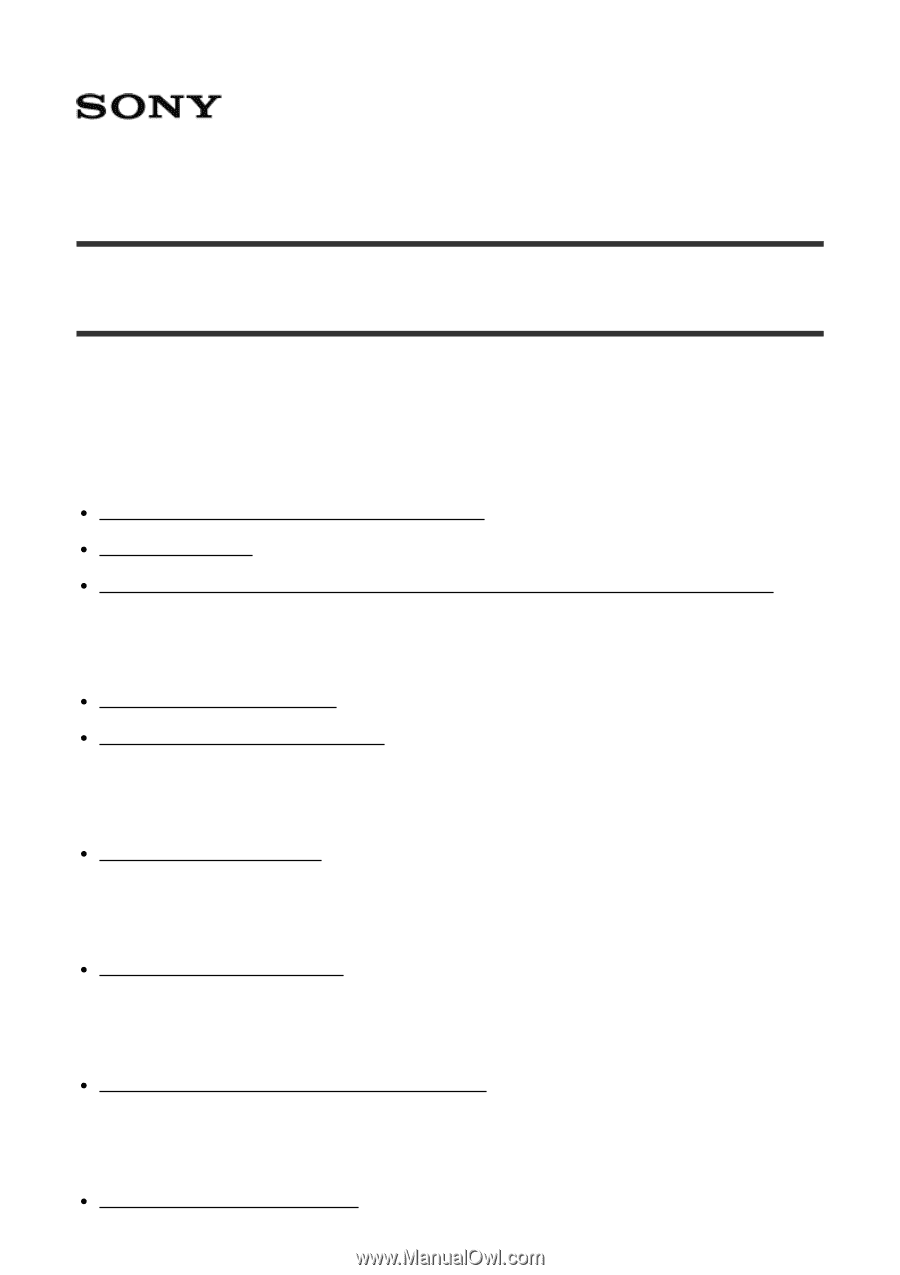
Interchangeable Lens Digital Camera
ILCE-6300
How to Use
Before Use
Names of parts
Checking the camera and the supplied items [1]
Identifying parts [2]
Identifying parts Lens E PZ 16–50mm F3.5–5.6 OSS (supplied with ILCE-6300L) [3]
Icons and indicators
List of icons on the screen [4]
List of focus range finder frames [5]
Using the strap
Using the shoulder strap [6]
Attaching the eyepiece cup
Attaching the eyepiece cup [7]
Adjusting the viewfinder
Adjusting the viewfinder (diopter-adjustment) [8]
In-Camera guide
About the [In-Camera Guide] [9]