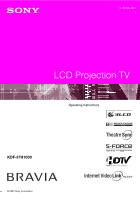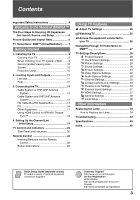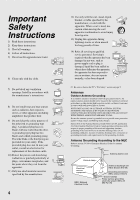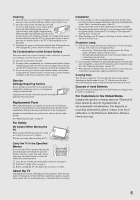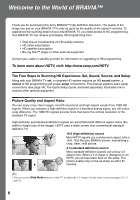Sony KDF-37H1000 Operating Instructions
Sony KDF-37H1000 - 37" Bravia 3lcd Microdisplay Projection Hdtv Manual
 |
View all Sony KDF-37H1000 manuals
Add to My Manuals
Save this manual to your list of manuals |
Sony KDF-37H1000 manual content summary:
- Sony KDF-37H1000 | Operating Instructions - Page 1
3-100-639-12(1) LCD Projection TV Operating Instructions KDF-37H1000 © 2007 Sony Corporation - Sony KDF-37H1000 | Operating Instructions - Page 2
on the TV. CAUTION To prevent electric shock, do not use this polarized AC plug with an extension cord, receptacle or other outlet unless the blades can be fully inserted to prevent blade exposure. Declaration of Conformity Trade Name: SONY Model: KDF-37H1000 Responsible Party: Sony Electronics Inc - Sony KDF-37H1000 | Operating Instructions - Page 3
37 HDMI Settings 37 General Settings 38 Initial Setup 38 Other Information Replacing the Lamp 39 How to Replace the Lamp 39 Troubleshooting 42 Specifications 45 Index 46 Quick Setup Guide (separate volume) Provides a variety of optional equipment connection diagrams. Customer Support - Sony KDF-37H1000 | Operating Instructions - Page 4
during lightning storms or when unused for long periods of time. 14) Refer all servicing to qualified service personnel. Servicing is required when the apparatus has been damaged in any way, such as power-supply cord or plug is damaged, liquid has been spilled or objects have fallen into the - Sony KDF-37H1000 | Operating Instructions - Page 5
from the wall. Projection Lamp s Your TV uses a projection lamp as its light source. It is time to replace the lamp with a new one (not supplied) when: • the message, "Projection lamp is nearing end of life. Please replace the lamp." appeared on the screen, • the lamp replacement indicator on the - Sony KDF-37H1000 | Operating Instructions - Page 6
are transmitted with different aspect ratios (the width-to-height ratio of the image). HDTV uses a wider screen than conventional standarddefinition TV. 16:9 (high-definition) source Most HDTV signals use a widescreen aspect ratio of 16:9. 16:9 fills your BRAVIA screen, maintaining a crisp, clear - Sony KDF-37H1000 | Operating Instructions - Page 7
way to select programming and adjust settings on your BRAVIA TV. Press the HOME button on your remote control to access the XMB™. HOME Product Support Clock/Timers Settings Sound Screen Video Options Category Object Bar Media Category Bar TV From the horizontal Media Category Bar you can control - Sony KDF-37H1000 | Operating Instructions - Page 8
- Sony KDF-37H1000 | Operating Instructions - Page 9
one hand in the hole on the lower portion of the TV while grasping the top with the other hand, as shown in the illustration below. TIMER LAMP POWER 4 inches (10 cm) Never install the TV as follows: Air circulation is blocked. If you have connected cables and cords, be sure to unplug them - Sony KDF-37H1000 | Operating Instructions - Page 10
After turning on your TV, it may take a while (one minute or less) before the picture appears. s When the projection lamp wears out, the screen goes dark. Replace the lamp with a new Sony XL-2500 replacement lamp (not supplied). s After lamp is replaced, please set the Lamp Replacement option in the - Sony KDF-37H1000 | Operating Instructions - Page 11
quality than the composite video connections. (See Video/Component 2 Priority on page 37.) ~ • When connecting to component video (YPBPR) be sure to make the /Component 2 Priority on page 37.) ~ • If you have mono equipment, connect its audio output jack to the TV's L (MONO) audio input jack. 11 - Sony KDF-37H1000 | Operating Instructions - Page 12
Rear VIDEO IN 13 COMPONENT IN (1080i/720p/480p/480i) 13 Y 1 S VIDEO PB DIGITAL AUDIO (OPTICAL) OUT 9 VIDEO 2 PR L (MONO) AUDIO R L AUDIO OUT AUDIO 8 R (VAR/FIX) VHF/UHF DMex 1 RL 2 3 CABLE SERVICE 456 7 12 - Sony KDF-37H1000 | Operating Instructions - Page 13
side first. • Be sure to use only an HDMI cable that bears the HDMI logo. 8 AUDIO OUT (VAR/FIX) 9 DIGITAL AUDIO (OPTICAL) OUT Connects to the left and right audio input jacks of your analog audio equipment. You can use these outputs to listen to your TV's audio through your stereo system. Connects - Sony KDF-37H1000 | Operating Instructions - Page 14
(with audio) input on the back of your TV. Shown with HDMI Connection Rear of TV VIDEO IN 13 COMPONENT IN (1080i/720p/480p/480i) 13 Y S VIDEO PB VIDEO L (MONO) AUDIO R DIGITAL AUDIO (OPTICAL) OUT PR L AUDIO OUT R (VAR/FIX) AUDIO VHF/UHF DMex 1 RL 2 CABLE SERVICE HDMI cable CATV - Sony KDF-37H1000 | Operating Instructions - Page 15
with DVI Connection Rear of TV VIDEO IN 13 COMPONENT IN (1080i/720p/480p/480i) 13 Y S VIDEO PB VIDEO L (MONO) AUDIO R DIGITAL AUDIO (OPTICAL) OUT PR L AUDIO OUT R (VAR/FIX) AUDIO VHF/UHF DMex 1 RL 2 CABLE SERVICE AUDIO-R (red) AUDIO-L (white) DVI-to-HDMI cable CATV/Satellite antenna - Sony KDF-37H1000 | Operating Instructions - Page 16
S VIDEO PB VIDEO L (MONO) AUDIO R DIGITAL AUDIO (OPTICAL) OUT PR L AUDIO OUT R (VAR/FIX) AUDIO VHF/UHF DMex 1 RL 2 CABLE SERVICE DVI-to-HDMI cable Audio-R Audio-L Audio cable PC Input Signal Reference Chart After connecting the PC to the TV, set the output signal from the PC according to - Sony KDF-37H1000 | Operating Instructions - Page 17
2 or CABLE SERVICE VHF/UHF/ CABLE VCR Game system Digital Analog audio Blu-ray Disc DVD recorder equipment Player/"PS3" player (A/V Receiver/ Home Theater) Digital satellite receiver Digital Audio cable box system Camcorder ~ • Refer to the Quick Setup Guide (supplied) when connecting other - Sony KDF-37H1000 | Operating Instructions - Page 18
Theatre Sync™ This TV is equipped with BRAVIA Theatre Sync. The HDMI Control function enables BRAVIA Theatre Sync to allow communication between Sony TV's and Sony equipment. Only Sony equipment with HDMI Control capability is supported. To connect HDMI Control equipment Use an HDMI cable that bears - Sony KDF-37H1000 | Operating Instructions - Page 19
TV's VHF/UHF/ CABLE input. You will be prompted to select the language of your choice to be used for all the on screen settings. Use the remote accidentally turn off the TV during the Initial Setup process, the Initial Setup will restart from the beginning when the TV is turned back on. • The Auto - Sony KDF-37H1000 | Operating Instructions - Page 20
TV Control and Indicators Side Panel and Indicators 1 2 3 TIMER LAMP POWER 4 1 5 POWER 6 CHANNEL 7 VOLUME 8 INPUT 9 HOME 0 TIMER LAMP POWER Buttons located at the right side of the TV will operate the same as these buttons on the remote control. 20 - Sony KDF-37H1000 | Operating Instructions - Page 21
Receiver 6 POWER 7 CHANNEL +/- 8 VOLUME +/- 9 INPUT 0 HOME Description Outputs the audio signal. Lights up in orange when the timer is set. When the timer is set, this LED will remain lit even if the TV is turned off. For details, see page 28. The projection lamp has burned out. Replace it with - Sony KDF-37H1000 | Operating Instructions - Page 22
off. To cancel Sleep Timer, press SLEEP repeatedly until Off appears. 3 THEATER Press to turn on and off the Theater Mode. This feature allows you to enjoy the Cinema mode (see page 28) with your A/V receiver. You must connect an A/V receiver that supports the HDMI Control. TV's speakers will be - Sony KDF-37H1000 | Operating Instructions - Page 23
list (see pages 7 and 26). qs Product Support Clock/Timers Sound Screen Video Options TV Press HOME again to exit the XMB™. qd 9 DMex Press to access features in the optional BRAVIA INTERNET VIDEO LINK. See your dealer or www.sony.com/bravia for more information. The module may not be - Sony KDF-37H1000 | Operating Instructions - Page 24
16:9 Original source High-definition source m Wide Zoom m Wide Zoom Normal Full Normal This mode is not available Full Zoom Zoom ~ • When the TV receives a 720p, 1080i or 1080p signal, Normal cannot be selected. Changing the Wide Screen Mode for PC Signal Format Incoming PC signal Less than - Sony KDF-37H1000 | Operating Instructions - Page 25
INPUT Press to display the list of External Inputs and TV mode. Press repeatedly to toggle through the inputs. ~ • See page 37 on setting up the External Inputs Display, see page 34. Press to jump back and forth between two channels. The TV alternates between the current channel and the last - Sony KDF-37H1000 | Operating Instructions - Page 26
TV channel using the number 0-9 or CH+/- buttons (see remote control section pages 23 and 25). Access the equipment connected to your TV External Watch a movie, play a game, record a program or work on your PC. Inputs Assign a label using the Label Inputs feature for your convenience, see page 37 - Sony KDF-37H1000 | Operating Instructions - Page 27
.) Product Support (page 28) Clock/Timers (page 28) Picture (page 28) Sound (page 30) Screen (page 31) Video Options (page 32) Audio Options (page 33) Channel (page 33) CC Closed Captions (CC) (page 34) Parental Lock (page 34) External Inputs (page 37) HDMI Settings (page 37) General - Sony KDF-37H1000 | Operating Instructions - Page 28
60min, 90min, or 120min) that you want the TV to remain on before shutting off automatically. This can also be set using the SLEEP button on the remote control (see page 22). Picture Settings Picture Mode Vivid For enhanced picture contrast and sharpness. Standard For standard picture settings - Sony KDF-37H1000 | Operating Instructions - Page 29
Using TV Features Advanced Iris Picture Brightness Color Hue Color Temperature White adjustment Sharpness Noise Reduction DRC Mode By selecting the iris option, you can obtain the best brightness and contrast suited for your TV input. Select from Auto (available only with VHF/UHF/Cable input), - Sony KDF-37H1000 | Operating Instructions - Page 30
the sound settings including the Sound Booster setting. ~ • Sound Mode can also be accessed by pressing OPTIONS on the remote control. Reset Resets the current Sound Mode setting to the default values. Treble Increases or decreases higher-pitched sounds. Bass Increases or decreases lower - Sony KDF-37H1000 | Operating Instructions - Page 31
of the current input (TV or video input) relative to other inputs. Using TV Features Screen Settings Wide ratio that fills the wide screen. Off Select to continue using the current screen mode setting when the channel or input is changed. ~ • This option is not available for HDMI PC input - Sony KDF-37H1000 | Operating Instructions - Page 32
Wide Zoom. • Screen Position feature is useful if the TV is connected to game equipment. Adjusts the picture to fill the display area, keeping its original aspect ratio. Full 2 Select to enlarge the picture to fill the be set separately for each external input. Select Off to disable the detection - Sony KDF-37H1000 | Operating Instructions - Page 33
be accessed by pressing the OPTIONS button on the remote control when alternate audio stream is available from the broadcaster. Channel Settings Cable Auto Program On For receiving cable channels via cable TV provider. Off For using an antenna. ~ • You should run Auto Program after changing - Sony KDF-37H1000 | Operating Instructions - Page 34
the CH +/- button or in the TV channel list on the XMB™. 1 Text4 Displays network/station information presented using either half or the whole screen remote control. Parental Lock Settings The Parental Lock feature allows you to block programs according to their content and rating levels and block - Sony KDF-37H1000 | Operating Instructions - Page 35
Using TV Features Password Use 0-9 button on the remote control to enter a four-digit password. The first time the password is created, you must re-enter it again to confirm the password. "Password Set" message No programs containing digital ratings are blocked from viewing. Select to customize the - Sony KDF-37H1000 | Operating Instructions - Page 36
Custom Rating System Chart For Country selection of U.S.A.: Movie Rating TV Rating Block programs by their rating, content or both G All children and general audience PG Parental guidance suggested PG-13 Parental guidance for children under 13 R Restricted - Sony KDF-37H1000 | Operating Instructions - Page 37
Settings HDMI inputs of this TV will recognize and communicate with other Sony equipment equipped with HDMI Control. HDMI Control On/Off feature allows your TV to communicate with other equipment that supports HDMI Control. You must select On to use the features listed below. Device Auto Power - Sony KDF-37H1000 | Operating Instructions - Page 38
at an altitude of 5,000 feet (1,500 m) or higher. Select Normal to use the TV at normal altitude. When the lamp nears the end of its life, a message will appear every time the TV is turned on. After the lamp is replaced, select this option then follow the steps on screen. Initial Setup If you have - Sony KDF-37H1000 | Operating Instructions - Page 39
out of the box. Do not touch the glass portion of the new lamp. s Use a Sony XL-2500 replacement lamp (not supplied) for replacement. Use of any other lamp may damage the TV. s Do not remove the lamp for any purpose other than replacement. Doing so may cause injury or fire. s Do not put flammable - Sony KDF-37H1000 | Operating Instructions - Page 40
compartment, the glass portion of the lamp, or the surrounding parts. • After the used lamp has cooled, place it into the empty box of the replacement lamp. Never put the used lamp into a plastic bag. While keeping the lamp door at a slant, slide the lamp door into the compartment by leading with - Sony KDF-37H1000 | Operating Instructions - Page 41
time you turn on the TV. • Consult your Sony dealer for a Sony XL-2500 replacement lamp. • Take great care when replacing the lamp or plugging in/unplugging the connecting cords. Rough handling may cause the TV to fall, damaging the TV, the TV stand and the floor. The used lamp For customers in the - Sony KDF-37H1000 | Operating Instructions - Page 42
Troubleshooting If you have questions, service needs, or require technical assistance related to the use of your Sony TV, please visit our website or call one of the following numbers: http://www.sony.com/tvsupport 1-800-222-SONY(7669) for US Support 1-877-899-SONY(7669) for Canadian Support - Sony KDF-37H1000 | Operating Instructions - Page 43
and resolution of the television. Remote control does not operate • Check the polarity of the batteries or replace the batteries. • Point the remote control at the remote control sensor located at the front of the TV. • Fluorescent lamps can interfere with your remote control operation; try - Sony KDF-37H1000 | Operating Instructions - Page 44
remote control, press POWER on the TV. (The TV will turn itself off, then back on again.) Release V. WARNING: The Reset will clear all of your customized settings including the Parental Lock setting. • Replace the lamp (see page 39). • It is time for you to replace the projection lamp used in you TV - Sony KDF-37H1000 | Operating Instructions - Page 45
System LCD Panel Projection system Projection Lens Lamp Television system Channel coverage Panel system Speaker output Input/Output jacks Antenna VIDEO IN 1/2/3 COMPONENT IN 1/2/3 HDMI IN 1/2 AUDIO OUT DIGITAL AUDIO OPTICAL OUT Power and others Power requirement Power consumption in use in standby - Sony KDF-37H1000 | Operating Instructions - Page 46
Speakers 33 Steady Sound 31 Surround 31 T THEATER button 22 Timer 28 TIMER LED 21 Treble 30 Troubleshooting 42-44 TV Auto Power On 37 TV Rating 36 U U.S.A. Rating 36 Unrated 35 V V Center 32 Vertical Size 32 VHF/UHF/CABLE input, described 13 VIDEO/AUDIO (L/R) jacks, described 11, 13 Video/Component - Sony KDF-37H1000 | Operating Instructions - Page 47
- Sony KDF-37H1000 | Operating Instructions - Page 48
- Sony KDF-37H1000 | Operating Instructions - Page 49
- Sony KDF-37H1000 | Operating Instructions - Page 50
- Sony KDF-37H1000 | Operating Instructions - Page 51
- Sony KDF-37H1000 | Operating Instructions - Page 52
For Your Convenience Please contact Sony directly if you: z Have questions on the use of your television after reading your Operating Instruction manual and Quick Setup Guide z Experience difficulty operating your television Contact Sony Customer Support at: http://www.sony.com/tvsupport or to

© 2007 Sony Corporation
LCD Projection TV
3-100-639-
12
(1)
KDF-37H1000
Operating Instructions