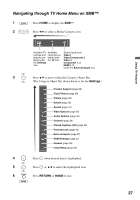Sony KDF-37H1000 Operating Instructions - Page 31
Screen Settings, Custom Sound Mode
 |
View all Sony KDF-37H1000 manuals
Add to My Manuals
Save this manual to your list of manuals |
Page 31 highlights
Surround Sound Booster Steady Sound Volume Offset S-FORCE Front Provides a virtual surround sound experience made possible using just Surround two front speakers. Off Select for normal stereo or mono reception. The Sound Booster provides a fuller sound with a greater sense of depth and width, by emphasizing the High and Low frequency sounds. Select High or Low for the amount of boost you desire while in the Custom Sound Mode. Selecting Off will bypass the emphasis. ~ • The Sound Booster is automatically in the High position for Dynamic Sound Mode and Low position for Standard Sound Mode. On Stabilizes the volume across all programs and commercials. Off Turns off Steady Sound. Adjusts the volume level of the current input (TV or video input) relative to other inputs. Using TV Features Screen Settings Wide Mode Auto Wide 4:3 Default Select the default screen mode to use for 4:3 sources Wide Zoom Fills the screen with minimum distortion. Normal Displays the 4:3 picture in its original size when the original source is 4:3. ~ • Normal is not available when you are watching 720p, 1080i or 1080p sources. Full Enlarges the picture horizontally to fill the screen when the original source is 4:3 (Standard-definition source). When the original source is 16:9 (High-definition source), select this mode to display the 16:9 picture in its original size. Zoom Enlarges the original picture while maintaining the aspect ratio. ~ • Wide Mode can also be accessed by pressing the WIDE button. On Automatically changes Wide Mode setting based upon content. If frequent screen changes are disturbing to you, select Off. Off Turns off the Auto Wide option. Choose a Wide Mode from the Wide Mode option. Wide Zoom Enlarges the 4:3 picture to fill the 16:9 screen, keeping the original image as much as possible. Normal Displays the 4:3 picture in its original size. Full Select to enlarge the 4:3 picture horizontally only, to fill the display area. Zoom Select to enlarge the picture horizontally and vertically while maintaining the aspect ratio that fills the wide screen. Off Select to continue using the current screen mode setting when the channel or input is changed. ~ • This option is not available for HDMI PC input. • This option is not available if Auto Wide is set to Off. • If 4:3 Default is set to anything but Off, the Wide Mode setting changes only for the current channel. When you change channels (or inputs), Wide Mode is automatically replaced with the 4:3 Default setting for 4:3 sources. To retain the current Wide Mode setting as channels and inputs are changed, set 4:3 Default to Off. (Continued) 31