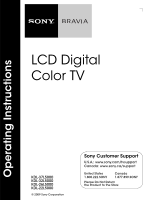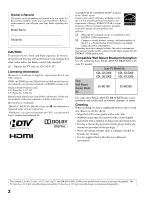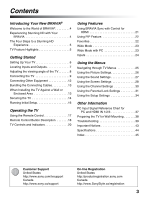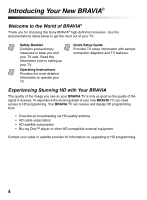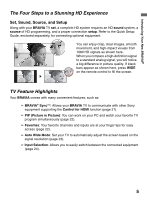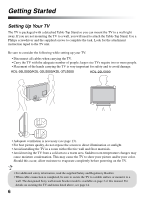Sony KDL32L5000 Operating Instructions
Sony KDL32L5000 - 32" LCD TV Manual
 |
UPC - 027242753037
View all Sony KDL32L5000 manuals
Add to My Manuals
Save this manual to your list of manuals |
Sony KDL32L5000 manual content summary:
- Sony KDL32L5000 | Operating Instructions - Page 1
Operating Instructions LCD Digital Color TV KDL-37L5000 KDL-32L5000 KDL-26L5000 KDL-22L5000 © 2009 Sony Corporation Sony Customer Support U.S.A.: www.sony.com/tvsupport Canada: www.sony.ca/support United States 1.800.222.SONY Canada 1.877.899.SONY Please Do Not Return the Product to the Store - Sony KDL32L5000 | Operating Instructions - Page 2
settings, the power consumption may increase which possibly could exceed the limits required for the ENERGY STAR qualification. Compatible Wall Mount Bracket Information Use the following Sony WALL-MOUNT BRACKET with your TV model. Sony TV Model No. KDL-22L5000 KDL-26L5000 KDL-32L5000 KDL - Sony KDL32L5000 | Operating Instructions - Page 3
Lock Settings 31 Using the Setup Settings 34 Other Information PC Input Signal Reference Chart for PC and HDMI IN 1/2/3 37 Preparing the TV for Wall-Mounting 38 Troubleshooting 39 Important Notices 43 Specifications 44 Index 45 Customer Support United States http://www.sony.com/tvsupport - Sony KDL32L5000 | Operating Instructions - Page 4
you for choosing this Sony BRAVIA® high-definition television. Use the documentations listed below to get the most out of your TV. Safety Booklet Contains precautionary measures to keep you and your TV safe. Read this information prior to setting up your TV. Operating Instructions Provides the most - Sony KDL32L5000 | Operating Instructions - Page 5
as shown here, press WIDE on the remote control to fill the screen. TV Feature Highlights Your BRAVIA comes with many convenient features, such as: ➢ BRAVIA® SyncTM: Allows your BRAVIA TV to communicate with other Sony equipment supporting the Control for HDMI function (page 21). ➢ PIP (Picture - Sony KDL32L5000 | Operating Instructions - Page 6
attach the Table-Top Stand. Use a Philips screwdriver and the supplied screws to complete the task. Look for the attachment instruction taped to the TV unit. Be sure to consider the following while setting up your TV: • Disconnect all cables when carrying the TV. • Carry the TV with the adequate - Sony KDL32L5000 | Operating Instructions - Page 7
that can be displayed. For some Apple Macintosh computers, it may be necessary to use an adapter (not supplied). If an adapter is used, connect the adapter to the computer before connecting the HD15-HD15 cable. You may need to adjust the TV settings or your PC's resolution and timing. See page 11 - Sony KDL32L5000 | Operating Instructions - Page 8
RF input that connects to your Cable or VHF/UHF antenna. • An HDMI or Component video (YPBPR) connection is required to view 480i, 480p, 720p, 1080i and 1080p video formats. 1080/24p is available only with HDMI connection. This TV displays all picture format types in a resolution of 1,366 dots - Sony KDL32L5000 | Operating Instructions - Page 9
and VHF/UHF Antenna System Use an optional A-B RF switch (not supplied) to switch between the cable and over-the-air antenna programming, as indicated below. Cable Antenna A/B RF Switch A B Rear of TV CABLE/ANTENNA • Be sure to set the Signal Type setting to Cable or Antenna found under the - Sony KDL32L5000 | Operating Instructions - Page 10
) input located on the back of your TV. Shown with HDMI Connection Rear of TV VIDEO AUDIO PC IN VIDEO IN Y PB RGB DIGITAL AUDIO OUT (OPTICAL) CATV/Satellite antenna cable HD cable box/ HD satellite box PR L (MONO) AUDIO R 1 2 COMPONENT IN (1080p/1080i/ 720p/480p/480i) 1 AUDIO OUT (FIX - Sony KDL32L5000 | Operating Instructions - Page 11
(MONO) AUDIO R 1 2 COMPONENT IN (1080p/1080i/ 720p/480p/480i) 1 AUDIO OUT (FIX) L AUDIO R 3 IN AUDIO-R (red) AUDIO-L (white) PR (red) PB (blue) Y (green) CATV/Satellite antenna cable HD cable box/ HD satellite box Component video cable Audio cable PC Use the TV as a monitor for your PC by - Sony KDL32L5000 | Operating Instructions - Page 12
Audio "PS3" player receiver cable box system SERVICE ONLY VIDEO AUDIO PC IN VIDEO IN Y PB RGB DIGITAL AUDIO OUT (OPTICAL) PR L (MONO) AUDIO R 1 2 COMPONENT IN (1080p/1080i/ 720p/480p/480i) 1 AUDIO OUT (FIX) L AUDIO R 3 IN CABLE/ANTENNA 2 IN S VIDEO VIDEO L (MONO) AUDIO R 2 VIDEO IN - Sony KDL32L5000 | Operating Instructions - Page 13
the necessary connection is completed. Use the same plastic cable band to TV as shown below. Avoid operating the TV at temperatures below 41 °F (5 °C). Installed with stand 4 inches (10 cm) 11 7/8 inches (30 cm) 4 inches (10 cm) 2 3/8 inches (6 cm) Leave at least this much space around the set - Sony KDL32L5000 | Operating Instructions - Page 14
the following measures when securing your TV to a TV stand (not supplied). 1 Secure the stand for the TV. Make sure the TV stand can adequately support the weight of the TV. Use two angle braces (not supplied) to secure the stand. For each angle brace use the appropriate hardware to: • attach one - Sony KDL32L5000 | Operating Instructions - Page 15
rope or chain. An alternative way to secure the TV is with an optional Sony Support Belt Kit. Anchor bolt Screw hole on the TableTop Stand Nut* Screw * Model KDL-37L5000 does not require the use of a nut. 3 Anchor the TV to the wall. Use the hardware listed below (not supplied). • Two anchor - Sony KDL32L5000 | Operating Instructions - Page 16
later time, press MENU and select the Auto Program under Channel settings. Please select the type of use for this TV. "Retail" optimizes the picture for store display. "Home" optimizes the picture for normal home use and is Energy Star compliant. Retail Home • Connect either your cable or antenna - Sony KDL32L5000 | Operating Instructions - Page 17
that no objects are blocking the path between the remote control and the IR sensor on your TV. • Fluorescent lamps can interfere with your remote control; try turning off the fluorescent lamps. • If you are having problems with the remote control, reinsert or replace your batteries and make sure - Sony KDL32L5000 | Operating Instructions - Page 18
the Closed Captions (CC). These buttons are used to control the equipment connected to the TV by using the Control for HDMI function (not available on all Control for HDMI equipment). Some other buttons on the remote control may also operate BRAVIA® SyncTM equipment. m (fast reverse): Press to play - Sony KDL32L5000 | Operating Instructions - Page 19
to change channels immediately. Use with 0-9 and ENT to select digital channels. For example, to enter 2.1, press 2 , , 1 and ENT. Press to adjust the volume. Press to mute the sound. Press again or press VOL + to restore the sound. Press to turn on and off the TV. Press to display the list of - Sony KDL32L5000 | Operating Instructions - Page 20
MENU 9 1 2 3 4 Item Description 1 (IR) Infrared Receives IR signal from the remote control. Receiver 2 PIC OFF/ Lights up in orange when the sleep timer is set. TIMER LED Lights up in green when the Power Saving is set to Picture Off. 3 STANDBY LED Lights up in red when your TV is in PC - Sony KDL32L5000 | Operating Instructions - Page 21
36 for information on how to set up this TV's Control for HDMI function. For other equipment, refer to its operating instructions. Available options using Control for HDMI The following operations are available after you connect the supported Sony equipment with Control for HDMI function to your - Sony KDL32L5000 | Operating Instructions - Page 22
to use this feature. (Closed Captions (CC) is not available with PIP mode.) Main Window (PC) Sub Window (Location of the Sub Window can be moved by pressing V/v/B/b.) To Enter PIP PIP Supported Inputs In main window In sub window PC HDMI IN 1/2/3 (PC timing) TV channel (CABLE/ANTENNA - Sony KDL32L5000 | Operating Instructions - Page 23
TV receives. You can manually select available Wide Mode settings as you watch your TV by pressing the WIDE button on your remote control or you can set your TV to Auto Wide. To set only. • Use the Auto Adjustment to adjust the display position and phase of the picture when the TV receives an - Sony KDL32L5000 | Operating Instructions - Page 24
select your video signal for viewing including the TV mode. The inputs list consists of TV mode and other equipment connected to the TV. You can label your External Inputs to identify them easily. To Label an Input 1 Press MENU then go to Setup settings. Select the Label Video Inputs option. Press - Sony KDL32L5000 | Operating Instructions - Page 25
Using the Menus The MENU button allows you to access a variety of TV settings for you to customize the settings. Navigating through TV Menus WIDE INPUT 1 Press on the remote control to display the menu options. 2, 3 2 Press V/v/B/b to navigate on the menu or adjust the settings. TOOLS 3 - Sony KDL32L5000 | Operating Instructions - Page 26
. Select from High, Medium, Low and Off. Advanced Settings Reset Black Corrector Resets all the advanced settings to the default values. Enhances black areas of the picture You can also access Picture Mode by using the TOOLS button. • Advanced Settings is not available when the Picture Mode is - Sony KDL32L5000 | Operating Instructions - Page 27
the TV speakers. Using the Menus • MTS Audio is only available for analog programs. • Alternate Audio is not available if the program is not broadcast with alternate audio streams. • You can also access Sound Mode, MTS Audio and Alternate Audio by using the TOOLS button on the remote control. 27 - Sony KDL32L5000 | Operating Instructions - Page 28
Select to continue using the current Wide Mode setting when the channel or input is changed. Display Area Normal Displays the recommended picture are watching a 720p, 1080i or 1080p source. • If 4:3 Default is set to anything but Off, the Wide Mode setting changes only for the current channel. - Sony KDL32L5000 | Operating Instructions - Page 29
TV and the PC input is selected, the PC settings screen appears instead of the Screen settings. You can also select the PIP feature which allows you to view two pictures simultaneously from TOOLS button (see page 22). Wide Mode Normal Select to display picture up and down. Using the Menus • For - Sony KDL32L5000 | Operating Instructions - Page 30
external inputs (see page 22). Cable Select if you are receiving cable channels via Cable TV provider. Antenna Select if you are using an antenna. Automatically sets up the channel list on the TV for all receivable channels. 1 Select Auto Program. 2 Select OK to start Auto Program. 1 Select Add - Sony KDL32L5000 | Operating Instructions - Page 31
Option Description Enter Password The Parental Lock settings allow you to set up the TV to block programs according to their content and rating levels. Use 0-9 on the remote control to enter a four-digit password. The first time you create a password, confirm the password by entering it - Sony KDL32L5000 | Operating Instructions - Page 32
-PG Parental guidance suggested. TV-14 Parents strongly cautioned. TV-MA Mature audience only. Content-Based Ratings FV Fantasy violence. D Suggestive dialogue. L Strong language. S Sexual situations. V Violence. • To ensure maximum blocking capability, set the Age-Based Ratings. 32 - Sony KDL32L5000 | Operating Instructions - Page 33
Models" on page 32 for details. Viewing Blocked Programs You can view blocked programs by entering your password. Press ENT when tuned to a blocked program, then enter the password. This temporarily deactivates the parental control feature. To reactivate the Parental Lock settings, turn off the TV - Sony KDL32L5000 | Operating Instructions - Page 34
a program. (Should be set to CC1 for most programs.) Text1, Text2, Displays network/station information presented using Text3, Text4 either half or the whole screen (if available). Digital CC When the digital closed caption service is available, select from the Service 1-6 or CC1-4. Digital CC - Sony KDL32L5000 | Operating Instructions - Page 35
time the channel and external inputs are changed or when DISPLAY on the remote control is pressed. Label Video Allows you to identify A/V equipment you connected to the TV If you select Skip, your TV skips this input when you press the INPUT button. • The Skip label is useful for inputs to which no - Sony KDL32L5000 | Operating Instructions - Page 36
settings. Lock Product Contact Sony Sony contact information is available on this screen for your Support convenience. TV specific information such as Model Name, Serial Number, Software Version and downloadable ratings (if available from the TV) are displayed here. Signal Press to display - Sony KDL32L5000 | Operating Instructions - Page 37
to the TV, set the TV's PC VGA input does not support interlaced signals. • Your PC must support one of the above PC input signals to display on the television. • In plug and play, signals with a 60 Hz vertical frequency will be detected automatically. (PC reboot may be necessary.) *The 1080p timing - Sony KDL32L5000 | Operating Instructions - Page 38
Bracket model designed for your TV and that the wall-mounting of your TV is performed by Sony dealers or licensed contractors. SU-WL100: KDL-22L5000/26L5000 SU-WL500: KDL-32L5000/37L5000 Be sure to use the screws supplied with the Wall-Mount Bracket when attaching the mounting hooks to the TV set - Sony KDL32L5000 | Operating Instructions - Page 39
refer to the Quick Setup Guide provided for connections. If you have questions, service needs, or require technical assistance related to the use of your Sony TV even after you read this operating instructions manual, contact the following: For US Support: http://www.sony.com/tvsupport or call 1-800 - Sony KDL32L5000 | Operating Instructions - Page 40
Setup Guide as viewed at the store (supplied) to display the TV interference, make sure to use an undamaged antenna cable. No audio or low audio with • Press THEATER for BRAVIA Sync activated Theater System (see page Home Theater System 21). • Set Speakers to Audio System in the Sound settings - Sony KDL32L5000 | Operating Instructions - Page 41
" on screen Explanation/Solution • Make sure that the Control for HDMI is set up on both the TV and the optional device compatible with BRAVIA Sync (see page 21). • Only one A/V receiver may be used with the BRAVIA Sync and Control for HDMI functions at one time (see page 36). • Confirm the PC is - Sony KDL32L5000 | Operating Instructions - Page 42
a loss of detail, especially during fastmotion or dark scenes Remote control does not operate Some digital cable channels are not being displayed Lost password How to reset the TV to factory settings Explanation/Solution • Some wide screen programs are filmed in aspect ratios that are greater - Sony KDL32L5000 | Operating Instructions - Page 43
Notices Declaration of Conformity Trade Name: SONY Model: KDL-22L5000/KDL-26L5000/ KDL-32L5000/KDL-37L5000 Responsible Party: Sony Electronics Inc. Address: 16530 Via Esprillo, San Diego, CA 92127 U.S.A. Telephone Number: 858-942-2230 This device complies with part 15 of the FCC rules. Operation - Sony KDL32L5000 | Operating Instructions - Page 44
.5 Supplied accessories Remote control RM-YD028 (1) / Size AA batteries (2) / Operating Instructions (1) / Quick Setup Guide (1) / Warranty Card (1) / Safety and Regulatory Booklet (1) / Attaching the Table-Top Stand (1) / Screws (4 for KDL-26/32/37L5000 / 3 for KDL-22L5000) Optional accessories - Sony KDL32L5000 | Operating Instructions - Page 45
Support 36 R Rating 31 Reset 26, 27, 42 RETURN button 18 S SERVICE 7 Settings Channel 30 Parental Lock 31 Picture 26 Screen 28 Setup 34 Sound 27 Sharpness 26 Show/Hide Channels 30 Sleep Timer 35 Sound Mode 27 Speaker 27 STANDBY LED 20 Steady Sound 27 T TOOLS 19 Treble 27 Troubleshooting 39-42 TV - Sony KDL32L5000 | Operating Instructions - Page 46
U U.S.A. Rating 33 Unrated 31 V Vertical Center 28, 29 VIDEO/AUDIO (L/R) jacks, described 7, 8 Video/Component 1 Selection 35 Viewing Blocked Programs 33 VOL +/- button 19, 20 W WIDE button 18 Wide Mode 28, 29 46 - Sony KDL32L5000 | Operating Instructions - Page 47
- Sony KDL32L5000 | Operating Instructions - Page 48
Online Registration: For Your Convenience Be sure to register your TV. United States Canada http://productregistration.sony.com http://www.SonyStyle.ca/registration Printed in China 4-132-223-12(1)
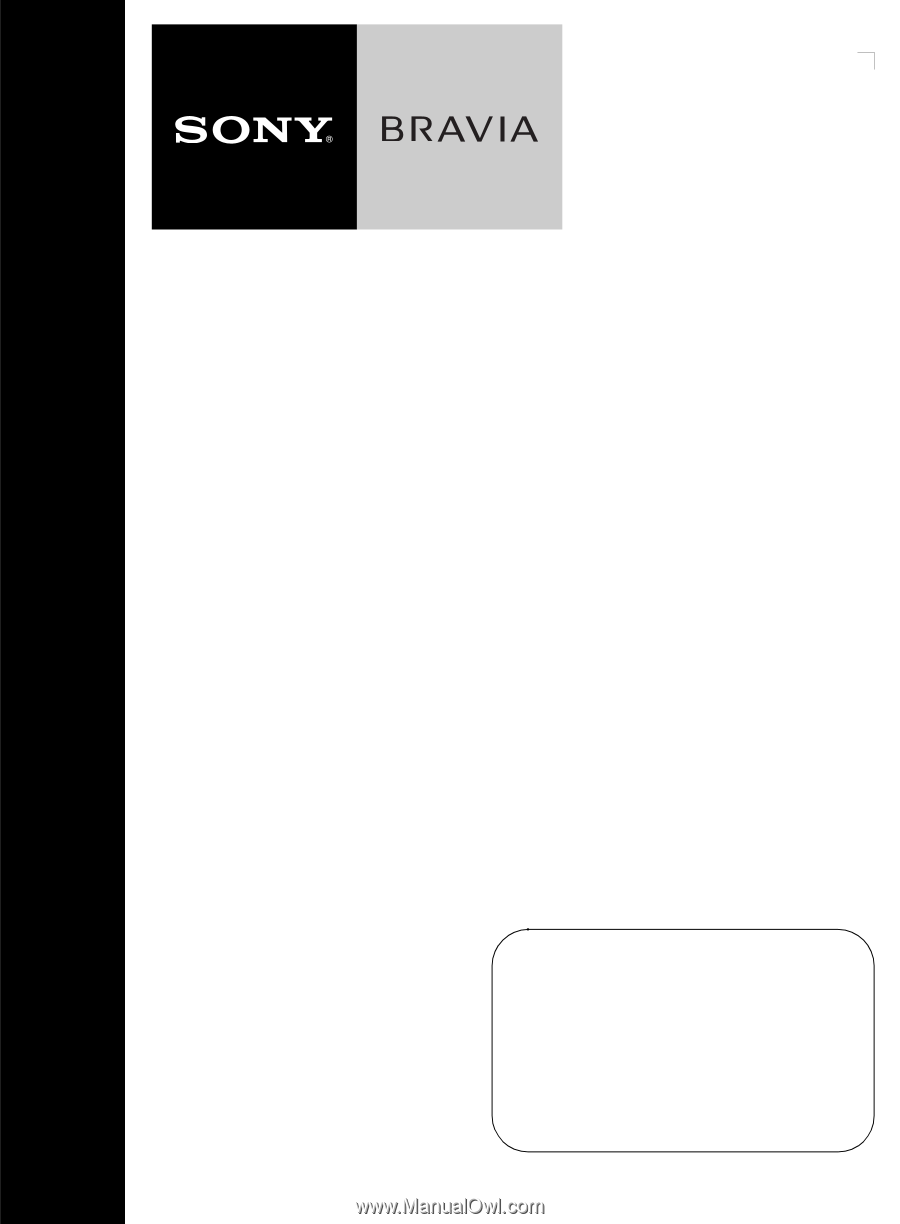
LCD Digital
Color TV
© 2009 Sony Corporation
Operating Instructions
Sony Customer Support
U.S.A.: www.sony.com/tvsupport
Canada: www.sony.ca/support
United States
1.800.222.SONY
Canada
1.877.899.SONY
Please Do Not Return
the Product to the Store
KDL-37L5000
KDL-32L5000
KDL-26L5000
KDL-22L5000