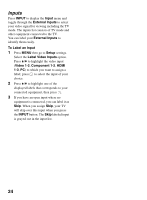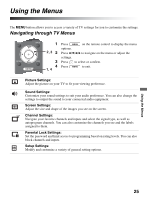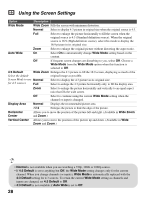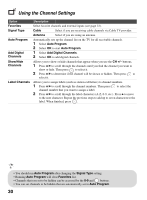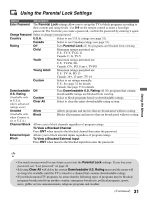Sony KDL32L5000 Operating Instructions - Page 29
PC Settings, Screen, TOOLS, Wide Mode, Normal, Full 1, Adjustment, Auto Adjustment, Phase, Pitch - screen has no picture
 |
UPC - 027242753037
View all Sony KDL32L5000 manuals
Add to My Manuals
Save this manual to your list of manuals |
Page 29 highlights
Option PC Settings Description When a PC is connected to the TV and the PC input is selected, the PC settings screen appears instead of the Screen settings. You can also select the PIP feature which allows you to view two pictures simultaneously from TOOLS button (see page 22). Wide Mode Normal Select to display in the original image size. Full 1 Select to enlarge the picture to fill the display area, keeping its original aspect ratio. Full 2 Select to enlarge the picture to fill the display area. Auto Select to automatically adjust the display position and phase of the Adjustment picture when the TV receives an input signal from the connected PC. Note that Auto Adjustment may not work well with certain input signals. In such cases, manually adjust the options below. Phase Adjust after Pitch to fine tune overall sharpness. Pitch Adjust uneven sharpness on screen. Horizontal Allows you to move the position of the picture left and right. Center Vertical Center Allows you to move the position of the picture up and down. Using the Menus • For the PC Input Signal Reference Chart, see page 37. • Auto Adjustment, Phase and Pitch are not available with PC signal connected to HDMI input. 29