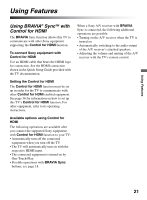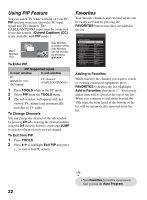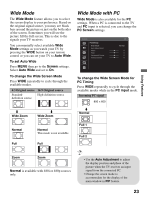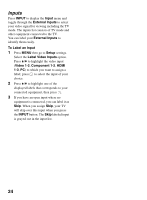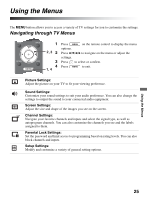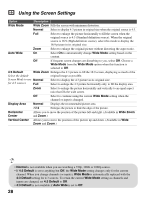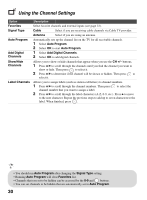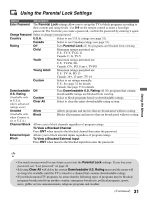Sony KDL32L5000 Operating Instructions - Page 26
Using the Picture Settings, White Balance - reset
 |
UPC - 027242753037
View all Sony KDL32L5000 manuals
Add to My Manuals
Save this manual to your list of manuals |
Page 26 highlights
Using the Picture Settings Option Description Picture Mode Vivid Customized picture Standard viewing Select for enhanced picture contrast and sharpness. Select for standard picture settings. Recommended for home entertainment. Cinema Select for viewing film-based content. Most suitable for viewing in a theater-like environment. Reset Resets the current Picture Mode settings to the default values. Backlight Adjust to brighten or darken the backlight. Picture Adjust to increase or decrease picture contrast. Brightness Adjust to brighten or darken the picture. Color Adjust to increase or decrease color intensity. Hue Adjust to increase or decrease the green tones. Color Temperature White adjustment Cool Neutral Warm Select to give the white colors a bluish tint. Select to give the white colors a neutral tint. Select to give the white colors a reddish tint. Sharpness Adjust to sharpen or soften the picture. Noise Reduction Select to reduce the picture noise level. Select from High, Medium, Low and Off. Advanced Settings Reset Black Corrector Resets all the advanced settings to the default values. Enhances black areas of the picture for stronger contrast. Select from High, Medium, Low and Off. White Balance Adjusts the color temperature in detail. CineMotion Select Auto to activate CineMotion to automatically detect film-based content and apply an inverse 3-2 pull-down process to improve film content. Select Off to disable the function. • You can also access Picture Mode by using the TOOLS button. • Advanced Settings is not available when the Picture Mode is set to Vivid. 26