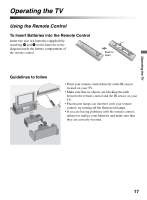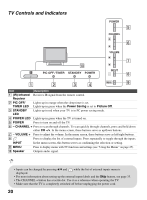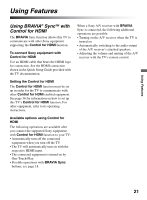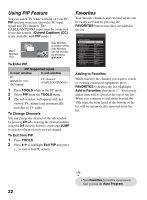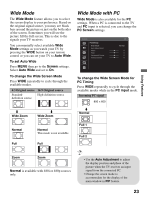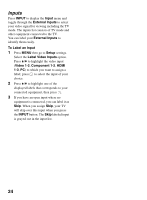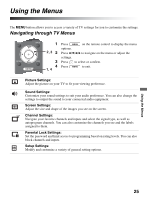Sony KDL32L5000 Operating Instructions - Page 22
Using PIP Feature, Favorites, Closed Captions CC, To Enter PIP, TOOLS, To Change Channels - windows 8
 |
UPC - 027242753037
View all Sony KDL32L5000 manuals
Add to My Manuals
Save this manual to your list of manuals |
Page 22 highlights
Using PIP Feature You can watch TV while working on your PC. PIP (picture in picture) provides PC input signal and TV channels. The CABLE/ANTENNA input must be connected to use this feature. (Closed Captions (CC) is not available with PIP mode.) Main Window (PC) Sub Window (Location of the Sub Window can be moved by pressing V/v/B/b.) To Enter PIP PIP Supported Inputs In main window In sub window PC HDMI IN 1/2/3 (PC timing) TV channel (CABLE/ANTENNA) 1 Press TOOLS while in the PC mode. 2 Select PIP from the TOOLS menu. 3 The sub window will appear with last viewed TV channel and automatically switches to TV audio. To Change Channels You can change the channel of the sub window by pressing CH +/-, entering the channel number using the 0-9 numeric buttons, or pressing JUMP to switch to the previously viewed channel. To Exit from PIP 1 Press TOOLS. 2 Press V/v to highlight Exit PIP and press to exit to full PC screen. Favorites Your favorite channels and external inputs can be easily accessed by pressing the FAVORITES button once they are added to the list. Favorites Add to Favorites Cable 4.61 Antenna 12 Componente 3 Antenna 24.6 Cable 34 Cable 36.1 HDMI 1 HDMI 3 Antenna 52.5 Cable 88.6 ABC BBCNEWS DVD BBO ESPN HD STAR Ch BD Recorder NHKHi NHK BS2 Adding to Favorites While tuned to the channel you want to watch or viewing connected equipment, press FAVORITES to display the list. Highlight Add to Favorites, then press . Your newly added item will be listed at the top of the list. When you continue to add items beyond the 10th item, the item listed at the bottom of the list will be automatically removed from the list. • Your Favorites list will be cleared each time you run the Auto Program. 22