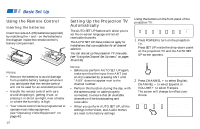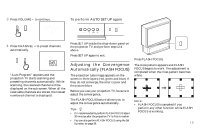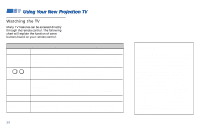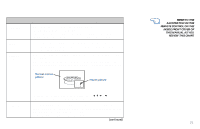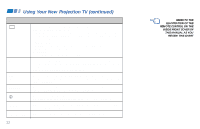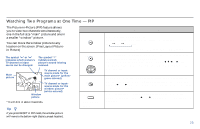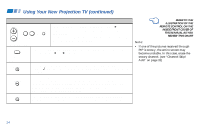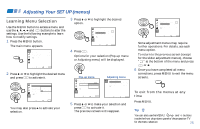Sony KP-53S75 Operating Instructions - Page 27
Watching Two Programs at One Time — PIP, Using the Yellow Labeled Buttons for PIP Operations
 |
View all Sony KP-53S75 manuals
Add to My Manuals
Save this manual to your list of manuals |
Page 27 highlights
Watching Two Programs at One Time - PIP The Picture-in-Picture (PIP) feature allows you to view two channels simultaneously, one in the full size "main" picture and one in a smaller "window" picture. You can move the window picture to any location on the screen. (Free Layout Picturein Picture) The symbol "b" or "B" indicates which picture's TV channel or input source can be changed. The symbol "≥" indicates which picture's sound is being received. Main picture 6 10 Window picture TV channel or inputsource mode for the main picture* (yellowgreen-colored) TV channel or inputsource mode for the window picture* (white-colored) * It will dim in about 3 seconds. Tip z If you press RESET in PIP mode, the window picture will move to the bottom right (factory-preset location). Using the Yellow Labeled Buttons for PIP Operations PIP POSITION or Press to display a window picture. Each time you press this button, the picture size will change (1/9 n1/16 nno display). To close the window picture, press PIP repeatedly until it disappears. Press POSITION repeatedly to change the location of the window picture (counterclockwise) around the main picture. You can also change the location by pressing the V, v, B or b button. The window picture moves in the direction of the arrow indicated on the pressed button. ACTIVE TV/VIDEO (white labeled button) Press to select either the main or window picture in order to change the TV channel or video source using the white labeled buttons below. The symbol "b" (or "B") will appear to indicate which picture's channel or input mode can be changed. Press repeatedly to scroll through the available video inputs for the picture on which the symbol "b" (or "B") is displayed. (see "TV/VIDEO" on page 21) 23