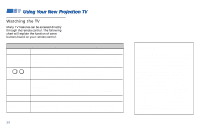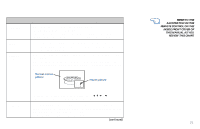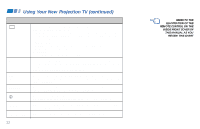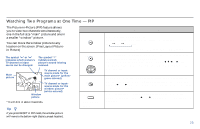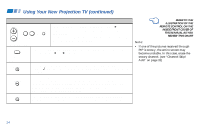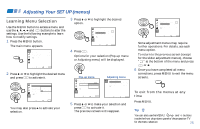Sony KP-53S75 Operating Instructions - Page 29
Adjusting Your SET UP (menus), Learning Menu Selection
 |
View all Sony KP-53S75 manuals
Add to My Manuals
Save this manual to your list of manuals |
Page 29 highlights
Adjusting Your SET UP (menus) Learning Menu Selection Use the MENU button to access a menu and use the V, v, B, b and buttons to alter the settings. Use the following example to learn how to modify settings. 1 Press the MENU button. The main menu appears. MENU Video Mode: Vivid Picture Adjustment Trinitone: High Noise Reduction: Off ch 3 Press V or v to highlight the desired option. Set Up Parental Control Caption Vision: CC1 Language: English Video Label Flash Focus: No ch Move Select Exit MENU 4 Press . Options for your selection (Pop-up menu or Adjusting menu) will be displayed. Move Select Exit MENU 2 Press V or v to highlight the desired menu and press to activate it. Set Up Parental Control C a p t i o n VSi seito Nn :e w L a n g u a g eP: a s s w o r d V i d e o L a b e_l _ _ _ ch Flash Focus: No Move Select Exit MENU You may also press b to activate your selection. Pop-up menu Set Up Parental Control Caption Vision: CC1 Language: English Video Label Español F l a s h F o c u sF: r a n ç aNi so ch Adjusting menu Video Label VIDEO1: VIDEO2: VIDEO3: VIDEO1 VIDEO2 VIDEO3 Move Select Exit MENU Move Select Exit MENU 5 Press V or v to make your selection and press to activate it. The previous screen will reappear. Set Up Parental Control Caption Vision: CC1 Language: English Video Label Flash Focus: No ch Move Select Exit MENU Some adjustment menus may require further operations. For details, see each menu option. To return to the previous screen (except for the slider adjustment menus), choose " " at the bottom of the menu and press or B. 6 Once you have completed all menu corrections, press MENU to exit the menu screens. MENU To exit from the menus at any time Press MENU. Tip z You can also use the MENU, / and buttons inside the front drop-down panel of the projection TV for the menu selection. 25