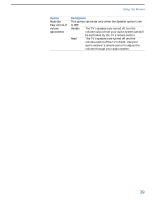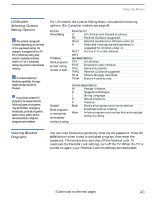Sony KV-36FS13 Operating Instructions - Page 46
Using the Audio Menu, Selecting Audio Options, Selecting Audio, Options
 |
View all Sony KV-36FS13 manuals
Add to My Manuals
Save this manual to your list of manuals |
Page 46 highlights
Using the Menus Using the Audio Menu To select the Audio Menu 1 Press MENU. 2 Use the arrow buttons to move to the Audio icon and press . 3 Use the arrow buttons to scroll up and down through the options. 4 Press to select an option. That option's settings appear. 5 Use the arrow buttons to scroll through the settings. 6 Press to select the desired setting. 7 Press MENU to exit the menu screen. To restore the factory default settings for Treble, Bass, and Balance ❑ Press RESET on the remote control when in the Audio menu. Selecting Audio Options z As a shortcut to using the menus, use the button on the remote control to cycle through available audio effects. The Audio Menu includes the following options: Option Treble Bass Balance Effect MTS Enjoy stereo, bilingual and mono programs Speaker Description Adjust to decrease or increase higher-pitched sounds. Adjust to decrease or increase lower-pitched sounds. Adjust to emphasize left or right speaker balance. Surround Select for Surround sound. OFF Stereo Normal stereo or mono reception. Select for stereo reception when viewing a program broadcast in stereo. Auto-SAP Select to automatically switch the TV to second audio programs when a signal is received. (If no SAP signal is present, the TV remains in Stereo mode.) Mono Select for mono reception. (Use to reduce noise during weak stereo broadcasts.) ON Select to turn on the TV speakers. OFF Select to turn off the TV speakers and listen to the TV's sound only through your external audio system speakers. 38