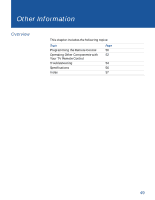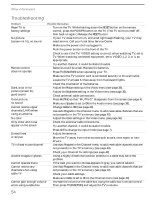Sony KV-36FS13 Operating Instructions - Page 62
Troubleshooting, TV FUNCTION, Picture, Brightness, MUTING, Speaker, Cable, Auto Program, Color - problems
 |
View all Sony KV-36FS13 manuals
Add to My Manuals
Save this manual to your list of manuals |
Page 62 highlights
Other Information Troubleshooting Problem Possible Remedies Reset TV to ❏ Turn on the TV. While holding down the RESET button on the remote factory settings control, press the POWER button on the TV. (The TV will turn itself off, then back on again.) Release the RESET button. No picture ❏ If your TV does not turn on, and a red light keeps flashing, your TV may (screen not lit), no sound need service. Call your local Sony Service Center. ❏ Make sure the power cord is plugged in. ❏ Push the power button on the front of the TV. ❏ Check to see if the TV/VIDEO setting is correct: when watching TV, set to TV. When watching connected equipment, set to VIDEO 1, 2, 3, or 4, as appropriate. ❏ Try another channel, it could be station trouble. Remote control ❏ Batteries could be weak. Replace the batteries. does not operate ❏ Press TV (FUNCTION) when operating your TV. ❏ Make sure the TV's power cord is connected securely to the wall outlet. ❏ Locate the TV at least 3-4 feet away from fluorescent lights. ❏ Check the orientation of the batteries. Dark, poor or no ❏ Adjust the Picture setting in the Video menu (see page 36). picture (screen lit), good sound ❏ Adjust the Brightness setting in the Video menu (see page 36). ❏ Check antenna/cable connections. Good picture, ❏ Press MUTING so that "MUTING" disappears from the screen (see page 4). no sound ❏ Make sure Speaker is set to ON in the Audio menu (see page 38). Cannot receive upper ❏ Change Cable to OFF (see page 40). channels (UHF) when using an antenna ❏ Use Auto Program in the Channel menu to add receivable channels that are not presently in the TV's memory (see page 40). No color ❏ Adjust the Color settings in the Video menu (see page 36). Only snow and noise ❏ Check the antenna/cable connections. appear on the screen ❏ Try another channel; it could be station trouble. ❏ Press ANT to change the input mode (see page 7). Dotted lines ❏ Adjust the antenna. or stripes ❏ Move the TV away from noise sources such as cars, neon signs, or hair- dryers. TV is fixed to one channel ❏ Use Auto Program in the Channel menu to add receivable channels that are not presently in the TV's memory (see page 40). ❏ Check your Channel Fix settings (see page 40). Double images or ghosts ❏ Using a highly directional outdoor antenna or a cable may solve the problem. Cannot operate menu ❏ If the item you want to choose appears in gray, you cannot select it. Cannot receive any ❏ Use Auto Program in the Channel menu to add receivable channels that are channels when using not presently in the TV's memory (see page 40). cable TV ❏ Check your cable settings. ❏ Make sure Cable is set to ON in the Channel menu (see page 40). Cannot gain enough volume ❏ Increase the volume of the cable box using the cable box's remote control. when using a cable box Then press TV (FUNCTION) and adjust the TV's volume. 54