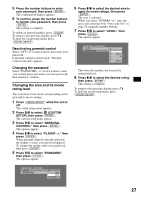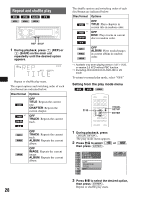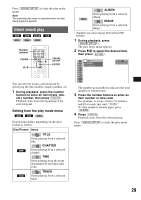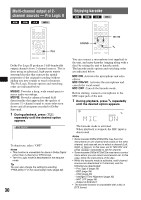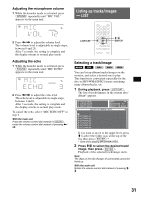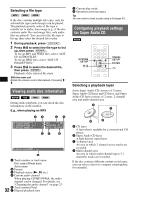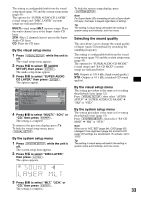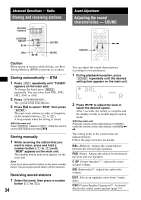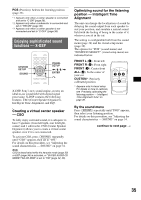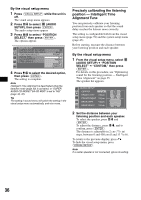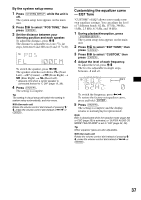Sony MEX-DV2000 Operating Instructions - Page 32
Selecting a file type, Viewing audio disc information - super audio cd player
 |
UPC - 027242706477
View all Sony MEX-DV2000 manuals
Add to My Manuals
Save this manual to your list of manuals |
Page 32 highlights
Selecting a file type If the disc contains multiple file types, only the selected file type (audio/image) can be played. The playback priority order of file type is initially set to audio, then image (e.g., if the disc contains audio files and image files, only audio files are played). You can select the file type to list up, then select the desired file to play. 1 During playback, press (LIST/CAT). 2 Press M/m to select the file type to list up, then press (ENTER). To list up MP3 and WMA files, select "LIST UP AUDIO FILES." To list up JPEG files, select "LIST UP IMAGE FILES." 3 Press M/m to select the desired file, then press (ENTER). Playback of the selected file starts. With the main unit Rotate the volume control dial instead of pressing M/ m. Viewing audio disc information During audio playback, you can check the disc information on the monitor. E.g., when playing an MP3 AB CD TRACK NAME ALBUM NAME ARTIST NAME MP3 0003/1000 ST 003:17 SHUF EF G To list up, press LIST . H A Track number or track name Disc name/Album name Artist name B Format C Playback status (N, X, etc.) D Current audio channel When playing CD/MP3/WMA, the audio channel can be changed. For details, see "Changing the audio channel" on page 23. 32 E Track number/Total F Elapsed playback time G Current play mode H Operation assist messages Tip You can select a track to play using a list (page 31). Configuring playback settings for Super Audio CD SYSTEM SETUP M/m ZXZ VISUAL SETUP ENTER O Selecting a playback layer Some Super Audio CD consists of 2 layers: Super Audio CD layer and CD layer, and Super Audio CD layer consists of 2 areas: 2-channel area and multi-channel area. A C B D A CD layer A layer that is readable by a conventional CD player. B Super Audio CD layer A high density signal layer. C 2-channel area An area in which 2-channel stereo tracks are recorded. D Multi-channel area An area in which multi-channel (up to 5.1 channels) tracks are recorded. If the disc contains different content on its layers, you can select a layer (to compare sound quality, for example).