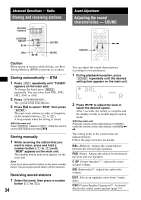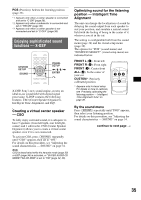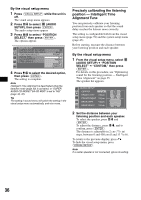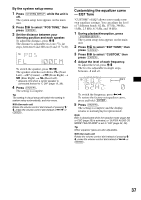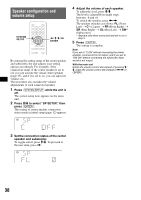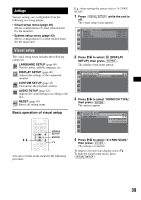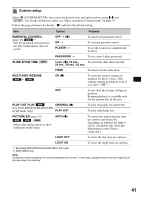Sony MEX-DV2000 Operating Instructions - Page 39
Settings, Visual setup, Basic operation of visual setup
 |
UPC - 027242706477
View all Sony MEX-DV2000 manuals
Add to My Manuals
Save this manual to your list of manuals |
Page 39 highlights
Settings Various settings are configurable from the following two setup menus. • Visual setup menu (page 39) Allows configuration of visual-related items (by the monitor). • System setup menu (page 43) Allows configuration of system-related items (by the main unit). E.g., when setting the aspect ratio to "4:3 PAN SCAN." 1 Press (VISUAL SETUP) while the unit is off. The visual setup menu appears. LANGUAGE SETUP MENU : AUDIO : SUBTITLE : ENGLISH ENGLISH ENGLISH Visual setup The visual setup menu includes the following categories. LANGUAGE SETUP (page 40) Sets the menu, subtitle language, etc. DISPLAY SETUP (page 40) Adjusts the settings of the connected monitor. CUSTOM SETUP (page 41) Customizes the playback of discs. AUDIO SETUP (page 42) Adjusts the sound settings according to the disc. RESET (page 43) Resets all setting items. Basic operation of visual setup 2 Press M/m to select (DISPLAY SETUP), then press (ENTER). The display setup items appear. DISPLAY SETUP MONITOR TYPE : WALLPAPER : 16:9 WALLPAPER 1 3 Press M/m to select "MONITOR TYPE," then press (ENTER). The options appear. DISPLAY SETUP MONITOR TYPE : WALLPAPER : 16:9 16:9 4:3 LETTER BOX 4:3 PAN SCAN M/m ZXZ VISUAL SETUP ENTER O You can set items in the menu by the following procedure. 4 Press M/m to select "4:3 PAN SCAN," then press (ENTER). The setting is complete. To return to the previous display, press O. To hide the visual setup menu, press (VISUAL SETUP). 39