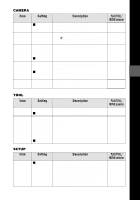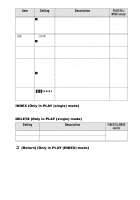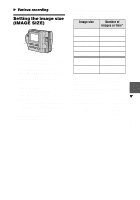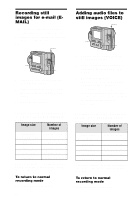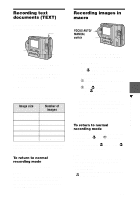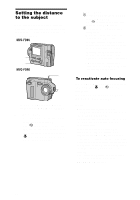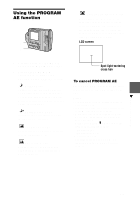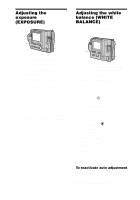Sony MVC-FD90 Operating Instructions - Page 38
Setting the distance to the subject, MVC-FD85 - digital
 |
UPC - 027242570061
View all Sony MVC-FD90 manuals
Add to My Manuals
Save this manual to your list of manuals |
Page 38 highlights
Setting the distance to the subject Normally the focus is automatically adjusted. This function is useful when the auto focus does not work well such as in dark places. MVC-FD85 1 2 MVC-FD90 1 2 1 Set the PLAY/STILL/MOVIE selector to MOVIE or STILL. 2 • MVC-FD85: Press FOCUS repeatedly until a sharp focus is achieved. The 9 (manual focus) indicator appears on the LCD screen. You can select from six focus settings: (macro), 0.5 m, 1.0 m, 3.0 m, 7.0 m, and ∞ (infinity) • MVC-FD90: 1Set the FOCUS AUTO/MANUAL switch to MANUAL. The 9 (manual focus) indicator appears on the LCD screen. 2Turn the focus ring to achieve a sharp focus. When you shoot still images, the image on the LCD screen is enlarged (double*) and the focal point information appears while the focus is being adjusted. After adjusting, the image returns to normal size. The range is from 3 cm (1 3/16 inches) to ∞ (infinity). ∗ When using the digital zoom function, the enlarged image will be less than double size. To reactivate auto focusing MVC-FD85: Press FOCUS repeatedly until both the and 9 indicators disappear. MVC-FD90: Set the FOCUS AUTO/ MANUAL switch to AUTO. Notes • Focal point information may not completely show the correct distance. Use the information as a guide. • Focal point information does not show the correct distance when attaching the conversion lens. • If you shoot a subject within 0.6 m (23 5/8 inches) (MVC-FD85)/ 0.9 m (35 1/2 inches) (MVC-FD90) while the zoom lever is set to T side, you cannot get a clear focus. In such cases, the focal point information flashes. Move the zoom lever to the W side until the indicator stops flashing. • You cannot use this function if you have selected the Panfocus mode in the PROGRAM AE function. 38