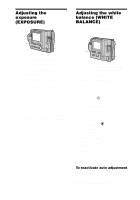Sony MVC-FD90 Operating Instructions - Page 45
Viewing images on a TV screen, to AUDIO MONO, VIDEO OUT jack, Set the TV, VIDEO switch, to VIDEO.
 |
UPC - 027242570061
View all Sony MVC-FD90 manuals
Add to My Manuals
Save this manual to your list of manuals |
Page 45 highlights
Viewing images on a TV screen Before connecting your camera, be sure to turn off the TV. Set the TV/ VIDEO switch to "VIDEO". A/V connecting cable to AUDIO (MONO)/ VIDEO OUT jack 1 Connect the A/V connecting cable to the AUDIO (MONO)/ VIDEO OUT jack of your camera and to the audio/ video input jacks of the TV. If your TV has stereo type input jacks, connect the audio plug of the A/V connecting cable to the Lch jack. 2 Turn on the TV and start playback on your camera. The playback image appears on the TV screen. Note You cannot use a TV that has an antenna (aerial) connector only. 45 B Various playback

B
Various playback
45
Viewing images on a
TV screen
Before connecting your camera, be
sure to turn off the TV.
Note
You cannot use a TV that has an antenna
(aerial) connector only.
1
Connect the A/V connecting
cable to the AUDIO (MONO)/
VIDEO OUT jack of your
camera and to the audio/
video input jacks of the TV.
If your TV has stereo type input
jacks, connect the audio plug of the
A/V connecting cable to the Lch
jack.
2
Turn on the TV and start
playback on your camera.
The playback image appears on the
TV screen.
to AUDIO (MONO)/
VIDEO OUT jack
Set the TV/
VIDEO switch
to “VIDEO”.
A/V
connecting
cable