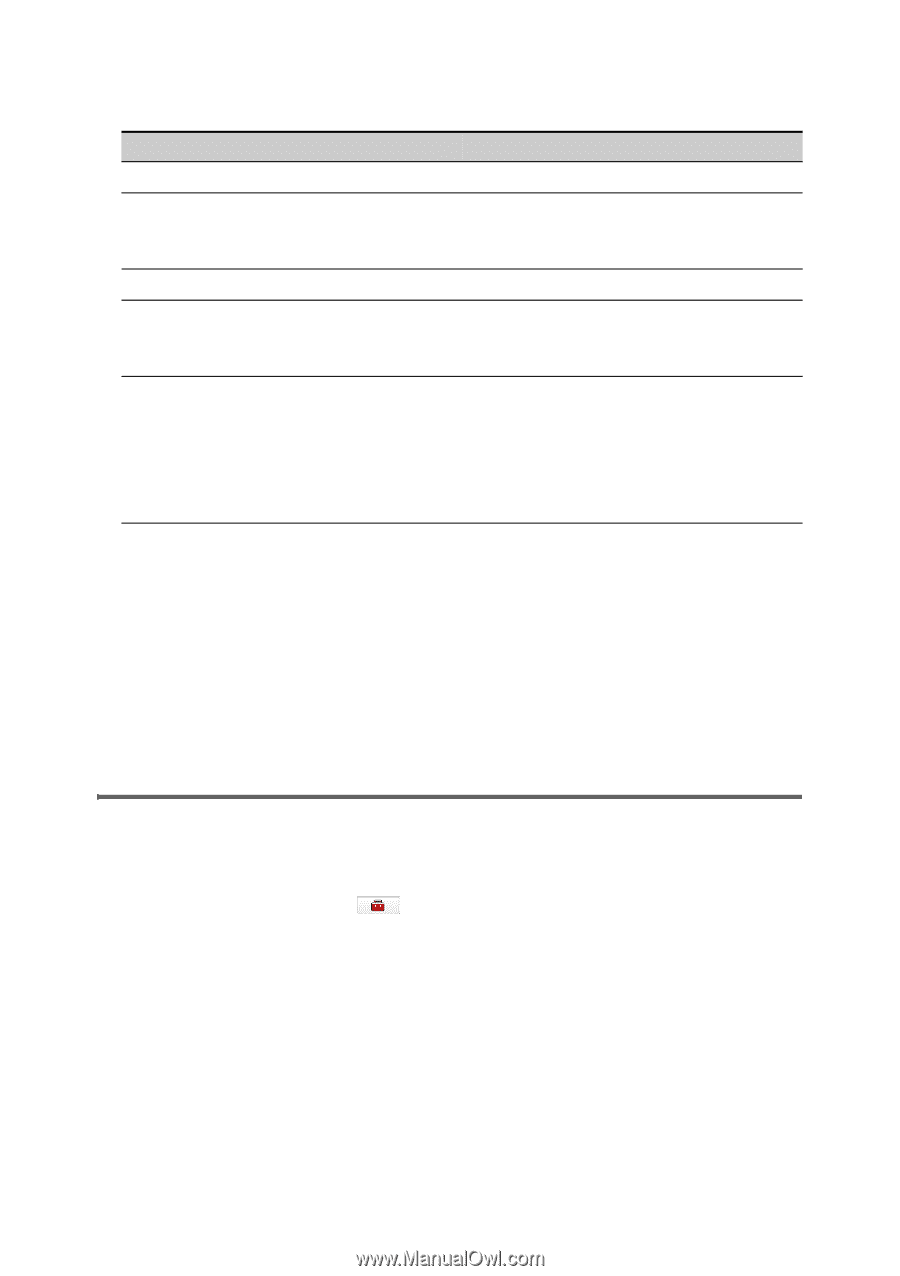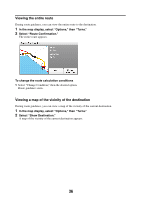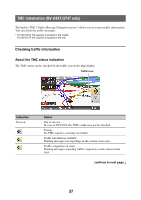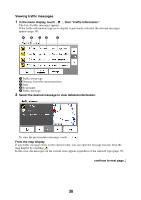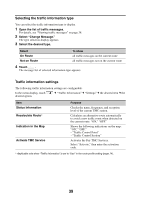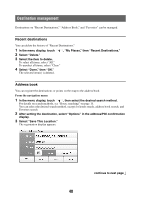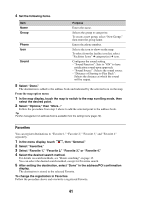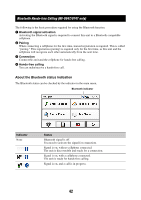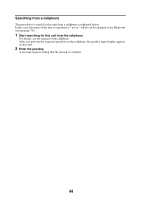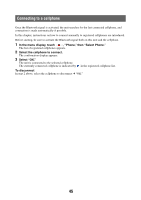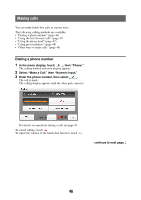Sony NV-U74T Instruction Manual - Page 41
Favorites
 |
View all Sony NV-U74T manuals
Add to My Manuals
Save this manual to your list of manuals |
Page 41 highlights
4 Set the following items. Item Name Group Phone Icon Sound Purpose Enters the name. Selects the group to categorize. To create a new group, select "New Group," then enter the group name. Enters the phone number. Selects the icon to show on the map. To select from the facility icon list, select "Facilities Icons" c category(ies) c icon. Configures the sound setting. - "Sound Function": Sets to "ON" to have notification sound upon approach. - "Sound Source": Selects the sound source. - "Distance of Starting to Play Back": Selects the distance at which the sound will be output. 5 Select "Done." The destination is added to the address book and indicated by the selected icon on the map. From the map option menu 1 In the map display, touch the map to switch to the map scrolling mode, then select the desired point. 2 Select "Options," then "More..." Follow the procedure from step 3 above to add the selected point to the address book. Tip Further management of address book is available from the setting menu (page 70). Favorites You can register destinations to "Favorite 1," "Favorite 2," "Favorite 3," and "Favorite 4" separately. 1 In the menu display, touch , then "General." 2 Select "Favorites." 3 Select "Favorite 1," "Favorite 2," "Favorite 3," or "Favorite 4." 4 Select the desired search method. For details on search methods, see "Route searching" on page 15. You can select the desired search method, except for Favorites search. 5 After setting the destination, select "Done" in the address/POI confirmation display. The destination is stored in the selected Favorite. To change the registration in Favorites Follow the procedure above and overwrite a registered Favorite. 41