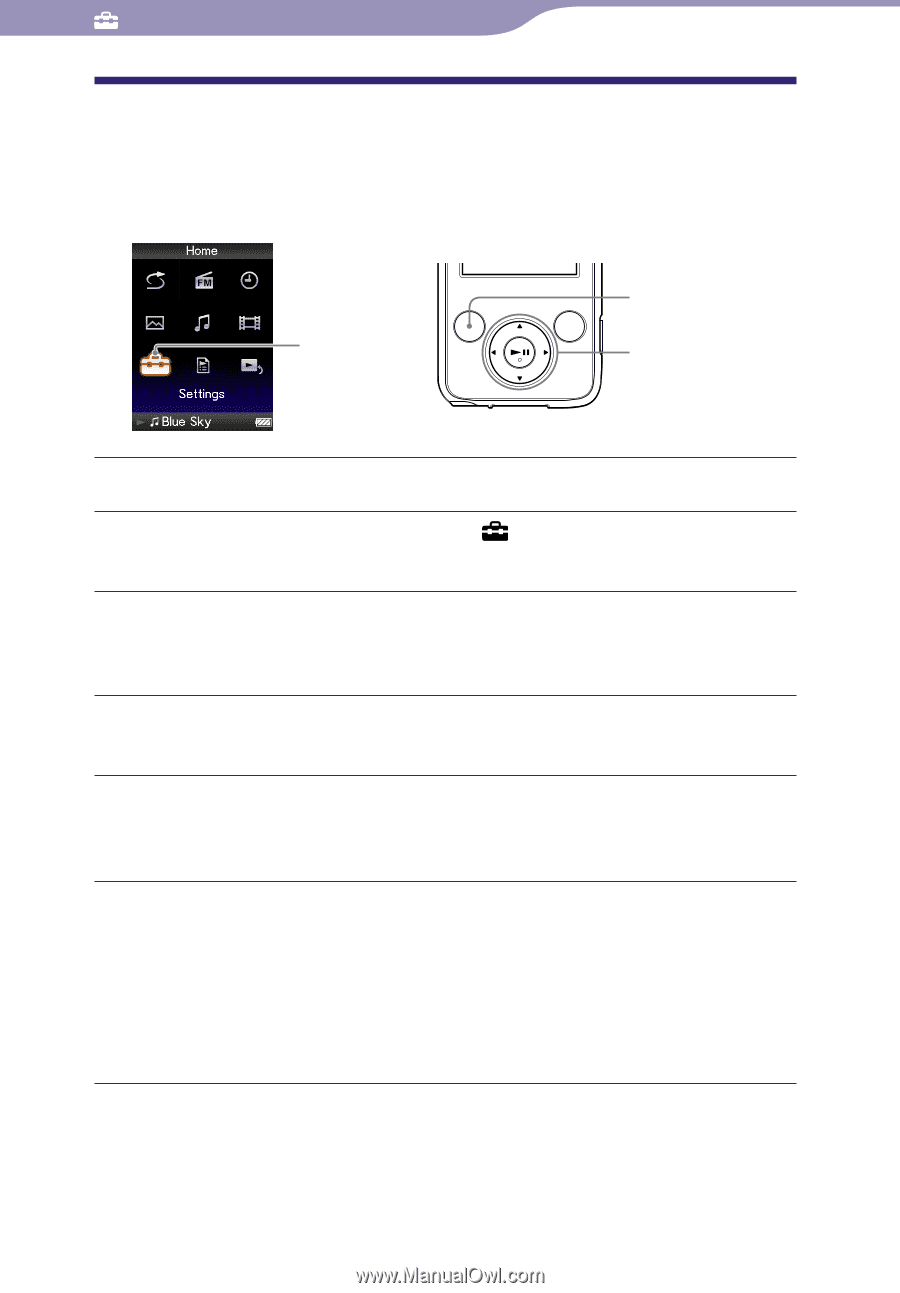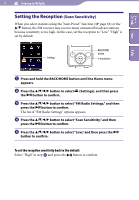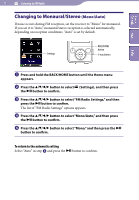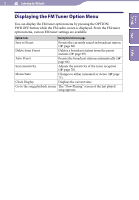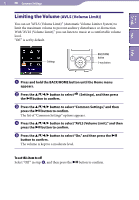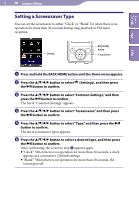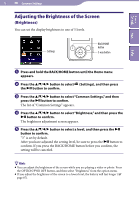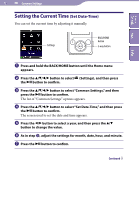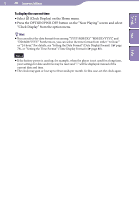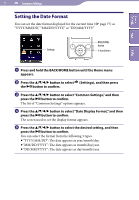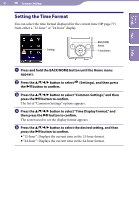Sony NWZE436F Operation Guide - Page 75
Setting a Screensaver Type
 |
UPC - 027242747807
View all Sony NWZE436F manuals
Add to My Manuals
Save this manual to your list of manuals |
Page 75 highlights
Table of Contents Menu 75 Common Settings Setting a Screensaver Type You can set the screensaver to either "Clock" or "Blank" for when there is no operation for more than 30 seconds during song playback or FM tuner reception. Settings BACK/HOME button 5-way button Index Press and hold the BACK/HOME button until the Home menu appears. Press the button to select (Settings), and then press the button to confirm. Press the button to select "Common Settings," and then press the button to confirm. The list of "Common Settings" appears. Press the button to select "Screensaver," and then press the button to confirm. Press the button to select "Type," and then press the button to confirm. The list of screensaver types appears. Press the button to select a desired type, and then press the button to confirm. After confirming, the screen in step appears again. "Clock": When there is no operation for more than 30 seconds, a clock appears as a screensaver. (Default setting) "Blank": When there is no operation for more than 30 seconds, the screen goes off.