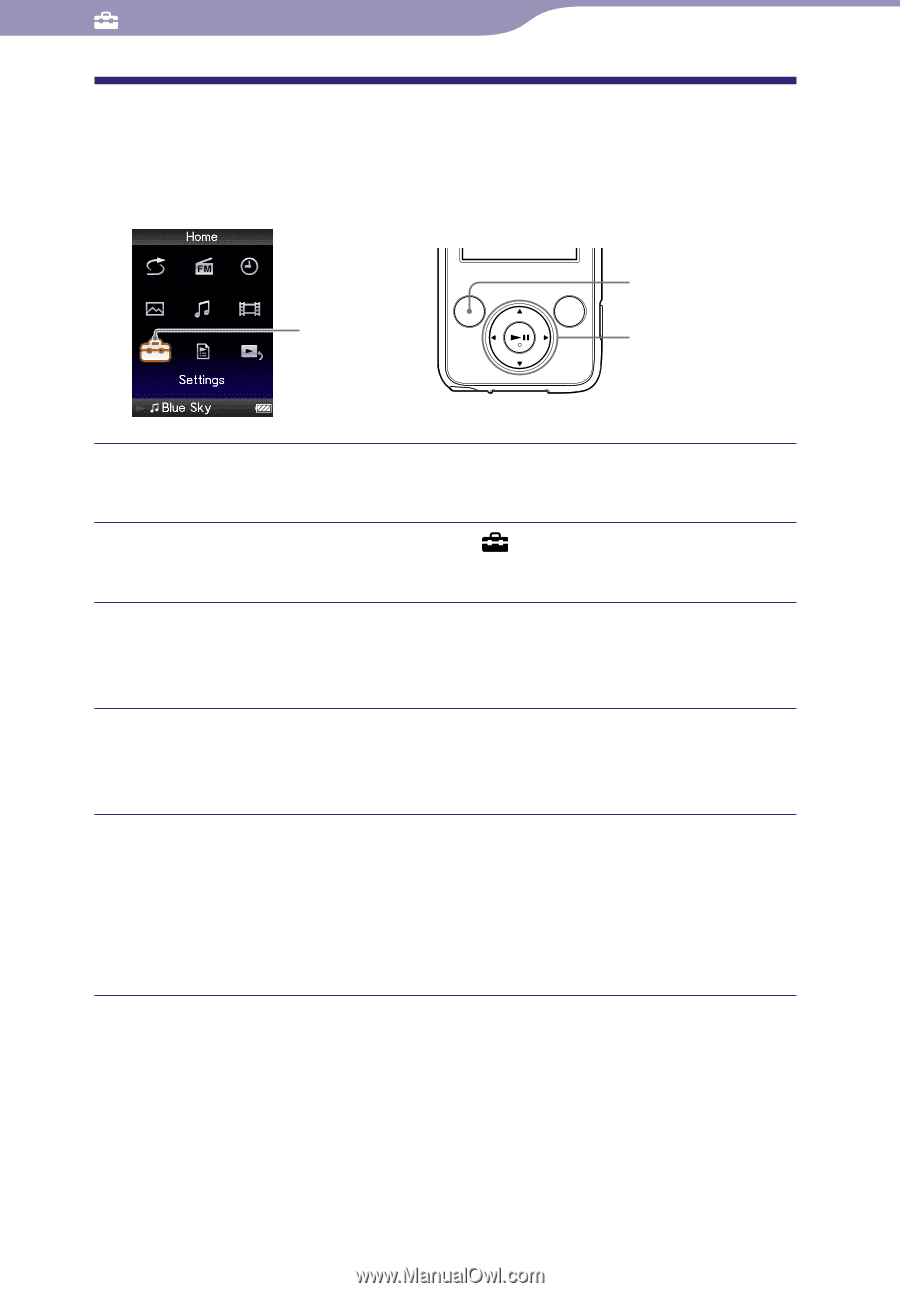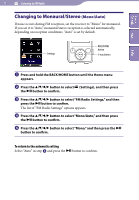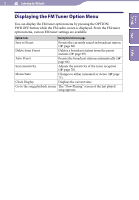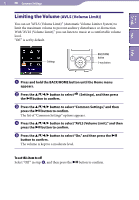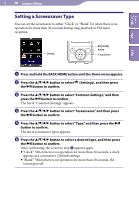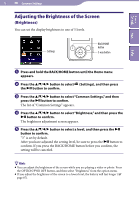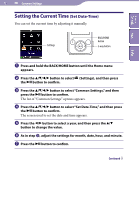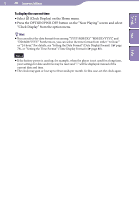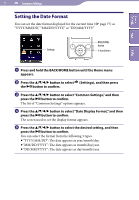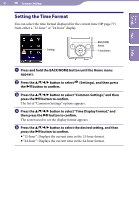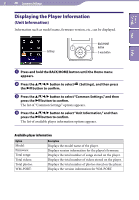Sony NWZE436F Operation Guide - Page 76
Adjusting the Brightness of the Screen (Brightness), Brightness
 |
UPC - 027242747807
View all Sony NWZE436F manuals
Add to My Manuals
Save this manual to your list of manuals |
Page 76 highlights
Table of Contents Menu 76 Common Settings Adjusting the Brightness of the Screen (Brightness) You can set the display brightness to one of 5 levels. Settings BACK/HOME button 5-way button Index Press and hold the BACK/HOME button until the Home menu appears. Press the button to select (Settings), and then press the button to confirm. Press the button to select "Common Settings," and then press the button to confirm. The list of "Common Settings" appears. Press the button to select "Brightness," and then press the button to confirm. The brightness adjustment screen appears. Press the button to select a level, and then press the button to confirm. "3" is set by default. After you have adjusted the setting level, be sure to press the button to confirm. If you press the BACK/HOME button before you confirm, the setting will be canceled. Hints You can adjust the brightness of the screen while you are playing a video or photo. Press the OPTION/PWR OFF button, and then select "Brightness" from the option menu. If you adjust the brightness of the screen to a lower level, the battery will last longer ( page 87).