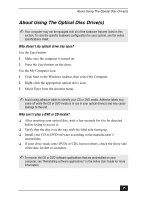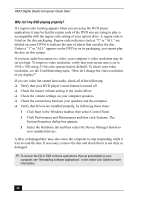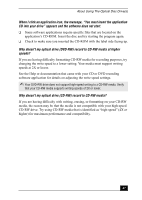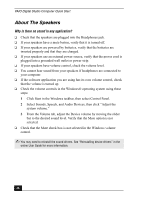Sony PCV-RX755 Quick Start Guide - Page 43
About Changing Your System, s Default Settings
 |
View all Sony PCV-RX755 manuals
Add to My Manuals
Save this manual to your list of manuals |
Page 43 highlights
About Changing Your System's Default Settings About Changing Your System's Default Settings How do I change the parallel port type to ECP, EPP, or bi-directional? You can change the parallel port type using the System Setup utility (CMOS Setup Utility). To access System Setup: 1 Click Start in the Windows taskbar and select Turn Off Computer. Select Restart. 2 When the Sony screen displays, press the F2 key on your keyboard. 3 Select the Advanced tab from the Setup Utility screen. 4 Select "I/O Device Configuration" and press Enter. 5 Use the arrow keys to highlight Parallel Port Mode and press Enter. ✍ You can toggle between the Normal (bi-directional), EPP, ECP, and ECP+EPP options using the directional arrow keys. 6 Select the desired setting displays, and press Enter. 7 Press the F10 key to Save and Exit. How do I change the video resolution of my display? 1 Click Start in the Windows taskbar and then select Control Panel. 2 Select Appearances and Themes, then select "Change the screen resolution." 3 Click the Settings tab. 4 Change the Screen resolution and Color quality to the desired levels. 5 Click Apply and then click OK. 43