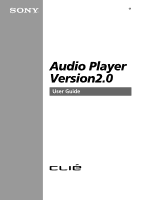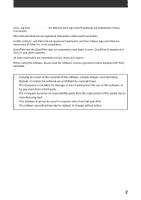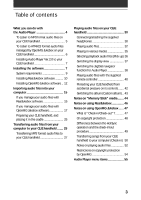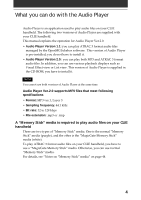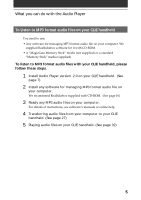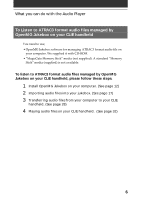Sony PEG-N710C Audio Player v2.0 User Guide
Sony PEG-N710C - Personal Entertainment Organizer Manual
 |
View all Sony PEG-N710C manuals
Add to My Manuals
Save this manual to your list of manuals |
Sony PEG-N710C manual content summary:
- Sony PEG-N710C | Audio Player v2.0 User Guide - Page 1
A-AVN-200-11 Audio Player Version2.0 User Guide © 2001 Sony Corporation - Sony PEG-N710C | Audio Player v2.0 User Guide - Page 2
CLIE, Jog Dial, Memory Stick, the Memory Stick logo and PictureGear are trademarks of Sony Corporation. Microsoft and Windows are registered trademarks of Microsoft Corporation. Graffiti, HotSync, and Palm OS are registered trademarks, and the HotSync logo and Palm are trademarks of Palm, Inc. or - Sony PEG-N710C | Audio Player v2.0 User Guide - Page 3
Player 38 Playing audio files with the supplied remote controller 40 Protecting your CLIE handheld from accidental pressure on its controls ....... 42 Switching the album (Custom album) .. 43 Notes on "Memory Stick" media ....... 44 Notes on using RealJukebox 46 Notes on using OpenMG Jukebox - Sony PEG-N710C | Audio Player v2.0 User Guide - Page 4
Ver.2.0 supports MP3 files that meet following specifications • Format: MP3 ver.1, Layer 3 • Sampling frequency: 44.1 kHz • Bit rate: 32 to 128 kbps • File extension: .mp3 or .rmp A "Memory Stick" media is required to play audio files on your CLIE handheld There are two types of "Memory Stick" media - Sony PEG-N710C | Audio Player v2.0 User Guide - Page 5
to MP3 format audio files on your CLIE handheld You need to use; • Any software for managing MP3 format audio file on your computer. We supplied RealJukebox software for it with CD-ROM. • A "MagicGate Memory Stick" media (not supplied) or a standard "Memory Stick" media (supplied). To listen to MP3 - Sony PEG-N710C | Audio Player v2.0 User Guide - Page 6
files managed by OpenMG Jukebox on your CLIE handheld You need to use; • OpenMG Jukebox software for managing ATRAC3 format audio file on your computer. We supplied it with CD-ROM. • "MagicGate Memory Stick" media (not supplied). A standard "Memory Stick" media (supplied) is not available. To listen - Sony PEG-N710C | Audio Player v2.0 User Guide - Page 7
Installing the software Installing Audio Player Ver.2.0 to your CLIE handheld Audio Player Ver.2.0 is automatically installed to your CLIE handheld when you perform procedures in the Chapter 2 of Read This First manual on your first setup of your CLIE handheld. In following cases, install Audio - Sony PEG-N710C | Audio Player v2.0 User Guide - Page 8
Installing the software 4 Click Add. Make sure that the Add-on folder is selected. If the Add-on folder is not selected, select it manually. At the default setup, the Add-on folder is stored in the Sony Handheld folder of the Program Files folder. 5 Double-click the AudioPlayer folder. 6 Click - Sony PEG-N710C | Audio Player v2.0 User Guide - Page 9
USB port • Operating System: Windows® 98/Windows® 98 Second Edition/ Windows® 2000 Professional/Windows® Me (manufacturer installed) The following environments are not supported : for Web registration and EMD services Notes • We do not assure trouble-free operation for all computers satisfying the - Sony PEG-N710C | Audio Player v2.0 User Guide - Page 10
setup program starts automatically. 3 Click to select Audio Software. 4 Click to select RealJukebox for Sony. The OpenMG installer appears. 5 Click Next. 6 Click to select all check boxes. 7 Click Next. Installation starts. Follow the instructions displayed on the screen. When the installation ends - Sony PEG-N710C | Audio Player v2.0 User Guide - Page 11
Setting recording preferences After installing the RealJukebox software, you have to change recording preferences of the RealJukebox to encode in MP3 audio files. 1 Double- 3 Click the Audio Quality tab. 4 Click MP3 Audio in the Select a Format group. 5 Click OK. 6 Exit the RealJukebox software. 11 - Sony PEG-N710C | Audio Player v2.0 User Guide - Page 12
software. • To use the application, log on with the user name Administrator or Power User. • Do not remove or insert a CD-ROM drive connected via a PC card while OpenMG Jukebox is running. • Only Windows 2000 Professional Edition is supported. • Windows 2000 NTFS format is not supported - Sony PEG-N710C | Audio Player v2.0 User Guide - Page 13
CLIE handheld, OpenMG Jukebox Ver.2.0 is necessary If you have following devices, OpenMG Jukebox Ver.1.x may already be installed on your computer. • VAIO Music Clip MC-P10 • Network Walkman NW-E3 • Memory Stick to install an older version of the software using its CD-ROM after uninstalling the - Sony PEG-N710C | Audio Player v2.0 User Guide - Page 14
install the software before placing your CLIE handheld which is in the transfer mode in the cradle. Do not install the software while a dedicated USB cable is installation program. Then install the plug-in file according to the instructions on page 13. 5 After the installation is completed, click to - Sony PEG-N710C | Audio Player v2.0 User Guide - Page 15
please refer to the online manual. • And a RealJukebox FAQ and user help section can be found at http://service.real.com/rjoptions.html • Support service for RealJukebox is also available through e-mail at http://service.real.com/help/call/html The RealJukebox software is the product of RealNetworks - Sony PEG-N710C | Audio Player v2.0 User Guide - Page 16
click the check box again. 3 Click (Record). Recording starts and only selected songs are recorded. The first you click (Record), "Use of Generic CD-ROM driver" dialog box appears. In this case, click OK. Restart your computer after updating the - Sony PEG-N710C | Audio Player v2.0 User Guide - Page 17
Importing audio files into your computer If you manage your audio files with OpenMG Jukebox software Note Do not remove your CLIE handheld while you use OpenMG Jukebox software. Recording audio CDs onto the hard drive Songs recorded from audio CDs can be registered on the hard disk to Playlists - Sony PEG-N710C | Audio Player v2.0 User Guide - Page 18
Importing audio files into your computer 4 Confirm that a check mark appears by the songs you want to record. To clear the songs you do not want to record, click the song numbers (track numbers). The disappears. If you accidentally clear the of a song you want to record, just click the song number - Sony PEG-N710C | Audio Player v2.0 User Guide - Page 19
the total check-out time available on your CLIE handheld. When you use an optional 128 MB "MG Memory Stick" media, you can record for approximately the following EMD service supporting OpenMG You must be able to access the Internet from your computer. Sign up with an Internet service provider, - Sony PEG-N710C | Audio Player v2.0 User Guide - Page 20
. The OpenMG Home Page provides a guide to EMD service Web sites that support OpenMG and information on how to use EMD services. Refer to this OpenMG Home Page for more information about importing audio files using EMD services. To download audio files from EMD service Web sites 1 Display the Web - Sony PEG-N710C | Audio Player v2.0 User Guide - Page 21
downloaded audio files to OpenMG Jukebox. If audio files are imported automatically, they are registered as playlists, determined by the EMD service , after downloading, specify the audio files in the Import window to import them. Hint • It is possible to import audio files from some software such as - Sony PEG-N710C | Audio Player v2.0 User Guide - Page 22
to the supplied OpenMG Jukebox software using the Windows® 98 operating on your computer, it can be downloaded from the OpenMG Web site (http:// (check-out) songs to your CLIE handheld, it is necessary to convert External Device/Media, " select "MagicGate Memory Stick Device," and click OK. 3 Click - Sony PEG-N710C | Audio Player v2.0 User Guide - Page 23
referenced to by the OpenMG Jukebox when playing back or checking-out the data. Therefore, to prevent moving or deleting the files, copy them to a specific folder on the hard disk before importing them to OpenMG Jukebox. If the original file is stored on removable media and the source media is - Sony PEG-N710C | Audio Player v2.0 User Guide - Page 24
Importing audio files into your computer Hint • You can import all of the audio files on the drive dedicated on your computer to OpenMG Jukebox at one time. For details, refer to "Importing audio files from your computer" - "Importing songs" in the OpenMG Jukebox Help. • If the music title is - Sony PEG-N710C | Audio Player v2.0 User Guide - Page 25
from your computer to your CLIE handheld Preparing your CLIE handheld, and placing it in the cradle 1 After making sure that the write protect tab is not set to LOCK, insert the "Memory Stick" media into the "Memory Stick" slot. "Memory Stick" indicator The "Memory Stick" indicator lights in orange - Sony PEG-N710C | Audio Player v2.0 User Guide - Page 26
use Audio Player • Once transfering has started, do not do any of the following until transfering is complete. - Disconnect the USB cable. - Remove the "MG Memory Stick." - Remove your CLIE handheld from the cradle. - Tap Exit on the Audio Player application. - Press any application buttons on your - Sony PEG-N710C | Audio Player v2.0 User Guide - Page 27
exist, make them manually in the "Memory Stick" media using Windows Explorer. 4 Drag and drop MP3 format audio files to which you want to transfer to the MSAudio folder. Note If you want to transfer ATRAC 3 audio files to your CLIE handheld, you have to use OpenMG Jukebox software to transfer audio - Sony PEG-N710C | Audio Player v2.0 User Guide - Page 28
Transferring audio files managed with OpenMG Jukebox Make sure to finish the preparing your CLIE handheld in the procedures on page 25. You can use only "MG Memory Stick" media (white). 1 Start OpenMG Jukebox. 2 Click the Check-In/Out tab to display the Check-in/Check-out window. Your computer - Sony PEG-N710C | Audio Player v2.0 User Guide - Page 29
the following until the check-in/out is complete. • Disconnect the USB cable. • Remove the "MG Memory Stick" media • Remove your CLIE handheld from the cradle. • Tap Exit on the Audio Player. • Press any application buttons on your CLIE handheld or the HotSync button on the cradle. When check-out is - Sony PEG-N710C | Audio Player v2.0 User Guide - Page 30
1 Connect the headphones to the mini-plug of the supplied remote controller. 2 Connect the connecting cord of the remote controller to the headphones jack of your CLIE handheld. Notes • Do not connect equipment that is connected to other equipment such as an amplifier, to the headphones jack - Sony PEG-N710C | Audio Player v2.0 User Guide - Page 31
Playing audio files on your CLIE handheld Putting on the headphones 1 Holding the cap (housing) with your thumb and index finger, rotate the hanger with your middle finger until it opens fully. - Sony PEG-N710C | Audio Player v2.0 User Guide - Page 32
battery power level runs low, playback stops automatically. In this case, however, you can still use other applications such as Memo Pad or Address Book. Charge the battery before it becomes completely empty. 1 After making sure that the write protect tab is not set to LOCK, insert the "Memory Stick - Sony PEG-N710C | Audio Player v2.0 User Guide - Page 33
appears during playback. Playback stops automatically when the song reaches the end. If you cannot start playback Make sure that the HOLD switch on your CLIE handheld is not set to ON. To stop playback Tap . On other operations Pause Tap Go to the beginning of the current track Tap Go to - Sony PEG-N710C | Audio Player v2.0 User Guide - Page 34
of the CLIE handheld. Protecting your handheld. • If you set the HOLD switch to OFF and turn on the front light to the maximum level, you can play audio continuously for about 3 hours. • If you set the HOLD switch to ON, you can play audio continuously for about 11 hours. Since the battery power - Sony PEG-N710C | Audio Player v2.0 User Guide - Page 35
Playing audio files on your CLIE handheld Playing in various modes Playing tracks repeatedly Tap the repeat plays all tracks repeatedly in random order. Repeating a specific song portion (A-B repeat function) You can choose to play a specific song portion repeatedly. 1 During playback, tap The - Sony PEG-N710C | Audio Player v2.0 User Guide - Page 36
Playing audio files on your CLIE handheld Selecting playback audio files (Pick up) When you use Audio Player version 2.0, you can select playback audio files. 1 Tap Menu , Tools, and then PickUp. The - Sony PEG-N710C | Audio Player v2.0 User Guide - Page 37
Playing audio files on your CLIE handheld Switching the display view You can switch and use • List view: displays a title and an artist name of audio files that are stored in the "Memory Stick" media. Playback controls are also displayed. In List view, you can play the desired audio file by - Sony PEG-N710C | Audio Player v2.0 User Guide - Page 38
CLIE handheld Switching the JogDial navigator function for Audio Player You can switch the JogDial navigator function for Audio Player. Simply using the JogDial navigator, you can adjust the volume, go to specific ): you can control the playback point manually by rotating the JogDial navigator. When - Sony PEG-N710C | Audio Player v2.0 User Guide - Page 39
Playing audio files on your CLIE handheld 3 Tap OK. The JogDial icon at the top left of the screen changes to the icon you select, and the JogDial navigator function for Audio Player is switched to your choice. 39 - Sony PEG-N710C | Audio Player v2.0 User Guide - Page 40
start playback even when your CLIE handheld is turned off by using the supplied remote controller. Volume adjustment button ./> button N/x button 1 After making sure that the write protect tab is not set to LOCK, insert the "Memory Stick" media into the "Memory Stick" slot. 2 Connect the headphones - Sony PEG-N710C | Audio Player v2.0 User Guide - Page 41
Playing audio files on your CLIE handheld On other operations Pause Go to the beginning of the current track Go to previous tracks Go to the beginning of the next track Go - Sony PEG-N710C | Audio Player v2.0 User Guide - Page 42
the HOLD switch of your CLIE handheld is set to ON, you can only operate the controls of the remote controller. To make sure that your CLIE handheld plays audio while the HOLD switch of your CLIE handheld is set to ON Check the "Memory Stick" indicator of your CLIE handheld. If the indicator flashes - Sony PEG-N710C | Audio Player v2.0 User Guide - Page 43
Playing audio files on your CLIE handheld Switching the album (Custom album) MP3 audio files and ATRAC3 audio files in the "MG Memory Stick" media are separately managed as the custom album with Audio Player Ver.2.0. If you insert the "MG Memory Stick" media that stores both MP3 and ATRAC3 format - Sony PEG-N710C | Audio Player v2.0 User Guide - Page 44
jukebox software on your CLIE handheld, you have to use a "MagicGate Memory Stick" media. Be sure to use "MG Memory Stick" media Memory Stick" media. For playback of ATRAC 3 and/ or MP3 format audio files For playback of MP3 format audio files Notes • Your CLIE handheld supports "Memory Stick - Sony PEG-N710C | Audio Player v2.0 User Guide - Page 45
devices compatible with the "Memory Stick" media. For details, refer to the Operating Instructions manual. Note If you format your "Memory Stick" media using your computer, further operation with your CLIE handheld is not guaranteed. Format the "Memory Stick" using the CLIE handheld according to the - Sony PEG-N710C | Audio Player v2.0 User Guide - Page 46
Memory Stick' to your computer" of "Using music files in an external device or media" in the online Help of OpenMG Jukebox. • With RealJukebox software, you can play audio files downloaded from the Electronic Music Distribution (EMD) service that support OpenMG but cannot transfer them to your CLIE - Sony PEG-N710C | Audio Player v2.0 User Guide - Page 47
-out"? After storing audio files on the hard disk of your computer, you can transfer them to a digital music player, such as the CLIE handheld, using OpenMG Jukebox. Transferring audio files to a digital music player from your computer is called "check-out." Returning checked-out audio files to - Sony PEG-N710C | Audio Player v2.0 User Guide - Page 48
digital music player conforms to SDMI (Secure Digital Music Initiative) specifications. Your digital music player has some restrictions on recording and High quality digital audio content is widely available through music distribution services on the Internet. To protect the copyrights of its holders - Sony PEG-N710C | Audio Player v2.0 User Guide - Page 49
HotSync operation • Since the HotSync Manager of the Palm Desktop for CLIE software manages the operation, the computer recognizes your CLIE handheld as a Palm OS compatible handheld. • You can perform the HotSync operation even when your CLIE handheld is turned off. • The data transfer starts when - Sony PEG-N710C | Audio Player v2.0 User Guide - Page 50
Player starts. 3 Tap Menu , Options, and then Transfer. Your CLIE handheld enters the transfer mode and your computer recognizes the CLIE handheld. 4 Select the song to be checked-in from the song list of the "MG Memory Stick" in your CLIE handheld. To check-in more than one song at a time, hold - Sony PEG-N710C | Audio Player v2.0 User Guide - Page 51
, do not disconnect the USB cable or "Memory Stick" until the check-in is complete. Doing so may damage the data or cause a malfunction. Hint If you want to check-in all the audio files on your CLIE handheld, click (In All). All the songs in the "MG Memory Stick" in your CLIE handheld are checked-in - Sony PEG-N710C | Audio Player v2.0 User Guide - Page 52
portable audio customer support. (http://www.sony.com/support-pa/) Installing OpenMG Jukebox software from the supplied CD-ROM Be sure to install the OpenMG Jukebox software before connecting the unit to your computer. If you place your CLIE handheld on the cradle and the CLIE handheld enters the - Sony PEG-N710C | Audio Player v2.0 User Guide - Page 53
appear. In this case, click OK and then disconnect and reconnect your CLIE handheld and restart OpenMG Jukebox. Note on the LOCK tab on the "MG Memory Stick" media When using OpenMG Jukebox, the contents of a "MagicGate Memory Stick" media may not be displayed if you insert it with the write-protect - Sony PEG-N710C | Audio Player v2.0 User Guide - Page 54
signal. 8.Upgrading the supplied OpenMG Jukebox software: This software was developed in accordance with the current arrangement between Sony and SDMI. If this arrangement is modified in the future, some of the software functions may become unavailable. Sony may offer an upgrade kit in this - Sony PEG-N710C | Audio Player v2.0 User Guide - Page 55
. This section explains the menu commands specific to Audio Player. For common menu, see "Using the Edit menu" in the Operating Instructions manual. Tools menu About Memory Stick Shows the information for the "MG Memory Stick" media inserted into your CLIE handheld and album information. About Album - Sony PEG-N710C | Audio Player v2.0 User Guide - Page 56
PB mode by album change: if you want to reset the playback mode to the factory preset setting when you change the album or the "Memory Stick" media, tap to select the check box. • Extended Push: changes the function when you push the Jog Dial navigator for a certain length of time. Tap - Sony PEG-N710C | Audio Player v2.0 User Guide - Page 57
Audio Player Version 2.0
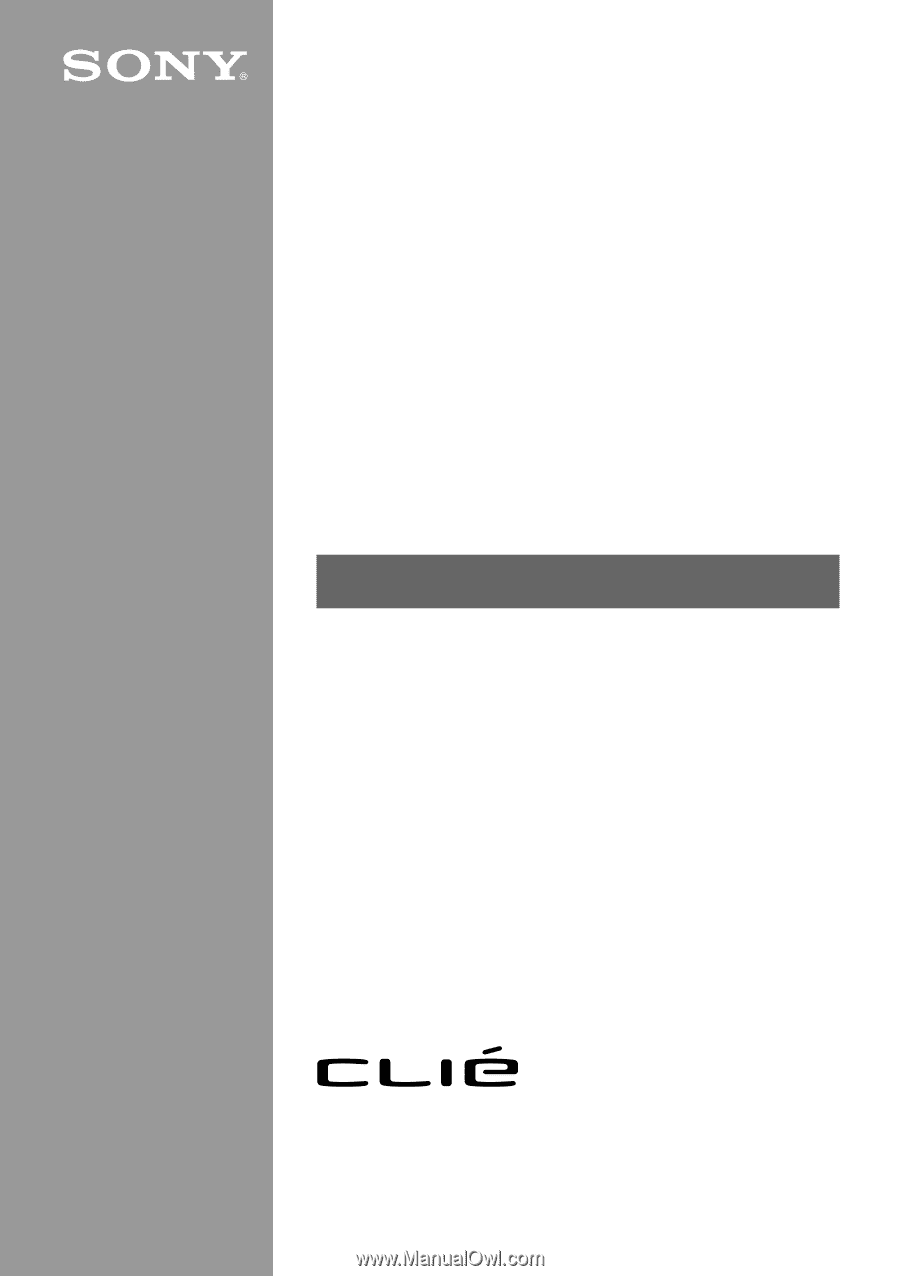
© 2001 Sony Corporation
Audio Player
Version2.0
User Guide
A-AVN-200-
11