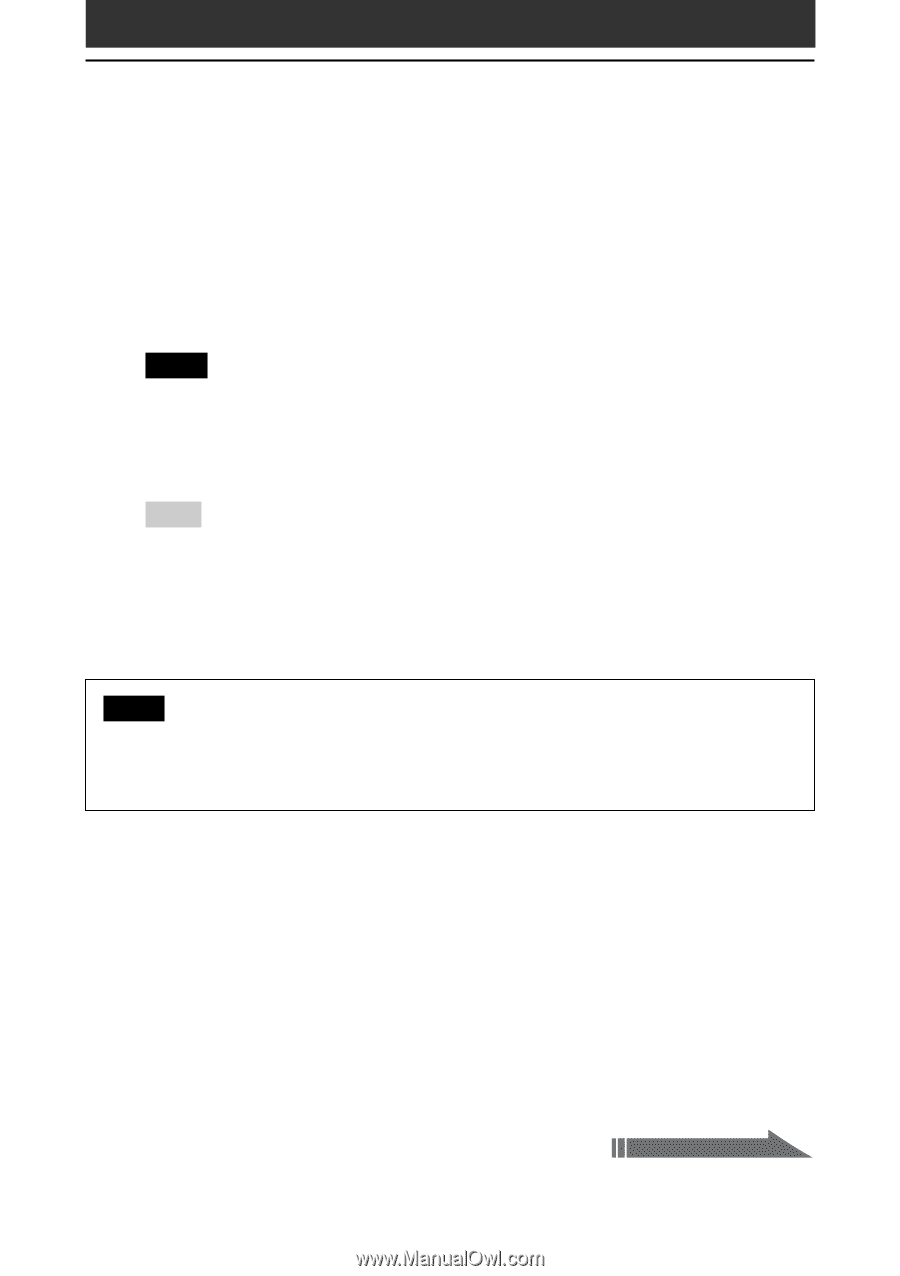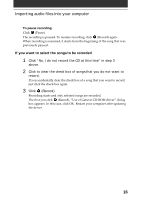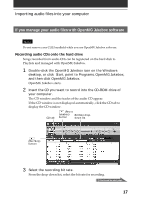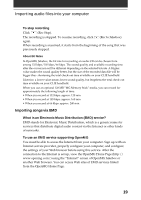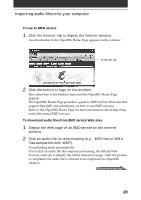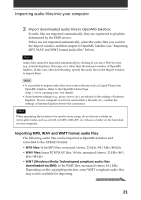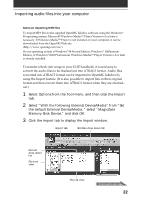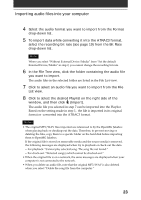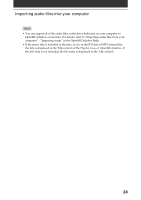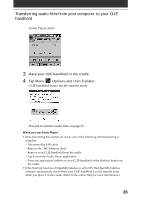Sony PEG-N710C Audio Player v2.0 User Guide - Page 21
Importing MP3, WAV and WMT format audio files, downloaded via EMD
 |
View all Sony PEG-N710C manuals
Add to My Manuals
Save this manual to your list of manuals |
Page 21 highlights
Importing audio files into your computer 3 Import downloaded audio files to OpenMG Jukebox. If audio files are imported automatically, they are registered as playlists, determined by the EMD service. If they are not imported automatically, select the audio files you want in the Import window and then import to OpenMG Jukebox (see "Importing MP3, WAV and WMT format audio files" below). Note Audio files cannot be imported automatically by clicking if you use a Web browser (e.g., Internet Explorer, Netscape, etc.) other than the Internet window of OpenMG Jukebox. In this case, after downloading, specify the audio files in the Import window to import them. Hint • It is possible to import audio files from some software such as Liquid Player into OpenMG Jukebox. Refer to the OpenMG Home Page (http://www.openmg.com/) for details. • Some Internet settings (e.g., proxy server, etc.) are related to the settings of Internet Explorer. If your computer is set to be used within a firewall, etc., confirm the settings of Internet Explorer before the connection. Note When specifying the location to be used to store songs, do not choose a folder on removable media, such as a CD-R, CD-RW, MO, ZIP, etc. Choose a folder on the hard disk of your computer. Importing MP3, WAV and WMT format audio files The following audio files can be imported to OpenMG Jukebox and converted to the ATRAC3 format. • MP3 files: 16 bit MP3 files, monaural/stereo, 32 kHz/44.1 kHz/48 kHz. • WAV files: linear PCM WAV files, 16 bits, monaural/stereo, 32 kHz/44.1 kHz/48 kHz. • WMT (Windows Media Technologies) compliant audio files downloaded via EMD: 16 bit WMT files, monaural/stereo, 44.1 kHz. Depending on the copyright protection, some WMT compliant audio files may not be available for importing. Continued on next page 21