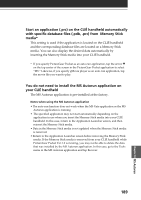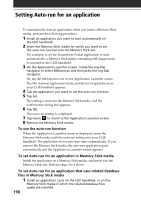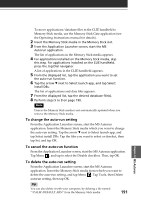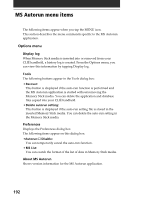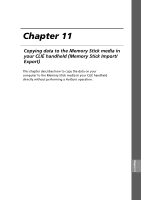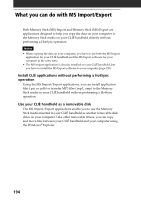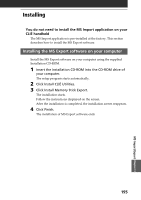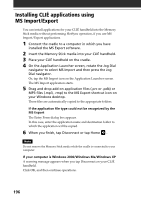Sony PEG-NR70 Add-on Application Guide - Page 191
To change the auto-run setting, MS Autorun
 |
UPC - 027242603004
View all Sony PEG-NR70 manuals
Add to My Manuals
Save this manual to your list of manuals |
Page 191 highlights
To move applications/database files in the CLIÉ handheld to Memory Stick media, use the Memory Stick Gate application (see the Operating Instructions manual for details). 2 Insert the Memory Stick media in the Memory Stick slot. 3 From the Application Launcher screen, start the MS Autorun application. The list of applications in the Memory Stick media appears. 4 For applications installed on the Memory Stick media, skip this step. For applications installed on the CLIÉ handheld, press the Jog Dial navigator. A list of applications in the CLIÉ handheld appears. 5 From the displayed list, tap the application you want to set the auto-run function. 6 Tap the arrow V next to Select launch app, and tap Select install DBs. The list of applications and data files appears. 7 From the displayed list, tap the desired database file(s). 8 Perform steps 5 to 8 on page 190. Note Data in the Memory Stick media is not automatically updated when you remove the Memory Stick media. To change the auto-run setting From the Application Launcher screen, start the MS Autorun application. Insert the Memory Stick media which you want to change the auto-run setting. Tap the arrow V next to Select launch app, and tap Select install DBs. Tap the files you want to select or deselect, then tap Set, and tap OK. Chapter 10 MS Autorun To cancel the auto-run function From the Application Launcher screen, start the MS Autorun application. Tap Menu , and tap to select the Disable checkbox. Then, tap OK. To delete the auto-run setting From the Application Launcher screen, start the MS Autorun application. Insert the Memory Stick media from which you want to delete the auto-run setting, and tap Menu . Tap Tools, then Delete autorun setting, then tap OK. Tip You can also delete it with your computer, by deleting a file named "\PALM\DEFAULT.ARN" from the Memory Stick media. 191