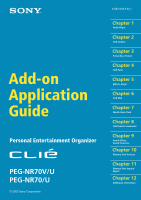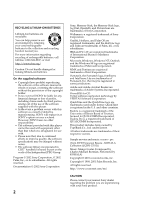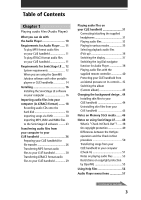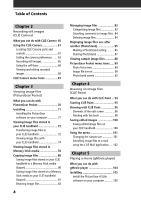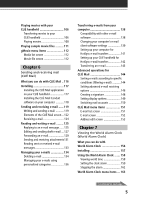Sony PEG-NR70 Add-on Application Guide - Page 4
Table of Contents, Using the CLIÉ Camera - screen
 |
UPC - 027242603004
View all Sony PEG-NR70 manuals
Add to My Manuals
Save this manual to your list of manuals |
Page 4 highlights
Table of Contents Chapter 2 Recording still images (CLIÉ Camera) What you can do with CLIÉ Camera 60 Using the CLIÉ Camera 61 Locating CLIÉ Camera parts and controls 61 Setting the camera preferences ....... 63 Recording still images 65 Using the self timer 66 Viewing and editing recorded images 66 CLIÉ Camera menu items 67 Chapter 3 Viewing image files (PictureGear Pocket) What you can do with PictureGear Pocket 70 Installing 71 Installing the PictureGear software on your computer 71 Viewing image files stored in your CLIÉ handheld 72 Transferring image files to your CLIÉ handheld 72 Viewing image files with your CLIÉ handheld 74 Viewing image files stored in Memory Stick media 78 Copying image files 80 Saving image files stored on your CLIÉ handheld to a Memory Stick media (Export 80 Saving image files stored on a Memory Stick media to your CLIÉ handheld (Import 81 Beaming image files 82 4 Managing image files 83 Categorizing image files 83 Attaching comments to image files . 84 Deleting image files 84 Displaying image files one after another (PhotoStand 85 Making a PhotoStand setting .......... 85 Starting PhotoStand 87 Viewing sample image files 88 PictureGear Pocket menu items ..... 89 Photo list screen 89 Image file screen 90 PhotoStand screen 92 Chapter 4 Drawing on image files (CLIÉ Paint) What you can do with CLIÉ Paint ... 94 Starting CLIÉ Paint 95 Drawing with CLIÉ Paint 96 Elements of the edit screen 96 Painting with the tools 98 Saving edited images 100 Saving edited image files on your CLIÉ handheld 100 Using the menu 101 Changing the canvas size 101 Attaching image files to e-mail using the CLIÉ Mail application ..... 102 Chapter 5 Playing a movie (gMovie player) What you can do with gMovie player 104 Installing 105 Install the PictureGear 4.5Lite software on your computer 105